Handsontable的使用实例
首先简单地介绍一下handsontable,Handsontable Community Edition (CE) 是一个开源的JavaScript电子表格组件,非常流行的web应用程序的UI组件,可用于 各种技术,如react、Angular和vue,它很容易与任何数据源集成并提供了各种有用的功能,如数据绑定、验证、排序和强大的上下文菜单,它可以处理大量数据而无需担心性能问题,兼容所有现代浏览器和IE9+。简而言之就是在页面也能像excel一样操作数据。
官方文档地址:https://handsontable.com/docs/7.4.2/tutorial-introduction.html
我的实现效果(包含输入框,文件,图片,日期选择,下拉框)
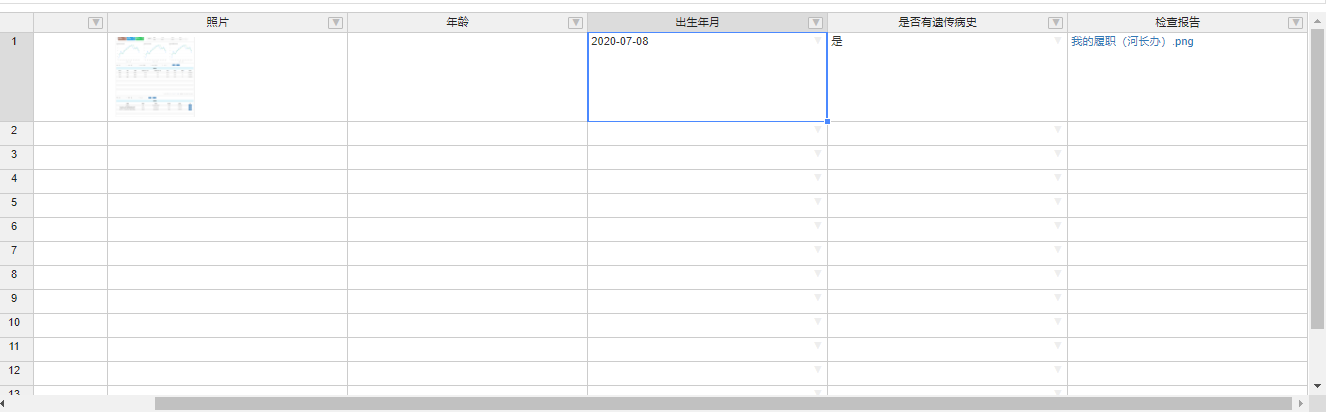
我的Handsontable对象配置
new Handsontable(this.$refs.example, { data: this.handsontableData,//表数据 width: "100%", height: "100%", rowHeaders: true, colHeaders: headers,//表头数据 fixedRowsTop: 0, columns: columns,//列的类型 columnSorting: true, rowHeights: 30, colWidths: 300, manualColumnResize: true, manualRowResize: true, selectionMode: "range", manualRowMove: true, manualColumnFreeze: true, contextMenu: [ "row_above", "row_below", "remove_row", "alignment", "freeze_column", "unfreeze_column" ],//右键菜单 dropdownMenu: ["alignment"],//表头筛选菜单 language: "zh-CN", afterSelectionEnd: function(fromRow, fromCol, toRow, toCol) { window.hotSelection = this.hot.getSelected();//获取选中的节点,存入全局变量 if (!this.readOnly) { $.each(this.fileCol, function(index, val) { if ( fromRow == toRow && fromCol == toCol && fromCol == val.index ) { document.querySelector(".fileBtn").disabled = false;//这里是一个文件上传按钮,进行控制 return false; } else { document.querySelector(".fileBtn").disabled = true; } }); } }.bind(this),//选中后触发的事件 licenseKey: "non-commercial-and-evaluation"//提示非商业用途
})
这里的列类型有文本类型、数字类型、日期类型、下拉类型、还有就是自定义渲染
var columns=[] //文本 columns.push({ data: rs.data.options[i].optionNum,//设值 type: "text", readOnly: this.readOnly }); //数字 columns.push({ data: rs.data.options[i].optionNum, type: "numeric", readOnly: this.readOnly }); //日期 columns.push({ data: rs.data.options[i].optionNum, type: "date", dateFormat: "YYYY-MM-DD", readOnly: this.readOnly }); //下拉 columns.push({ data: rs.data.options[i].optionNum, type: "dropdown", source: options,//下拉数组 readOnly: this.readOnly }); //自定义渲染 columns.push({ data: rs.data.options[i].optionNum, renderer: this.fileRenderer,//渲染的方法 readOnly: true }); //文件渲染方法 fileRenderer: function( instance, td, row, col, prop, value, cellProperties ) { var txt = ""; if (value) { for (var i = 0; i < value.length; i++) { if (value[i].name) { txt += "<a href='" + value[i].path + "' target='_blank'>" + value[i].name + "</a><br>"; } else { continue; } } } td.innerHTML = txt; }, //图片渲染 imgRenderer(instance, td, row, col, prop, value, cellProperties) { var txt = ""; if (value) { for (var i = 0; i < value.length; i++) { if (value[i].name) { txt += "<a onclick='previewPicFunc(" + i + ")'><img style='margin:5px;height: 100px;width:100px;object-fit: cover;' src='" + value[i].path + "' style='width:100px;height:100px;'></img></a>"; } else { continue; } } } td.innerHTML = txt; }
自定义渲染就是将html代码插入单元格里,从而实现想要的效果(视频、图片、a标签等等)。



