在这个案例中:
1. datetime.datetime.strptime(data, '%Y-%m-%d') # 由字符串格式转换为日期格式
2. pd.get_dummies(features) # 将数据中的文字标签转换为one-hot编码形式,增加了特征的列数
3. rf.feature_importances 探究了随机森林样本特征的重要性,对其进行排序后条形图
4.fig.autofmt_xdate(rotation=60) # 对图中的X轴标签进行60的翻转
代码:
第一步:数据读取,通过.describe() 查看数据是否存在缺失值的情况
第二步:对年月日特征进行字符串串接,使用datetime.datetime.strptime(), 获得日期格式作为X轴的标签
第三步:对里面的几个温度特征做条形图,fig.autofmt_xdate(rotation=60)设置日期标签的旋转角度,plt.style.use('fivethirtyeight') 设置画风
第四步:使用pd.get_dummies(features) 将特征中文字类的标签转换为one-hot编码形式,增加了特征的维度
第五步:提取数据的特征和样本标签,转换为np.array格式
第六步:使用train_test_split 将特征和标签分为训练集和测试集
第七步:构建随机森林模型进行模型的训练和预测
第八步:进行随机森林的可视化
第九步:使用rf.feature_importances_计算出各个特征的重要性,进行排序,然后做条形图
第十步:根据第九步求得的特征重要性的排序结果,我们选用前两个特征建立模型和预测
第十一步:对模型的预测结果画直线图plot和散点图scatter,对于plot我们需要根据时间进行排序
import numpy as np import pandas as pd import matplotlib.pyplot as plt import datetime # 第一步提取数据 features = pd.read_csv('data/temps.csv') print(features.shape) print(features.columns) # 使用feature.describe() # 观察数据是否存在缺失值 print(features.describe()) # 第二步:我们将year,month,day特征组合成一个dates特征,作为画图的标签值比如2016-02-01 years = features['year'] months = features['month'] days = features['day'] # datetime.datetime.strptime() 将字符串转换为日期类型 dates = [str(int(year)) + '-' + str(int(month)) + '-' + str(int(day)) for year, month, day in zip(years, months, days)] dates = [datetime.datetime.strptime(date, '%Y-%m-%d') for date in dates] print(dates[0:5]) # 第三步进行画图操作 # 设置画图风格 plt.style.use('fivethirtyeight') # 使用plt.subplots画出多副图 fig, ((ax1, ax2), (ax3, ax4)) = plt.subplots(ncols=2, nrows=2, figsize=(12, 12)) # 使得标签进行角度翻转 fig.autofmt_xdate(rotation=60) ax1.plot(dates, features['temp_2'], linewidth=4) ax1.set_xlabel(''), ax1.set_ylabel('temperature'), ax1.set_title('pred two temperature') ax2.plot(dates, features['temp_1'], linewidth=4) ax2.set_xlabel(''), ax1.set_ylabel('temperature'), ax1.set_title('pred temperature') ax3.plot(dates, features['actual'], linewidth=4) ax3.set_xlabel(''), ax1.set_ylabel('temperature'), ax1.set_title('today temperature') ax4.plot(dates, features['friend'], linewidth=4) ax4.set_xlabel(''), ax1.set_ylabel('temperature'), ax1.set_title('friend temperature') plt.show()
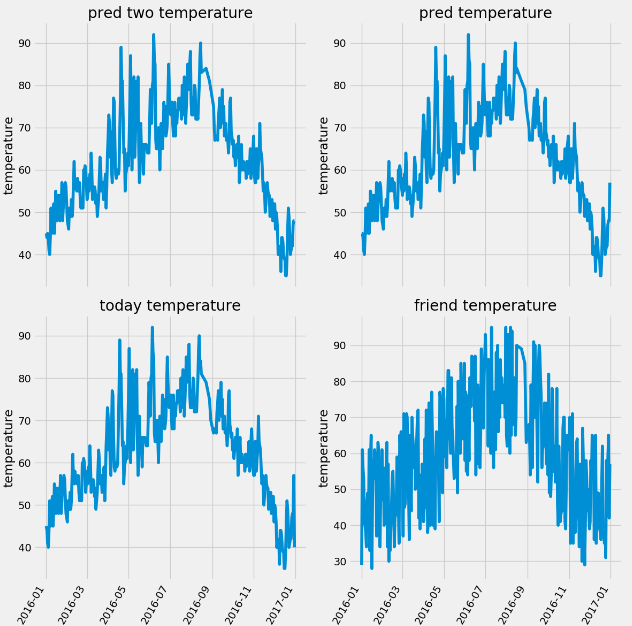
# 第四步:pd.get_dummies() 来对特征中不是数字的特征进行one-hot编码 features = pd.get_dummies(features) # 第五步:把数据分为特征和标签 y = np.array(features['actual']) X = features.drop('actual', axis=1) feature_names = list(X.columns) X = np.array(X) # 第六步: 使用train_test_split 对数据进行拆分 from sklearn.model_selection import train_test_split train_X, test_X, train_y, test_y = train_test_split(X, y, test_size=0.25, random_state=42) # 第七步:建立随机森林的模型进行预测 from sklearn.ensemble import RandomForestRegressor rf = RandomForestRegressor(n_estimators=1000) rf.fit(train_X, train_y) pred_y = rf.predict(test_X) # MSE指标通过真实值-预测值的绝对值求平均值 MSE = round(abs(pred_y - test_y).mean(), 2) # MAPE指标通过 1 - abs(误差)/真实值来表示 error = abs(pred_y - test_y) MAPE = round(np.mean((1 - error / test_y) * 100), 2) print(MSE, MAPE) # 第八步进行随机森林的可视化展示 # from sklearn.tree import export_graphviz # import pydot #pip install pydot # # # Pull out one tree from the forest # tree = model.estimators_[5] # # # Export the image to a dot file # export_graphviz(tree, out_file = 'tree.dot', feature_names = feature_names, rounded = True, precision = 1) # # # Use dot file to create a graph # (graph, ) = pydot.graph_from_dot_file('tree.dot') # graph.write_png('tree.png'); # print('The depth of this tree is:', tree.tree_.max_depth) # # # 限制树的深度重新画图 # rf_small = RandomForestRegressor(n_estimators=10, max_depth = 3, random_state=42) # rf_small.fit(train_x,train_y) # # # Extract the small tree # tree_small = rf_small.estimators_[5] # # # Save the tree as a png image # export_graphviz(tree_small, out_file = 'small_tree.dot', feature_names = feature_names, rounded = True, precision = 1) # # (graph, ) = pydot.graph_from_dot_file('small_tree.dot') # # graph.write_png('small_tree.png') #第九步:探讨随机森林特征的重要性 features_importances = rf.feature_importances_ features_importance_pairs = [(feature_name, features_importance) for feature_name, features_importance in zip(feature_names, features_importances)] # 对里面的特征进行排序操作 features_importance_pairs = sorted(features_importance_pairs, key=lambda x: x[1], reverse=True) features_importance_name = [name[0] for name in features_importance_pairs] features_importance_val = [name[1] for name in features_importance_pairs] figure = plt.figure() plt.bar(range(len(features_importance_name)), features_importance_val, orientation='vertical') plt.xticks(range(len(features_importance_name)), features_importance_name, rotation='vertical') plt.show()
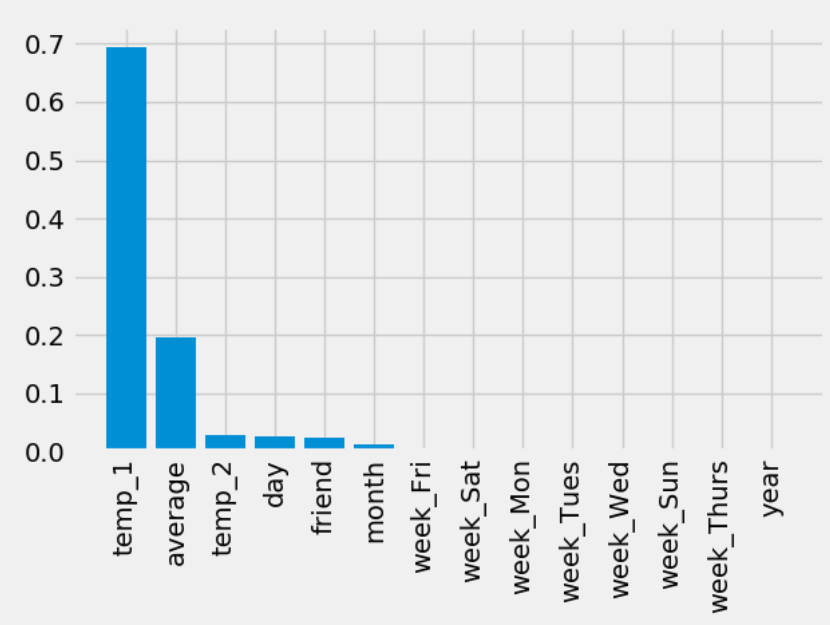
# 第十步:通过上述的作图,我们可以发现前两个特征很重要,因此我们只选用前两个特征作为训练数据 X = features.drop('actual', axis=1) y = np.array(features['actual']) train_x, test_x, train_y, test_y = train_test_split(X, y, test_size=0.25, random_state=42) train_x_two = train_x[['temp_1', 'average']].values test_x_two = test_x[['temp_1', 'average']].values rf = RandomForestRegressor(n_estimators=1000) rf.fit(train_x_two, train_y) pred_y = rf.predict(test_x_two) # MSE指标通过真实值-预测值的绝对值求平均值 MSE = round(abs(pred_y - test_y).mean(), 2) # MAPE指标通过 1 - abs(误差)/真实值来表示 error = abs(pred_y - test_y) MAPE = round(np.mean((1 - error / test_y) * 100), 2) print(MSE, MAPE) # 我们发现只使用两个特征也是具有差不多的结果,因此我们可以通过减少特征来增加反应的时间 fig = plt.figure() years = test_x['year'] months = test_x['month'] days = test_x['day'] dates = [str(int(year)) + '-' + str(int(month)) + '-' + str(int(day)) for year, month, day in zip(years, months, days)] dates = [datetime.datetime.strptime(date, '%Y-%m-%d') for date in dates] print(dates[0:5]) # 对真实的数据进行排序,因为需要画plot图 dates_test_paris = [(date, test_) for date, test_ in zip(dates, test_y)] dates_test_paris = sorted(dates_test_paris, key=lambda x: x[0], reverse=True) dates_test_data = [x[0] for x in dates_test_paris] dates_test_val = [x[1] for x in dates_test_paris] plt.plot(dates_test_data, dates_test_val, label='actual') plt.scatter(dates, pred_y, label='pred') plt.xticks(rotation='60') plt.legend() plt.show()
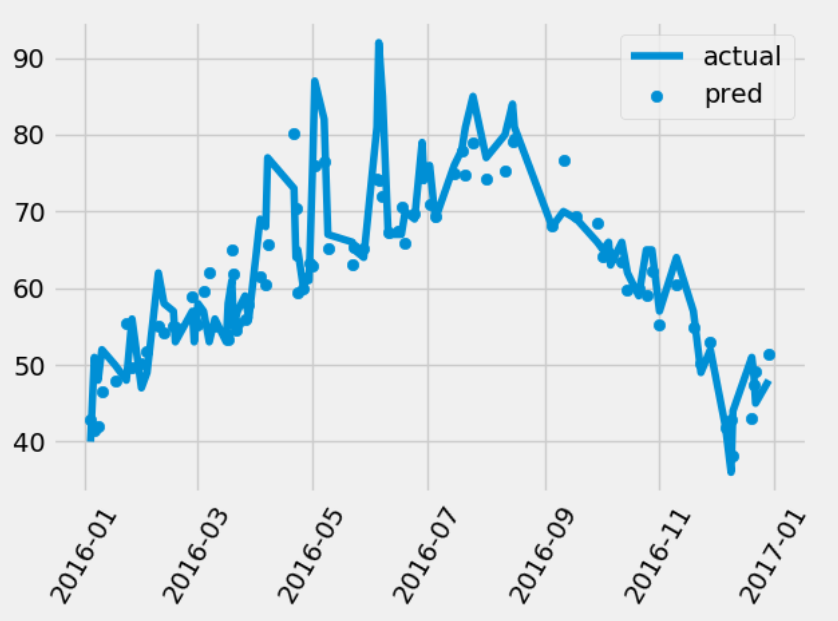



 浙公网安备 33010602011771号
浙公网安备 33010602011771号