云原生之docker容器资源管理
一、本次实践介绍
1.本次实践环境
1.本次实践环境为ECS云服务器;
2.本次实践为个人测试环境,生产环境请谨慎使用;
3.本次实践为研究docker容器的资源管理,加深对docker容器的理解;
2.登录ECS云服务器

二、docker环境检查
1.检查docker版本
检查docker版本
[root@ecs-7501 ~]# docker version
Client: Docker Engine - Community
Version: 20.10.21
API version: 1.41
Go version: go1.18.7
Git commit: baeda1f
Built: Tue Oct 25 18:04:24 2022
OS/Arch: linux/amd64
Context: default
Experimental: true
Server: Docker Engine - Community
Engine:
Version: 20.10.21
API version: 1.41 (minimum version 1.12)
Go version: go1.18.7
Git commit: 3056208
Built: Tue Oct 25 18:02:38 2022
OS/Arch: linux/amd64
Experimental: false
containerd:
Version: 1.6.10
GitCommit: 770bd0108c32f3fb5c73ae1264f7e503fe7b2661
runc:
Version: 1.1.4
GitCommit: v1.1.4-0-g5fd4c4d
docker-init:
Version: 0.19.0
GitCommit: de40ad0
2.检查docker状态
[root@ecs-7501 ~]# systemctl status docker
● docker.service - Docker Application Container Engine
Loaded: loaded (/usr/lib/systemd/system/docker.service; disabled; vendor preset: disabled)
Active: active (running) since Sun 2022-10-23 14:37:48 CST; 15s ago
Docs: https://docs.docker.com
Main PID: 1810 (dockerd)
Tasks: 7
Memory: 23.2M
CGroup: /system.slice/docker.service
└─1810 /usr/bin/dockerd -H fd:// --containerd=/run/containerd/containerd.sock
Oct 23 14:37:48 ecs-7501 dockerd[1810]: time="2022-10-23T14:37:48.134923744+08:00" level=info msg="scheme \"unix\" not re...e=grpc
Oct 23 14:37:48 ecs-7501 dockerd[1810]: time="2022-10-23T14:37:48.134934583+08:00" level=info msg="ccResolverWrapper: sen...e=grpc
Oct 23 14:37:48 ecs-7501 dockerd[1810]: time="2022-10-23T14:37:48.134940773+08:00" level=info msg="ClientConn switching b...e=grpc
Oct 23 14:37:48 ecs-7501 dockerd[1810]: time="2022-10-23T14:37:48.161045570+08:00" level=info msg="Loading containers: start."
Oct 23 14:37:48 ecs-7501 dockerd[1810]: time="2022-10-23T14:37:48.276742555+08:00" level=info msg="Default bridge (docker...dress"
Oct 23 14:37:48 ecs-7501 dockerd[1810]: time="2022-10-23T14:37:48.315899127+08:00" level=info msg="Loading containers: done."
Oct 23 14:37:48 ecs-7501 dockerd[1810]: time="2022-10-23T14:37:48.329845594+08:00" level=info msg="Docker daemon" commit=....10.18
Oct 23 14:37:48 ecs-7501 dockerd[1810]: time="2022-10-23T14:37:48.329910922+08:00" level=info msg="Daemon has completed i...ation"
Oct 23 14:37:48 ecs-7501 dockerd[1810]: time="2022-10-23T14:37:48.352070554+08:00" level=info msg="API listen on /var/run....sock"
Oct 23 14:37:48 ecs-7501 systemd[1]: Started Docker Application Container Engine.
Hint: Some lines were ellipsized, use -l to show in full.
三、容器资源限额
1.stress容器介绍
stress是一个集成Linux压测实测工具的容器,可以实现对cpu、memory、IO等资源的压力测试。
2.运行一个压力测试容器,实践容器内存分配限额
[root@ecs-7501 ~]# docker run -it -m 200M progrium/stress --vm 1 --vm-bytes 150M
stress: info: [1] dispatching hogs: 0 cpu, 0 io, 1 vm, 0 hdd
stress: dbug: [1] using backoff sleep of 3000us
stress: dbug: [1] --> hogvm worker 1 [7] forked
stress: dbug: [7] allocating 157286400 bytes ...
stress: dbug: [7] touching bytes in strides of 4096 bytes ...
stress: dbug: [7] freed 157286400 bytes
stress: dbug: [7] allocating 157286400 bytes ...
stress: dbug: [7] touching bytes in strides of 4096 bytes ...
stress: dbug: [7] freed 157286400 bytes
stress: dbug: [7] allocating 157286400 bytes ...
stress: dbug: [7] touching bytes in strides of 4096 bytes ...
stress: dbug: [7] freed 157286400 bytes
stress: dbug: [7] allocating 157286400 bytes ...
stress: dbug: [7] touching bytes in strides of 4096 bytes ...
stress: dbug: [7] freed 157286400 bytes
stress: dbug: [7] allocating 157286400 bytes ...
stress: dbug: [7] touching bytes in strides of 4096 bytes ...
stress: dbug: [7] freed 157286400 bytes
stress: dbug: [7] allocating 157286400 bytes ...
stress: dbug: [7] touching bytes in strides of 4096 bytes ...
stress: dbug: [7] freed 157286400 bytes
stress: dbug: [7] allocating 157286400 bytes ...
stress: dbug: [7] touching bytes in strides of 4096 bytes ...
stress: dbug: [7] freed 157286400 bytes
stress: dbug: [7] allocating 157286400 bytes ...
stress: dbug: [7] touching bytes in strides of 4096 bytes ...
stress: dbug: [7] freed 157286400 bytes
stress: dbug: [7] allocating 157286400 bytes ...
stress: dbug: [7] touching bytes in strides of 4096 bytes ...
stress: dbug: [7] freed 157286400 bytes
stress: dbug: [7] allocating 157286400 bytes ...
stress: dbug: [7] touching bytes in strides of 4096 bytes ...
stress: dbug: [7] freed 157286400 bytes
[root@ecs-7501 ~]# docker run -it -m 200M progrium/stress --vm 1 --vm-bytes 250M
stress: info: [1] dispatching hogs: 0 cpu, 0 io, 1 vm, 0 hdd
stress: dbug: [1] using backoff sleep of 3000us
stress: dbug: [1] --> hogvm worker 1 [7] forked
stress: dbug: [7] allocating 262144000 bytes ...
stress: dbug: [7] touching bytes in strides of 4096 bytes ...
stress: FAIL: [1] (416) <-- worker 7 got signal 9
stress: WARN: [1] (418) now reaping child worker processes
stress: FAIL: [1] (422) kill error: No such process
stress: FAIL: [1] (452) failed run completed in 0s
3.运行一个压力测试容器,实践容器内存和swap分配限额
[root@ecs-7501 ~]# docker run -it -m 300M --memory-swap=400M progrium/stress --vm 2 --vm-bytes 100M
stress: info: [1] dispatching hogs: 0 cpu, 0 io, 2 vm, 0 hdd
stress: dbug: [1] using backoff sleep of 6000us
stress: dbug: [1] --> hogvm worker 2 [7] forked
stress: dbug: [1] using backoff sleep of 3000us
stress: dbug: [1] --> hogvm worker 1 [8] forked
stress: dbug: [8] allocating 104857600 bytes ...
stress: dbug: [8] touching bytes in strides of 4096 bytes ...
stress: dbug: [7] allocating 104857600 bytes ...
stress: dbug: [7] touching bytes in strides of 4096 bytes ...
stress: dbug: [7] freed 104857600 bytes
stress: dbug: [7] allocating 104857600 bytes ...
stress: dbug: [7] touching bytes in strides of 4096 bytes ...
stress: dbug: [8] freed 104857600 bytes
stress: dbug: [8] allocating 104857600 bytes ...
stress: dbug: [8] touching bytes in strides of 4096 bytes ...
stress: dbug: [7] freed 104857600 bytes
stress: dbug: [7] allocating 104857600 bytes ...
stress: dbug: [7] touching bytes in strides of 4096 bytes ...
stress: dbug: [8] freed 104857600 bytes
stress: dbug: [8] allocating 104857600 bytes ...
stress: dbug: [8] touching bytes in strides of 4096 bytes ...
stress: dbug: [7] freed 104857600 bytes
stress: dbug: [7] allocating 104857600 bytes ...
stress: dbug: [7] touching bytes in strides of 4096 bytes ...
stress: dbug: [8] freed 104857600 bytes
stress: dbug: [8] allocating 104857600 bytes ...
stress: dbug: [8] touching bytes in strides of 4096 bytes ...
stress: dbug: [8] freed 104857600 bytes
4.运行一个压力测试容器,实践容器CPU使用限额
①运行测试容器
docker run -it --cpus=0.6 progrium/stress --vm 1
②新打开终端查看cpu占用情况
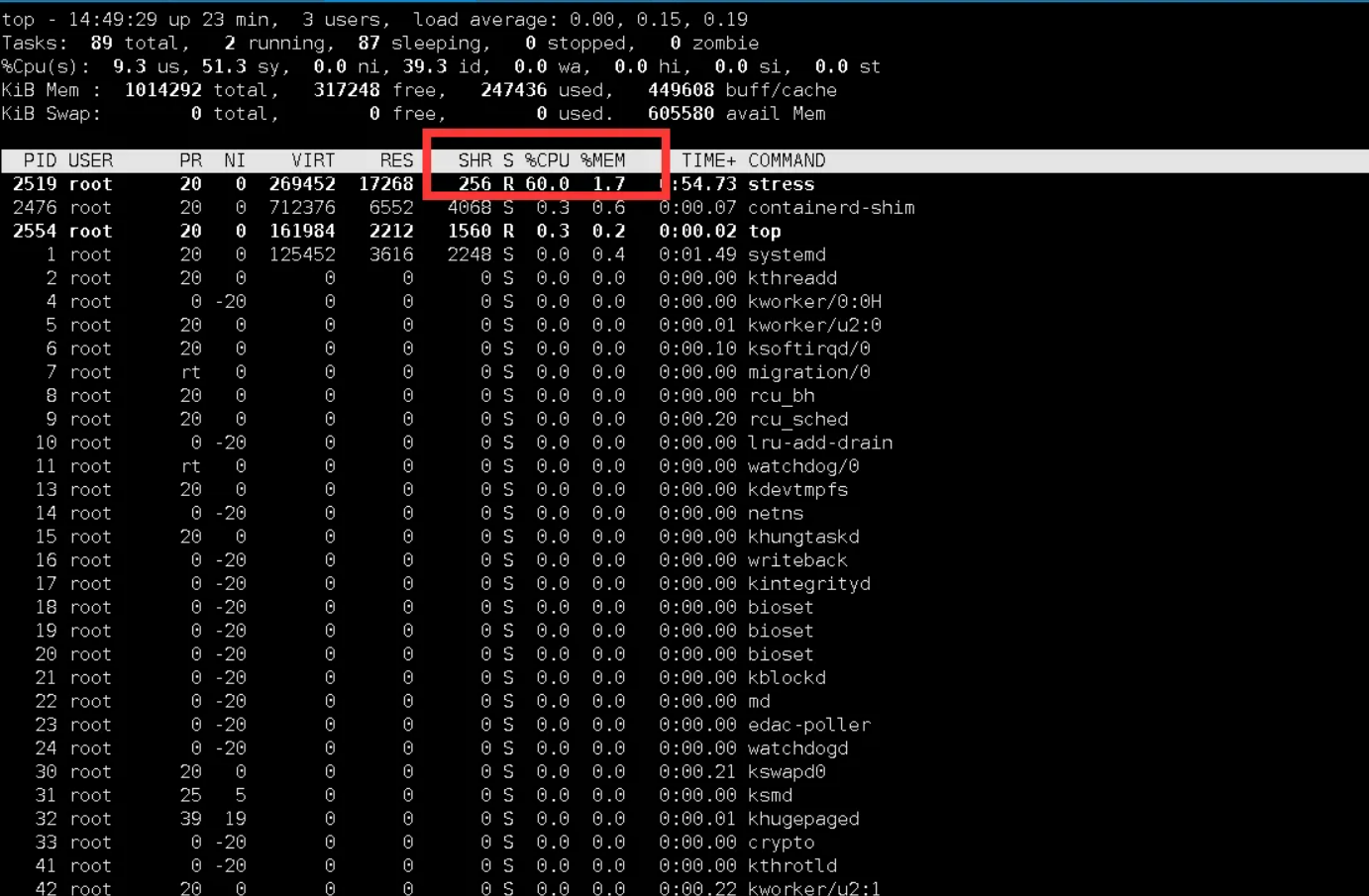
5.运行3个压力测试容器,检查cpu权重限额
docker run -itd --cpu-shares 2048 progrium/stress --cpu 1
docker run -itd --cpu-shares 1024 progrium/stress --cpu 1
docker run -itd --cpu-shares 512 progrium/stress --cpu 1
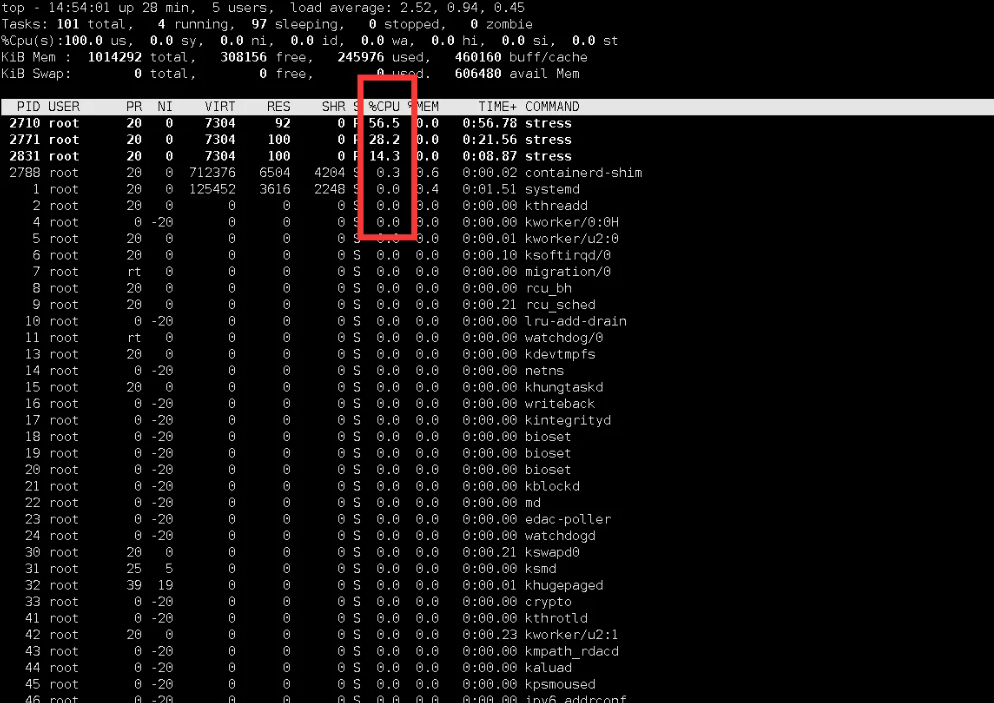
6.运行一个测试容器,实践容器IO限额
①运行一个测试容器
[root@ecs-7501 ~]# docker run -it --device-write-bps /dev/vda:50MB centos
Unable to find image 'centos:latest' locally
latest: Pulling from library/centos
a1d0c7532777: Pull complete
Digest: sha256:a27fd8080b517143cbbbab9dfb7c8571c40d67d534bbdee55bd6c473f432b177
Status: Downloaded newer image for centos:latest
②测试磁盘的写能力
[root@ecs-7501 ~]# time dd if=/dev/zero of=test.out bs=1M count=200 oflag=direct
200+0 records in
200+0 records out
209715200 bytes (210 MB) copied, 1.258 s, 167 MB/s
real 0m1.261s
user 0m0.000s
sys 0m0.047s
四、容器cgroup管理
1.运行压力测试容器,验证内存限额cgroup配置
①创建测试容器
运行压力测试容器,配置其内存和swap分配限额。
docker run -itd -m 300M --memory-swap=400M progrium/stress --vm 2 --vm-bytes 100M
②查看内存限制配置文件
(cgroup内存子系统所在路径为/sys/fs/cgroup/memory/docker/容器长ID/)内存限额配置在memory.limit_in_bytes和memory.memsw.limit_in_bytes文件内
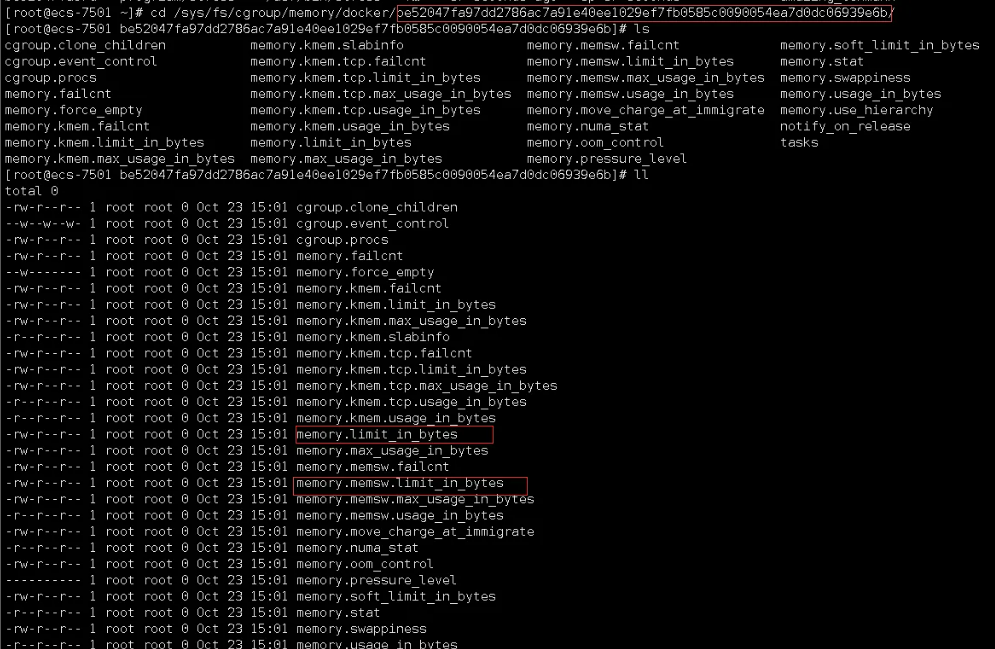
2.运行压力测试容器,验证CPU使用限额cgroup配置
①运行测试容器
docker run -itd --cpus=0.7 progrium/stress --vm 1
1.
②查看cpu使用限制配置文件
ctrl+c结束。按照容器ID,查询cgroup cpu子系统验证其CPU使用限额配置。
(cgroup cpu子系统所在路径为/sys/fs/cgroup/cpu/docker/容器长ID/)CPU使用限额配置在cpu.cfs_quota_us和cpu.cfs_period_us文件内。

3.运行压力测试容器,验证CPU权重限额cgroup配置
①运行三个测试容器
docker run -itd --cpu-shares 2048 progrium/stress --cpu 1
docker run -itd --cpu-shares 1024 progrium/stress --cpu 1
docker run -itd --cpu-shares 1024 progrium/stress --cpu 1
②top查看cpu使用率

③查看cpu权重限制配置文件
依次运行三个压力测试容器,让宿主机CPU使用出现竞争,并配置其各自CPU权重。按照容器ID,查询cgroup cpu子系统验证其CPU权重限额配置。(cgroup cpu子系统所在路径为/sys/fs/cgroup/cpu/docker/容器长ID/)CPU权重限额配置在cpu.shares文件内。
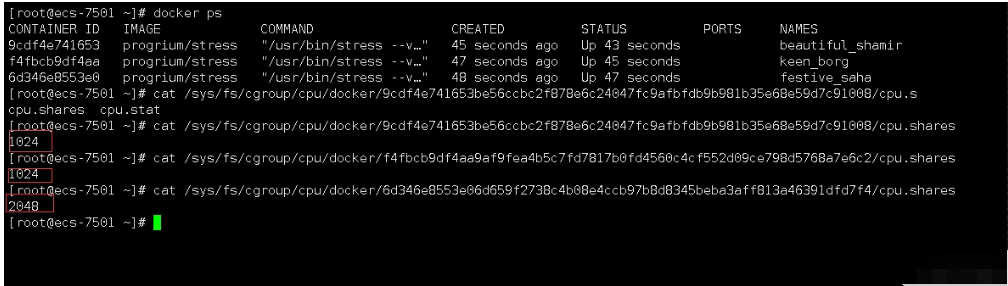
4.运行测试容器,验证IO限额cgroup配置
①运行测试容器
运行测试容器,配置IO写入带宽限额。按照容器ID,查询cgroup blkio子系统验证其IO写入带宽限额配置。(cgroup blkio子系统所在路径为/sys/fs/cgroup/blkio/)IO写入带宽限额配置在blkio.throttle.write_bps_device文件内。
docker run -it --device-write-bps /dev/vda:70MB centos
[root@ecs-7501 ~]# docker run -it --device-write-bps /dev/vda:70MB centos
[root@253cb36d48a8 /]# cat /sys/fs/cgroup/blkio/blkio.throttle.write_bps_device
253:0 73400320
②查看宿主机磁盘情况
[root@ecs-7501 ~]# lsblk
NAME MAJ:MIN RM SIZE RO TYPE MOUNTPOINT
vda 253:0 0 40G 0 disk
└─vda1 253:1 0 40G 0 part /
五、容器的Namespace管理
1.创建测试容器,分别在容器和宿主机验证主机名
①创建测试容器
[root@ecs-7501 ~]# docker run -d -t -h container centos
fa8e526d3355f49e1a2db0ec7864f6bcfd43e7044c575ca786e968e92c465181
②查看容器内hostname
[root@ecs-7501 ~]# docker exec -it fa8e /bin/bash
[root@container /]# hostname
container
③验证宿主机名
[root@ecs-7501 ~]# hostname
ecs-7501
2.验证容器进程信息
①.进入容器内
[root@ecs-7501 ~]# docker exec -it fa8e /bin/bash
[root@container /]#
②.查看进程
[root@ecs-7501 ~]# docker exec -it fa8e /bin/bash
[root@container /]# ps
PID TTY TIME CMD
30 pts/1 00:00:00 bash
44 pts/1 00:00:00 ps
③.查看宿主机进程

3.容器内创建用户
[root@container /]# ls
bin dev etc home lib lib64 lost+found media mnt opt proc root run sbin srv sys tmp usr var
[root@container /]# useradd container
[root@container /]# su - container
[container@container ~]$ id container
uid=1000(container) gid=1000(container) groups=1000(container)
[container@container ~]$ exit
logout
[root@container /]# exit
exit
[root@ecs-7501 ~]# id container
id: container: no such user






【推荐】国内首个AI IDE,深度理解中文开发场景,立即下载体验Trae
【推荐】编程新体验,更懂你的AI,立即体验豆包MarsCode编程助手
【推荐】抖音旗下AI助手豆包,你的智能百科全书,全免费不限次数
【推荐】轻量又高性能的 SSH 工具 IShell:AI 加持,快人一步
· 无需6万激活码!GitHub神秘组织3小时极速复刻Manus,手把手教你使用OpenManus搭建本
· Manus爆火,是硬核还是营销?
· 终于写完轮子一部分:tcp代理 了,记录一下
· 别再用vector<bool>了!Google高级工程师:这可能是STL最大的设计失误
· 单元测试从入门到精通