[转]Using the Group Pane to Repeat Page Titles
转自:http://www.wiseowl.co.uk/blog/s148/group-pane-advanced-mode.htm
Getting rows of a table to repeat at the top of each page of a report in SSRS 2008 R2 is anything but straightforward. This blog shows the red herring to avoid and a way to solve this thorny problem.
- How to repeat header rows / page titles in SSRS
- Using the Group Pane to Repeat Page Titles (this blog)
Posted by Andy Brown on 26 July 2011 | 9 comments
Using the Group Pane to Repeat Page Titles
To get page titles to repeat at the top of each page, you have to jump through a series of hoops.
Designing your Table
The first thing to do is to decide which rows you want to repeat at the top of each page:

Here we'll repeat the 4 rows shown selected (notice that we've included a blank row at the top of the table, to provide an offset from the top of each page).
Invoking Advanced Mode in the Grouping Pane
You now need to set properties for each individual row shown above, but unfortunately you can't see them in the grouping pane - yet:

Click on the symbol circled and choose Advanced Mode.
Changing Row Properties
What you now need to do for every row to be repeated is to change its properties. First select the row in the grouping pane:

When you click on the (Static) row in the groupng pane, SSRS shows that it is selected in the main report designer. Keep an eye on this to check you've got the right row selected.
Now change its RepeatOnNewPage property:

Change the property shown to repeat the selected row on each new page.
The Final Result
The final result makes it all worthwhile - each page looks the same at the top:

The second page of the report has the same titles as the first!
But was it really meant to be this hard?
For an encore, read the companion blog on getting a page title to stay visible as you scroll down an SSRS report.
学习本是一个不断模仿、练习、创新的过程。对于自己,博文只是总结。在总结的过程发现问题,解决问题。对于他人,在此过程如果还能附带帮助他人,那就再好不过了。 感谢您的阅读。如果文章对您有用,那么请打赏我一杯咖啡,也可以轻轻点个推荐,以资鼓励。
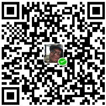
微信打赏
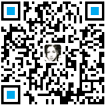
支付宝打赏





【推荐】国内首个AI IDE,深度理解中文开发场景,立即下载体验Trae
【推荐】编程新体验,更懂你的AI,立即体验豆包MarsCode编程助手
【推荐】抖音旗下AI助手豆包,你的智能百科全书,全免费不限次数
【推荐】轻量又高性能的 SSH 工具 IShell:AI 加持,快人一步
· .NET Core 中如何实现缓存的预热?
· 从 HTTP 原因短语缺失研究 HTTP/2 和 HTTP/3 的设计差异
· AI与.NET技术实操系列:向量存储与相似性搜索在 .NET 中的实现
· 基于Microsoft.Extensions.AI核心库实现RAG应用
· Linux系列:如何用heaptrack跟踪.NET程序的非托管内存泄露
· TypeScript + Deepseek 打造卜卦网站:技术与玄学的结合
· Manus的开源复刻OpenManus初探
· AI 智能体引爆开源社区「GitHub 热点速览」
· 三行代码完成国际化适配,妙~啊~
· .NET Core 中如何实现缓存的预热?
2013-08-29 【Pro ASP.NET MVC 3 Framework】.学习笔记.6.SportsStore:导航