4.1HTML和Bootstrap css精华
1、HTML
2、理解Bootstrap
HTML元素告诉浏览器,他要表现的是什么类型的内容,当他们不提供任何关于如何显示内容的信息。如何显示内容的信息,由CSS提供。
本书仅包含足够的信息,让你查看AngularJS特性,和Bootstrap的样式。要演示基本bootstrap的特性,在angularjs文件夹下新建bootstrap.html
<!DOCTYPE html>
<html xmlns="http://www.w3.org/1999/xhtml">
<head>
<title>Bootstrap Examples</title>
<link href="bootstrap.css" rel="stylesheet"
/>
<link href="bootstrap-theme.css" rel="stylesheet"
/>
</head>
<body>
<div class="panel">
<h3 class="panel-heading">Button Styles</h3>
<button class="btn">Basic Button</button>
<button class="btn btn-primary">Primary</button>
<button class="btn btn-success">Success</button>
<button class="btn btn-warning">Warning</button>
<button class="btn btn-info">Info</button>
<button class="btn btn-danger">Danger</button>
</div>
<div class="well">
<h3 class="panel-heading">Button Sizes</h3>
<button class="btn btn-large btn-success">Large Success</button>
<button class="btn btn-warning">Standard Warning</button>
<button class="btn btn-small btn-danger">Small Danger</button>
</div>
<div class="well">
<h3 class="panel-heading">Block Buttons</h3>
<button class="btn btn-block btn-large btn-success">Large Block Success</button>
<button class="btn btn-block btn-warning">Standard Block Warning</button>
<button class="btn btn-block btn-small btn-info">Small Block Info</button>
</div>
</body>
</html>
2.1、应用基本的Bootstrap classes
Bootstrap样式,通过class属性应用。
<div class="panel">
作者设置class的属性为panel,他是Bootstrap定义的多个CSS classes中的一个。这里有三种基本样式classes:
Bootstrap Class | Description |
panel | 一个圆角边框的panel。panel可以有一个header和一个footer. |
panel-heading | 为panel创建一个heading |
btn | 创建一个button |
well | 使用inset 效果组织元素 |
提示:并不是所有的Bootstrap样式都需要使用class属性。h1-h6字号,自动应用样式。
2.1.1、修改样式上下文
Bootstrap定义了一组style context classes。这些classes结合一个基本的Bootstrap 样式class,hyphen,primary,success,waring,info ,danger来使用。
<button class="btn btn-primary">Primary</button>
上下文classes必须应用于基本class,这就是为什么button元素既有btn,也有btn-primary classes。你不是必须使用上下文class,他们是可选的。
2.1.2、修改尺寸
可以通过使用size修改class,来修改元素。他们和一个基本class名,hyphen,lg,sm等一起用,
<button class="btn btn-lgbtn-success">Large Success</button>
你可以应用btn-block class,来创建一个button,它可有一个可用的垂直空间填充。
<button class="btn btn-blockbtn-lg btn-success">Large Block Success</button>
2.2、为Table的样式使用Bootstrap
Bootstrap Class | description |
table | 为table元素和它的内容生成样式 |
table-striped | 应用alternate-row |
table-bordered | 为所有行和列应用边框 |
table-hover | 当鼠标hovers over在表中的一个行上,显示不同的样式 |
table-condensed | 减少table里的空间,来创建一个更紧凑的布局 |
所有这些classes都直接应用在table元素上。
<!DOCTYPE html>
<html xmlns="http://www.w3.org/1999/xhtml">
<head>
<title>Bootstrap Examples</title>
<link href="bootstrap.css" rel="stylesheet"
/>
<link href="bootstrap-theme.css" rel="stylesheet"
/>
</head>
<body>
<div class="panel">
<h3 class="panel-heading">Standard Table with Context</h3>
<table class="table">
<thead>
<tr><th>Country</th><th>Capital City</th></tr>
</thead>
<tr class="success"><td>United Kingdom</td><td>London</td></tr>
<tr class="danger"><td>France</td><td>Paris</td></tr>
<tr><td>Spain</td><td class="warning">Madrid</td></tr>
</table>
</div>
<div class="panel">
<h3 class="panel-heading">Striped, Bordered and Highlighted Table</h3>
<table class="table table-striped table-bordered table-hover">
<thead>
<tr><th>Country</th><th>Capital City</th></tr>
</thead>
<tr><td>United Kingdom</td><td>London</td></tr>
<tr><td>France</td><td>Paris</td></tr>
<tr><td>Spain</td><td>Madrid</td></tr>
</table>
</div>
</body>
</html>
2.2.1、确保合适的Table结构
注意,作者用了thead元素。浏览器会给table元素下的第一个tr元素,用于thead。
<!DOCTYPE html>
<html xmlns="http://www.w3.org/1999/xhtml">
<head>
<title>Bootstrap Examples</title>
<link href="bootstrap.css" rel="stylesheet"
/>
<link href="bootstrap-theme.css" rel="stylesheet"
/>
</head>
<body>
<div class="panel">
<h3 class="panel-heading">Striped, Bordered and Highlighted Table</h3>
<table class="table table-striped table-bordered table-hover">
<tr><th>Country</th><th>Capital City</th></tr>
<tr><td>United Kingdom</td><td>London</td></tr>
<tr><td>France</td><td>Paris</td></tr>
<tr><td>Spain</td><td>Madrid</td></tr>
</table>
</div>
</body>
</html>
这个例子没有thead元素,这意味着,header row会被添加浏览器自动创建到tbody元素上。
2.3、使用Bootstrap来创建一个表单
<!DOCTYPE html>
<html xmlns="http://www.w3.org/1999/xhtml">
<head>
<title>Bootstrap Examples</title>
<link href="bootstrap.css" rel="stylesheet"
/>
<link href="bootstrap-theme.css" rel="stylesheet"
/>
</head>
<body>
<div class="panel">
<h3 class="panel-header">
Form Elements
</h3>
Figure 4-5. The effect of combining header and body rows in a table
CHAPTer 4 ■HTML And BooTSTrAPCSS PrIMer
68
<div class="form-group">
<label>Name:</label>
<input name="name" class="form-control"
/>
</div>
<div class="form-group">
<label>Email:</label>
<input name="email" class="form-control"
/>
</div>
<div class="radio">
<label>
<input type="radio" name="junkmail" value="yes" checked />
Yes, send me endless junk mail
</label>
</div>
<div class="radio">
<label>
<input type="radio" name="junkmail" value="no"
/>
No, I never want to hear from you again
</label>
</div>
<div class="checkbox">
<label>
<input type="checkbox"
/>
I agree to the terms and conditions.
</label>
</div>
<input type="button" class="btn btn-primary" value="Subscribe"
/>
</div>
</body>
</html>
通过给一个包含label和input的div元素使用form-group class,来应用基本的表单样式。
<div class="form-group">
<label>Email:</label>
<input name="email" class="form-control"
/>
</div>
Bootstrap样式,label在input元素的上方显示,input元素拥有100%的水平可用空间。
提示:label元素用于包含描述文本,input元素与用于其他类型的input元素有不同的结构。
2.4、使用Bootstrap来创建Grids
Bootstrap提供的样式classes,可以用于创建不同种类的grid布局,用于响应式布局。
<!DOCTYPE html> <html xmlns="http://www.w3.org/1999/xhtml"> <head> <title>Bootstrap Examples</title> <link href="bootstrap.css" rel="stylesheet" /> <link href="bootstrap-theme.css" rel="stylesheet" /> <style> #gridContainer {padding: 20px;} .grid-row > div { border: 1px solid lightgrey; padding: 10px; background-color: aliceblue; margin: 5px 0; } </style> </head> <body> <div class="panel"> <h3 class="panel-header"> Grid Layout </h3> <div id="gridContainer"> <div class="row grid-row"> <div class="col-xs-1">1</div> <div class="col-xs-1">1</div> <div class="col-xs-2">2</div> <div class="col-xs-2">2</div> <div class="col-xs-6">6</div> </div> <div class="row grid-row"> <div class="col-xs-3">3</div> <div class="col-xs-4">4</div> <div class="col-xs-5">5</div> </div> <div class="row grid-row"> <div class="col-xs-6">6</div> <div class="col-xs-6">6</div> </div> <div class="row grid-row"> <div class="col-xs-11">11</div> <div class="col-xs-1">1</div> </div> <div class="row grid-row"> <div class="col-xs-12">12</div> </div> </div> </div> </body> </html> |
2.4.1、Table VS Grids
Table用于扁平的数据,经常用于在grid中布局内容。一般,你应该给grid中的内容使用CSS布局,因为table与目前分离内容的原则相违背。CSS3包含grid布局,但它还没有在主流浏览器中实现。最好的选项,是使用CSS框架,像Bootstrap。
在作者自己的项目中,有时由于客户端和web app不接受CSS框架,不支持最新的CSS3布局。在这种状况下,作者使用一个table元素,来创建一个grid布局。
2.4.2
Bootstrap grid布局系统,用起来很简单。你可以给div元素应用一个row class,来指定一个列。他会为div元素包含的内容,配置grid布局。
你可以通过col-xs,指定列的子元素占据多少列。
Bootstrap不会给row中的元素应用任何样式,所以作者使用style元素,创建一个自定义CSS样式,设置背景颜色,行之间的间隔,添加一个边框。
<div class="row grid-row"> |
2.4.3创建响应式Grids
响应式Grids,基于浏览器窗口的尺寸,调整布局。响应式grids,主要用来允许移动设备和桌面设备显示相同的内容,有更好的屏幕可用空间。要创建一个响应式grid,用下面表中的一个classes,替换每个cells的col-* class。
Bootstrap Class | Description |
Col-sm-* | 当屏幕宽度大于768像素时,Grid cell水平显示 |
Col-md-* | 当屏幕宽度大于940像素时,Grid cell水平显示 |
Col-lg-* | 当屏幕宽度大于1170像素时,Grid cell水平显示 |
当屏幕宽度低于class支持的宽度,grid row的 cell 会垂直排列,而不是水平。
<!DOCTYPE html> <html xmlns="http://www.w3.org/1999/xhtml"> <head> <title>Bootstrap Examples</title> <meta name="viewport" content="width=device-width, initial-scale=1"> <link href="bootstrap.css" rel="stylesheet" /> <link href="bootstrap-theme.css" rel="stylesheet" /> <style> #gridContainer { padding: 20px; } .grid-row > div { border: 1px solid lightgrey; padding: 10px; background-color: aliceblue; margin: 5px 0; } </style> </head> <body> <div class="panel"> <h3 class="panel-header"> Grid Layout </h3> <div id="gridContainer"> <div class="row grid-row"> <div class="col-sm-3">3</div> <div class="col-sm-4">4</div> <div class="col-sm-5">5</div> </div> <div class="row grid-row"> <div class="col-sm-6">6</div> <div class="col-sm-6">6</div> </div> <div class="row grid-row"> <div class="col-sm-11">11</div> <div class="col-sm-1">1</div> </div> </div> </div> </body> </html> |
我使用col-sm-*,替换之前的col-xs*。当浏览器窗体宽度大于768像素时,水平排列,小于时,垂直排列。
提示:注意作者加了meta元素。该元素告诉移动设备浏览器,以实际尺寸显示内容。没有meta元素的话,许多移动设备浏览器会一缩放的形式,显示桌面版网页,用户需要放大才能看明细。简而言之,当有移动设备访问时,你需要添加一个meta元素。查看作者的The Definitive Guide to HTML5 这本书,有详细说明。
学习本是一个不断模仿、练习、创新的过程。对于自己,博文只是总结。在总结的过程发现问题,解决问题。对于他人,在此过程如果还能附带帮助他人,那就再好不过了。 感谢您的阅读。如果文章对您有用,那么请打赏我一杯咖啡,也可以轻轻点个推荐,以资鼓励。
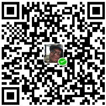
微信打赏
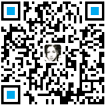
支付宝打赏





【推荐】国内首个AI IDE,深度理解中文开发场景,立即下载体验Trae
【推荐】编程新体验,更懂你的AI,立即体验豆包MarsCode编程助手
【推荐】抖音旗下AI助手豆包,你的智能百科全书,全免费不限次数
【推荐】轻量又高性能的 SSH 工具 IShell:AI 加持,快人一步
· .NET Core 中如何实现缓存的预热?
· 从 HTTP 原因短语缺失研究 HTTP/2 和 HTTP/3 的设计差异
· AI与.NET技术实操系列:向量存储与相似性搜索在 .NET 中的实现
· 基于Microsoft.Extensions.AI核心库实现RAG应用
· Linux系列:如何用heaptrack跟踪.NET程序的非托管内存泄露
· TypeScript + Deepseek 打造卜卦网站:技术与玄学的结合
· Manus的开源复刻OpenManus初探
· AI 智能体引爆开源社区「GitHub 热点速览」
· 三行代码完成国际化适配,妙~啊~
· .NET Core 中如何实现缓存的预热?