Install MongoDB on Red Hat Enterprise, CentOS, Fedora, or Amazon Linux
Install MongoDB on Red Hat Enterprise, CentOS, Fedora, or Amazon Linux¶
Overview
Use this tutorial to install MongoDB on Red Hat Enterprise Linux, CentOS Linux, Fedora Linux, or a related system. The tutorial uses .rpm packages to install. While some of these distributions include their own MongoDB packages, the official MongoDB packages are generally more up to date.
Packages
The MongoDB package repository contains five packages:
-
mongodb-org
This package is a metapackage that will automatically install the four component packages listed below.
-
mongodb-org-server
This package contains the mongod daemon and associated configuration and init scripts.
-
mongodb-org-mongos
This package contains the mongos daemon.
-
mongodb-org-shell
This package contains the mongo shell.
-
mongodb-org-tools
This package contains the following MongoDB tools: mongoimport bsondump, mongodump,mongoexport, mongofiles, mongoimport, mongooplog, mongoperf, mongorestore,mongostat, and mongotop.
Control Scripts
The mongodb-org package includes various control scripts, including the init script/etc/rc.d/init.d/mongod.
The package configures MongoDB using the /etc/mongod.conf file in conjunction with the control scripts.
As of version 2.6.1, there are no control scripts for mongos. The mongos process is used only in sharding. You can use the mongod init script to derive your own mongos control script.
WARNING
With the introduction of systemd in Fedora 15, the control scripts included in the packages available in the MongoDB downloads repository are not compatible with Fedora systems. A correction is forthcoming, see SERVER-7285 for more information, and in the mean time use your own control scriptsor install using the procedure outlined in Install MongoDB on Linux Systems.
Install MongoDB
For production deployments, always run MongoDB on 64-bit systems.
Configure the package management system (YUM).
Create a /etc/yum.repos.d/mongodb.repo file to hold the following configuration information for the MongoDB repository:
If you are running a 64-bit system, use the following configuration:
[mongodb]
name=MongoDB Repository
baseurl=http://downloads-distro.mongodb.org/repo/redhat/os/x86_64/
gpgcheck=0
enabled=1
If you are running a 32-bit system, which is not recommended for production deployments, use the following configuration:
[mongodb]
name=MongoDB Repository
baseurl=http://downloads-distro.mongodb.org/repo/redhat/os/i686/
gpgcheck=0
enabled=1
Install the MongoDB packages and associated tools.
When you install the packages, you choose whether to install the current release or a previous one. This step provides the commands for both.
To install the latest stable version of MongoDB, issue the following command:
sudo yum install mongodb-org
To install a specific release of MongoDB, specify each component package individually and append the version number to the package name, as in the following example that installs the 2.6.1` release of MongoDB:
sudo yum install mongodb-org-2.6.1 mongodb-org-server-2.6.1 mongodb-org-shell-2.6.1 mongodb-org-mongos-2.6.1 mongodb-org-tools-2.6.1
You can specify any available version of MongoDB. However yum will upgrade the packages when a newer version becomes available. To prevent unintended upgrades, pin the package. To pin a package, add the following exclude directive to your /etc/yum.conf file:
exclude=mongodb-org,mongodb-org-server,mongodb-org-shell,mongodb-org-mongos,mongodb-org-tools
Previous versions of MongoDB packages use different naming conventions. See the 2.4 version of documentation for more information.
Run MongoDB
IMPORTANT
You must configure SELinux to allow MongoDB to start on Fedora systems. Administrators have two options:
- enable access to the relevant ports (e.g. 27017) for SELinux. See Configuration Options for more information on MongoDB’s default ports.
- disable SELinux entirely. This requires a system reboot and may have larger implications for your deployment.
The MongoDB instance stores its data files in /var/lib/mongo and its log files in /var/log/mongo, and runs using the mongod user account. If you change the user that runs the MongoDB process, you mustmodify the access control rights to the /var/lib/mongo and /var/log/mongo directories.
Start MongoDB.
You can start the mongod process by issuing the following command:
sudo service mongod start
Verify that MongoDB has started successfully
You can verify that the mongod process has started successfully by checking the contents of the log file at /var/log/mongodb/mongod.log.
You can optionally ensure that MongoDB will start following a system reboot by issuing the following command:
sudo chkconfig mongod on
Stop MongoDB.
As needed, you can stop the mongod process by issuing the following command:
sudo service mongod stop
Restart MongoDB.
You can restart the mongod process by issuing the following command:
sudo service mongod restart
You can follow the state of the process for errors or important messages by watching the output in the/var/log/mongo/mongod.log file.
Begin using MongoDB.
To begin using MongoDB, see Getting Started with MongoDB.
学习本是一个不断模仿、练习、创新的过程。对于自己,博文只是总结。在总结的过程发现问题,解决问题。对于他人,在此过程如果还能附带帮助他人,那就再好不过了。 感谢您的阅读。如果文章对您有用,那么请打赏我一杯咖啡,也可以轻轻点个推荐,以资鼓励。
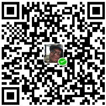
微信打赏
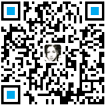
支付宝打赏




