AI人工智能-Python实现前后端人机聊天对话
【前言】
AI
在人工智能进展的如火如荼的今天,我们如果不尝试去接触新鲜事物,马上就要被世界淘汰啦~
本文拟使用Python开发语言实现类似于WIndows平台的“小娜”,或者是IOS下的“Siri”。最终达到人机对话的效果。
【实现功能】
这篇文章将要介绍的主要内容如下:
1、搭建人工智能--人机对话服务端平台
2、实现调用服务端平台进行人机对话交互
【实现思路】
AIML
AIML由Richard Wallace发明。他设计了一个名为 A.L.I.C.E. (Artificial Linguistics Internet Computer Entity 人工语言网计算机实体) 的机器人,并获得了多项人工智能大奖。有趣的是,图灵测试的其中一项就在寻找这样的人工智能:人与机器人通过文本界面展开数分钟的交流,以此查看机器人是否会被当作人类。
本文就使用了Python语言调用AIML库进行智能机器人的开发。
本系统的运作方式是使用Python搭建服务端后台接口,供各平台可以直接调用。然后客户端进行对智能对话api接口的调用,服务端分析参数数据,进行语句的分析,最终返回应答结果。
当前系统前端使用HTML进行简单地聊天室的设计与编写,使用异步请求的方式渲染数据。
【开发及部署环境】
开发环境:Windows 7 ×64 英文版
JetBrains PyCharm 2017.1.3 x64
测试环境:Windows 7 ×64 英文版
【所需技术】
1、Python语言的熟练掌握,Python版本2.7
2、Python服务端开发框架tornado的使用
3、aiml库接口的简单使用
4、HTML+CSS+Javascript(jquery)的熟练使用
5、Ajax技术的掌握
【实现过程】
1、安装Python aiml库
pip install aiml
2、获取alice资源
Python aiml安装完成后在Python安装目录下的 Lib/site-packages/aiml下会有alice子目录,将此目录复制到工作区。
或者在Google code上下载alice brain: aiml-en-us-foundation-alice.v1-9.zip
3、Python下加载alice
取得alice资源之后就可以直接利用Python aiml库加载alice brain了:
import aiml os.chdir('./src/alice') # 将工作区目录切换到刚才复制的alice文件夹 alice = aiml.Kernel() alice.learn("startup.xml") alice.respond('LOAD ALICE')
注意加载时需要切换工作目录到alice(刚才复制的文件夹)下。
4、 与alice聊天
加载之后就可以与alice聊天了,每次只需要调用respond接口:
alice.respond('hello') #这里的hello即为发给机器人的信息
5. 用Tornado搭建聊天机器人网站
Tornado可以很方便地搭建一个web网站的服务端,并且接口风格是Rest风格,可以很方便搭建一个通用的服务端接口。
这里写两个方法:
get:渲染界面
post:获取请求参数,并分析,返回聊天结果
Class类的代码如下:
class ChatHandler(tornado.web.RequestHandler): def get(self): self.render('chat.html') def post(self): try: message = self.get_argument('msg', None) print(str(message)) result = { 'is_success': True, 'message': str(alice.respond(message)) } print(str(result)) respon_json = tornado.escape.json_encode(result) self.write(respon_json) except Exception, ex: repr(ex) print(str(ex)) result = { 'is_success': False, 'message': '' } self.write(str(result))
6. 简单搭建一个聊天界面
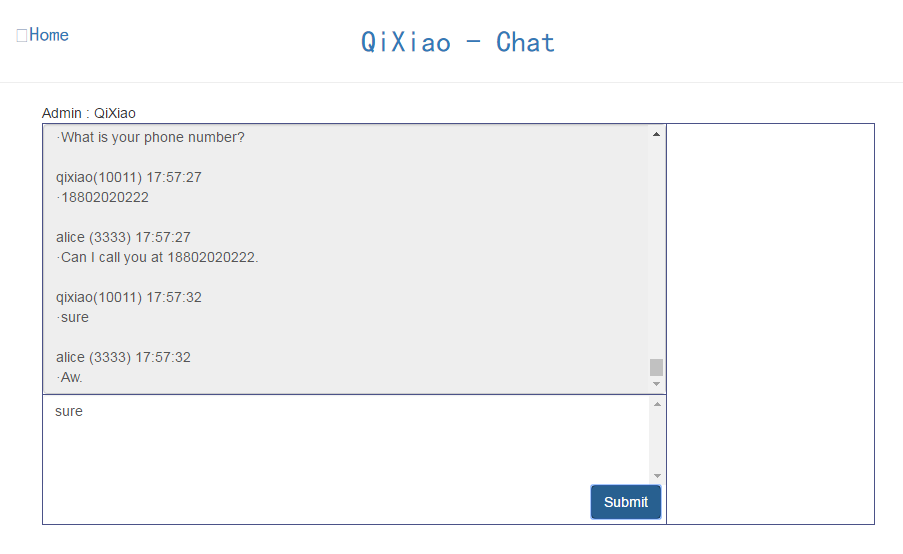
该界面是基于BootStrap的,我们简单搭建这么一个聊天的界面用于展示我们的接口结果。同时进行简单的聊天。
6. 接口调用
我们异步请求服务端接口,并将结果渲染到界面
$.ajax({ type: 'post', url: AppDomain+'chat', async: true,//异步 dataType: 'json', data: ( { "msg":request_txt }), success: function (data) { console.log(JSON.stringify(data)); if (data.is_success == true) { setView(resUser,data.message); } }, error: function (data) { console.log(JSON.stringify(data)); } });//end Ajax
这里我附上系统的完整目录结构以及完整代码->
7、目录结构
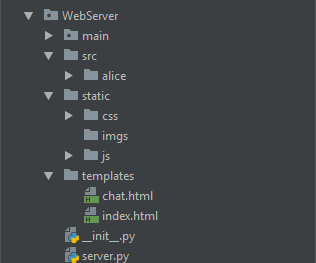
8、Python服务端代码

#!/usr/bin/env python # -*- coding: utf-8 -*- import os.path import tornado.auth import tornado.escape import tornado.httpserver import tornado.ioloop import tornado.options import tornado.web from tornado.options import define, options import os import aiml os.chdir('./src/alice') alice = aiml.Kernel() alice.learn("startup.xml") alice.respond('LOAD ALICE') define('port', default=3999, help='run on the given port', type=int) class Application(tornado.web.Application): def __init__(self): handlers = [ (r'/', MainHandler), (r'/chat', ChatHandler), ] settings = dict( template_path=os.path.join(os.path.dirname(__file__), 'templates'), static_path=os.path.join(os.path.dirname(__file__), 'static'), debug=True, ) # conn = pymongo.Connection('localhost', 12345) # self.db = conn['demo'] tornado.web.Application.__init__(self, handlers, **settings) class MainHandler(tornado.web.RequestHandler): def get(self): self.render('index.html') def post(self): result = { 'is_success': True, 'message': '123' } respon_json = tornado.escape.json_encode(result) self.write(str(respon_json)) def put(self): respon_json = tornado.escape.json_encode("{'name':'qixiao','age':123}") self.write(respon_json) class ChatHandler(tornado.web.RequestHandler): def get(self): self.render('chat.html') def post(self): try: message = self.get_argument('msg', None) print(str(message)) result = { 'is_success': True, 'message': str(alice.respond(message)) } print(str(result)) respon_json = tornado.escape.json_encode(result) self.write(respon_json) except Exception, ex: repr(ex) print(str(ex)) result = { 'is_success': False, 'message': '' } self.write(str(result)) def main(): tornado.options.parse_command_line() http_server = tornado.httpserver.HTTPServer(Application()) http_server.listen(options.port) tornado.ioloop.IOLoop.instance().start() if __name__ == '__main__': print('HTTP server starting ...') main()
9、Html前端代码

<!DOCTYPE html> <html> <head> <link rel="icon" href="qixiao.ico" type="image/x-icon"/> <title>qixiao tools</title> <link rel="stylesheet" type="text/css" href="../static/css/bootstrap.min.css"> <script type="text/javascript" src="../static/js/jquery-3.2.0.min.js"></script> <script type="text/javascript" src="../static/js/bootstrap.min.js"></script> <style type="text/css"> .top-margin-20{ margin-top: 20px; } #result_table,#result_table thead th{ text-align: center; } #result_table .td-width-40{ width: 40%; } </style> <script type="text/javascript"> </script> <script type="text/javascript"> var AppDomain = 'http://localhost:3999/' $(document).ready(function(){ $("#btn_sub").click(function(){ var user = 'qixiao(10011)'; var resUser = 'alice (3333)'; var request_txt = $("#txt_sub").val(); setView(user,request_txt); $.ajax({ type: 'post', url: AppDomain+'chat', async: true,//异步 dataType: 'json', data: ( { "msg":request_txt }), success: function (data) { console.log(JSON.stringify(data)); if (data.is_success == true) { setView(resUser,data.message); } }, error: function (data) { console.log(JSON.stringify(data)); } });//end Ajax }); }); function setView(user,text) { var subTxt = user + " "+new Date().toLocaleTimeString() +'\n·'+ text; $("#txt_view").val($("#txt_view").val()+'\n\n'+subTxt); var scrollTop = $("#txt_view")[0].scrollHeight; $("#txt_view").scrollTop(scrollTop); } </script> </head> <body class="container"> <header class="row"> <header class="row"> <a href="/" class="col-md-2" style="font-family: SimHei;font-size: 20px;text-align:center;margin-top: 30px;"> <span class="glyphicon glyphicon-home"></span>Home </a> <font class="col-md-4 col-md-offset-2" style="font-family: SimHei;font-size: 30px;text-align:center;margin-top: 30px;"> <a href="/tools" style="cursor: pointer;">QiXiao - Chat</a> </font> </header> <hr> <article class="row"> <section class="col-md-10 col-md-offset-1" style="border:border:solid #4B5288 1px;padding:0">Admin : QiXiao </section> <section class="col-md-10 col-md-offset-1 row" style="border:solid #4B5288 1px;padding:0"> <section class="col-md-9" style="height: 400px;"> <section class="row" style="height: 270px;"> <textarea class="form-control" style="width:100%;height: 100%;resize: none;overflow-x: none;overflow-y: scroll;" readonly="true" id="txt_view"></textarea> </section> <section class="row" style="height: 130px;border-top:solid #4B5288 1px; "> <textarea class="form-control" style="overflow-y: scroll;overflow-x: none;resize: none;width: 100%;height:70%;border: #fff" id="txt_sub"></textarea> <button class="btn btn-primary" style="float: right;margin: 0 5px 0 0" id="btn_sub">Submit</button> </section> </section> <section class="col-md-3" style="height: 400px;border-left: solid #4B5288 1px;"></section> </section> </article> </body> </html>
【系统测试】
1、首先我们将我们的服务运行起来
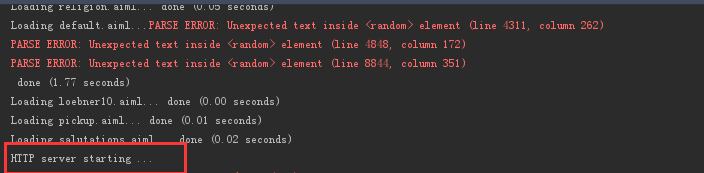
2、调用测试
然后我们进行前台界面的调用
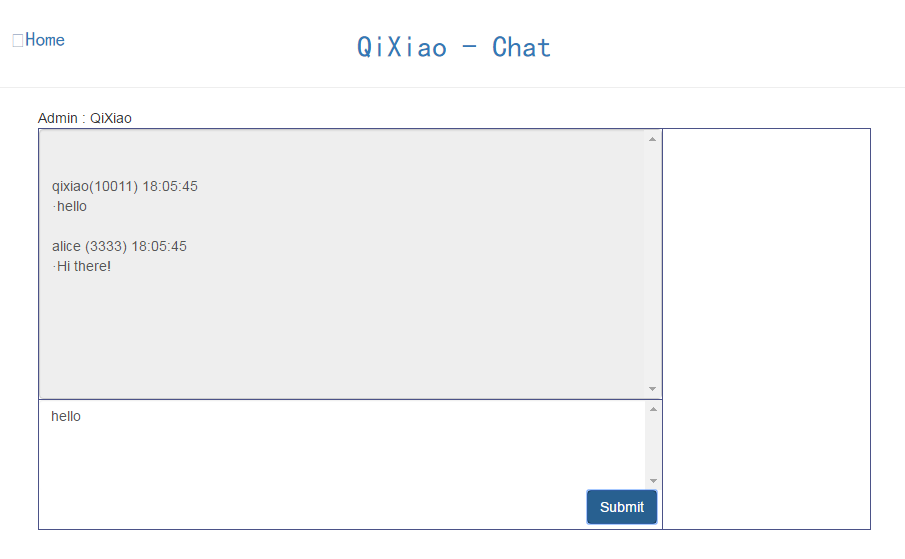
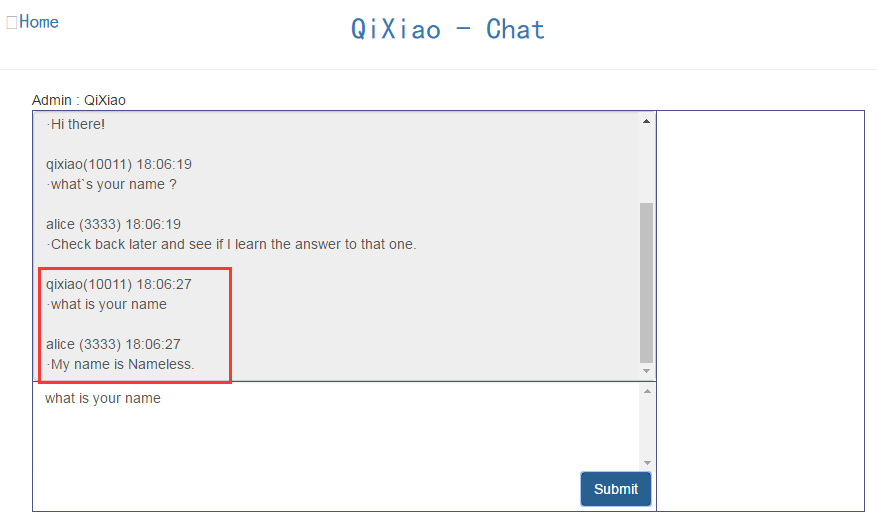
这里我们可以看到,我们的项目完美运行,并且达到预期效果。
【可能遇到问题】
中文乱码
【系统展望】
经过测试,中文目前不能进行对话,只能使用英文进行对话操作,有待改善
如果,您希望更容易地发现我的新博客,不妨点击一下绿色通道的【关注我】。(●'◡'●)
因为,我的写作热情也离不开您的肯定与支持,感谢您的阅读,我是【Jack_孟】!
本文来自博客园,作者:jack_Meng,转载请注明原文链接:https://www.cnblogs.com/mq0036/p/11639563.html
【免责声明】本文来自源于网络,如涉及版权或侵权问题,请及时联系我们,我们将第一时间删除或更改!
posted on 2019-10-09 09:23 jack_Meng 阅读(6449) 评论(0) 编辑 收藏 举报






