JavaScript_自动轮播图
JavaScript_自动轮播图
效果如下,动态效果请自行运行
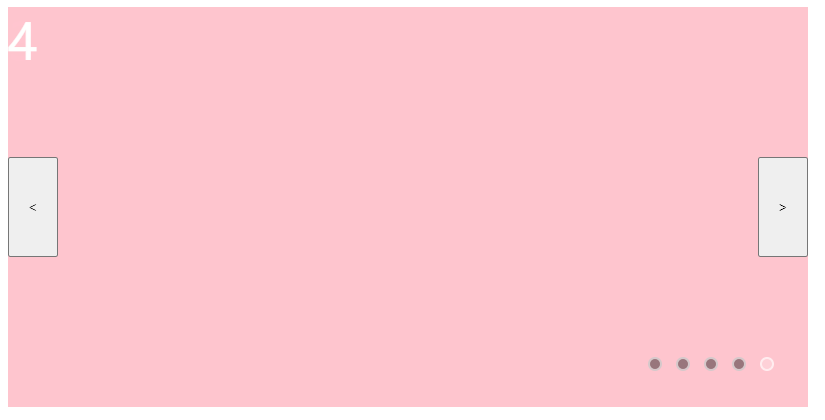
代码如下
<meta charset="UTF-8">
<meta http-equiv="X-UA-Compatible" content="IE=edge">
<meta name="viewport" content="width=device-width, initial-scale=1.0">
<title>Document</title>
<style>
.wrap{
width: 800px;
height: 400px;
position: relative;
}
.list{
width: 800px;
height: 400px;
list-style: none;
position: relative;
/* position: relative(相对定位):相对定位是相对于元素在文档中的初始位置。 */
padding-left: 0px;
}
.item{
width: 100%;
height: 100%;
color: white;
font-size: 50px;
position: absolute;
/* position: absolute(绝对定位):绝对定位是相对于元素最近的已定位的祖先元素(即是设置了绝对定位或者相对定位的祖先元素)。如果元素没有已定位的祖先元素,那么它的位置则是相对于最初的包含块(body)。 */
opacity: 0;
transition: all 2s;
}
.item:nth-child(1){
background-color: black;
/* opacity: 1; */
/* 使用BlankProblemHandler()取消此处注释 */
}
.item:nth-child(2){
background-color: red;
}
.item:nth-child(3){
background-color: yellow;
}
.item:nth-child(4){
background-color: green;
}
.item:nth-child(5){
background-color: pink;
}
.btn{
width: 50px;
height: 100px;
position: absolute;
top: 150px;
z-index: 20;
}
#goPre{
left: 0px;
}
#goNext{
right: 0px;
}
.item.active{
z-index: 10;
/* 同时具有item和active类名,z轴高度为100,即显示在最上方 */
opacity: 1;
}
.pointList{
padding-left: 0px;
list-style: none;
position: absolute;
right: 20px;
bottom: 20px;
z-index: 100;
/* 小圆点序列高度确保在图片之上 */
}
.point{
width: 10px;
height: 10px;
background-color: rgb(0,0,0,0.4);
border-radius: 100%;
float: left;
margin-right: 14px;
z-index: 300;
border-style: solid;
border-width: 2px;
border-color: rgba(255,255,255,0.6);
cursor: pointer;
/* 鼠标移上时变为小手指 */
}
.point.active{
background-color: rgb(255,255,255,0.2);
}
</style>
<div class="wrap">
<ul class="list">
<li class="item active">0</li>
<li class="item">1</li>
<li class="item">2</li>
<li class="item">3</li>
<li class="item">4</li>
</ul>
<ul class="pointList">
<!-- 在标签中存数据 data- -->
<li class="point" data-index="0"></li>
<!-- <li class="point" data-index="0"></li> -->
<!-- 若默认第一张图片不激活时,请启用JS中的BlankProblemHandler函数,同时,启用goNext()和goPre()对BlankProblemHandler()的调用,并取消 .item:nth-child(1) 处的注释 -->
<li class="point" data-index="1"></li>
<li class="point" data-index="2"></li>
<li class="point" data-index="3"></li>
<li class="point" data-index="4"></li>
</ul>
<button type="button" class="btn" id="goPre"><</button>
<button type="button" class="btn" id="goNext">></button>
</div>
<!-- JS -->
<script>
var items = document.getElementsByClassName('item'); // 图片item
var points = document.getElementsByClassName('point'); // 点point
var goPreBtn = document.getElementById('goPre');
var goNextBtn = document.getElementById('goNext');
// BlankProblemHandlerFlag == "Pre" // BlankProblemHandler()参数,用于判断函数应用于goNext()还是goPre()
var time = 0; // 定时器时间参数
var index = 0;
// 表示第几张图片在展示0~4
var clearActive = function(){
for(var i = 0; i < items.length; i ++){
items[i].className = 'item';
}
for(var i = 0; i < points.length; i++){
points[i].className = 'point';
}
}
//使当前items[index]唯一具有'item active'类名
var goIndex = function(){
clearActive();
items[index].className = 'item active';
points[index].className = 'point active';
}
// 打印当前Index和各item类名
var logIndexAndItemClassName = function(){
console.log(index);
console.log(items[0].className);
console.log(items[1].className);
console.log(items[2].className);
console.log(items[3].className);
console.log(items[4].className);
}
// 解决第一个黑色item全透明的问题的尝试
// var BlankProblemHandlerFlag = "Unknow";
// var BlankProblemHandler =function(){
// if(BlankProblemHandlerFlag == "Next"){
// if(index == 4){
// items[0].setAttribute("style","background-color: black; opacity: 1;")
// } else{
// items[0].setAttribute("style","background-color: black; opacity: 0;")
// }
// }
// if(BlankProblemHandlerFlag == "Pre"){
// if(index == 1){
// items[0].setAttribute("style","background-color: black; opacity: 1;")
// } else{
// items[0].setAttribute("style","background-color: black; opacity: 0;")
// }
// }
// }
// 切换下一张图片
var goNext = function(){
// BlankProblemHandlerFlag = "Next";
// BlankProblemHandler();
if(index == items.length-1){
index = 0;
} else {
index++;
}
goIndex(); //使当前items[index]唯一具有'item active'类名
logIndexAndItemClassName();
}
// 切换上一张图片
var goPre = function(){
// BlankProblemHandler();
if(index == 0){
index = 4;
} else {
index--;
}
goIndex();
}
goNextBtn.addEventListener('click',function(){
goNext();
})
goPreBtn.addEventListener('click',function(){
goPre();
})
// 为每一个point添加监听器,点击点跳转到对应图片
for(var i = 0; i < points.length; i++){
points[i].addEventListener('click',function(){
var pointIndex = this.getAttribute('data-index'); // this指points[i]
console.log('点击了点' + pointIndex)
index = pointIndex;
goIndex();
time = 0; // 重置的定时器参数
})
}
// 自动轮播,2000ms跳转一次
setInterval(function(){
time ++;
if(time == 20){
goNext();
}
if(time > 20){
time = 0;
}
},100)
</script>
moyutime:本文仅是学习心得,观点仅供参考,祝愿读者学习途中快乐且不断有所收获。



