解决移动端垂直滚动 使用justify-content显示不全的问题
一、需求:
移动端页面 展示一列列表,当数据量少时,不需要滚动且数据居中展示,数量多则自动向两边撑开 且出现滚动条。
其中,盒子高度是不固定的,根据页面屏幕比例和flex布局自动撑开。
二、
一开始代码是如下写法,发现 页面只能展示部分数据,前面的第一、二个数据显示不全或被隐藏了。为了使效果更明显,这里将两个div分别用边框标识出来。
<div className={styles.pageWrapper}>
<div className={styles.topBox}>
{list && list.length && (
list.map((item: ListItem) => (
<Button
key={item.wid}
className={styles.button}
block
shape="rounded"
>
{item.name}
</Button>
))
)}
</div>
<div className={styles.bottomBox}>
底部Div
</div>
</div>
// CSS样式
.pageWrapper {
display: flex;
flex-direction: column;
background-size: 100% 100%;
height: calc(100vh - var(--nav-bar-height));
position: relative;
}
// 盛放列表的div盒子
.topBox {
flex: 1 1;
display: flex;
flex-direction: column;
justify-content: center;
overflow-y: auto;
border: 1px solid blue;
margin: 20px 0;
padding: 0 40px;
.button {
margin-bottom: 20px;
&:last-child {
margin-bottom: 0px;
}
}
}
// 底部盒子 定高(这里只是为了演示效果,实际项目需求中 底部盒子高度不固定,随屏幕高度而变化)
.bottomBox{
position: relative;
height: 240px;
border: 1px solid #ff9900;;
}
假设当前list中数据为 从1到7的七条数据,底部盒子高度设为 240px(ps:实际项目需求中 底部盒子高度不定,随屏幕高度而变化)。
具体效果如下:
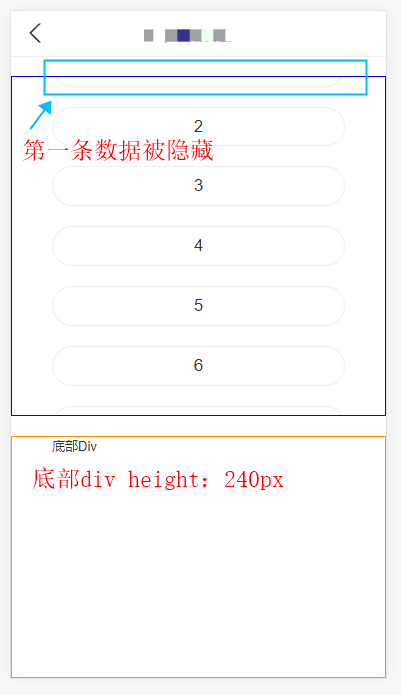
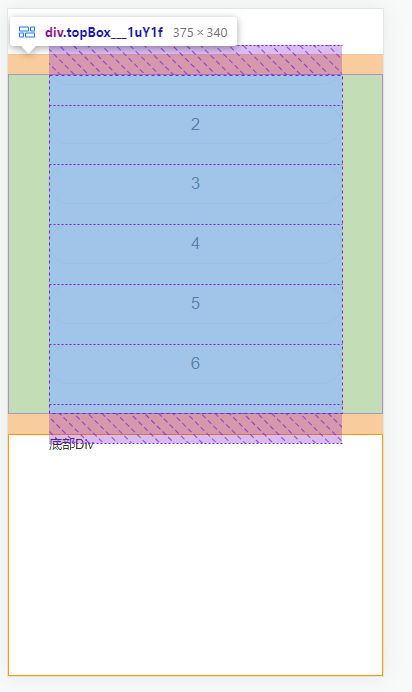
选中顶部盒子的dom元素时 我们可以发现,它的实际高度已超出我们当前页面的,所以出现了部分数据显示不全的现象。
如果把topBox里的justify-content: center;换成justify-content: space-between;或者justify-content: start; 是可以的,但是当只展示两三个选项时就会间距过大。而我们需要选项过少的时候是center效果,多了则显示全并能滚动。
尝试了很多种方法,最终发现,在topBox元素里面 再包一层div,把列表放到这层div就可以了,注意的是: 这层div不能再加justify-content: center样式了。
具体代码如下:
<div className={styles.pageWrapper}>
<div className={styles.topBox}>
// 注意:在这里加了一层div(style: btnBox),去包裹数据list
<div className={styles.btnBox}>
{list && list.length && (
list.map((item: ListItem) => (
<Button
key={item.wid}
className={styles.button}
block
shape="rounded"
>
{item.name}
</Button>
))
)}
</div>
</div>
<div className={styles.bottomBox}>
底部Div
</div>
</div>
// CSS样式
.pageWrapper {
display: flex;
flex-direction: column;
background-size: 100% 100%;
height: calc(100vh - var(--nav-bar-height));
position: relative;
}
// 顶部div盒子
.topBox {
flex: 1 1;
display: flex;
justify-content: center; // 在这里使用justify-content: center样式
overflow-y: hidden;
flex-direction: column;
margin: 20px 0;
padding: 0 40px;
border: 1px solid blue;
//这里加一层div,样式为btnBox,盛放list数据
.btnBox { // 这里无需再加justify-content: center样式
display: flex;
flex-direction: column;
overflow-y: auto;
.button {
margin-bottom: 20px;
&:last-child {
margin-bottom: 0px;
}
}
}
}
// 底部盒子 定高(这里只是为了演示效果,实际项目需求中 底部盒子高度不固定,随屏幕高度而变化)
.bottomBox{
position: relative;
height: 240px;
border: 1px solid #ff9900;;
}
效果如下:
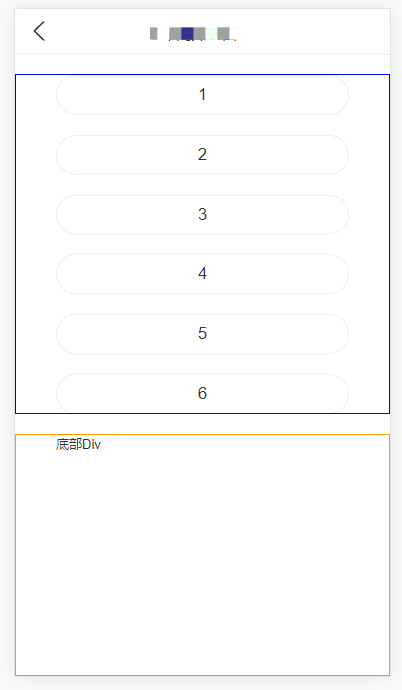
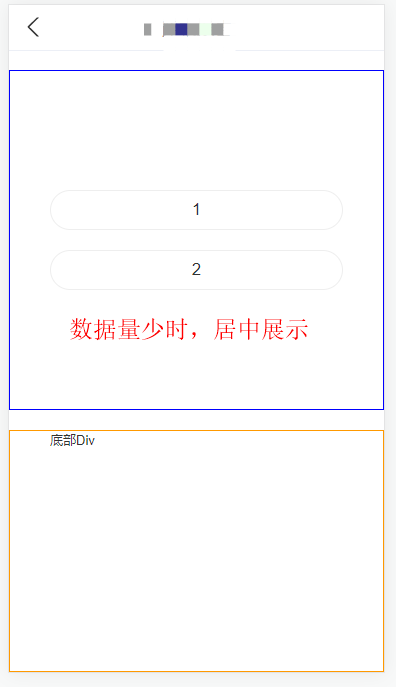
引:

