CentOS6.8 安装 Nginx
一、Nginx简介
Nginx是一个web服务器也可以用来做负载均衡及反向代理使用,目前使用最多的就是负载均衡,具体简介我就不介绍了百度一下有很多,下面直接进入安装步骤
二、Nginx安装
1、下载Nginx及相关组件
Linux系统是Centos 6.8 64位,我直接切换到root用户下安装
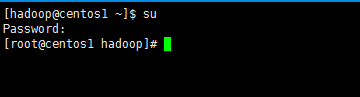
进入用户目录下载程序
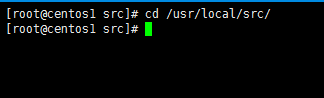
下载相关组件
[root@localhost src]# wget http://nginx.org/download/nginx-1.10.2.tar.gz 省略安装内容... [root@localhost src]# wget http://www.openssl.org/source/openssl-fips-2.0.10.tar.gz 省略安装内容... [root@localhost src]# wget http://zlib.net/zlib-1.2.11.tar.gz 省略安装内容... [root@localhost src]# wget ftp://ftp.csx.cam.ac.uk/pub/software/programming/pcre/pcre-8.40.tar.gz 省略安装内容...
安装c++编译环境,如已安装可略过
[root@localhost src]# yum install gcc-c++ 省略安装内容... 期间会有确认提示输入y回车 Is this ok [y/N]:y 省略安装内容...
2、安装Nginx及相关组件
openssl安装
[root@localhost src]# tar zxvf openssl-fips-2.0.10.tar.gz 省略安装内容... [root@localhost src]# cd openssl-fips-2.0.10 [root@localhost openssl-fips-2.0.10]# ./config && make && make install 省略安装内容...
pcre安装
[root@localhost src]# tar zxvf pcre-8.40.tar.gz 省略安装内容... [root@localhost src]# cd pcre-8.40 [root@localhost pcre-8.40]# ./configure && make && make install 省略安装内容...
zlib安装
[root@localhost src]# tar zxvf zlib-1.2.11.tar.gz 省略安装内容... [root@localhost src]# cd zlib-1.2.11 [root@localhost zlib-1.2.11]# ./configure && make && make install 省略安装内容...
nginx安装
[root@localhost src]# tar zxvf nginx-1.10.2.tar.gz 省略安装内容... [root@localhost src]# cd nginx-1.10.2 [root@localhost nginx-1.10.2]# ./configure && make && make install 省略安装内容...
3、启动Nginx
先找一下nginx安装到什么位置上了
[root@localhost src]# whereis nginx
进入nginx目录并启动
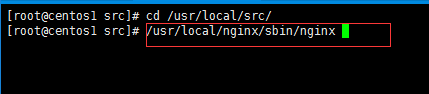
如果报错,error while loading shared libraries: libpcre.so.1: cannot open shared object file: No such file or directory,按照下面方式解决
1.用whereis libpcre.so.1命令找到libpcre.so.1在哪里 2.用ln -s /usr/local/lib/libpcre.so.1 /lib64命令做个软连接就可以了 3.用sbin/nginx启动Nginx 4.用ps -aux | grep nginx查看状态 [root@localhost nginx]# whereis libpcre.so.1 [root@localhost nginx]# ln -s /usr/local/lib/libpcre.so.1 /lib64 [root@localhost nginx]# sbin/nginx [root@localhost nginx]# ps -aux | grep nginx
进入Linux系统的图形界面,打开浏览器输入localhost会看到下图,说明nginx启动成功
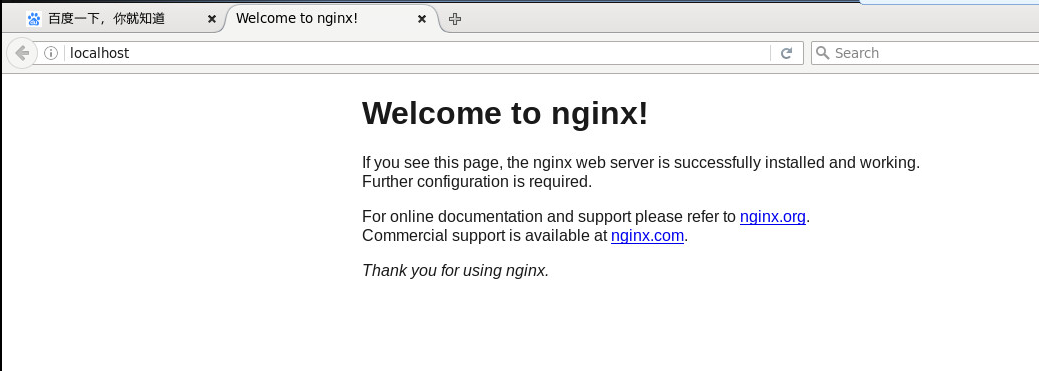
nginx的基本操作
启动 [root@localhost ~]# /usr/local/nginx/sbin/nginx 停止/重启 [root@localhost ~]# /usr/local/nginx/sbin/nginx -s stop(quit、reload) 命令帮助 [root@localhost ~]# /usr/local/nginx/sbin/nginx -h 验证配置文件 [root@localhost ~]# /usr/local/nginx/sbin/nginx -t 配置文件 [root@localhost ~]# vim /usr/local/nginx/conf/nginx.conf
4、简单配置Nginx
打开nginx配置文件位于nginx目录下的conf文件夹下
PS:vim语法
默认vim打开后是不能录入的,需要按键才能操作,具体如下:
开启编辑:按“i”或者“Insert”键
退出编辑:“Esc”键
退出vim:“:q”
保存vim:“:w”
保存退出vim:“:wq”
不保存退出vim:“:q!”
"#"代表注释,最重要的是server{}块这部分就代表每一个web站点,详细的配置介绍可以查阅我的另一片配置文章,此处我们先暂时设置三个站点
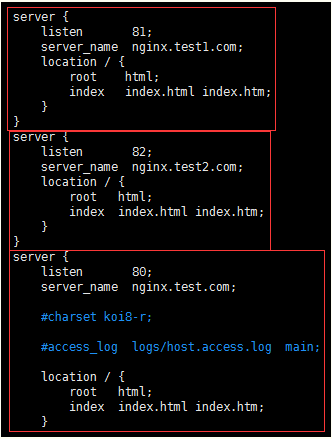
分别使用不同的端口80、81、82保存退出并且重启nginx

5、开启外网访问
在Linux系统中默认有防火墙Iptables管理者所有的端口,只启用默认远程连接22端口其他都关闭,咱们上面设置的80等等也是关闭的,所以我们需要先把应用的端口开启
方法一直接关闭防火墙,这样性能较好,但安全性较差,如果有前置防火墙可以采取这种方式
关闭防火墙 [root@localhost ~]# service iptables stop 关闭开机自启动防火墙 [root@localhost ~]# chkconfig iptables off [root@localhost ~]# chkconfig --list|grep ipt
下面是防火墙的其他操作命令
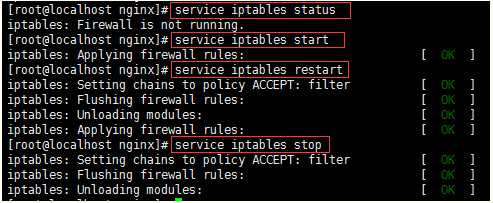
方法二将开启的端口加入防火墙白名单中,这种方式较安全但性能也相对较差
编辑防火墙白名单 [root@localhost ~]# vim /etc/sysconfig/iptables 增加下面一行代码 -A INPUT -p tcp -m state -- state NEW -m tcp --dport 80 -j ACCEPT 保存退出,重启防火墙 [root@localhost ~]# service iptables restart
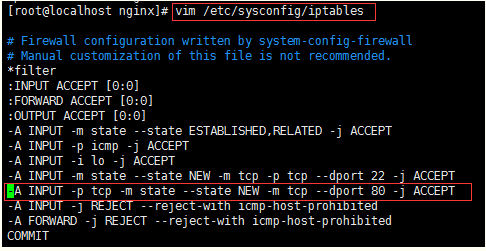
Linux配置完毕了,使用另一台电脑而非安装nginx的电脑,我是用的windows系统,配置一下host在“C:\Windows\System32\drivers\etc”下的hosts中配置一下域名重定向
10.11.13.22 nginx.test.com nginx.test1.com nginx.test2.com
然后cmd再ping一下这个域名是否正确指向了这个IP上


 浙公网安备 33010602011771号
浙公网安备 33010602011771号