VS2013 图片背景·全透明背景图(转)
Note:
1.xaml编辑器和个别的编辑器(如HTML的)因为是承载在VS的一个子窗口上,所以背景依然是黑色的。
2.该背景必须在VS实验环境下使用。
效果图:
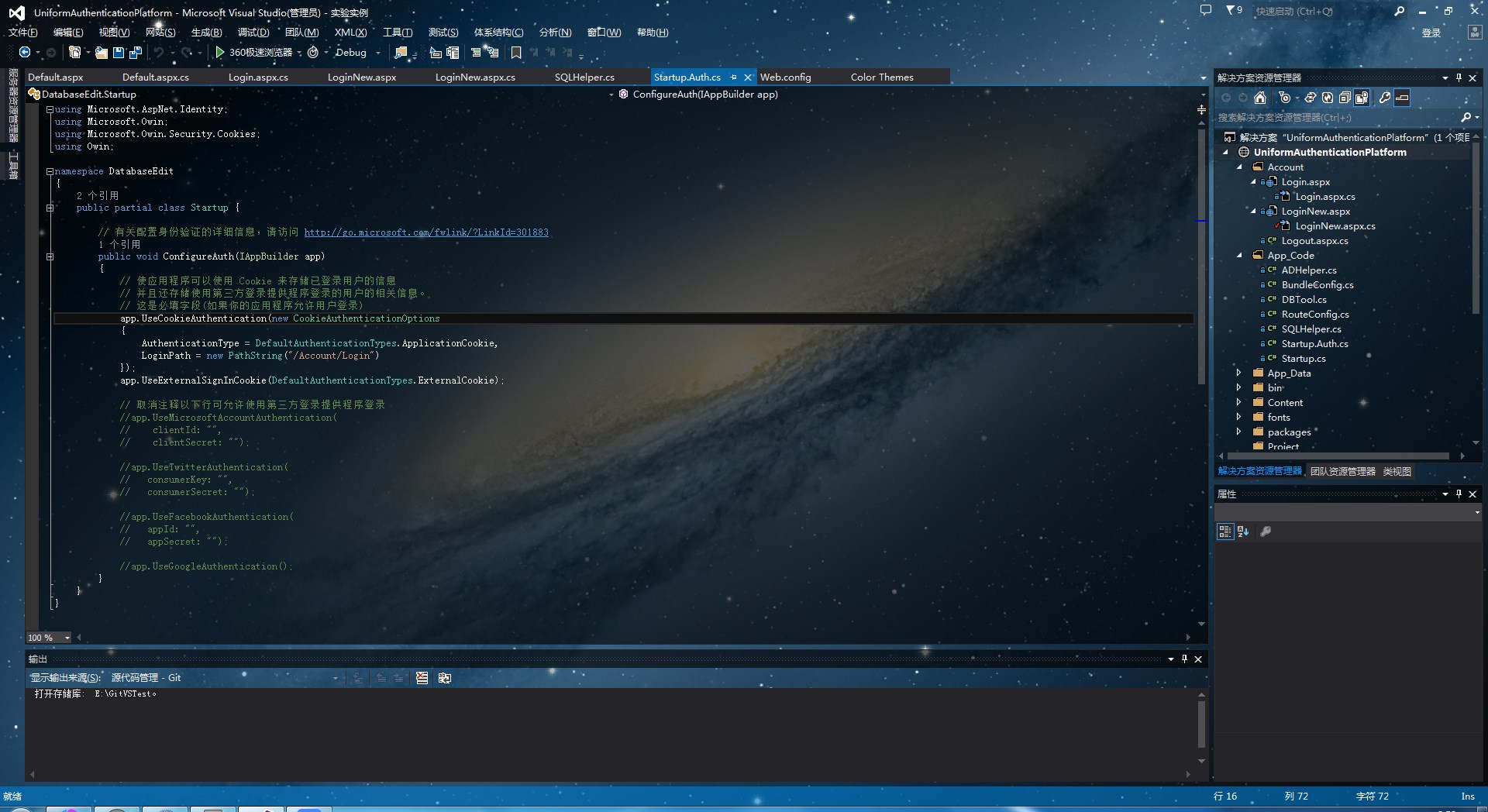
1.准备工作
1.先准备Visual Studio 2013 SDK
http://download.microsoft.com/download/9/1/0/910EE61D-A231-4DAB-BD56-DCE7092687D5/vssdk_full.exe
http://download.microsoft.com/download/9/1/0/910EE61D-A231-4DAB-BD56-DCE7092687D5/vssdk_full.exe
2.新建Package项目
1.安装好SDK后,进入VS。先新建一个Project,在“其它项目类型”那里找到“Visual Studio Package”
2.接下来的对话框里,选“C#”,然后基本是下一步。在最后一步把那两个复选框取消,因为那个在这里没什么用处。最后就成功新建了个VS扩展的Project
3.对Project添加WPF的程序集为引用,有四个,分别为“PresentationCore”、“PresentationFramework”、“System.Xaml”、“WindowsBase”。
4.然后打开“XXXPackage.cs”(XXX一般为这个Project的名字)文件,
代码如下:
using Microsoft.VisualStudio.Shell; using Microsoft.VisualStudio.Shell.Interop; using System; using System.Runtime.InteropServices; using System.Windows; using System.Windows.Controls; using System.Windows.Media; using System.Windows.Media.Imaging; namespace Microsoft.SoheeBackground//命名空间自己修改回自己用的 { [PackageRegistration(UseManagedResourcesOnly = true)] [InstalledProductRegistration("#110", "#112","1.0", IconResourceID = 400)] //此处删除了一条代码段,原因不明,对后续影响不明 [ProvideAutoLoad(UIContextGuids.NoSolution)] [ProvideAutoLoad(UIContextGuids.SolutionExists)] public sealed class IDEBackgroundPackage : Package { protected override void Initialize() { base.Initialize(); Application.Current.MainWindow.Loaded += MainWindow_Loaded; } void MainWindow_Loaded(object sender, RoutedEventArgs e) { var rWindow = (Window)sender; //加载图片 E:\FileDownload\Explorer\be30870a304e251ff3c5926fa786c9177f3e537f.jpg var rImageSource = BitmapFrame.Create(new Uri(@"E:\FileDownload\Explorer\241f95cad1c8a786d814d6eb6709c93d70cf501c.jpg"/*图片路径*/), BitmapCreateOptions.None, BitmapCacheOption.OnLoad); rImageSource.Freeze(); var rImageControl = new Image() { Source = rImageSource, Stretch =Stretch.UniformToFill, //按比例填充 HorizontalAlignment =HorizontalAlignment.Center, //水平方向中心对齐 VerticalAlignment =VerticalAlignment.Center, //垂直方向中心对齐 }; Grid.SetRowSpan(rImageControl, 4); var rRootGrid =(Grid)rWindow.Template.FindName("RootGrid", rWindow); rRootGrid.Children.Insert(0, rImageControl); } } }
5.代码修改后,调试,这时就会编译扩展,然后启动实验用VS。(如果这是第一次启动实验用VS,可能要像刚安装完VS那样设置一下)接着你会看到角落处显现出那张背景图
3.修改皮肤配色
1.关闭实验用VS,前往官网下载并安装Visual Studio 2013 Color Theme Editor
https://visualstudiogallery.msdn.microsoft.com/9e08e5d3-6eb4-4e73-a045-6ea2a5cbdabe
https://visualstudiogallery.msdn.microsoft.com/9e08e5d3-6eb4-4e73-a045-6ea2a5cbdabe
3.此时在实验用VS中搜索并按照Color Theme
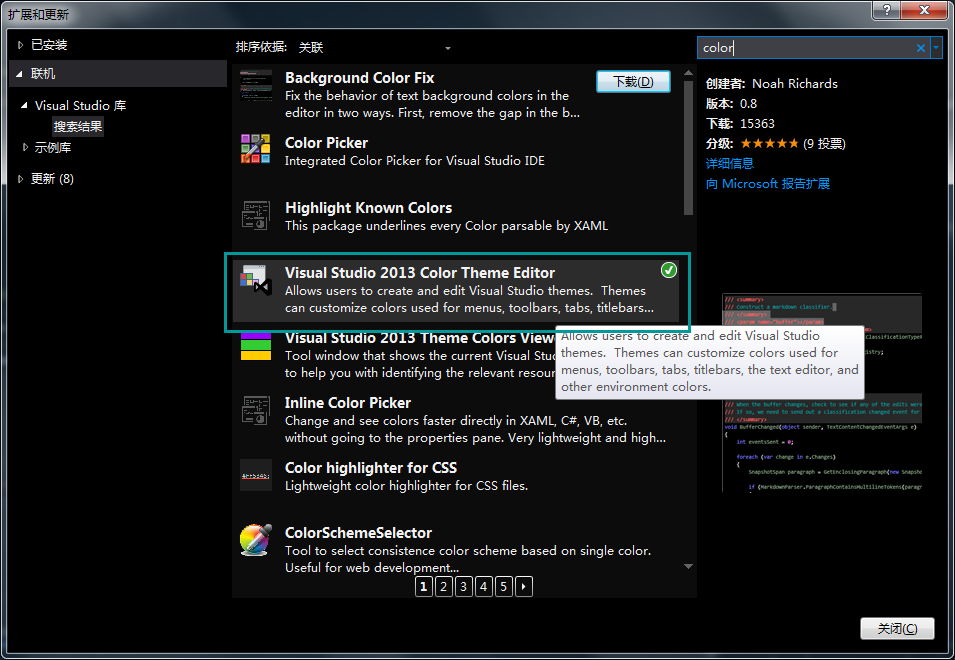
4.重启,重启后,进入“工具->CustomizeColors”。在“Customize Colors”那里点“Import Theme”即可(文件在一开始百度云下载的打包文件中)
4.编辑器透明化
1.到目前为止,打开文件后,编辑器的背景还是黑的。接下来就是把这层黑的去掉。先打开“source.extension.vsixmanifest”文件,进入“Assets”选项卡,单击“New”按钮。在弹出的对话框里,“Type”选“Microsoft.VisualStudio.MefComponent”,“Source”选“Aproject in current solution”,“Project”选当前的Project,目前应该就一个选项的。最后OK
2.添加引用 System.ComponentModel.Composition、Microsoft.VisualStudio.CoreUtility、Microsoft.VisualStudio.Text.UI、Microsoft.VisualStudio.Text.UI.Wpf
3.新建一个文件,这里就叫“EditorBackground.cs”
代码如下:
-
using Microsoft.VisualStudio.Text.Classification; using Microsoft.VisualStudio.Text.Editor; using Microsoft.VisualStudio.Utilities; using System; using System.ComponentModel.Composition; using System.Windows; using System.Windows.Controls; using System.Windows.Media; using System.Windows.Threading; namespace Microsoft.SoheeBackground { [Export(typeof(IWpfTextViewCreationListener))] [ContentType("Text")] [ContentType("BuildOutput")] [TextViewRole(PredefinedTextViewRoles.Document)] class Listener :IWpfTextViewCreationListener { [Import] IEditorFormatMapService EditorFormatMapService = null; public void TextViewCreated(IWpfTextView rpTextView) { new EditorBackground(rpTextView); //去掉断点边栏的背景 var rProperties = EditorFormatMapService.GetEditorFormatMap(rpTextView).GetProperties("IndicatorMargin"); rProperties["BackgroundColor"] = Colors.Transparent; rProperties["Background"]= Brushes.Transparent; } } class EditorBackground { IWpfTextView r_TextView; ContentControl r_Control; Grid r_ParentGrid; Canvas r_ViewStack; public EditorBackground(IWpfTextView rpTextView) { r_TextView = rpTextView; r_Control =(ContentControl)r_TextView; r_TextView.Background =Brushes.Transparent; r_TextView.BackgroundBrushChanged+= TextView_BackgroundBrushChanged; r_TextView.Closed +=TextView_Closed; r_Control.Loaded += TextView_Loaded; } void MakeBackgroundTransparent() { r_TextView.Background =Brushes.Transparent; r_ViewStack.Background =Brushes.Transparent; r_ParentGrid.ClearValue(Grid.BackgroundProperty); } void TextView_Loaded(object sender,RoutedEventArgs e) { if (r_ParentGrid == null) r_ParentGrid =(Grid)r_Control.Parent; if (r_ViewStack == null) r_ViewStack = (Canvas)r_Control.Content; MakeBackgroundTransparent(); } void TextView_BackgroundBrushChanged(object sender, BackgroundBrushChangedEventArgs e) { r_Control.Dispatcher.BeginInvoke(new Action(() => { while (r_ParentGrid.Background != null) MakeBackgroundTransparent(); }), DispatcherPriority.Render); } void TextView_Closed(object sender,EventArgs e) { //清除委托,以防内存泄露 r_TextView.Closed -=TextView_Closed; r_TextView.BackgroundBrushChanged-= TextView_BackgroundBrushChanged; } } }
4.再启动调试用VS,选择之前Import 的 Theme即可。
5.以后可以直接在 开始-VisualStudio2013-Microsoft VisualStudio SDK-Tools-Start Experimental Instance 开启调试用VS
PS:参考
1.http://startalkers.lofter.com/post/1cb119b5_5be5e5a
2.http://doc.okbase.net/u012915516/archive/124296.html
作者:Moonache
出处:http://www.cnblogs.com/moonache/
本文版权归作者和博客园共有,欢迎转载,但未经作者同意必须保留此段声明,且在文章页面明显位置给出原文链接,否则保留追究法律责任的权利。

