【2022.11.17】N5105安装PVE系统,关联proxmox
下载、安装PVE系统
先去PVE官网下载新版的ISO文件:Proxmox VE 7.2 ISO Installer
写入磁盘后直接进入BIOS,选择U盘启动
选择同意
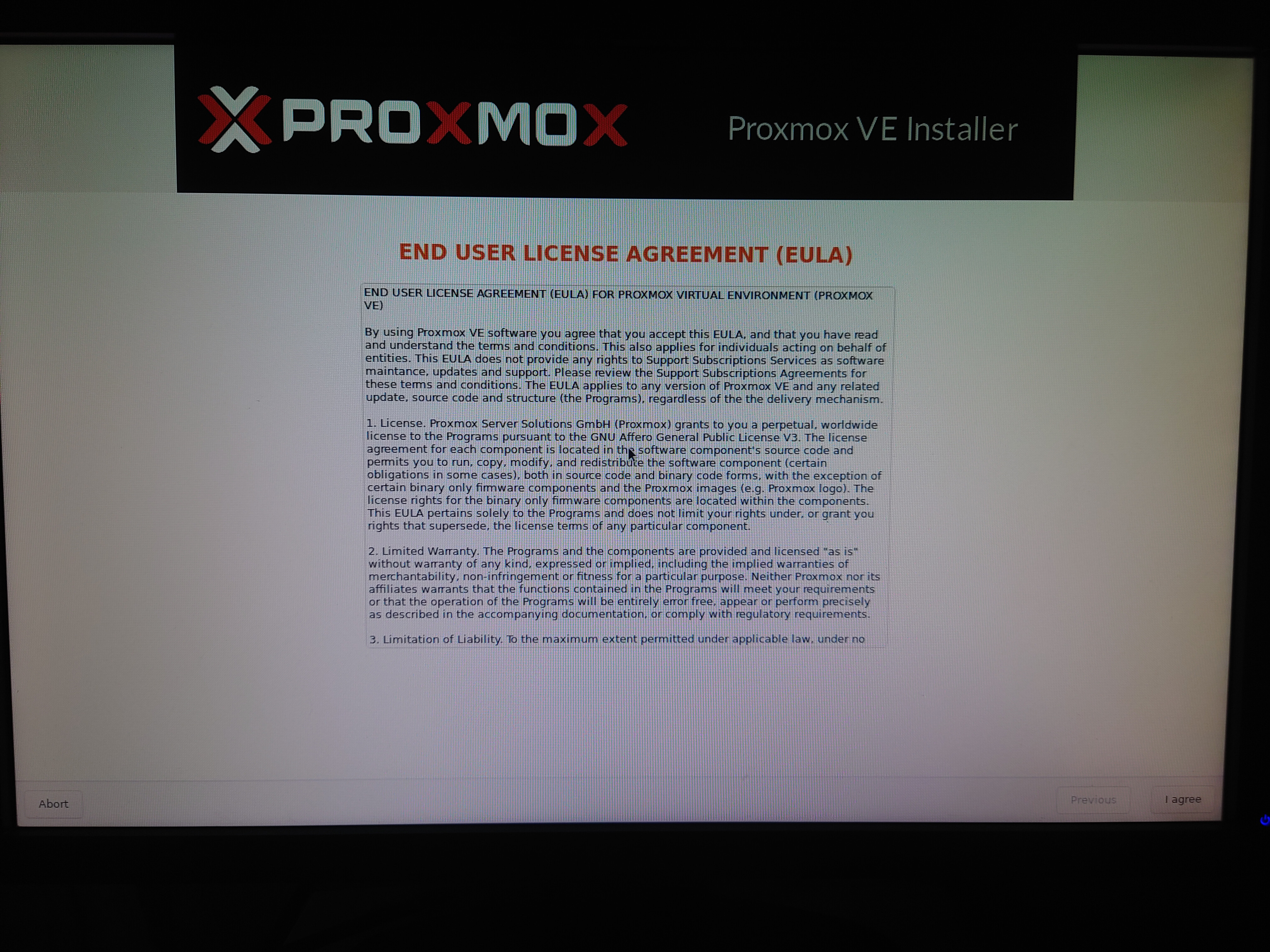
选择磁盘

如果有网络的话,不用选择,没网络的话选择中国,其他默认
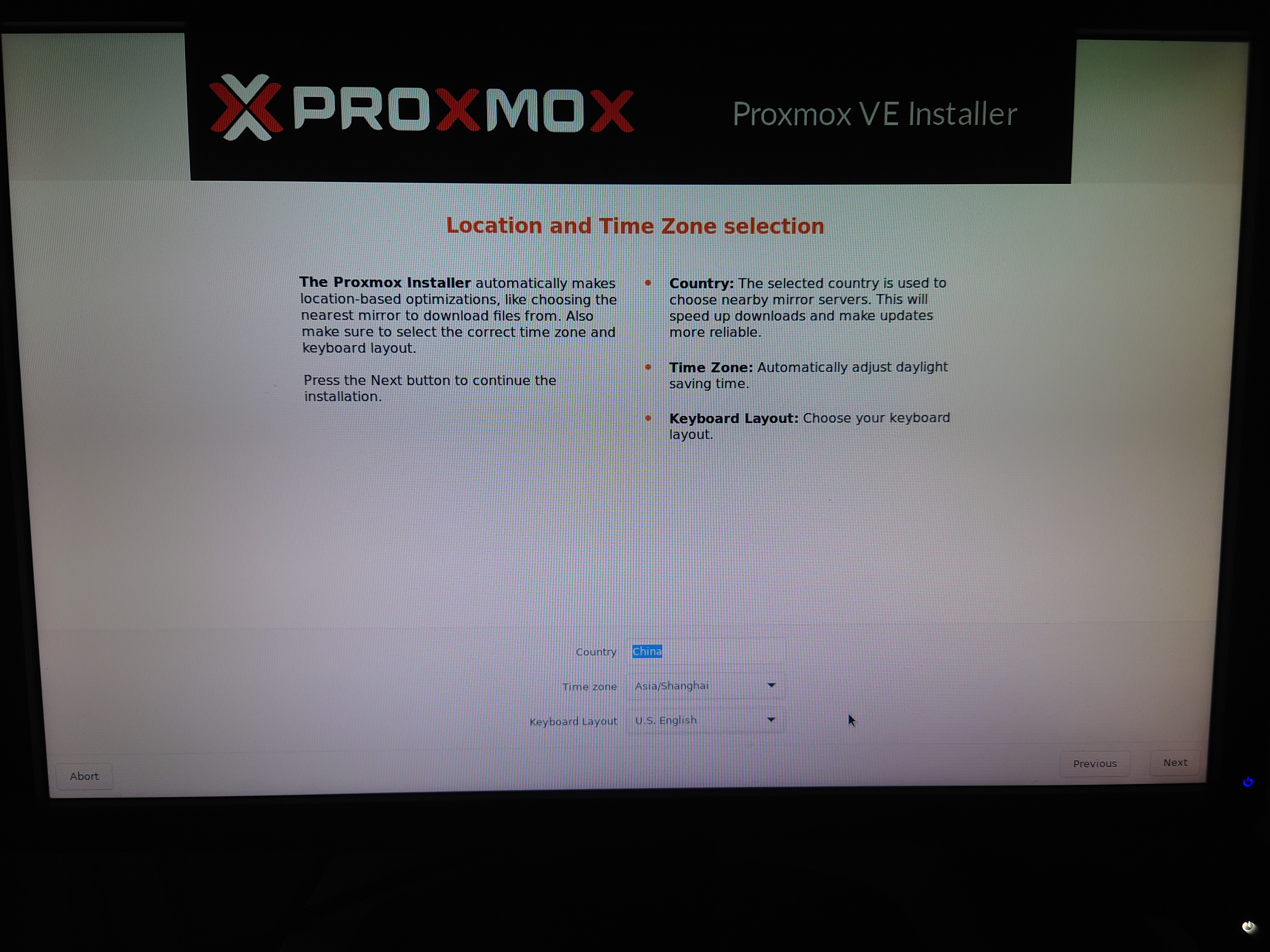
输入密码和email,报警的时候可以发送到这个邮箱

然后选择IP,一般不用选,DHCP分配好了,但是最好在路由里固定IP地址,并且记下你的网卡名称,我这里是enp2s0
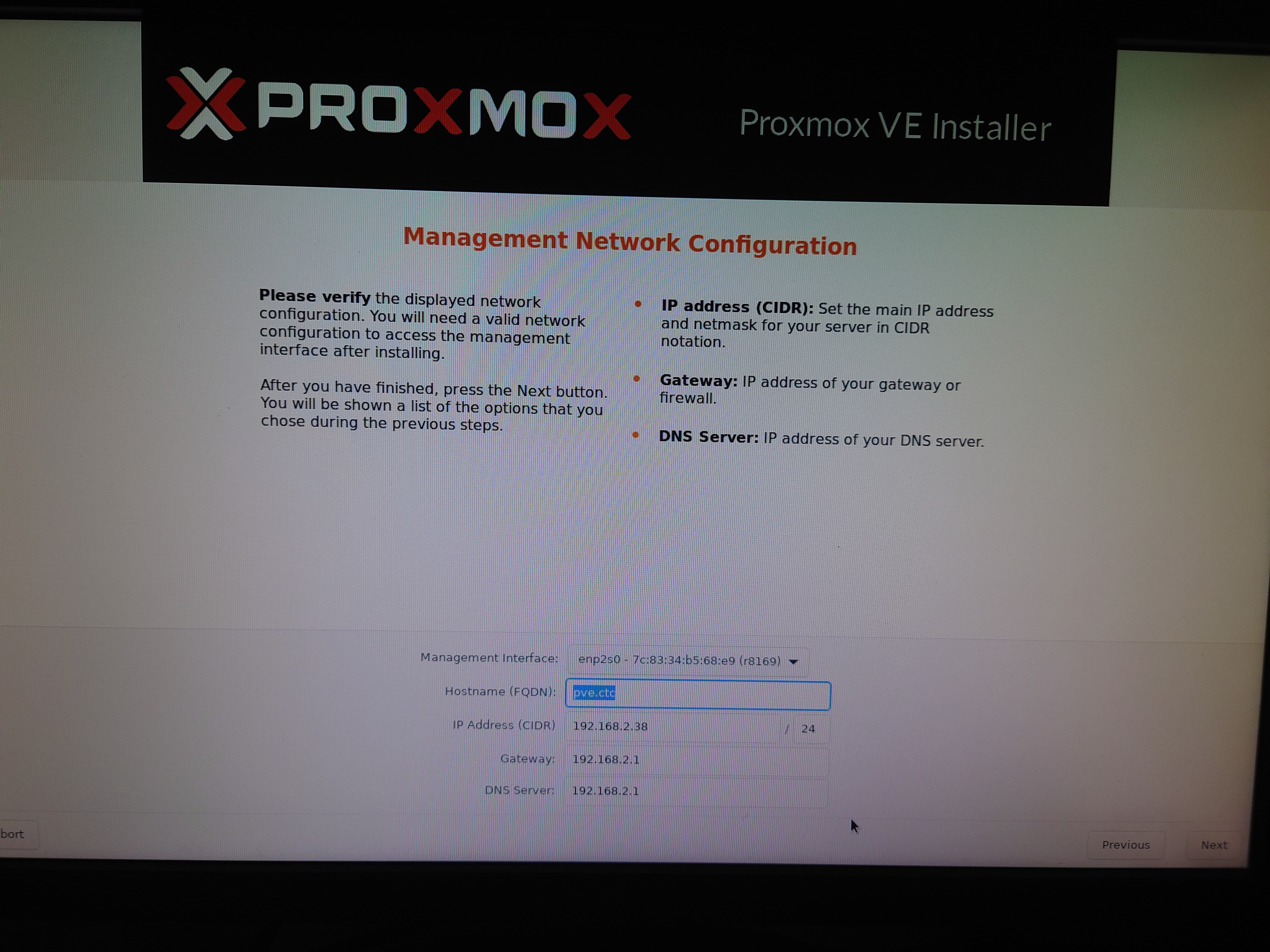
然后开始安装,之后重启,拔掉U盘
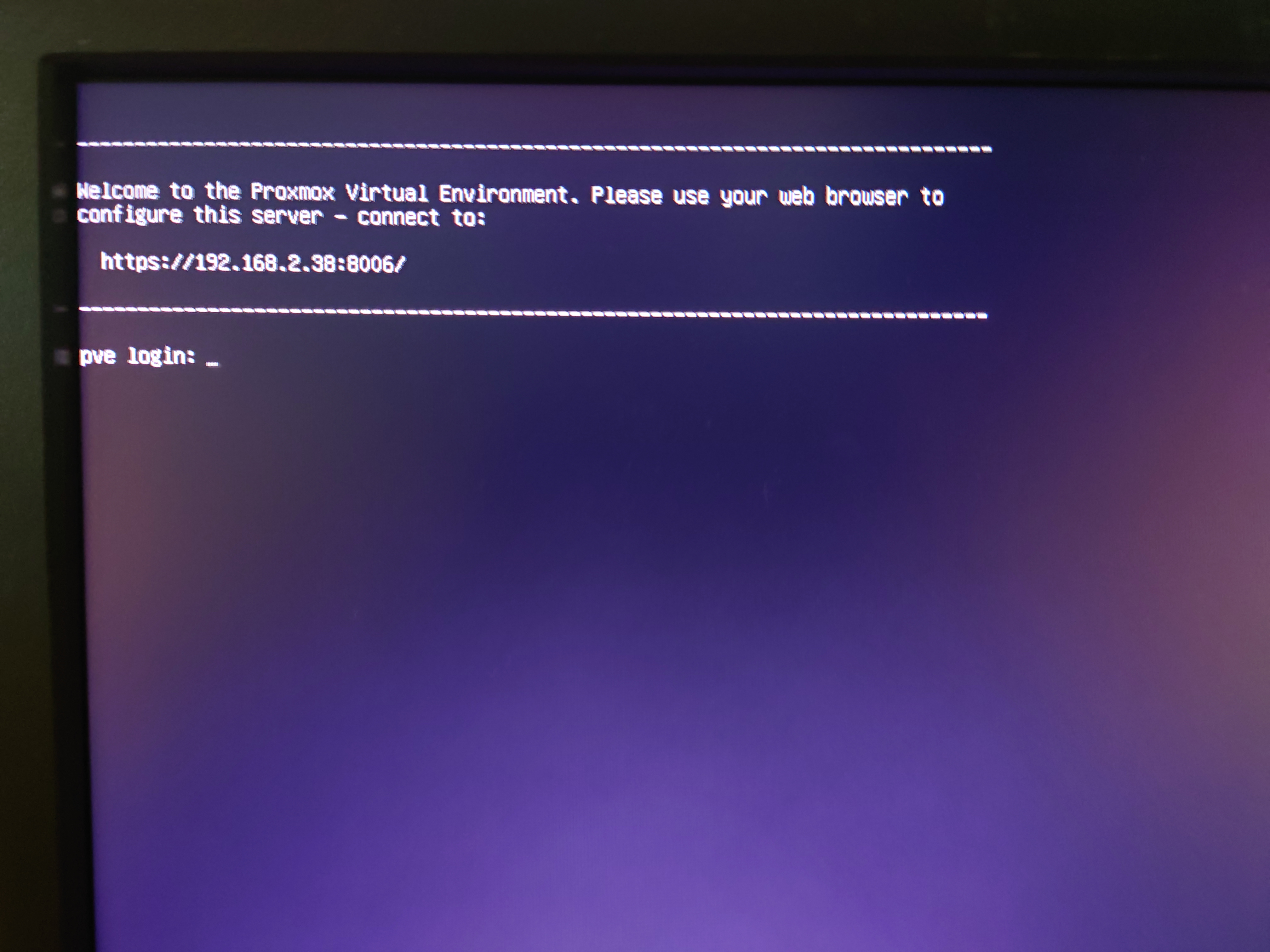
开机后得知其访问的IP地址和端口,剩下的在网页上面操作
比如我这里,https://192.168.2.38:8006/
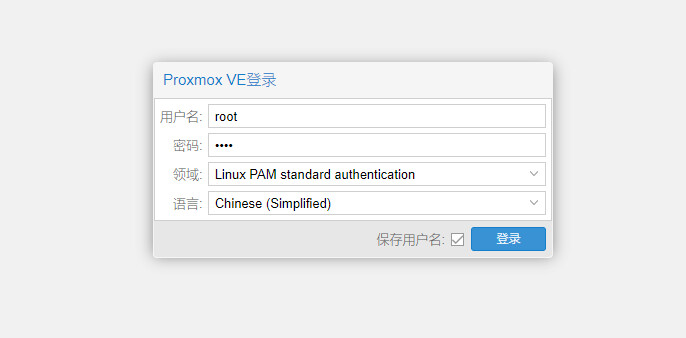
换源
进入PVE的本体SHELL,换成pve国内源,加快下载速度
wget https://mirrors.ustc.edu.cn/proxmox/debian/proxmox-release-bullseye.gpg -O /etc/apt/trusted.gpg.d/proxmox-release-bullseye.gpg
echo "#deb https://enterprise.proxmox.com/debian/pve bullseye pve-enterprise" > /etc/apt/sources.list.d/pve-enterprise.list
echo "deb https://mirrors.ustc.edu.cn/proxmox/debian/pve bullseye pve-no-subscription" > /etc/apt/sources.list.d/pve-no-subscription.list
换Debian源
mv /etc/apt/sources.list /etc/apt/sources.list.bk
nano /etc/apt/sources.list
将以下内容加入
deb http://mirrors.ustc.edu.cn/debian stable main contrib non-free
# deb-src http://mirrors.ustc.edu.cn/debian stable main contrib non-free
deb http://mirrors.ustc.edu.cn/debian stable-updates main contrib non-free
# deb-src http://mirrors.ustc.edu.cn/debian stable-updates main contrib non-free
# deb http://mirrors.ustc.edu.cn/debian stable-proposed-updates main contrib non-free
# deb-src http://mirrors.ustc.edu.cn/debian stable-proposed-updates main contrib non-free
ctrl+x y enter保存退出,更新源,upgrade可能会比较慢一些
apt update
apt upgrade -y
网络配置
apt install ethtool -y
在网络可以看到,我的vmbr0是从enp2s0虚拟出来的网桥
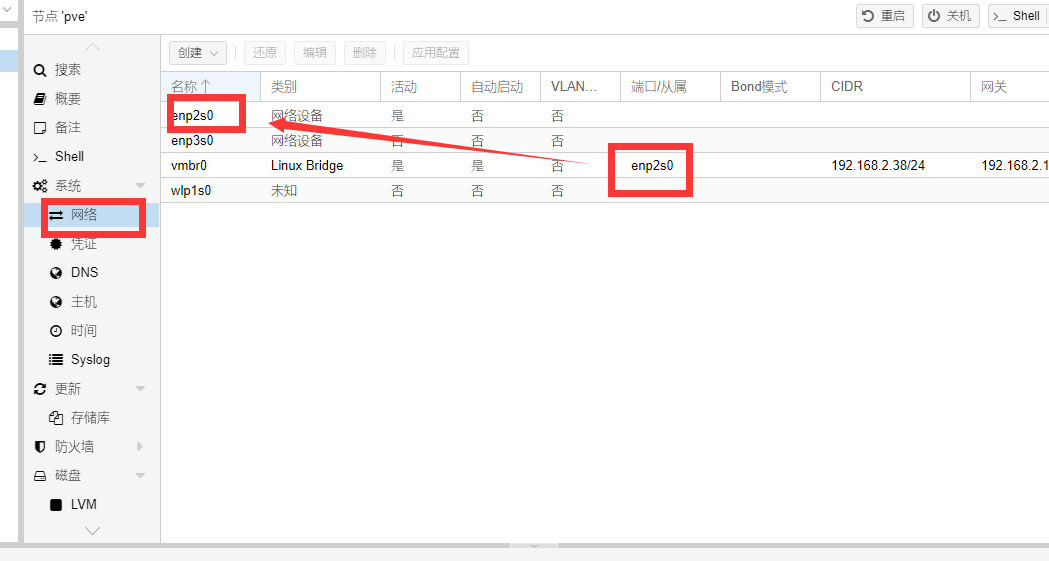
然后记下你的网络
在PVE的shell里面输入,可以在bus-info查看设备位置
ethtool -i 系统设备名,上方看到的非网桥名称
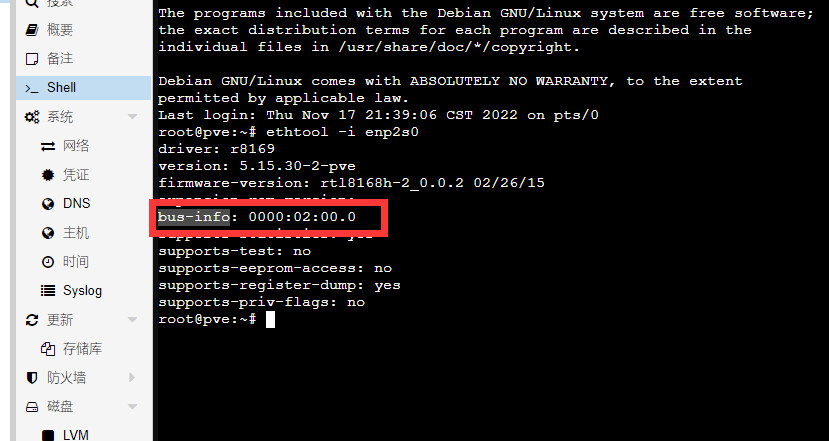
将内容记下
| 硬件标识 | 系统设备名 | 设备位置 | 软路由内设备名 |
|---|---|---|---|
| 靠近电源口 | enp2s0 | 0000:02:00.0 | |
| 远离电源口 | enp3s0 | 0000:03:00.0 | |
| 无线网卡 | wlp1s0 | 0000:01:00.0 |
开启硬件直通
nano /etc/default/grub
注释掉一行代码,并加入新的一行代码
# GRUB_CMDLINE_LINUX_DEFAULT="quiet"
GRUB_CMDLINE_LINUX_DEFAULT="quiet intel_iommu=on"
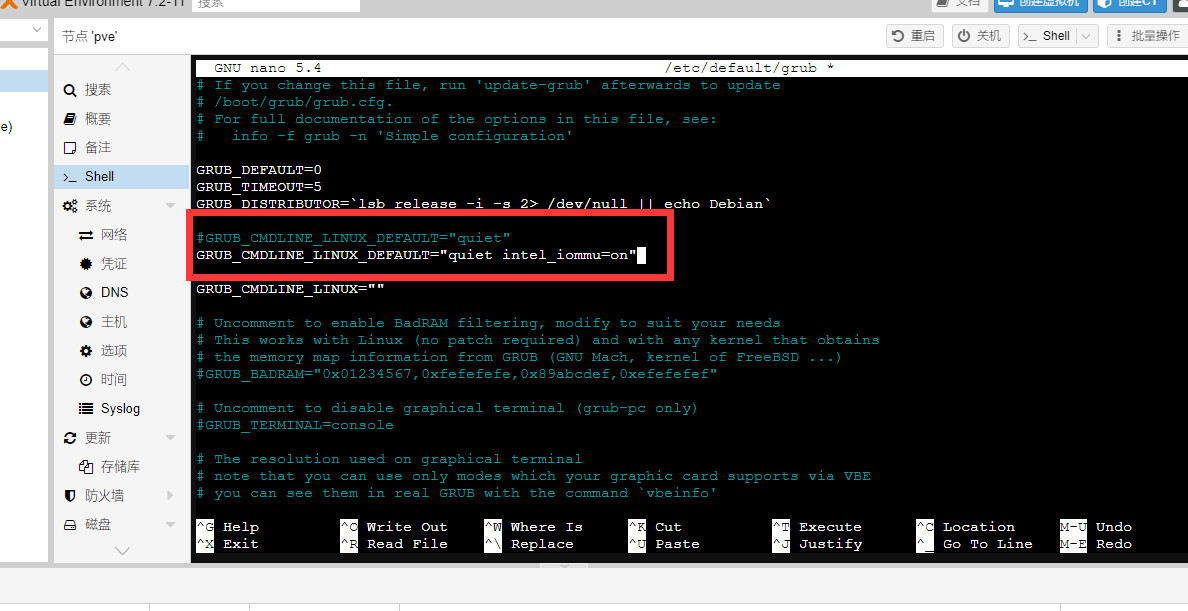
保存退出
然后更新grup
update-grub
下载openwrt
下载链接:Releases · klever1988/nanopi-openwrt · GitHub
选择最新版的x86.img.gz
创建虚拟机
上传ISO
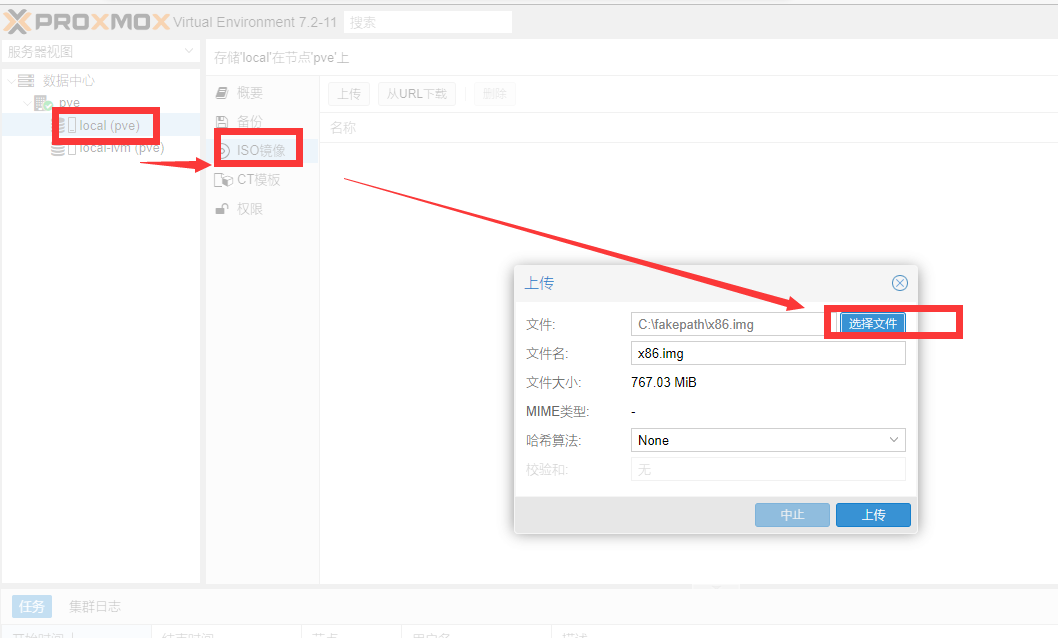
创建虚拟机
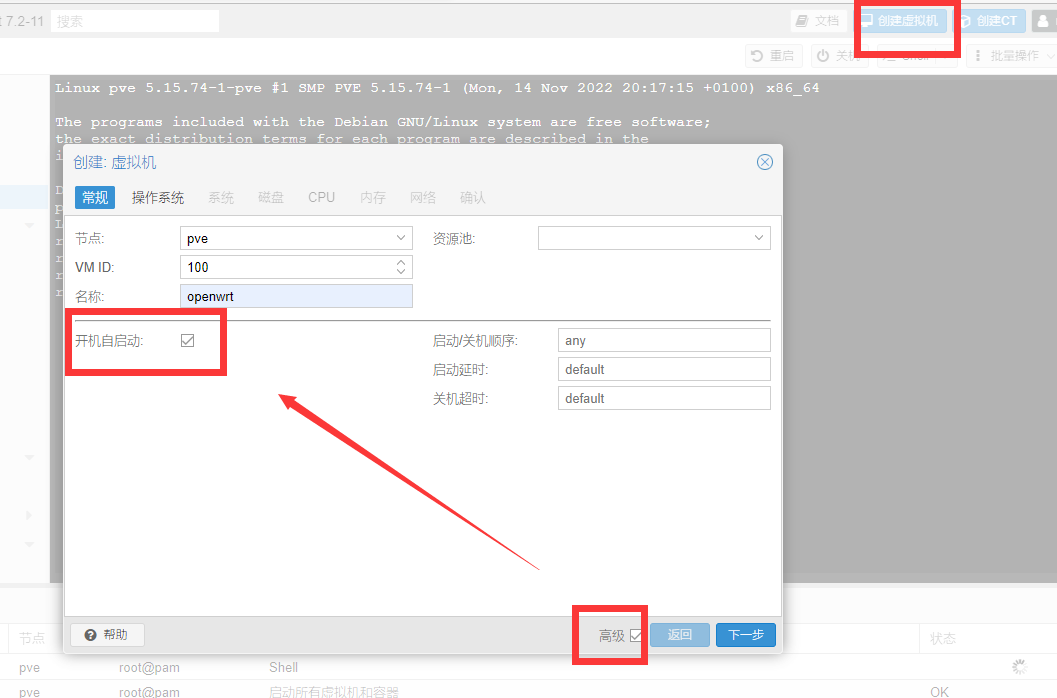
选择操作系统
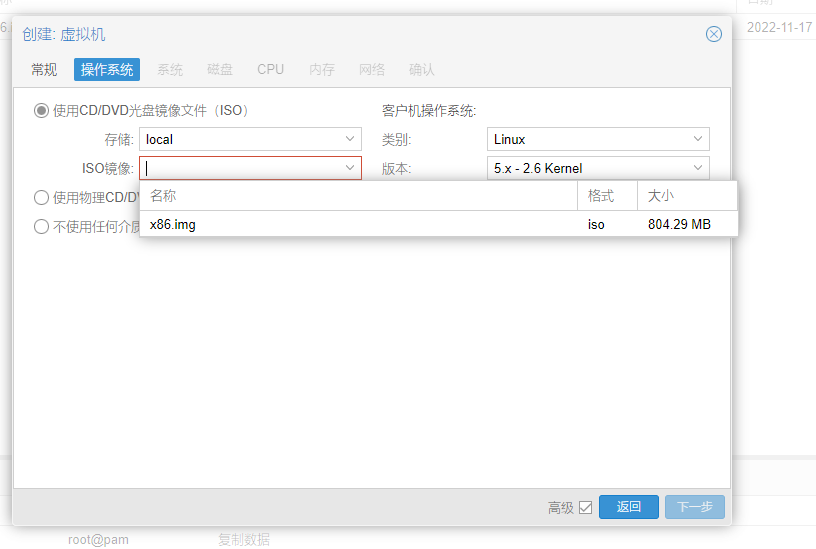
下一步系统,默认
下一步磁盘,默认32G也够了
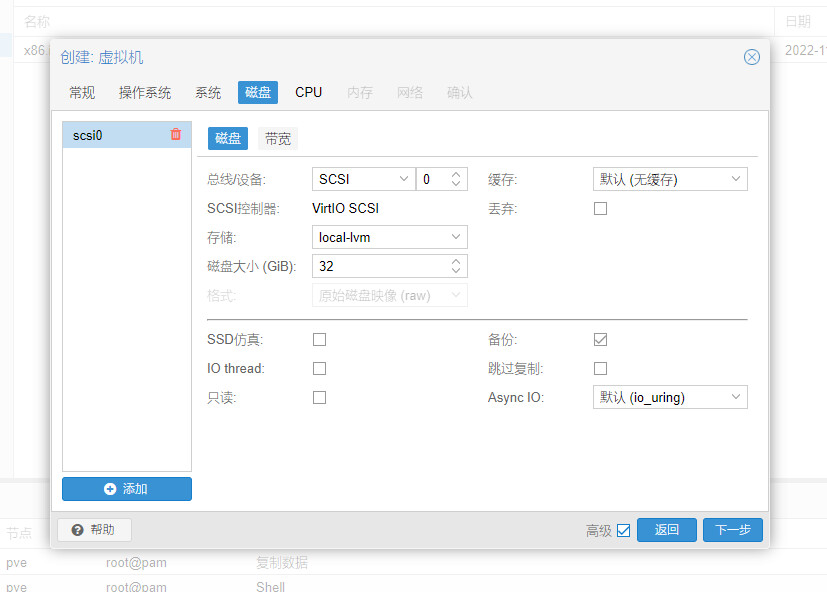
CPU加到4核
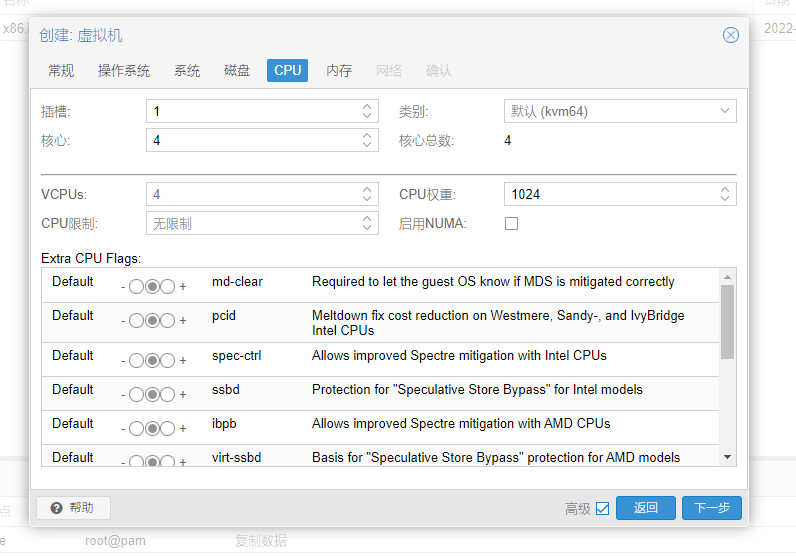
内存的话,半G就行
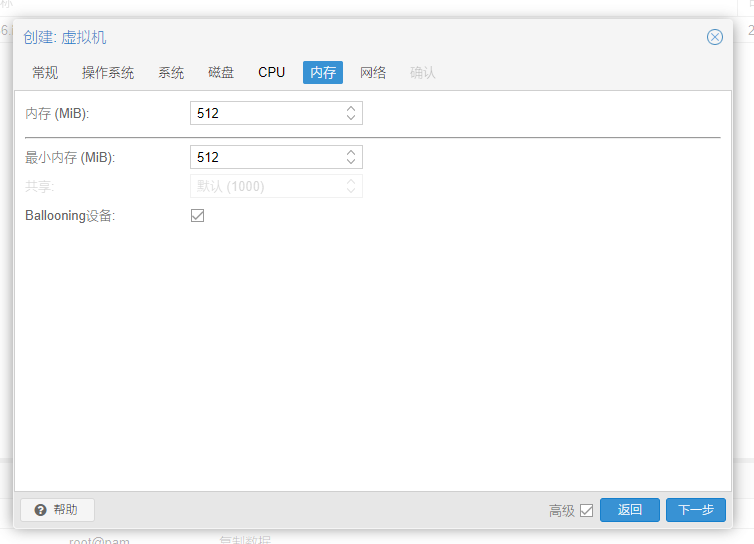
网络默认
完成
SHELL配置虚拟机
回到PVE的shell
nano /etc/pve/qemu-server/[虚拟机编号].conf
这个虚拟机编号见下图
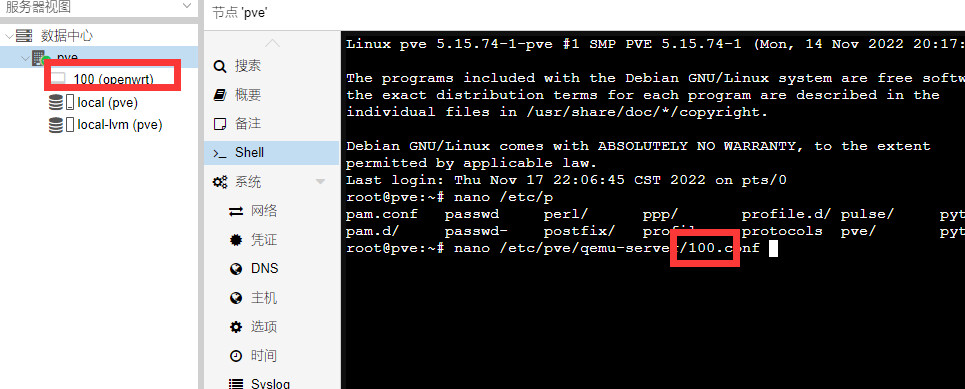
修改media=cdrom为cache=unsafe,图上没有改
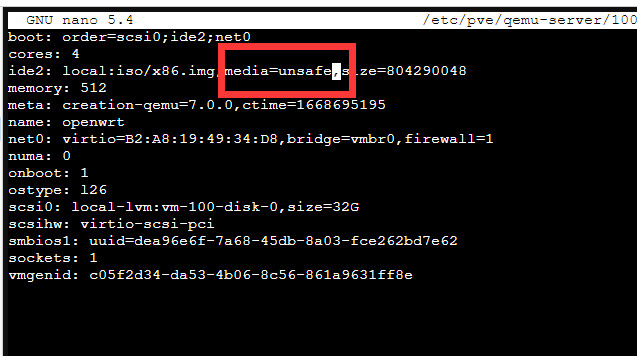
添加PCI设备
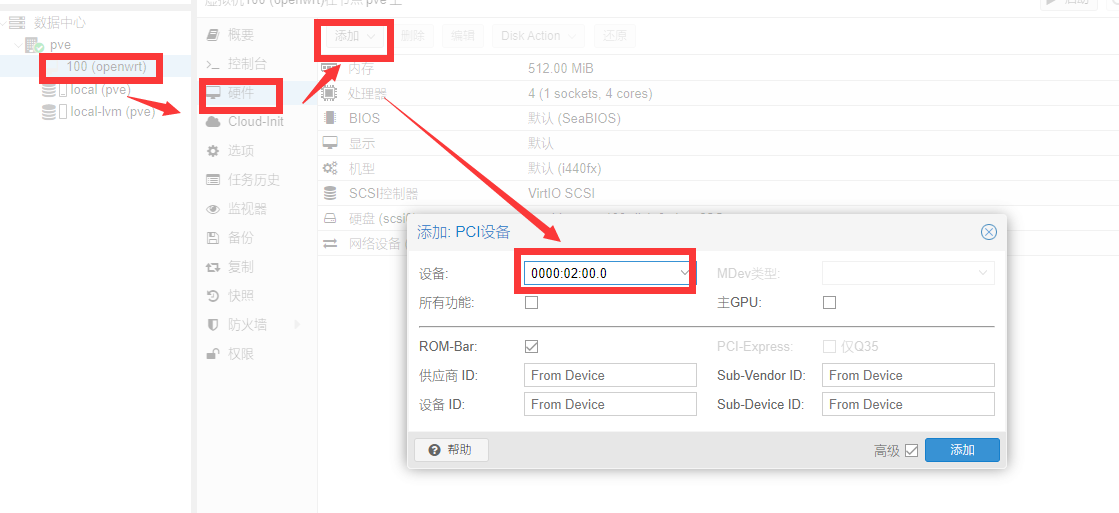
对照上方的表格,因为
| 硬件标识 | 系统设备名 | 设备位置 | 软路由内设备名 |
|---|---|---|---|
| 靠近电源口 | enp2s0 | 0000:02:00.0 | eth0,WAN(桥接) |
| 远离电源口 | enp3s0 | 0000:03:00.0 | eth1,LAN |
| 无线网卡 | wlp1s0 | 0000:01:00.0 |
我要选择 0000:03:00.0作为LAN口
请注意,因为net0是以vmbr0作为基础,vmbr0是enp2s0虚拟出来的,所以PCI设备不能选 enp2s0对应的0000:02:00.0
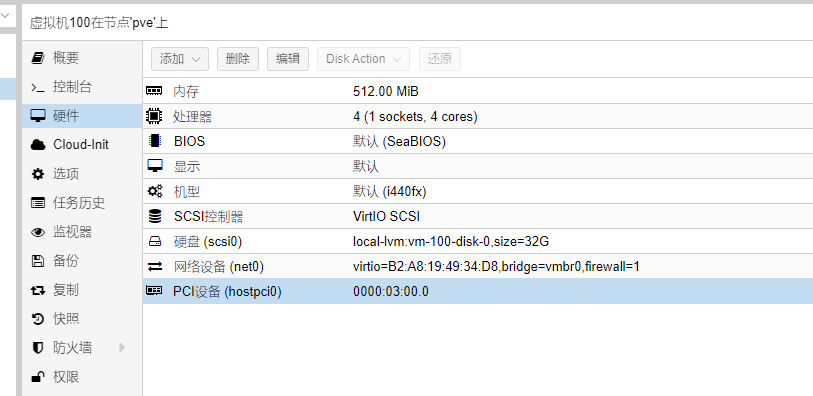
开启虚拟机
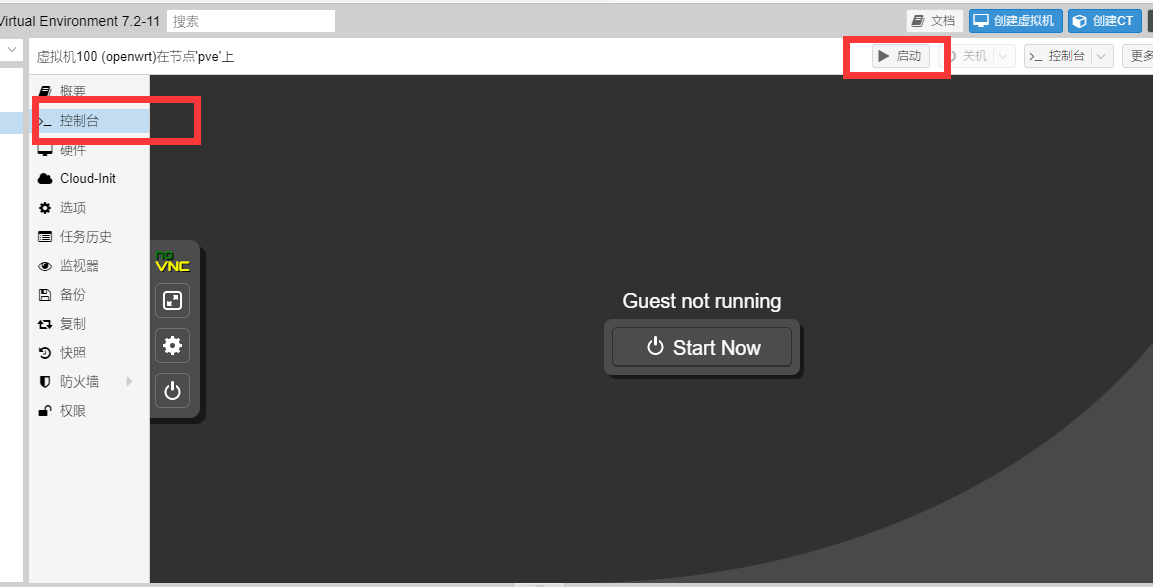
成功后这样,跳出一堆命令行
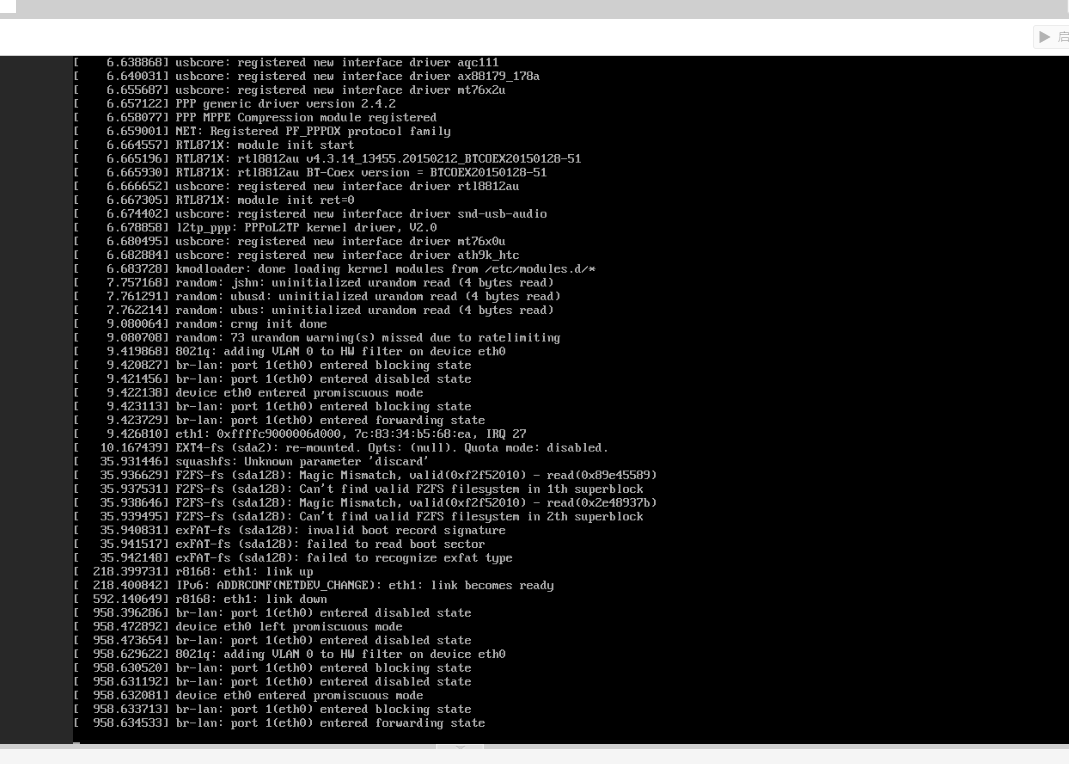
但是这时候是连不上网的,因为固件的源地址设置为192.168.2.1,所以你现在是进不了这个系统的
需要把原来的接口拔下来,然后用一台电脑插上去,将IP配置为192.168.2.xx,然后进入openwrt进行修改
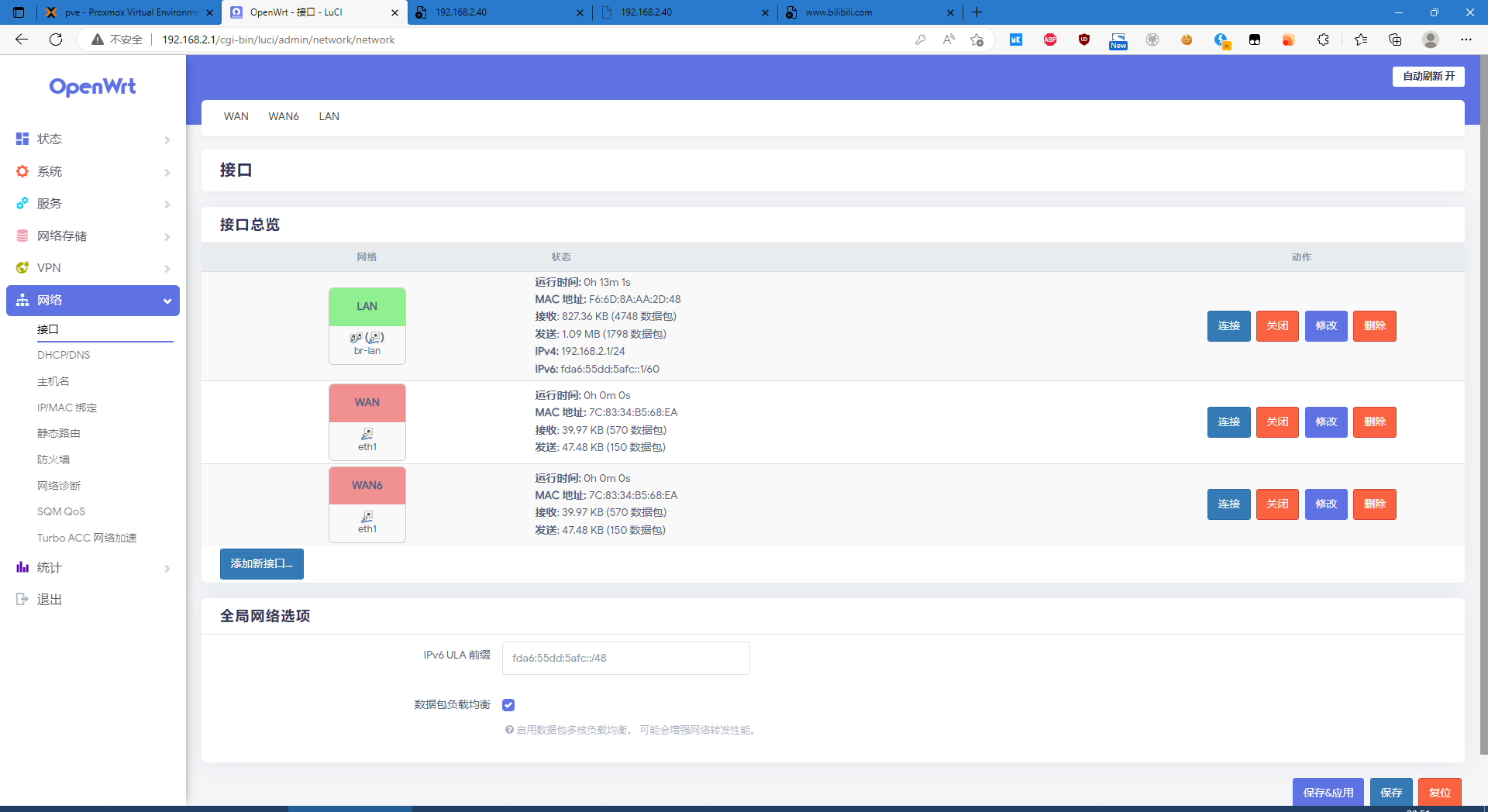
我在这里修改为40,然后指向原来的网关1,关闭DHCP服务
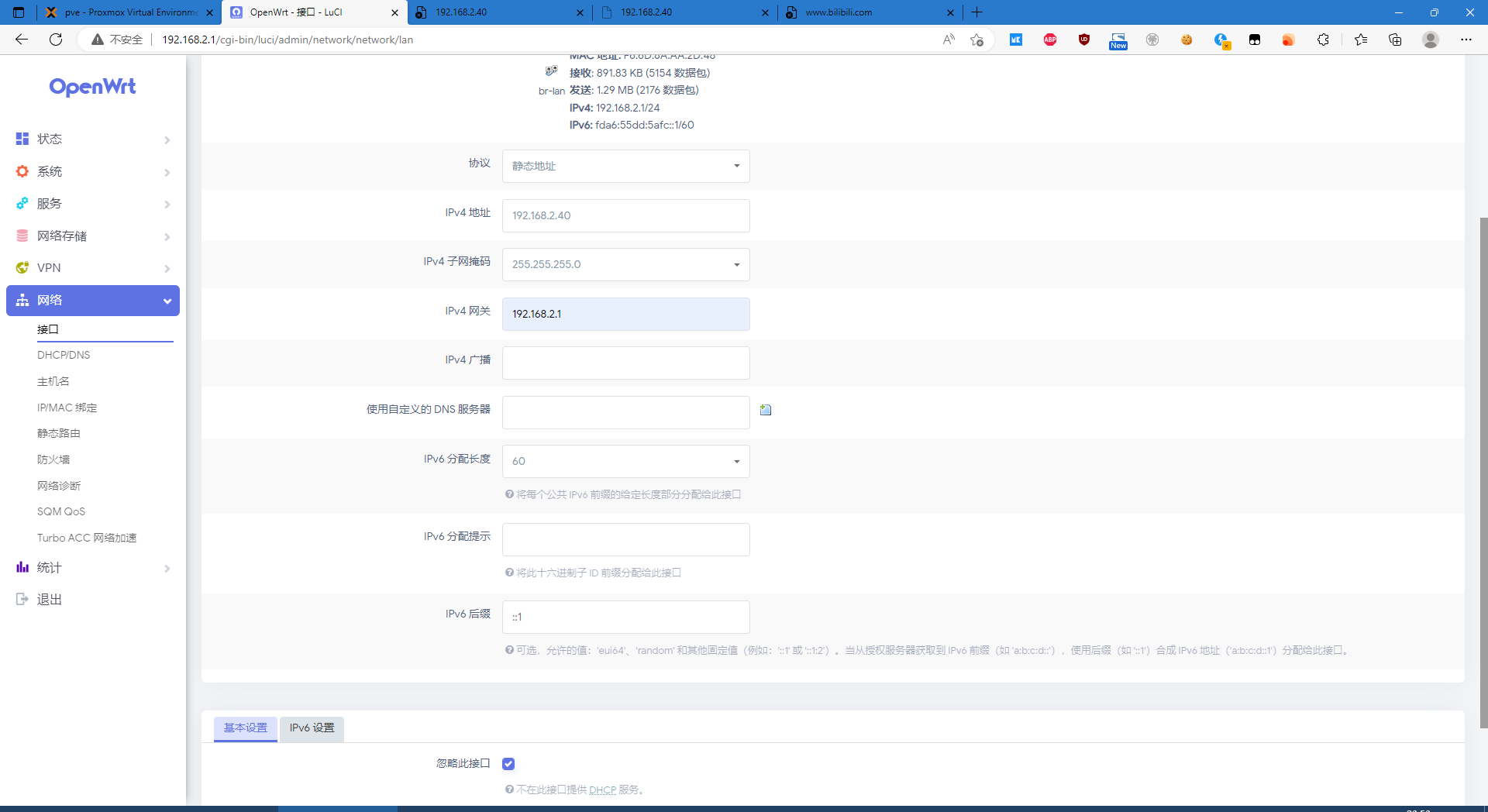
现在断开连接,重新连接路由器和n5105,现在就可以通过40来访问这个openwrt系统了






【推荐】国内首个AI IDE,深度理解中文开发场景,立即下载体验Trae
【推荐】编程新体验,更懂你的AI,立即体验豆包MarsCode编程助手
【推荐】抖音旗下AI助手豆包,你的智能百科全书,全免费不限次数
【推荐】轻量又高性能的 SSH 工具 IShell:AI 加持,快人一步
· 分享一个免费、快速、无限量使用的满血 DeepSeek R1 模型,支持深度思考和联网搜索!
· 使用C#创建一个MCP客户端
· ollama系列1:轻松3步本地部署deepseek,普通电脑可用
· 基于 Docker 搭建 FRP 内网穿透开源项目(很简单哒)
· 按钮权限的设计及实现
2019-11-18 【2019.11.18】SDN阅读作业