实验四 Java图形界面与事件处理
实验目的
1. 掌握Java语言中AWT和Swing组件的基本用法
2. 掌握Java语言中的事件处理方法
3. 掌握Java语言中事件源、监视器和处理事件的接口的概念
图形用户界面设计程序(ArtFont.java)
要求:设计一个文字字体设置窗体,在该窗体中可以设置要显示文字的字体内容,包括字体名称、字体大小、粗体和斜体等字体风格。并模拟在不同操作系统下的显示效果。添加事件处理机制,要求实现如下功能:
当在文本框中输入文字后回车,在文本域中显示输入的文字。
当分别选择粗体和斜体复选框时,文本域中的文字分别显示粗体和斜体样式。
当点击颜色按钮时,出现颜色选择对话框,选择需要的颜色,按确定按钮后,按钮的前景色和文本域的前景色设置为选定的颜色。
当选择字体样式下拉框中的某一字体样式时,文本域中的文字设置为指定的字体样式。
当选择字体大小下拉框中的某一字体大小时,文本域中的文字设置为指定的字体大小。
当选择窗体样式下拉框中的某一窗体效果时,窗体外观改变为指定的窗体外观。
整个窗体继承于JFrame,采用BorderLayout布局。可以在窗体中添加三个面板,分别位于窗体的北部、中部和南部,然后分别在各个面板中添加其它组件,并逐步完善程序功能。
程序源代码
package lab4;
import javax.swing.*;
import java.awt.*;
import java.awt.event.ActionEvent;
import java.awt.event.ActionListener;
import java.awt.event.ItemEvent;
import java.awt.event.ItemListener;
public class ArtFont extends JFrame implements ActionListener, ItemListener {
JComboBox fontType;//字体样式下拉框
JComboBox fontSize;//字体大小下拉框
JComboBox windowStyle;//窗体样式下拉框
JCheckBox boldBx;// 粗体按钮
JCheckBox italicBx;// 斜体按钮
JButton colorBtn;// 颜色按钮;
String[] fontNames;// 字体名称;
String[] fontSizes;// 字体大小;
JLabel label;// 输入提示标签;
JTextField inputText;// 文字输入框;
JTextArea txtArea;// 文字显示区;
JPanel northPanel;// 字体设置;
JPanel centerPanel;// 显示效果区
JPanel southPanel;//样式设置
Font font;
int boldStyle, italicStyle, underlineStyle;
int fontSizeStyle;
String fontNameStyle;
Color colorStyle = Color.black;// 设置字体的默认颜色为黑色;
String[] style = { "默认显示效果", "Windows显示效果", "Unix显示效果" };
public ArtFont() {
super("字体设置");
// 设置默认字体
boldStyle = 0;
italicStyle = 0;
underlineStyle = 0;
fontSizeStyle = 20;
fontNameStyle="宋体";
font = new Font(fontNameStyle, boldStyle + italicStyle, fontSizeStyle);
northPanel = getNorthPanel();
centerPanel = getCenterPanel();
southPanel = getSouthPanel();
// 设置容器;
Container container = getContentPane();
container.setLayout(new BorderLayout());
// centerPanel.setLayout(new FlowLayout());//流式布局
//将northPanel添加到窗体的北部
container.add(northPanel,BorderLayout.NORTH);
//将centerPanel添加到窗体的中部
container.add(centerPanel,BorderLayout.CENTER);
//将southPanel添加到窗体的南部
container.add(southPanel,BorderLayout.SOUTH);
setSize(500, 300);
//将窗体位于屏幕的中央
container.add(northPanel,BorderLayout.NORTH);
setLocationRelativeTo(null);
setVisible(true);
}
private JPanel getNorthPanel() {
JPanel panel = new JPanel();
label = new JLabel("输入:");
label.setFont(new Font("微软雅黑", Font.PLAIN, 20)); // 设置字体为微软雅黑,普通样式,大小为20
JLabel name =new JLabel("计z2006 202062216 张驰");
name.setForeground(Color.RED);
inputText=new JTextField(5);
boldBx =new JCheckBox("粗体");
colorBtn=new JButton("颜色");
italicBx=new JCheckBox("斜体");
//添加监听事件:
inputText.addActionListener(this);
colorBtn.addActionListener(this);
boldBx.addItemListener(this);
italicBx.addItemListener(this);
panel.add(label);
panel.add(inputText);
panel.add(boldBx);
panel.add(italicBx);
panel.add(colorBtn);
panel.add(name);
// // 将颜色按钮的大小设置为原来的两倍
// Dimension buttonSize = colorBtn.getPreferredSize();
// buttonSize.width *= 2;
// colorBtn.setPreferredSize(buttonSize);
// 将按钮的字体大小设置为20
Font buttonFont = new Font(colorBtn.getFont().getName(), Font.PLAIN, 20);
colorBtn.setFont(buttonFont);
boldBx.setFont(buttonFont);
italicBx.setFont(buttonFont);
return panel;
}
private JPanel getCenterPanel() {
JPanel panel = new JPanel();
txtArea=new JTextArea(10,10);
panel.setLayout(new BorderLayout());
panel.add(new JScrollPane(txtArea),BorderLayout.CENTER);
return panel;
}
private JPanel getSouthPanel() {
JPanel panel = new JPanel();
//获得系统默认字体
GraphicsEnvironment ge = GraphicsEnvironment.getLocalGraphicsEnvironment();
fontNames = ge.getAvailableFontFamilyNames();
fontType = new JComboBox(fontNames);
//设置字体大小
fontSizes = new String[63];
for (int i = 0; i < fontSizes.length; i++) {
fontSizes[i] = Integer.toString(i+24);
}
fontSize = new JComboBox(fontSizes);
windowStyle = new JComboBox(style);
fontSize.addItemListener(this);
fontType.addItemListener(this);
panel.add(fontType);
panel.add(fontSize);
panel.add(windowStyle);
return panel;
}
public static void main(String args[]) {
ArtFont artFont = new ArtFont();
artFont.setDefaultCloseOperation(JFrame.EXIT_ON_CLOSE);
}
@Override
public void actionPerformed(ActionEvent e) {
if (e.getSource() == inputText) {
txtArea.setText(inputText.getText());
}
else if (e.getSource() == colorBtn) {
colorStyle=JColorChooser.showDialog(this,"请选择一种颜色",colorStyle);
colorBtn.setForeground(colorStyle);
txtArea.setForeground(colorStyle);
}
}
@Override
public void itemStateChanged(ItemEvent e) {
if (e.getSource() == boldBx) {
if (boldBx.isSelected()){
boldStyle=Font.BOLD;
}
else{
boldStyle=Font.PLAIN;
}
} else if (e.getSource() == italicBx) {
if (italicBx.isSelected()){
italicStyle=Font.ITALIC;
}
else{
italicStyle=Font.PLAIN;
}
txtArea.setFont(font);
} else if (e.getSource() == fontType) {
fontNameStyle=(String) e.getItem();
} else if (e.getSource() == fontSize) {
fontSizeStyle=Integer.parseInt((String) e.getItem());
} else if (e.getSource() == windowStyle) {
String s = (String) e.getItem();
String className = "";
if (s.equals("Windows显示效果"))
className = "com.sun.java.swing.plaf.windows.WindowsLookAndFeel";
else if (s.equals("Unix显示效果"))
className = "com.sun.java.swing.plaf.motif.MotifLookAndFeel";
else if (s.equals("默认显示效果"))
className = UIManager.getCrossPlatformLookAndFeelClassName();
try {
UIManager.setLookAndFeel(className);
SwingUtilities.updateComponentTreeUI(this);
} catch (Exception de) {
System.out.println("Exception happened!");
}
}
font = new Font(fontNameStyle, boldStyle + italicStyle, fontSizeStyle);
txtArea.setFont(font);
}
}
程序运行截图
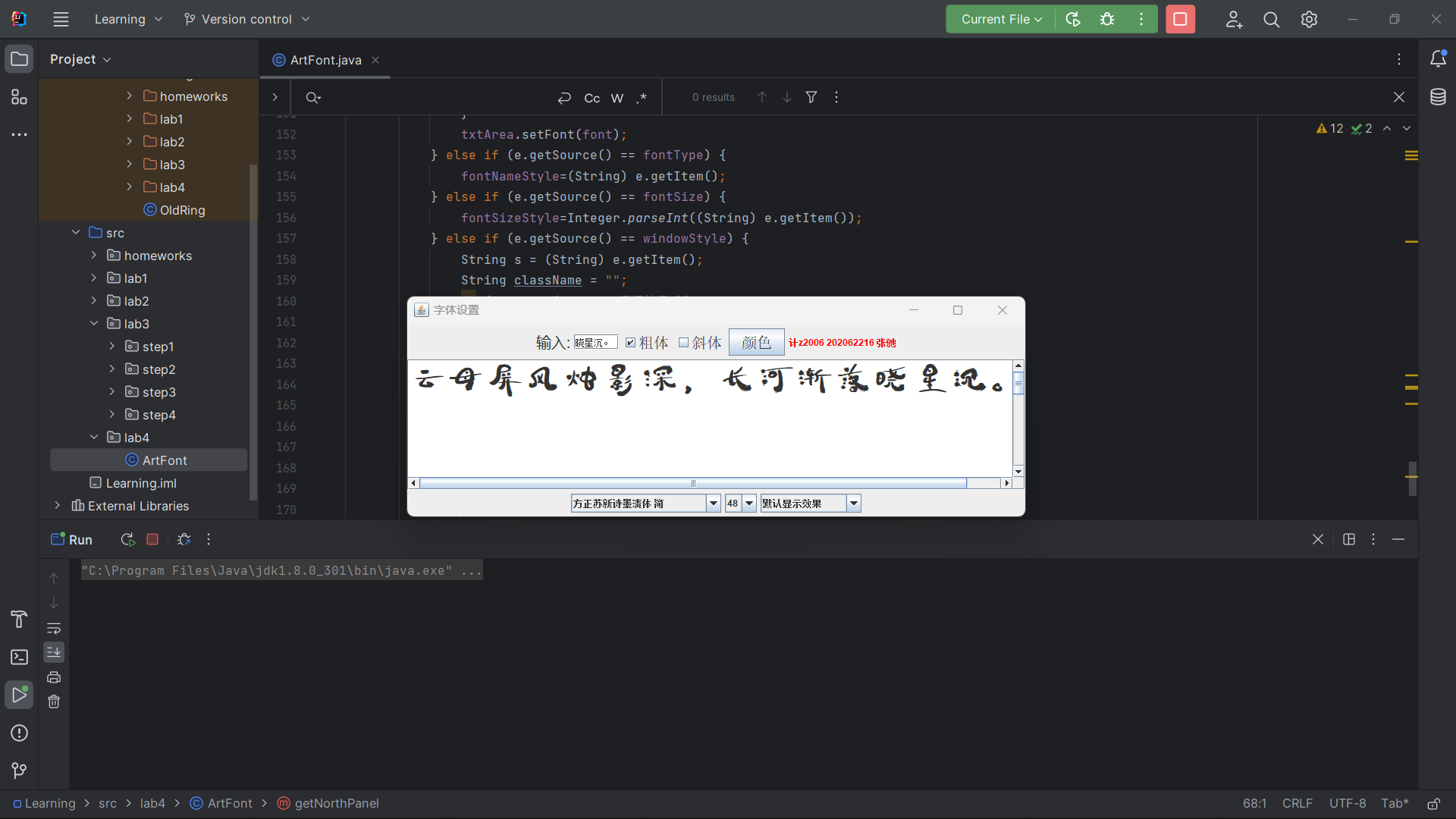
总结
这次实验令我感到有些挑战和困难,在这个过程中,我遇到不少错误和障碍,但这也是学习过程中不可避免的一部分,毕竟编程需要细心和耐心。好在最终磨了一下午+一晚上还是完成了,好耶~


