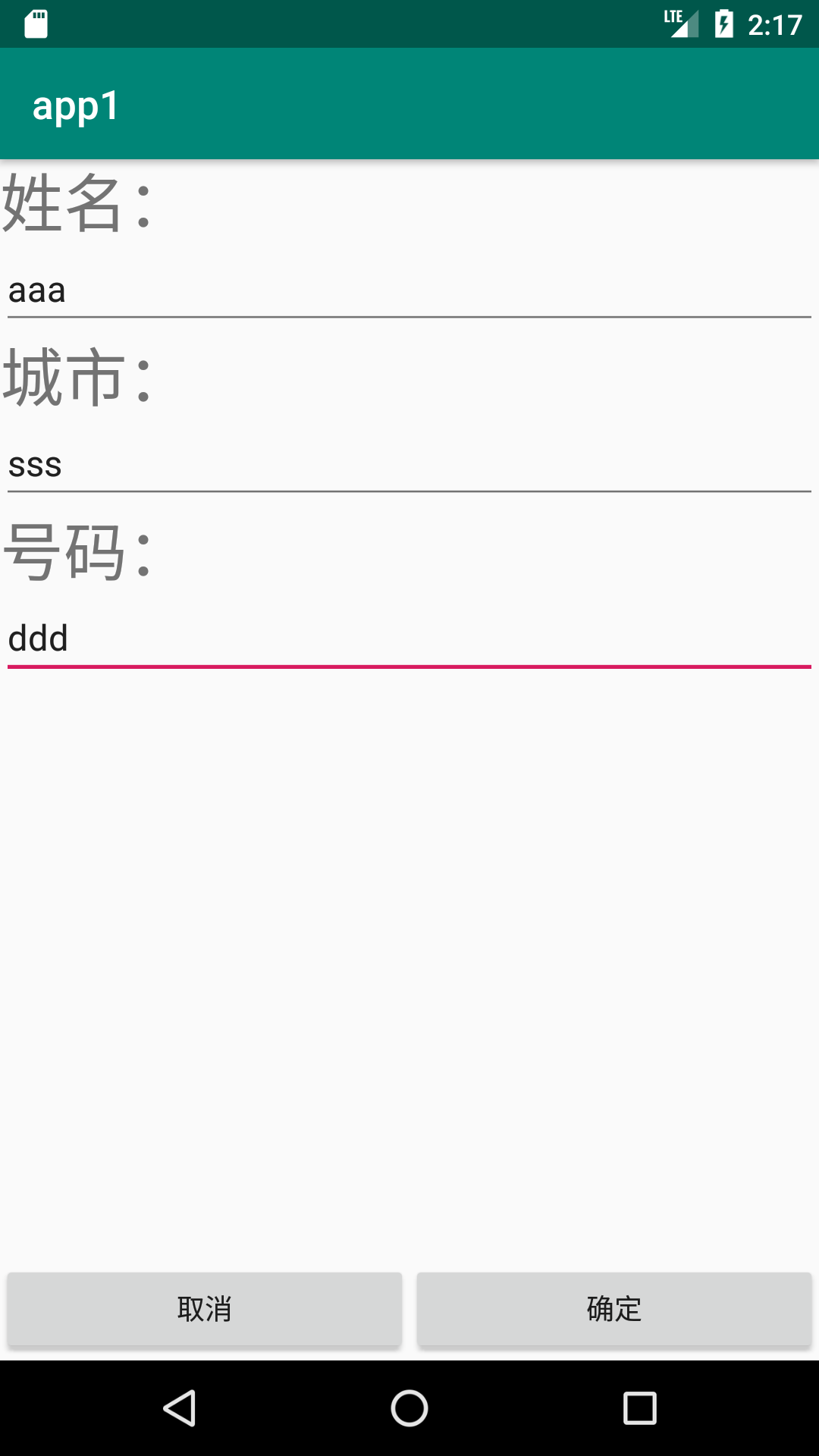android中LitePal的使用
网上有一篇文章写的挺好的,推荐给大家:安卓项目实战之:数据库框架 LitePal 3.0 的使用详解
LitePal是对SQLite数据库操作进行了封装,采用对象映射的方式操作SQLite数据库,简化了对SQLiter的操作
我也是使用的是最新的LitePal3.0
1、首先添加依赖,引入LitePal3.0,在build.gradle中添加如下内容:
implementation group: 'org.litepal.android', name: 'java', version: '3.0.0'
2、在assets目录下创建litepal.xml文件:
<?xml version="1.0" encoding="utf-8" ?> <litepal> <dbname value="db1"></dbname> <version value="1"></version> <list> <mapping class="com.example.chenrui.common.Student"></mapping> </list> </litepal>
dbname是指的是sqlite数据库的名称
version是指的是sqlite数据库的版本号
list是指的表跟对应pojo类的映射关系,需要创建几个表,就对应创建几个pojo类,并在这个配置文件中进行注册,需要注意的是,这些pojo类,必须要继承LitePalSupport类。
3、修改AndroidManifest.xml文件:
在application标签中添加:
android:name="org.litepal.LitePalApplication"
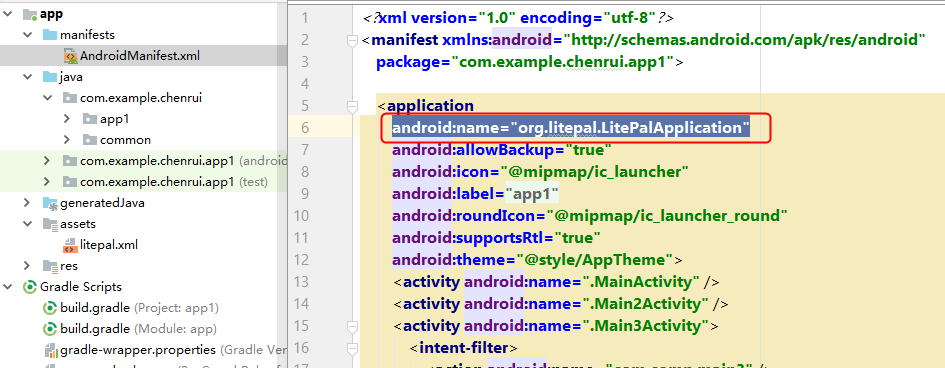
4、现在开始编写实例代码,本例是通过LitePal3.0对学生进行管理,实现新增、查询、删除学生的功能
添加Student.java类:
package com.example.chenrui.common; import org.litepal.crud.LitePalSupport; public class Student extends LitePalSupport { private Long id; private String username; private String phone; private String city; public Long getId() { return id; } public void setId(Long id) { this.id = id; } public String getUsername() { return username; } public void setUsername(String username) { this.username = username; } public String getPhone() { return phone; } public void setPhone(String phone) { this.phone = phone; } public String getCity() { return city; } public void setCity(String city) { this.city = city; } }
列表使用的是RecyclerView组件,这里开始编写RecyclerView组件对应的内容
RecyclerView数据项student_item.xml:
<?xml version="1.0" encoding="utf-8"?> <android.support.constraint.ConstraintLayout xmlns:android="http://schemas.android.com/apk/res/android" xmlns:app="http://schemas.android.com/apk/res-auto" xmlns:tools="http://schemas.android.com/tools" android:id="@+id/linearLayout1" android:layout_width="match_parent" android:layout_height="wrap_content"> <TextView android:id="@+id/username" android:layout_width="0dp" android:layout_height="wrap_content" android:textSize="32dp" app:layout_constraintEnd_toEndOf="parent" app:layout_constraintStart_toStartOf="parent" app:layout_constraintTop_toTopOf="parent" /> <TextView android:id="@+id/city" android:layout_width="0dp" android:layout_height="wrap_content" android:textSize="32dp" app:layout_constraintEnd_toEndOf="parent" app:layout_constraintStart_toStartOf="parent" app:layout_constraintTop_toBottomOf="@+id/username" /> <TextView android:id="@+id/phone" android:layout_width="0dp" android:layout_height="wrap_content" android:textSize="32dp" app:layout_constraintEnd_toEndOf="parent" app:layout_constraintStart_toStartOf="parent" app:layout_constraintTop_toBottomOf="@+id/city" /> <View android:id="@+id/divider" android:layout_width="match_parent" android:layout_height="1dp" android:layout_marginTop="20dp" android:background="?android:attr/listDivider" app:layout_constraintBottom_toBottomOf="parent" /> </android.support.constraint.ConstraintLayout>
注意我是添加了一个View组件,用来实现在每一项之间添加一个分割线
适配器类StudentAdapter.java:
package com.example.chenrui.app1; import android.support.annotation.NonNull; import android.support.v7.widget.RecyclerView; import android.view.LayoutInflater; import android.view.View; import android.view.ViewGroup; import android.widget.TextView; import com.example.chenrui.common.Student; import java.util.List; public class StudentAdapter extends RecyclerView.Adapter<StudentAdapter.ViewHolder> { private List<Student> studentList; public StudentAdapter() { } public List<Student> getStudentList() { return studentList; } public void setStudentList(List<Student> studentList) { this.studentList = studentList; } @NonNull @Override public ViewHolder onCreateViewHolder(@NonNull ViewGroup viewGroup, int i) { View view = LayoutInflater.from(viewGroup.getContext()).inflate(R.layout.student_item,viewGroup,false); ViewHolder viewHolder = new ViewHolder(view); return viewHolder; } @Override public void onBindViewHolder(@NonNull final ViewHolder viewHolder, final int i) { Student student = studentList.get(i); viewHolder.username.setText("姓名:" + student.getUsername()); viewHolder.city.setText("城市:" + student.getCity()); viewHolder.phone.setText("手机号:" + student.getPhone()); if(onItemClickListener!=null) { viewHolder.itemView.setOnLongClickListener(new View.OnLongClickListener() { @Override public boolean onLongClick(View v) { onItemClickListener.onItemLongClick(viewHolder.itemView,i); return false; } }); } } @Override public int getItemCount() { return studentList.size(); } static class ViewHolder extends RecyclerView.ViewHolder { TextView username; TextView city; TextView phone; public ViewHolder(@NonNull View itemView) { super(itemView); username = itemView.findViewById(R.id.username); city = itemView.findViewById(R.id.city); phone = itemView.findViewById(R.id.phone); } } private OnItemClickListener onItemClickListener; public interface OnItemClickListener{ void onItemLongClick(View view , int pos); } public void setOnItemClickListener(OnItemClickListener onItemClickListener) { this.onItemClickListener = onItemClickListener; } }
列表Activity的代码
activity_main.xml:
<?xml version="1.0" encoding="utf-8"?> <android.support.constraint.ConstraintLayout xmlns:android="http://schemas.android.com/apk/res/android" xmlns:app="http://schemas.android.com/apk/res-auto" xmlns:tools="http://schemas.android.com/tools" android:layout_width="match_parent" android:layout_height="match_parent" tools:context=".Main33Activity"> <android.support.v7.widget.RecyclerView android:id="@+id/studentView" android:layout_width="match_parent" android:layout_height="0dp" app:layout_constraintBottom_toTopOf="@+id/linearLayout6" app:layout_constraintTop_toTopOf="parent" /> <LinearLayout android:id="@+id/linearLayout6" android:layout_width="match_parent" android:layout_height="50dp" android:orientation="horizontal" app:layout_constraintBottom_toBottomOf="parent"> <Button android:id="@+id/button1" android:layout_width="wrap_content" android:layout_height="wrap_content" android:layout_weight="1" android:text="新增" /> </LinearLayout> </android.support.constraint.ConstraintLayout>
MainActivity.java:
package com.example.chenrui.app1; import android.content.Intent; import android.support.annotation.Nullable; import android.support.v7.app.AppCompatActivity; import android.os.Bundle; import android.support.v7.widget.LinearLayoutManager; import android.support.v7.widget.RecyclerView; import android.view.MenuItem; import android.view.View; import android.widget.Button; import android.widget.PopupMenu; import android.widget.Toast; import com.example.chenrui.common.Student; import org.litepal.LitePal; import org.litepal.crud.LitePalSupport; import java.util.List; public class MainActivity extends AppCompatActivity { RecyclerView view; StudentAdapter adapter; @Override protected void onActivityResult(int requestCode, int resultCode, @Nullable Intent data) { if(resultCode==RESULT_OK) { BindData(view); } } @Override protected void onCreate(Bundle savedInstanceState) { super.onCreate(savedInstanceState); setContentView(R.layout.activity_main); Button button = findViewById(R.id.button1); button.setOnClickListener(new View.OnClickListener() { @Override public void onClick(View v) { Intent intent = new Intent(Main33Activity.this,Main2Activity.class); startActivityForResult(intent,1); } }); view = findViewById(R.id.studentView); LinearLayoutManager layoutManager = new LinearLayoutManager(this); view.setLayoutManager(layoutManager); adapter = new StudentAdapter(); BindData(view); adapter.setOnItemClickListener(new StudentAdapter.OnItemClickListener() { @Override public void onItemLongClick(View view, final int pos) { PopupMenu popupMenu = new PopupMenu(Main33Activity.this,view); popupMenu.getMenuInflater().inflate(R.menu.menu1,popupMenu.getMenu()); //弹出式菜单的菜单项点击事件 popupMenu.setOnMenuItemClickListener(new PopupMenu.OnMenuItemClickListener() { @Override public boolean onMenuItemClick(MenuItem item) { if(item.getItemId()==R.id.delete) { Long id = adapter.getStudentList().get(pos).getId(); adapter.getStudentList().remove(pos); LitePal.delete(Student.class,id); adapter.notifyItemRemoved(pos); } return false; } }); popupMenu.show(); } }); } private void BindData(RecyclerView view) { //List list = LitePal.findAll(Student.class); List list = LitePal.order("id desc").find(Student.class); adapter.setStudentList(list); view.setAdapter(adapter); } }
上面的代码,删除功能折腾了半天,删除完了不生效,后来添加上adapter.getStudentList().remove(pos);问题解决,需要把adapter绑定的数据也进行更新,问题就解决了。
PopupMenu菜单项menu1.xml:
<?xml version="1.0" encoding="utf-8"?> <menu xmlns:android="http://schemas.android.com/apk/res/android"> <item android:id="@+id/delete" android:title="删除" /> </menu>
点击“添加”按钮会进入添加Activity,对应添加的Activity
activity_main2.xml:
<?xml version="1.0" encoding="utf-8"?> <android.support.constraint.ConstraintLayout xmlns:android="http://schemas.android.com/apk/res/android" xmlns:app="http://schemas.android.com/apk/res-auto" xmlns:tools="http://schemas.android.com/tools" android:layout_width="match_parent" android:layout_height="match_parent" tools:context=".Main2Activity"> <LinearLayout android:layout_width="match_parent" android:layout_height="0dp" android:orientation="vertical" app:layout_constraintBottom_toTopOf="@+id/linearLayout7" app:layout_constraintEnd_toEndOf="parent" app:layout_constraintHorizontal_bias="0.0" app:layout_constraintStart_toStartOf="parent" app:layout_constraintTop_toTopOf="parent"> <TextView android:id="@+id/textView13" android:layout_width="match_parent" android:layout_height="wrap_content" android:text="姓名:" android:textSize="32dp" /> <EditText android:id="@+id/editText7" android:layout_width="match_parent" android:layout_height="wrap_content" android:ems="10" android:inputType="textPersonName" /> <TextView android:id="@+id/textView14" android:layout_width="match_parent" android:layout_height="wrap_content" android:text="城市:" android:textSize="32dp" /> <EditText android:id="@+id/editText8" android:layout_width="match_parent" android:layout_height="wrap_content" android:ems="10" android:inputType="textPersonName" /> <TextView android:id="@+id/textView15" android:layout_width="match_parent" android:layout_height="wrap_content" android:text="号码:" android:textSize="32dp" /> <EditText android:id="@+id/editText9" android:layout_width="match_parent" android:layout_height="wrap_content" android:ems="10" android:inputType="textPersonName" /> </LinearLayout> <LinearLayout android:id="@+id/linearLayout7" android:layout_width="match_parent" android:layout_height="50dp" android:orientation="horizontal" app:layout_constraintBottom_toBottomOf="parent" app:layout_constraintEnd_toEndOf="parent" app:layout_constraintStart_toStartOf="parent"> <Button android:id="@+id/button2" android:layout_width="wrap_content" android:layout_height="wrap_content" android:layout_weight="1" android:text="取消" /> <Button android:id="@+id/button3" android:layout_width="wrap_content" android:layout_height="wrap_content" android:layout_weight="1" android:text="确定" app:layout_constraintStart_toStartOf="parent" /> </LinearLayout> </android.support.constraint.ConstraintLayout>
Main2Activity.java:
package com.example.chenrui.app1; import android.content.Intent; import android.support.v7.app.AppCompatActivity; import android.os.Bundle; import android.view.View; import android.widget.Button; import android.widget.EditText; import com.example.chenrui.common.Student; import org.litepal.tablemanager.Connector; public class Main2Activity extends AppCompatActivity { @Override protected void onCreate(Bundle savedInstanceState) { super.onCreate(savedInstanceState); setContentView(R.layout.activity_main2); Button button = findViewById(R.id.button2); button.setOnClickListener(new View.OnClickListener() { @Override public void onClick(View v) { Intent intent = new Intent(); setResult(RESULT_CANCELED,intent); Main32Activity.this.finish(); } }); final EditText username = findViewById(R.id.editText7); final EditText city = findViewById(R.id.editText8); final EditText phone = findViewById(R.id.editText9); Button button2 = findViewById(R.id.button3); button2.setOnClickListener(new View.OnClickListener() { @Override public void onClick(View v) { Student student = new Student(); student.setUsername(username.getText().toString()); student.setCity(city.getText().toString()); student.setPhone(phone.getText().toString()); student.save(); Intent intent = new Intent(); setResult(RESULT_OK,intent); Main32Activity.this.finish(); } }); } }
实现的效果: