android中RecyclerView控件的使用
1、RecyclerView控件不在标准的库里面,需要先引入,引入比较简单,点击控件右边的下载按钮即可

2、先添加一个新闻实体类,用来为新闻列表提供数据,news.java:
package com.example.chenrui.common; public class News { private String title; private int pic; public News(String title, int pic) { this.title = title; this.pic = pic; } public String getTitle() { return title; } public void setTitle(String title) { this.title = title; } public int getPic() { return pic; } public void setPic(int pic) { this.pic = pic; } }
3、在res/drawable/xhdpi目录下引用几个图片,做为新闻图片的资源
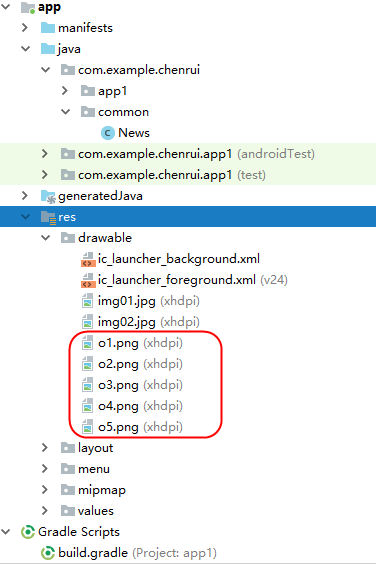
4、添加一个Layout XML File,做为列表项的内容,news_item.xml:
<?xml version="1.0" encoding="utf-8"?> <android.support.constraint.ConstraintLayout xmlns:android="http://schemas.android.com/apk/res/android" xmlns:app="http://schemas.android.com/apk/res-auto" xmlns:tools="http://schemas.android.com/tools" android:id="@+id/linearLayout" android:layout_width="match_parent" android:layout_height="100dp"> <ImageView android:id="@+id/newsPic" android:layout_width="120dp" android:layout_height="80dp" android:layout_marginLeft="8dp" android:layout_marginTop="8dp" android:layout_marginBottom="8dp" android:adjustViewBounds="false" app:layout_constraintBottom_toBottomOf="parent" app:layout_constraintLeft_toLeftOf="parent" app:layout_constraintTop_toTopOf="parent" /> <TextView android:id="@+id/newsTitle" android:layout_width="0dp" android:layout_height="wrap_content" android:text="TextView" app:layout_constraintLeft_toRightOf="@+id/newsPic" app:layout_constraintRight_toRightOf="parent" app:layout_constraintTop_toTopOf="@+id/newsPic" /> </android.support.constraint.ConstraintLayout>
5、添加一个适配器,这个适配器用于为RecyclerView指定使用的Layout数据项模板,以及对应的数据操作,NewsAdapter.java:
package com.example.chenrui.app1; import android.support.annotation.NonNull; import android.support.v7.widget.RecyclerView; import android.view.LayoutInflater; import android.view.View; import android.view.ViewGroup; import android.widget.ImageView; import android.widget.TextView; import com.example.chenrui.common.News; import java.util.List; public class NewsAdapter extends RecyclerView.Adapter<News2Adapter.ViewHolder> { private List<News> newsList; public News2Adapter(List<News> newsList) { this.newsList = newsList; } @NonNull @Override public ViewHolder onCreateViewHolder(@NonNull ViewGroup viewGroup, int i) { View view = LayoutInflater.from(viewGroup.getContext()).inflate(R.layout.news_item,viewGroup,false); ViewHolder viewHolder = new ViewHolder(view); return viewHolder; } @Override public void onBindViewHolder(@NonNull ViewHolder viewHolder, int i) { News news = newsList.get(i); viewHolder.newsImage.setImageResource(news.getPic()); viewHolder.newsTitle.setText(news.getTitle()); } @Override public int getItemCount() { return newsList.size(); } static class ViewHolder extends RecyclerView.ViewHolder { ImageView newsImage; TextView newsTitle; public ViewHolder(@NonNull View itemView) { super(itemView); newsImage = itemView.findViewById(R.id.newsPic); newsTitle = itemView.findViewById(R.id.newsTitle); } } }
6、接下来就是主体Activity了
activity_main.xml
<?xml version="1.0" encoding="utf-8"?> <android.support.constraint.ConstraintLayout xmlns:android="http://schemas.android.com/apk/res/android" xmlns:app="http://schemas.android.com/apk/res-auto" xmlns:tools="http://schemas.android.com/tools" android:layout_width="match_parent" android:layout_height="match_parent" tools:context=".Main13Activity"> <android.support.v7.widget.RecyclerView android:id="@+id/list1" android:layout_width="match_parent" android:layout_height="match_parent" /> </android.support.constraint.ConstraintLayout>
MainActivity.java
package com.example.chenrui.app1; import android.support.v7.app.AppCompatActivity; import android.os.Bundle; import android.support.v7.widget.LinearLayoutManager; import android.support.v7.widget.RecyclerView; import android.widget.LinearLayout; import com.example.chenrui.common.News; import java.util.ArrayList; import java.util.List; public class MainActivity extends AppCompatActivity { @Override protected void onCreate(Bundle savedInstanceState) { super.onCreate(savedInstanceState); setContentView(R.layout.activity_main); List<News> newsList = new ArrayList(); newsList.add(new News("新闻标题1",R.drawable.o1)); newsList.add(new News("新闻标题2",R.drawable.o2)); newsList.add(new News("新闻标题3",R.drawable.o3)); newsList.add(new News("新闻标题4",R.drawable.o4)); newsList.add(new News("新闻标题5",R.drawable.o5)); NewsAdapter newsAdapter = new NewsAdapter(newsList); RecyclerView view = findViewById(R.id.list1); LinearLayoutManager layoutManager = new LinearLayoutManager(this); view.setLayoutManager(layoutManager); view.setAdapter(newsAdapter); } }
到此一个简单的RecyclerView控件示例就完成了,显示效果如下:
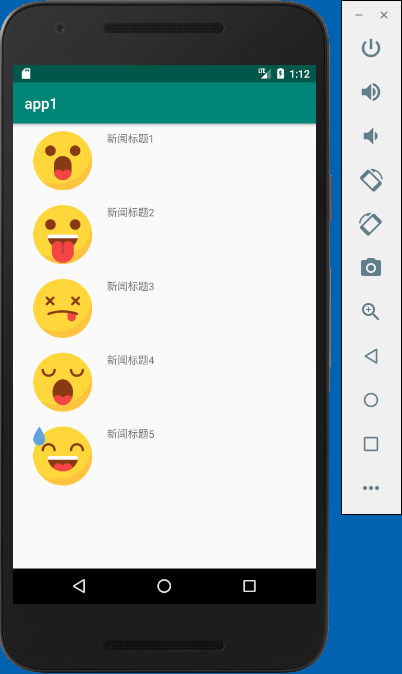



 浙公网安备 33010602011771号
浙公网安备 33010602011771号