Cookie和Session
博客资料,基础知识请参考!
Cookie
这里通过一个用户登录的例子来学习cookie。
首先在Django项目中创建一个项目:myWeb。主要编写如下几个文件:
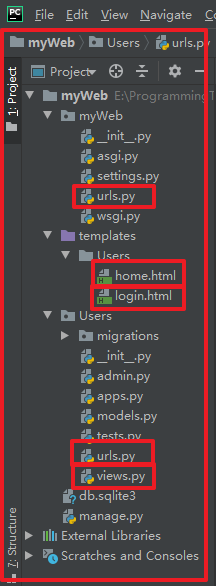
- 首先编写url部分,路由映射。

1 """myWeb URL Configuration 2 3 The `urlpatterns` list routes URLs to views. For more information please see: 4 https://docs.djangoproject.com/en/3.0/topics/http/urls/ 5 Examples: 6 Function views 7 1. Add an import: from my_app import views 8 2. Add a URL to urlpatterns: path('', views.home, name='home') 9 Class-based views 10 1. Add an import: from other_app.views import Home 11 2. Add a URL to urlpatterns: path('', Home.as_view(), name='home') 12 Including another URLconf 13 1. Import the include() function: from django.urls import include, path 14 2. Add a URL to urlpatterns: path('blog/', include('blog.urls')) 15 """ 16 from django.contrib import admin 17 from django.urls import * 18 from Users import urls as users_urls 19 20 urlpatterns = [ 21 path('admin/', admin.site.urls), 22 path('Users/', include(users_urls)), 23 ]

1 from django.urls import path 2 from Users import views 3 4 5 urlpatterns = [ 6 path('login/', views.login), 7 path('logout/', views.logout), 8 path('home/', views.home), 9 ]
对于多个app情况下的项目,就要设置路由映射,myWeb中的url指向各个子app的url。
- 然后编写html页面

1 <!DOCTYPE html> 2 <html lang="en"> 3 <head> 4 <meta charset="UTF-8"> 5 <title>首页</title> 6 </head> 7 <body> 8 <div> 9 <a href="/Users/logout/">注销</a> 10 <p> 11 home 12 </p> 13 </div> 14 </body> 15 </html>

1 <!DOCTYPE html> 2 <html lang="en"> 3 <head> 4 <meta charset="UTF-8"> 5 <title>用户登录</title> 6 </head> 7 <body> 8 <div> 9 <form action="{{ request.get_full_path }}" method="post"> <!--{{ request.get_full_path }}的作用就是获取地址栏中输入的地址--> 10 <p> 11 用户名: 12 <input type="text" name="user"> 13 </p> 14 <p> 15 密码: 16 <input type="password" name="pwd"> 17 </p> 18 <button type="submit">提交</button> 19 </form> 20 </div> 21 </body> 22 </html>
home.html是主页面,里面的主要功能是注销。
login.html是登录界面。
- 最后编写views.html

1 from django.shortcuts import * 2 3 # Create your views here. 4 5 6 # 这里是定义一个装饰器。 7 # 假设函数A和B都需要一个公共的功能,只要把这个功能写在装饰器中, 8 # 然后直接在A和B函数上面加上“@装饰器名”,就可以引用这个功能了,简化代码。 9 def login_required(fn): 10 def inner(request, *args, **kwargs): 11 if not request.COOKIES.get('is_login') == '1': # 如果没有收到这样的cookie,就重新回到首页 12 next = request.path_info # 登录成功后,便设置一个cookie,若当前页面没有该cookie,则判定为未登录,记录当前页面的地址,一遍登录之后,直接跳到该地址。 13 return redirect('/Users/login/?next={}'.format(next)) 14 ret = fn(request, *args, **kwargs) 15 return ret 16 return inner 17 18 19 # 登录 20 def login(request): 21 if request.method == 'POST': 22 user = request.POST.get('user') 23 pwd = request.POST.get('pwd') 24 if user == 'du' and pwd == '000000': 25 next = request.GET.get('next') 26 if next: 27 ret = redirect(next) 28 else: 29 ret = redirect('/Users/home/') 30 ret.set_cookie('is_login', '1') # 设置登录成功的cookie 31 return ret 32 return render(request, 'Users/login.html') 33 34 35 def logout(request): 36 ret = redirect('/Users/login/') 37 ret.delete_cookie('is_login') # 注销后,删除登录后的cookie. 38 return ret 39 40 41 # 首页 42 @login_required 43 def home(request): 44 return render(request, 'Users/home.html')
- 首先用户在地址栏中输入地址 http://127.0.0.1:8000/Users/login/ ,根据 url ,程序执行到 views.py 中的 login 函数。 login 函数中执行代码到 login.html 中,在 login.html 中,他会通过 {{ request.get_full_path }} 获取到当前输入地址 /Users/login/ 。
- 用户若是直接输入地址登录,就不会做其他操作,直接进入登录界面,但是用户若先进入B界面的话而没有先登录,程序会通过装饰器判定用户未登录,因为登录成功的话,登陆函数会设置一个 cookie:{'is_login','1'} 。因为没有判定登录,所以返回到登录界面。但是此时程序会通过装饰器中的 next = request.path_info 记录下刚刚的网址,之后当用户登录成功之后,便直接跳转到刚刚的界面。这就是 cookie 的一个作用。
- 装饰器的作用主要是为了简化代码,不免不必要的操作。
- 注销功能,就是用于清除 cookie 。
Session
Session和Cookie操作差不多,不过Session是要将数据存储到数据库中。而不是存储到浏览器上,具体操作看博客顶部的参考链接。


