Eclipse 设置护眼背景色
Eclipse 设置护眼背景色
1、设置字体大小
Window --> Preferences --> General --> Apprearance --> Colors and Fonts --> Text Font --> "Edit"
字体:Consolas
字形:常规
大小:11
修改完后,点击“确认” --> "Apply" 即可生效。

2、设置编辑界面背景色(护眼色)
Window --> Preferences --> General --> Editors --> Text Editors --> Appearance color option --> Background color --> Color --> 规定自定义颜色
色调:86 红:204
饱和度:95 绿:223
亮度:206 蓝:208
修改完后,添加到自定义颜色 --> "确认" --> "OK"












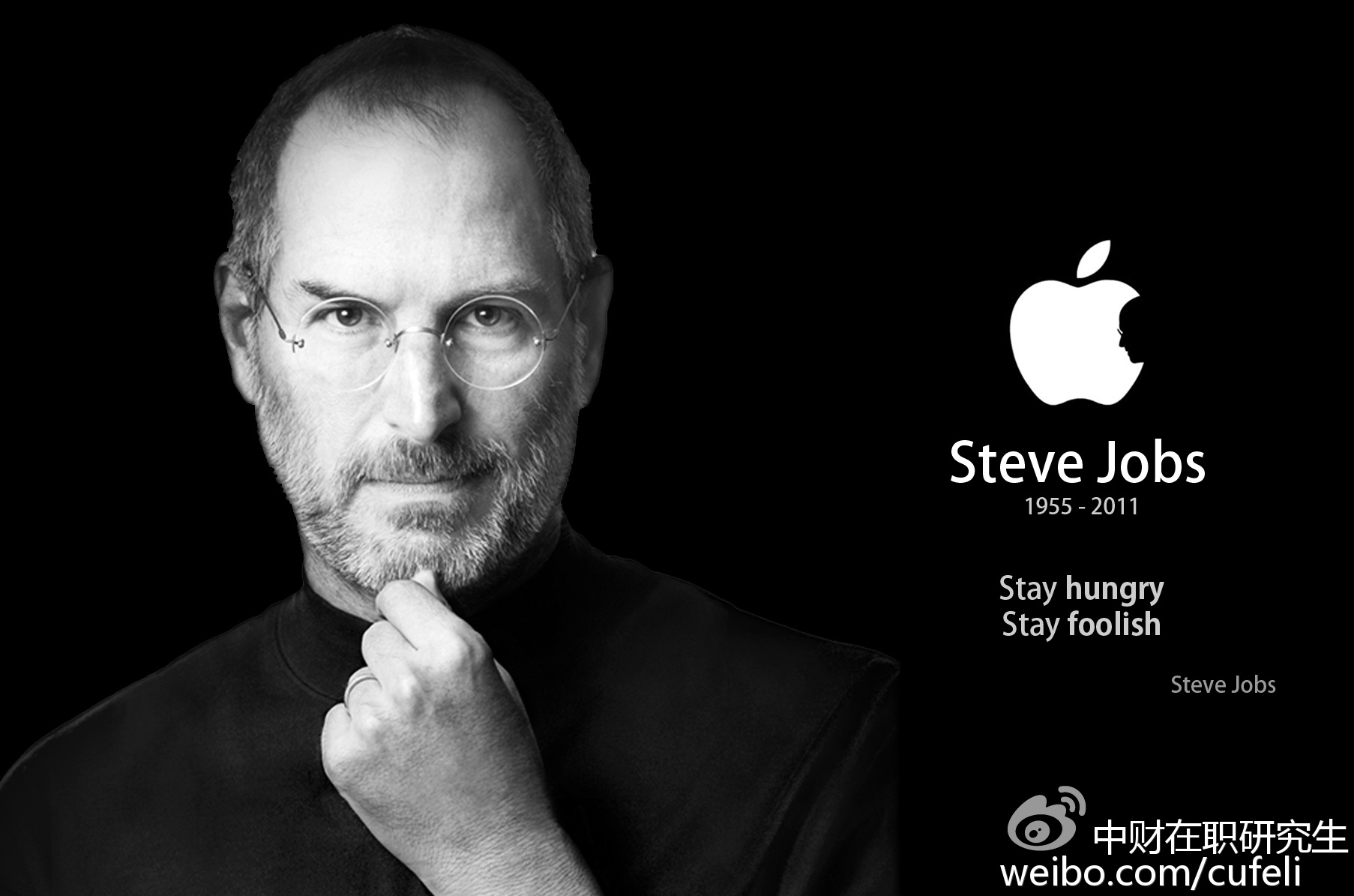







【推荐】国内首个AI IDE,深度理解中文开发场景,立即下载体验Trae
【推荐】编程新体验,更懂你的AI,立即体验豆包MarsCode编程助手
【推荐】抖音旗下AI助手豆包,你的智能百科全书,全免费不限次数
【推荐】轻量又高性能的 SSH 工具 IShell:AI 加持,快人一步
· 记一次.NET内存居高不下排查解决与启示
· 探究高空视频全景AR技术的实现原理
· 理解Rust引用及其生命周期标识(上)
· 浏览器原生「磁吸」效果!Anchor Positioning 锚点定位神器解析
· 没有源码,如何修改代码逻辑?
· 分享4款.NET开源、免费、实用的商城系统
· 全程不用写代码,我用AI程序员写了一个飞机大战
· MongoDB 8.0这个新功能碉堡了,比商业数据库还牛
· 白话解读 Dapr 1.15:你的「微服务管家」又秀新绝活了
· 上周热点回顾(2.24-3.2)