使用Docker和K8s搭建ELK日志收集系统
环境查看
1 2 3 4 5 6 7 8 9 10 11 12 13 14 15 16 17 18 19 20 21 22 23 24 25 26 27 28 29 30 31 32 33 34 35 36 37 38 39 40 41 42 43 44 45 46 47 48 49 50 51 52 53 54 55 | # cat /etc/redhat-release CentOS Linux release 7.5.1804 (Core) [root@localhost elasticsearch]# uname -aLinux localhost.localdomain 3.10.0-862.el7.x86_64 #1 SMP Fri Apr 20 16:44:24 UTC 2018 x86_64 x86_64 x86_64 GNU/Linux[root@localhost elasticsearch]# docker infoClient: Debug Mode: falseServer: Containers: 1 Running: 1 Paused: 0 Stopped: 0 Images: 5 Server Version: 19.03.8 Storage Driver: overlay2 Backing Filesystem: <unknown> Supports d_type: true Native Overlay Diff: true Logging Driver: json-file Cgroup Driver: cgroupfs Plugins: Volume: local Network: bridge host ipvlan macvlan null overlay Log: awslogs fluentd gcplogs gelf journald json-file local logentries splunk syslog Swarm: inactive Runtimes: runc Default Runtime: runc Init Binary: docker-init containerd version: 7ad184331fa3e55e52b890ea95e65ba581ae3429 runc version: dc9208a3303feef5b3839f4323d9beb36df0a9dd init version: fec3683 Security Options: seccomp Profile: default Kernel Version: 3.10.0-862.el7.x86_64 Operating System: CentOS Linux 7 (Core) OSType: linux Architecture: x86_64 CPUs: 1 Total Memory: 5.67GiB Name: localhost.localdomain ID: PGGH:4IF4:TXUV:3CSM:LZZY:KVTA:FONM:WJIO:KVME:YYJJ:55IZ:WR7Q Docker Root Dir: /var/lib/docker Debug Mode: false Registry: https://index.docker.io/v1/ Labels: Experimental: false Insecure Registries: 192.168.1.11 192.168.1.61 127.0.0.0/8 Registry Mirrors: https://7sl94zzz.mirror.aliyuncs.com/ Live Restore Enabled: false |
使用Docker搭建ELK日志收集系统
搭建单机日志收集系统
下载镜像
下载elasticsearch和kibana镜像
1 2 | docker pull docker.elastic.co/elasticsearch/elasticsearch:6.6.2docker pull docker.elastic.co/kibana/kibana:6.6.2 |
设置elasticsearch配置文件
1 2 3 4 5 6 7 8 | # cat elasticsearch.yml cluster.name: myes #node.name: node-1 path.data: /usr/share/elasticsearch/data#path.logs: /var/log/elasticsearch bootstrap.memory_lock: falsenetwork.host: 0.0.0.0 http.port: 9200 |
挂载数据目录需要事先创建,本次创建挂载目录与容器目录路径一致
1 | mkdir -p /usr/share/elasticsearch/data/ |
启动elasticsearch
1 | docker run -d --name elasticsearch -p 9200:9200 -p 9300:9300 -e "discovery.type=single-node" -v /nas/nas/scripts/docker_es_kibana/elasticsearch/elasticsearch.yml:/usr/share/elasticsearch/config/elasticsearch.yml -v /usr/share/elasticsearch/data:/usr/share/elasticsearch/data docker.elastic.co/elasticsearch/elasticsearch:6.6.2 |
参数解析
1 2 3 4 5 6 | docker run -d #后台启动--name elasticsearch #容器命名-p 9200:9200 -p 9300:9300 #映射到主机的端口-e "discovery.type=single-node" #设置环境为单node模式-v /nas/nas/scripts/docker_es_kibana/elasticsearch/elasticsearch.yml:/usr/share/elasticsearch/config/elasticsearch.yml #挂载配置文件-v /usr/share/elasticsearch/data:/usr/share/elasticsearch/data#挂载数据目录 docker.elastic.co/elasticsearch/elasticsearch:6.6.2#使用镜像启动 |
查看是否启动

访问测试
1 2 3 4 5 6 7 8 9 10 11 12 13 14 15 16 17 18 | # curl 192.168.1.227:9200{ "name" : "4GGPsYy", "cluster_name" : "myes ", "cluster_uuid" : "dIkPP_6JTOiOIK_3pFCYFg", "version" : { "number" : "6.6.2", "build_flavor" : "default", "build_type" : "tar", "build_hash" : "3bd3e59", "build_date" : "2019-03-06T15:16:26.864148Z", "build_snapshot" : false, "lucene_version" : "7.6.0", "minimum_wire_compatibility_version" : "5.6.0", "minimum_index_compatibility_version" : "5.0.0" }, "tagline" : "You Know, for Search"} |
数据目录有对应数据
1 2 3 4 5 6 7 8 9 10 11 12 13 14 15 16 17 18 19 20 21 22 23 24 25 26 27 28 29 30 31 32 33 34 35 36 37 38 39 40 41 42 43 44 45 46 47 48 49 50 51 52 53 54 55 56 57 58 59 60 61 62 63 64 65 66 67 68 69 70 71 72 73 74 75 76 77 78 79 80 81 82 83 84 85 86 87 88 89 90 91 92 93 94 95 96 97 98 99 100 101 102 103 104 105 106 107 108 109 110 111 112 113 114 115 116 117 118 119 120 121 122 123 124 125 126 127 128 129 130 131 132 133 134 135 136 137 138 | # tree /usr/share/elasticsearch/data/nodes//usr/share/elasticsearch/data/nodes/└── 0 ├── indices │ ├── H8PfvdGxQWqrKlbtUwNqQQ │ │ ├── 0 │ │ │ ├── index │ │ │ │ ├── _0.cfe │ │ │ │ ├── _0.cfs │ │ │ │ ├── _0.si │ │ │ │ ├── segments_4 │ │ │ │ └── write.lock │ │ │ ├── _state │ │ │ │ └── state-1.st │ │ │ └── translog │ │ │ ├── translog-1.ckp │ │ │ ├── translog-1.tlog │ │ │ ├── translog-2.ckp │ │ │ ├── translog-2.tlog │ │ │ ├── translog-3.ckp │ │ │ ├── translog-3.tlog │ │ │ ├── translog-4.tlog │ │ │ └── translog.ckp │ │ ├── 1 │ │ │ ├── index │ │ │ │ ├── _0.cfe │ │ │ │ ├── _0.cfs │ │ │ │ ├── _0.si │ │ │ │ ├── segments_4 │ │ │ │ └── write.lock │ │ │ ├── _state │ │ │ │ └── state-1.st │ │ │ └── translog │ │ │ ├── translog-1.ckp │ │ │ ├── translog-1.tlog │ │ │ ├── translog-2.ckp │ │ │ ├── translog-2.tlog │ │ │ ├── translog-3.ckp │ │ │ ├── translog-3.tlog │ │ │ ├── translog-4.tlog │ │ │ └── translog.ckp │ │ ├── 2 │ │ │ ├── index │ │ │ │ ├── _0.cfe │ │ │ │ ├── _0.cfs │ │ │ │ ├── _0.si │ │ │ │ ├── segments_4 │ │ │ │ └── write.lock │ │ │ ├── _state │ │ │ │ └── state-1.st │ │ │ └── translog │ │ │ ├── translog-1.ckp │ │ │ ├── translog-1.tlog │ │ │ ├── translog-2.ckp │ │ │ ├── translog-2.tlog │ │ │ ├── translog-3.ckp │ │ │ ├── translog-3.tlog │ │ │ ├── translog-4.tlog │ │ │ └── translog.ckp │ │ ├── 3 │ │ │ ├── index │ │ │ │ ├── _0.cfe │ │ │ │ ├── _0.cfs │ │ │ │ ├── _0.si │ │ │ │ ├── segments_4 │ │ │ │ └── write.lock │ │ │ ├── _state │ │ │ │ └── state-1.st │ │ │ └── translog │ │ │ ├── translog-1.ckp │ │ │ ├── translog-1.tlog │ │ │ ├── translog-2.ckp │ │ │ ├── translog-2.tlog │ │ │ ├── translog-3.ckp │ │ │ ├── translog-3.tlog │ │ │ ├── translog-4.tlog │ │ │ └── translog.ckp │ │ ├── 4 │ │ │ ├── index │ │ │ │ ├── _0.cfe │ │ │ │ ├── _0.cfs │ │ │ │ ├── _0.si │ │ │ │ ├── _1.cfe │ │ │ │ ├── _1.cfs │ │ │ │ ├── _1.si │ │ │ │ ├── segments_4 │ │ │ │ └── write.lock │ │ │ ├── _state │ │ │ │ └── state-1.st │ │ │ └── translog │ │ │ ├── translog-1.ckp │ │ │ ├── translog-1.tlog │ │ │ ├── translog-2.ckp │ │ │ ├── translog-2.tlog │ │ │ ├── translog-3.ckp │ │ │ ├── translog-3.tlog │ │ │ ├── translog-4.tlog │ │ │ └── translog.ckp │ │ └── _state │ │ └── state-9.st │ └── M7yC3_RVS86dex_vcGbHZw │ ├── 0 │ │ ├── index │ │ │ ├── _0.cfe │ │ │ ├── _0.cfs │ │ │ ├── _0.si │ │ │ ├── _2.cfe │ │ │ ├── _2.cfs │ │ │ ├── _2.si │ │ │ ├── _4.cfe │ │ │ ├── _4.cfs │ │ │ ├── _4.si │ │ │ ├── _a.cfe │ │ │ ├── _a.cfs │ │ │ ├── _a.si │ │ │ ├── segments_6 │ │ │ └── write.lock │ │ ├── _state │ │ │ └── state-1.st │ │ └── translog │ │ ├── translog-1.ckp │ │ ├── translog-1.tlog │ │ ├── translog-2.ckp │ │ ├── translog-2.tlog │ │ ├── translog-3.ckp │ │ ├── translog-3.tlog │ │ ├── translog-4.ckp │ │ ├── translog-4.tlog │ │ ├── translog-5.tlog │ │ └── translog.ckp │ └── _state │ └── state-7.st ├── node.lock └── _state ├── global-15.st └── node-1.st31 directories, 103 files |
启动kibana服务
设置kibana配置文件
1 2 3 4 5 | # cat kibana.yml server.port: 5601server.host: "0.0.0.0"elasticsearch.hosts: ["http://192.168.1.227:9200"]kibana.index: ".kibana" |
启动kibana服务容器
1 | docker run -d --name kibana -p 5601:5601 -v /nas/nas/scripts/docker_es_kibana/kibana/kibana.yml:/usr/share/kibana/config/kibana.yml docker.elastic.co/kibana/kibana:6.6.2 |
参数解析
1 2 3 4 5 | docker run -d#后台启动 --name kibana #定义容器名称-p 5601:5601 #映射端口-v /nas/nas/scripts/docker_es_kibana/kibana/kibana.yml:/usr/share/kibana/config/kibana.yml #挂载配置文件docker.elastic.co/kibana/kibana:6.6.2 #使用kibana容器镜像 |
查看是否启动

web页面访问测试
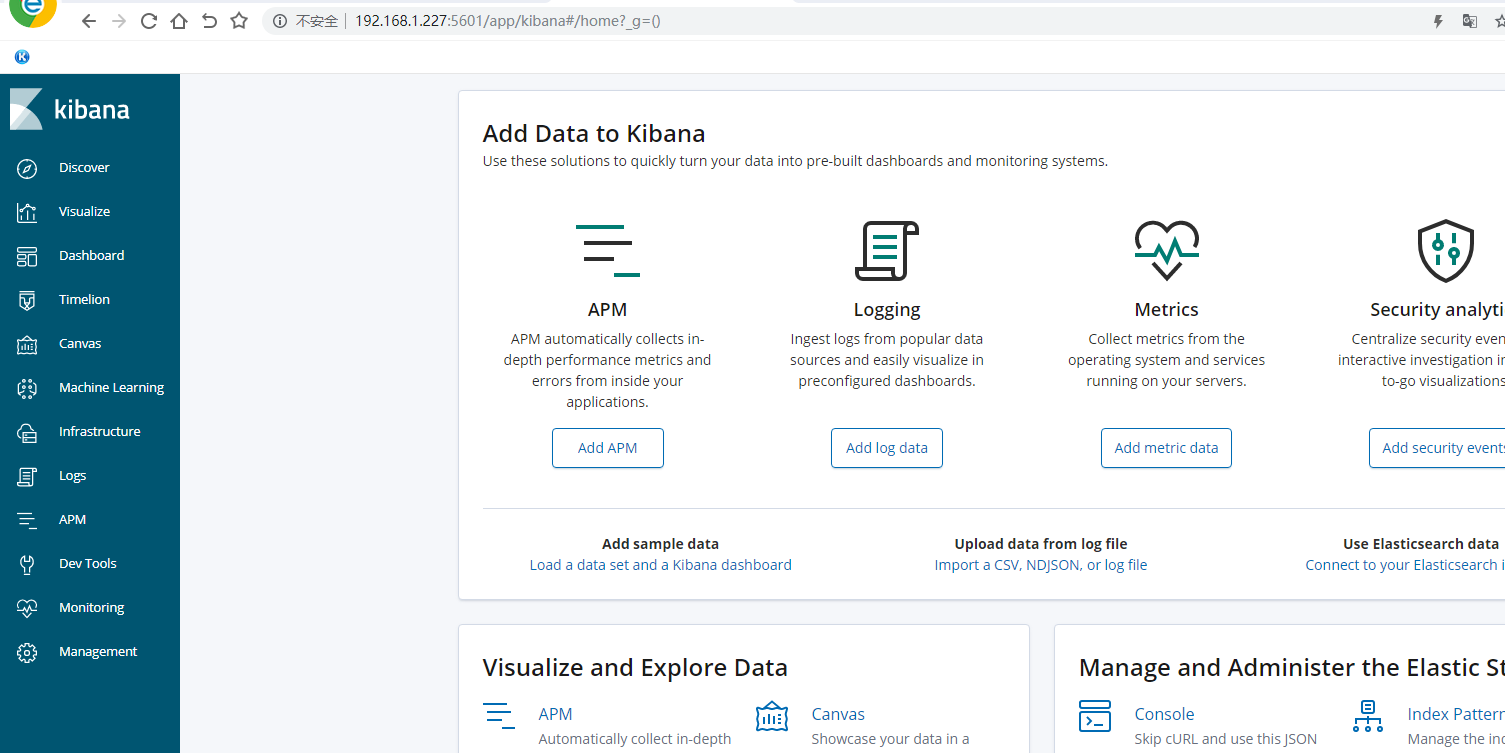
使用k8s搭建ELK日志收集系统
为搭建方便本次使用k8s搭建不挂载存储,使用私有化docker镜像仓库harbor
创建elasticsearch的yaml配置文件,使用有状态部署
1 2 3 4 5 6 7 8 9 10 11 12 13 14 15 16 17 18 19 20 21 22 23 24 | # cat es-statefulset.yaml apiVersion: apps/v1kind: StatefulSetmetadata: labels: app: es name: esspec: replicas: 1 serviceName: "es" selector: matchLabels: app: es template: metadata: labels: app: es spec: imagePullSecrets: - name: registry-pull-secret containers: - image: 192.168.1.61/project/elasticsearch:6.6.2 imagePullPolicy: Always name: elasticsearch |
创建
1 | kubectl apply -f es-statefulset.yaml |
查看pod
1 2 3 4 | # kubectl get pod -o wideNAME READY STATUS RESTARTS AGE IP NODE NOMINATED NODE READINESS GATESes-0 1/1 Running 0 16m 172.17.84.2 192.168.1.66 <none> <none>nginx-86c57db685-lfv7n 1/1 Running 1 16d 172.17.21.2 192.168.1.65 <none> <none> |
可以在node使用容器IP访问测试
1 2 3 4 5 6 7 8 9 10 11 12 13 14 15 16 17 18 | # curl 172.17.84.2:9200{ "name" : "Fhkl0a-", "cluster_name" : "docker-cluster", "cluster_uuid" : "S2-e82d4TQ-Up4qVR4k-6g", "version" : { "number" : "6.6.2", "build_flavor" : "default", "build_type" : "tar", "build_hash" : "3bd3e59", "build_date" : "2019-03-06T15:16:26.864148Z", "build_snapshot" : false, "lucene_version" : "7.6.0", "minimum_wire_compatibility_version" : "5.6.0", "minimum_index_compatibility_version" : "5.0.0" }, "tagline" : "You Know, for Search"} |
创建statefulset的内部svc
使用命令生成cluster的svc的yaml配置文件
1 | kubectl create service clusterip es --clusterip="None" --tcp=9200:9200 --tcp=9300:9300 --dry-run -o yaml >es-cluster-svc.yaml |
命令解析
1 2 3 4 5 | kubectl create service clusterip es #创建一个cluster服务名字为es--clusterip="None" #clusterip为None即在内部使用域名访问--tcp=9200:9200 --tcp=9300:9300#挂载端口 --dry-run #不运行只检查命令是否正确-o yaml#生成yaml配置文件 |
配置文件如下
1 2 3 4 5 6 7 8 9 10 11 12 13 14 15 16 17 18 19 20 21 | # cat es-cluster-svc.yaml apiVersion: v1kind: Servicemetadata: labels: app: es name: esspec: clusterIP: None ports: - name: 9200-9200 port: 9200 protocol: TCP targetPort: 9200 - name: 9300-9300 port: 9300 protocol: TCP targetPort: 9300 selector: app: es type: ClusterIP |
应用
1 | kubectl apply -f es-cluster-svc.yaml |
查看
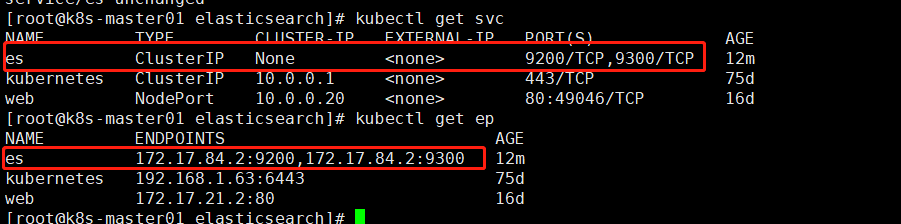
创建一个busybox容器测试内部域名访问是否生效
Pod域名格式为{serviceName}.${namespace}
这里pod名是es-0 serviceName是es 命名空间是默认命名空间default
注意:service服务名需要与serviceName对应一致否则会不通
1 | kubectl run -i -t --rm busybox --image=busybox:1.28.4 --restart=Never |

如果需要elasticsearch可以外部访问则需要创建一个nodeport service
使用命令生成yaml配置文件
1 | kubectl create service nodeport es --tcp=9200:9200 --dry-run -o yaml >es-nodeport-svc.yaml |
命令解析
1 2 3 4 5 | kubectl create service nodeport es #创建一个nodeport的service对应的标签是es默认创建的service名也为es --tcp=9200:9200 #port:targetport port为servicr端口,targetport为pod即容器端口 --dry-run #只测试不运行-o yaml #输出yaml>es-nodeport-svc.yaml |
原始文件为
1 2 3 4 5 6 7 8 9 10 11 12 13 14 15 16 17 18 | apiVersion: v1kind: Servicemetadata: creationTimestamp: null labels: app: es name: esspec: ports: - name: 9200-9200 port: 9200 protocol: TCP targetPort: 9200 selector: app: es type: NodePortstatus: loadBalancer: {} |
修改一下,去掉不必要的选项,修改以后如下
1 2 3 4 5 6 7 8 9 10 11 12 13 14 15 16 17 | # cat es-nodeport-svc.yaml apiVersion: v1kind: Servicemetadata: labels: app: es name: es-nodeport-svcspec: ports: - name: 9200-9200 port: 9200 protocol: TCP targetPort: 9200 nodePort: 9200 selector: app: es type: NodePort |
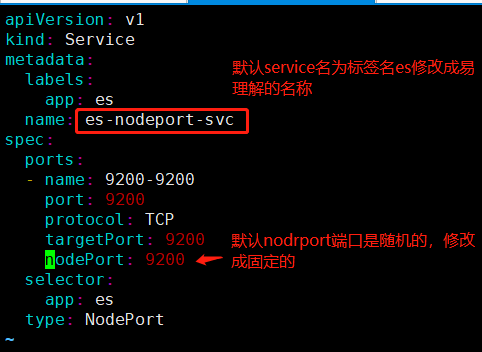
应用
1 | kubectl apply -f es-nodeport-svc.yaml |
查看

使用任意node IP加端口即可访问
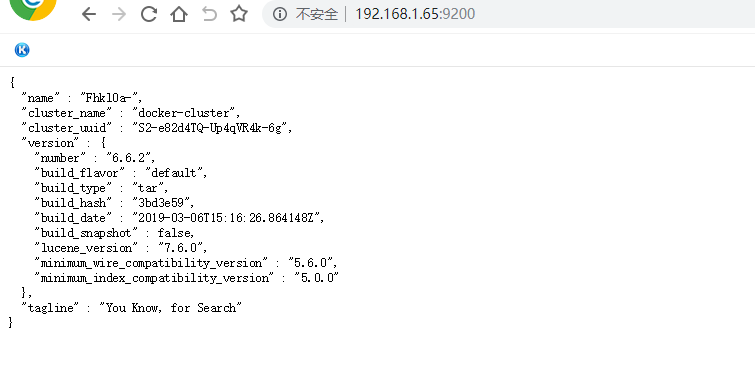
创建kibana服务
创建kibana配置文件,注意使用域名连接elasticsearech
1 2 3 4 5 | # cat kibana.yml server.port: 5601server.host: "0.0.0.0"elasticsearch.url: "http://es-0.es.default:9200"kibana.index: ".kibana" |
创建kibana配置configmap
1 | kubectl create configmap kibana-config --from-file=kibana.yml |
创建kibana的yaml配置文件
1 2 3 4 5 6 7 8 9 10 11 12 13 14 15 16 17 18 19 20 21 22 23 24 25 26 27 28 29 30 31 | # cat kibana-deployment.yaml apiVersion: apps/v1kind: Deploymentmetadata: labels: app: kibana name: kibanaspec: replicas: 1 selector: matchLabels: app: kibana template: metadata: labels: app: kibana spec: imagePullSecrets: - name: registry-pull-secret containers: - image: 192.168.1.61/project/kibana:6.6.2 imagePullPolicy: Always name: kibana volumeMounts: - name: kibana-config mountPath: /usr/share/kibana/config/kibana.yml subPath: kibana.yml volumes: - name: kibana-config configMap: name: kibana-config |
应用
1 | kubectl apply -f kibana-deployment.yaml |
查看

使用命令创建kibana的service配置yaml文件
1 | kubectl create service nodeport kibana --tcp=5601:5601 --dry-run -o yaml>kibana-nodeport-svc.yaml |
修改一下
1 2 3 4 5 6 7 8 9 10 11 12 13 14 15 16 17 | # cat kibana-nodeport-svc.yaml apiVersion: v1kind: Servicemetadata: labels: app: kibana name: kibana-nodeport-svcspec: ports: - name: 5601-5601 port: 5601 protocol: TCP targetPort: 5601 nodePort: 5601 selector: app: kibana type: NodePort |
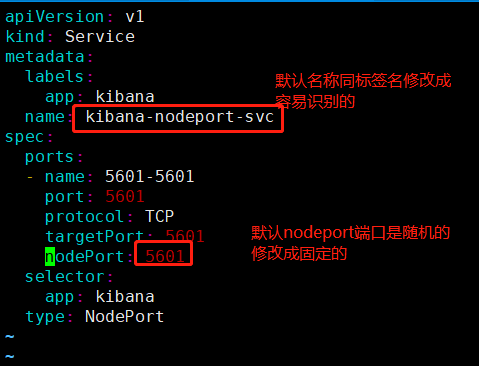
应用
1 | kubectl apply -f kibana-nodeport-svc.yaml |
查看
1 2 3 4 5 6 | # kubectl get svc kibana-nodeport-svcNAME TYPE CLUSTER-IP EXTERNAL-IP PORT(S) AGEkibana-nodeport-svc NodePort 10.0.0.108 <none> 5601:5601/TCP 2m40s[root@k8s-master01 kibana]# kubectl get ep kibana-nodeport-svcNAME ENDPOINTS AGEkibana-nodeport-svc 172.17.84.4:5601 2m45s |
web页面使用nodeip加端口访问






【推荐】国内首个AI IDE,深度理解中文开发场景,立即下载体验Trae
【推荐】编程新体验,更懂你的AI,立即体验豆包MarsCode编程助手
【推荐】抖音旗下AI助手豆包,你的智能百科全书,全免费不限次数
【推荐】轻量又高性能的 SSH 工具 IShell:AI 加持,快人一步
· SQL Server 2025 AI相关能力初探
· Linux系列:如何用 C#调用 C方法造成内存泄露
· AI与.NET技术实操系列(二):开始使用ML.NET
· 记一次.NET内存居高不下排查解决与启示
· 探究高空视频全景AR技术的实现原理
· 阿里最新开源QwQ-32B,效果媲美deepseek-r1满血版,部署成本又又又降低了!
· AI编程工具终极对决:字节Trae VS Cursor,谁才是开发者新宠?
· 开源Multi-agent AI智能体框架aevatar.ai,欢迎大家贡献代码
· Manus重磅发布:全球首款通用AI代理技术深度解析与实战指南
· 被坑几百块钱后,我竟然真的恢复了删除的微信聊天记录!
2017-05-25 Python面向对象之成员修饰符
2017-05-25 Python面向对象之属性
2017-05-25 Python面向对象之方法
2017-05-25 Python面向对象之字段