ELK之在CentOS7.5上使用rpm包安装配置ELK7版本
一,安装环境查看

二,软件版本选用
1 2 3 4 | jdk 1.8.0_171elasticsearch 7.1.1kibana 7.1.1logstash 7.1.1 |
三,安装配置
1,安装JDK
过程不详述
2,安装ELK
官网下载安装包
1 2 3 | wget https://artifacts.elastic.co/downloads/elasticsearch/elasticsearch-7.1.1-x86_64.rpmwget https://artifacts.elastic.co/downloads/kibana/kibana-7.1.1-x86_64.rpmwget https://artifacts.elastic.co/downloads/logstash/logstash-7.1.1.rpm |
安装
1 2 3 | rpm -ivh elasticsearch-7.1.1-x86_64.rpm rpm -ivh kibana-7.1.1-x86_64.rpm rpm -vih logstash-7.1.1.rpm |
修改elasticsearch配置文件
1 | /etc/elasticsearch/elasticsearch.yml |
1 2 3 4 5 6 7 8 9 10 11 12 | #集群名cluster.name: my-es#node名node.name: node-1#数据目录path.data: /data/es-data#日志目录path.logs: /var/log/elasticsearchnetwork.host: 0.0.0.0http.port: 9200#集群master需要和node名设置一致cluster.initial_master_nodes: ["node-1"] |
设置elasticsearch的jave目录(手动安装java需设置yum安装的java无需设置)
修改配置文件
1 | /etc/sysconfig/elasticsearch |
设置java目录
1 | JAVA_HOME=/usr/local/jdk1.8.0_171 |
创建数据目录并设置权限
1 2 | mkdir -p /data/es-datachown -R elasticsearch:elasticsearch /data/es-data/ |
启动elasticsearch
1 2 | systemctl start elasticsearchsystemctl enable elasticsearch |
检测是否启动
1 2 3 4 5 6 7 8 9 10 11 12 13 14 15 16 17 18 | [root@salt-test 7.1.1]# curl 127.0.0.1:9200{ "name" : "node-1", "cluster_name" : "my-es", "cluster_uuid" : "-5vm0JOyQP-fehWjlXal_A", "version" : { "number" : "7.1.1", "build_flavor" : "default", "build_type" : "rpm", "build_hash" : "7a013de", "build_date" : "2019-05-23T14:04:00.380842Z", "build_snapshot" : false, "lucene_version" : "8.0.0", "minimum_wire_compatibility_version" : "6.8.0", "minimum_index_compatibility_version" : "6.0.0-beta1" }, "tagline" : "You Know, for Search"} |
设置kibana
修改配置文件
1 2 3 4 5 | server.port: 5601server.host: "0.0.0.0"server.name: "node-1"elasticsearch.hosts: ["http://192.168.1.4:9200"]kibana.index: ".kibana" |
PS:7版本elasticsearch.hosts的配置在6版本里面为elasticsearch.url 需要配置正确否则message日志会报错
1 | FATAL Error: [elasticsearch.url]: definition for this key is missing |
启动
1 2 | systemctl start kibanasystemctl enable kibana |
web页面查看,还没有索引
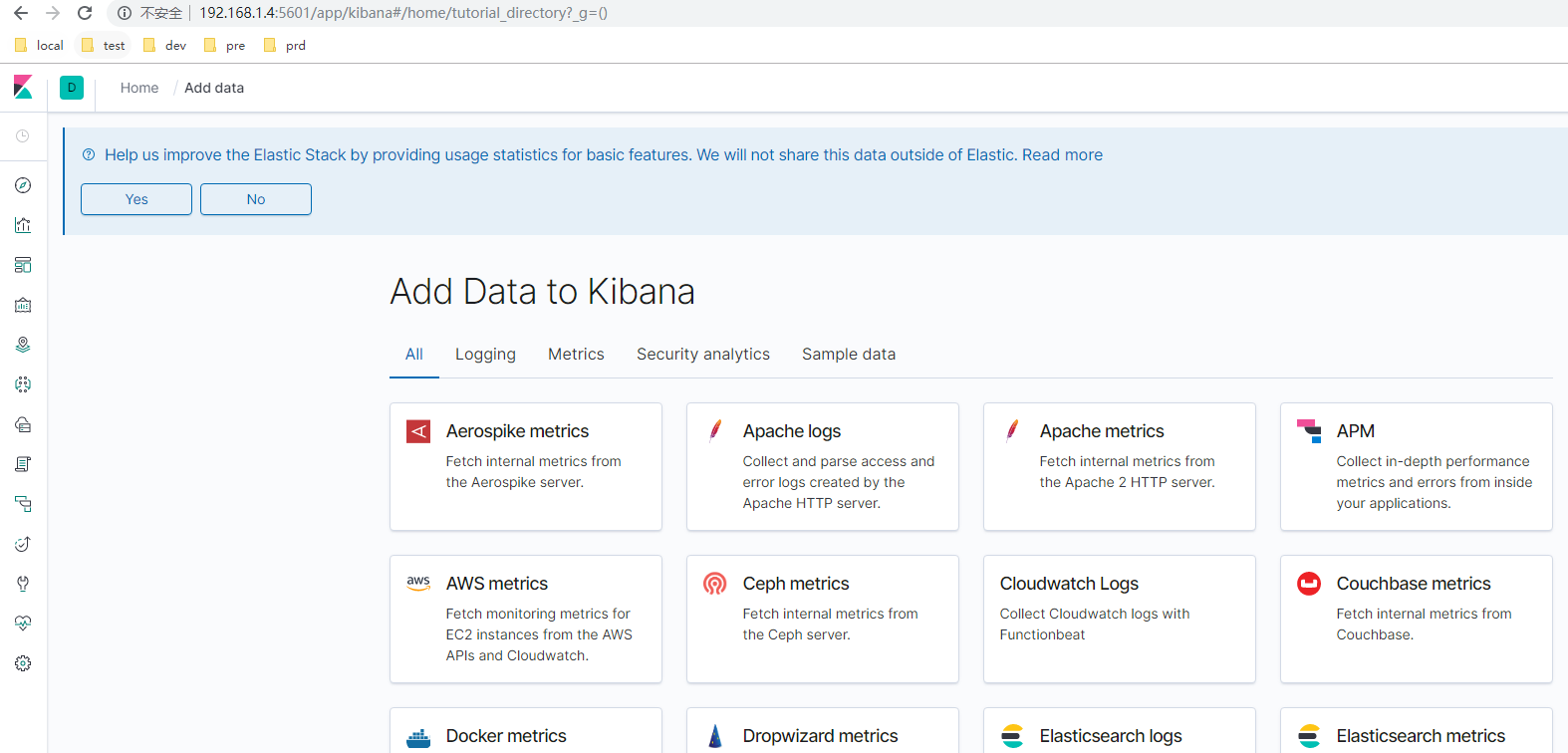
安装head
安装head同elasticsearch6 参考 https://www.cnblogs.com/minseo/p/9117470.html
集群健康状态检查
1 | curl -XGET 'http://192.168.1.4:9200/_cluster/health?pretty=true' |
使用logstash收集日志
标准输入输出
1 | /usr/share/logstash/bin/logstash -e 'input { stdin{} } output { stdout {} }' |
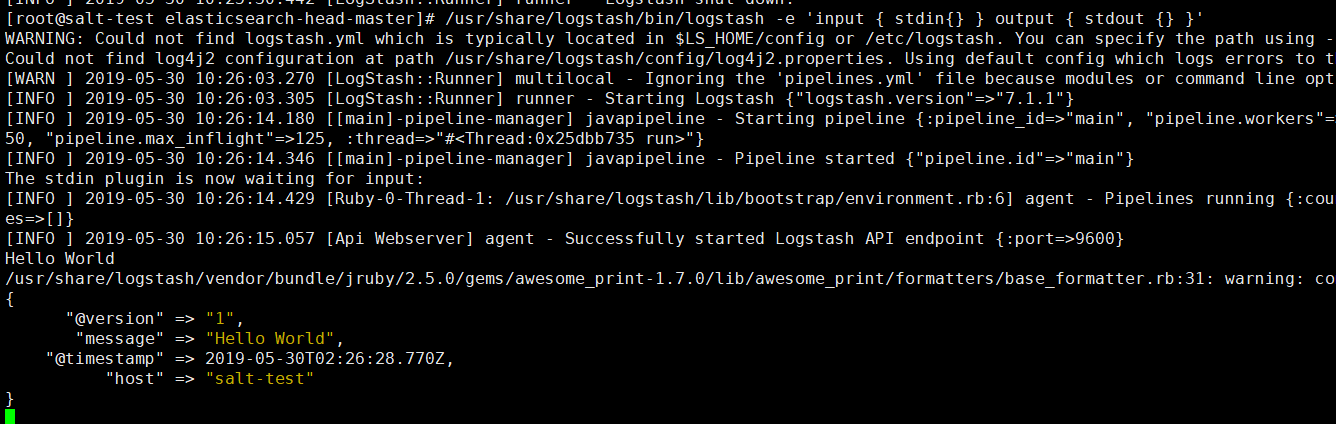
页面输入什么则输出什么
以json格式输出

输出至ES
1 | /usr/share/logstash/bin/logstash -e 'input { stdin{} } output { elasticsearch { hosts => ["192.168.1.4:9200"] index => "logstash-%{+YYYY.MM.dd}" } }' |
启动后标准输出无反应
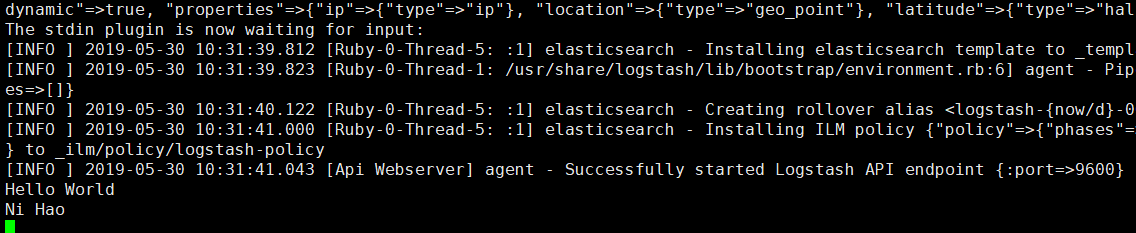
打卡head即可查看
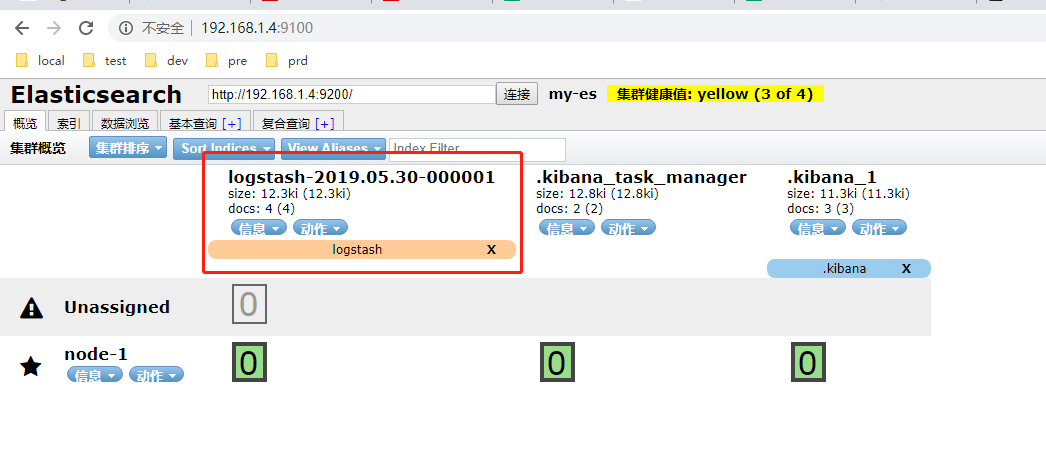
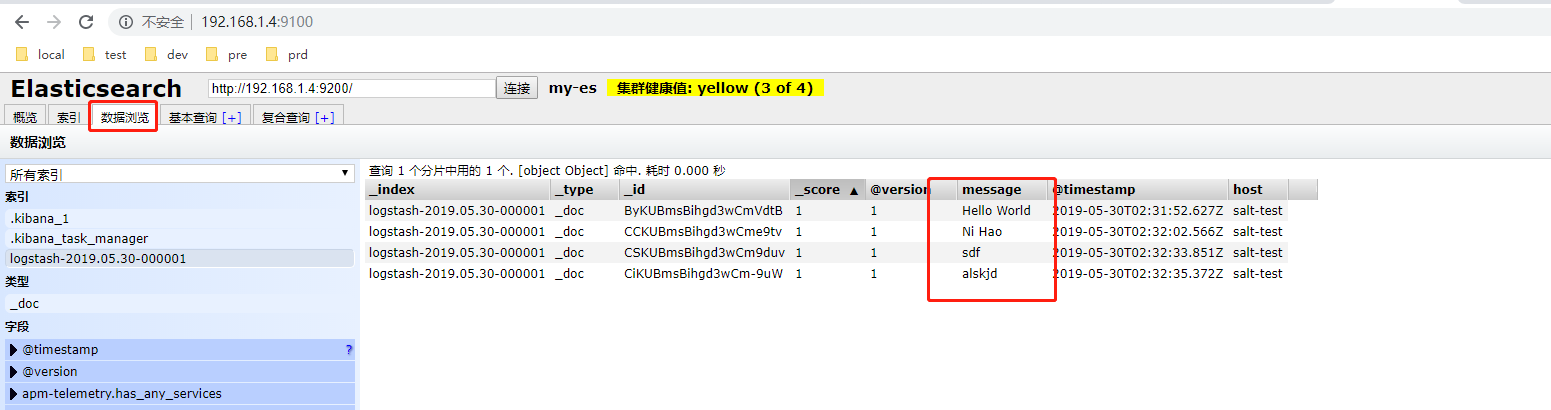
写一个配置文件收集系统日志
1 | /etc/logstash/conf.d/file.conf |
1 2 3 4 5 6 7 8 9 10 11 12 13 14 15 16 17 18 | input{ file{ path => ["/var/log/messages"] type => "system-log" start_position => "beginning" }}filter{}output{ elasticsearch{ hosts => ["192.168.1.4:9200"] index => "system-log-%{+YYYY.MM}" }} |
启动放置在后台
1 | /usr/share/logstash/bin/logstash -f /etc/logstash/conf.d/file.conf & |
当文件/var/log/messages有日志写入时就会写es,在head可以查看
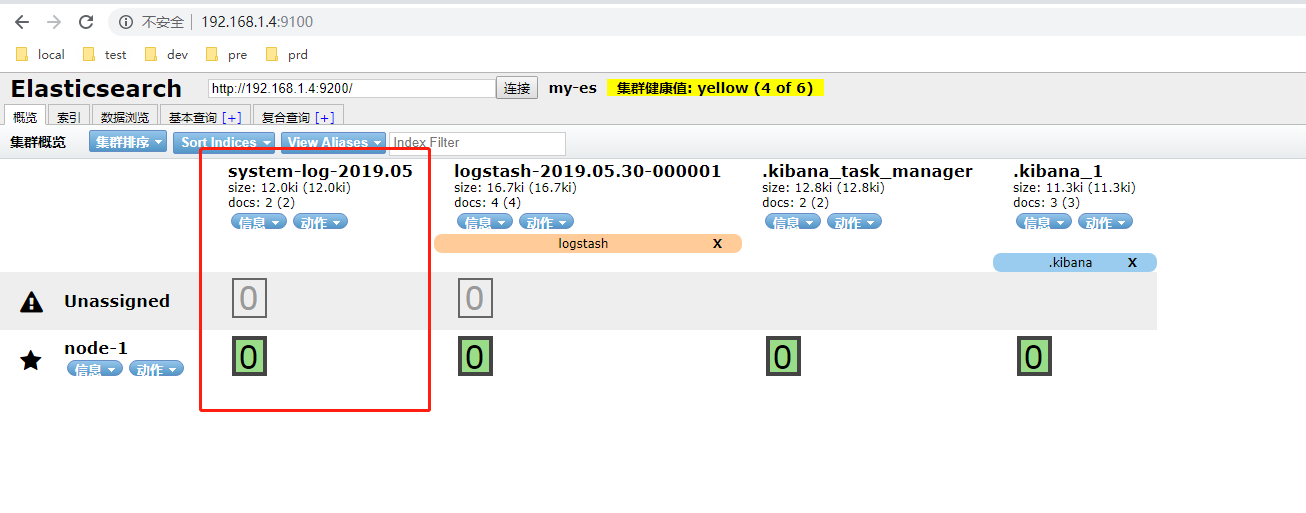
把日志添加至kiban展示
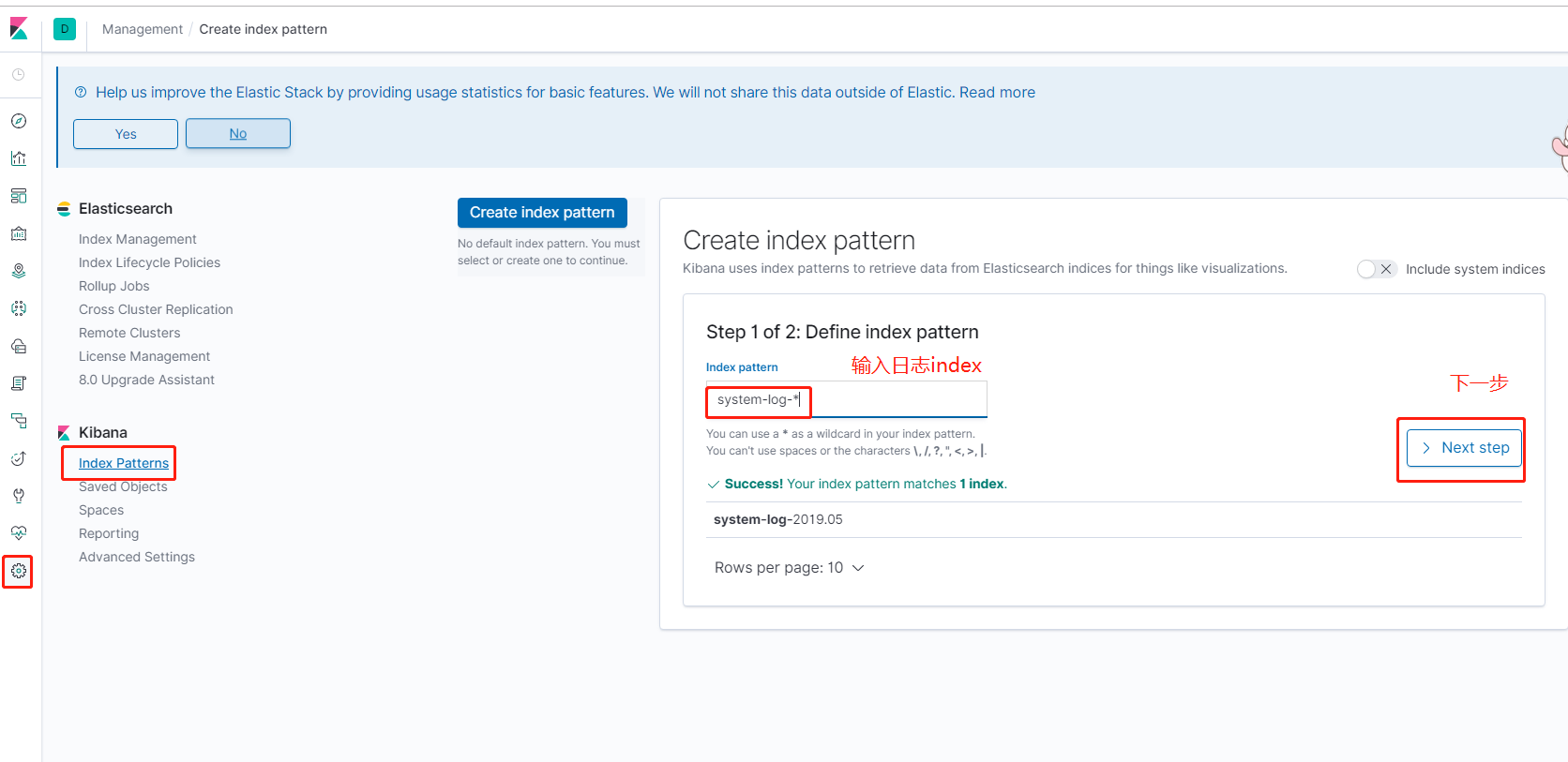
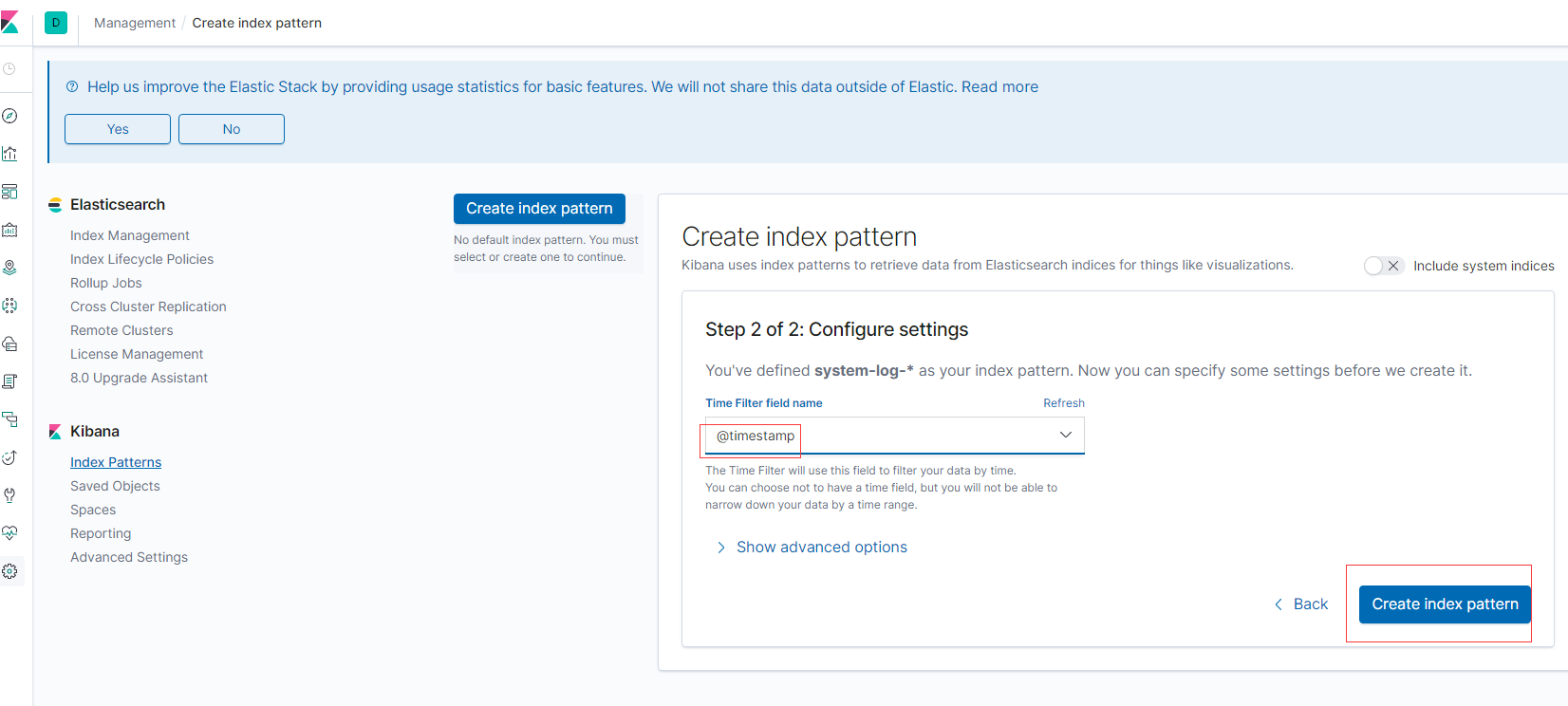
查看
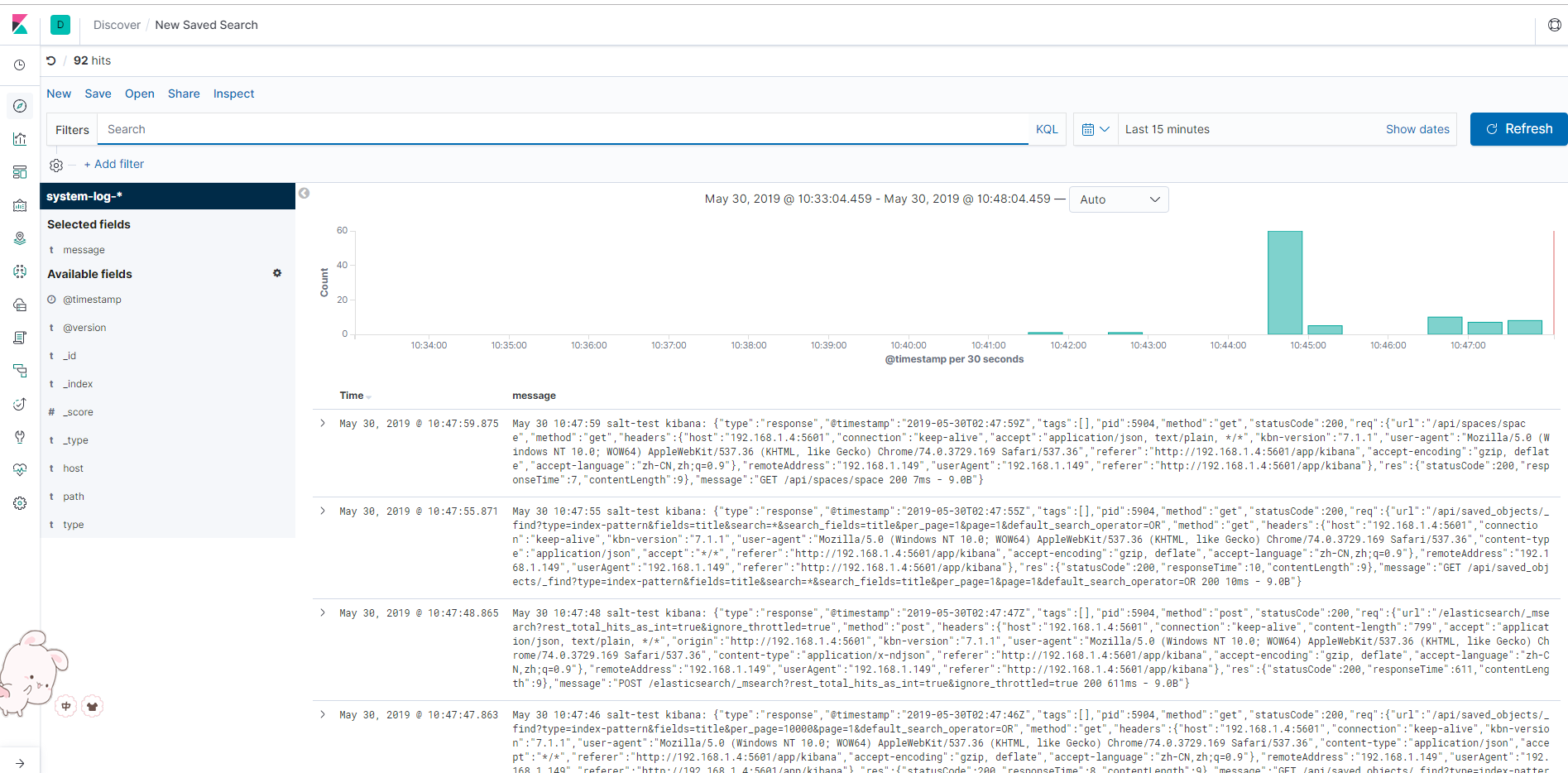
elk7搭建完成与elk6搭建几乎一致
区别为elasticsearch配置文件需要添加配置,否则elasticsearch启动不成功
1 | cluster.initial_master_nodes: ["node-1"] |





【推荐】国内首个AI IDE,深度理解中文开发场景,立即下载体验Trae
【推荐】编程新体验,更懂你的AI,立即体验豆包MarsCode编程助手
【推荐】抖音旗下AI助手豆包,你的智能百科全书,全免费不限次数
【推荐】轻量又高性能的 SSH 工具 IShell:AI 加持,快人一步
· SQL Server 2025 AI相关能力初探
· Linux系列:如何用 C#调用 C方法造成内存泄露
· AI与.NET技术实操系列(二):开始使用ML.NET
· 记一次.NET内存居高不下排查解决与启示
· 探究高空视频全景AR技术的实现原理
· 阿里最新开源QwQ-32B,效果媲美deepseek-r1满血版,部署成本又又又降低了!
· AI编程工具终极对决:字节Trae VS Cursor,谁才是开发者新宠?
· 开源Multi-agent AI智能体框架aevatar.ai,欢迎大家贡献代码
· Manus重磅发布:全球首款通用AI代理技术深度解析与实战指南
· 被坑几百块钱后,我竟然真的恢复了删除的微信聊天记录!
2018-05-30 cp命令取消提示的方法
2018-05-30 Docker实现跨主机互联
2018-05-30 Docker镜像制作
2017-05-30 GlusterFS实战