Jetpack compose学习笔记之ConstraintLayout(布局)
一,简介
Jetpack compose中没有提供ConstraintLayout支持,所以需要添加下面的依赖来导入。
// build.gradle implementation "androidx.constraintlayout:constraintlayout-compose:1.0.0-alpha07"
在Compose中,ConstraintLayout需要通过DSL来使用。
- createRefs()或者createRef()创建references,ConstraintLayout中的每一个composable都需要创建(guidelines,barriers不需要)
- constrainAs可以把reference当作参数,然后在lambda中设置约束关系
- linkTo来表明约束关系
- parent是已经存在的reference,标识ConstraintLayout本身
二,示例
效果一:约束Button和Text的关系
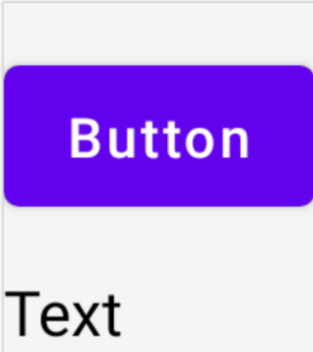
@Composable fun ConstraintLayoutContent() { ConstraintLayout { // 创建references val (button, text) = createRefs() Button( onClick = {}, // reference "button"相当于原来的id // 约束在constraintlayout的top,margin为16dp modifier = Modifier.constrainAs(button) { top.linkTo(parent.top, margin = 16.dp) } ) { Text("Button") } // reference "text" // 约束Text在Button的下面,margin为16dp Text("Text", Modifier.constrainAs(text) { top.linkTo(button.bottom, margin = 16.dp) }) } }
效果二:Text在parent中居中显示
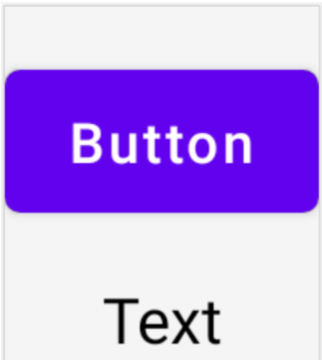
@Composable fun ConstraintLayoutContent() { ConstraintLayout { // 和上面的例子一致 ... // reference "text" // 约束Text在Button的下面,margin为16dp Text("Text", Modifier.constrainAs(text) { top.linkTo(button.bottom, margin = 16.dp) // Text在parent居中 // ConstraintLayout默认是wrap_content的 centerHorizontallyTo(parent) }) } }
效果三:创建Barrier
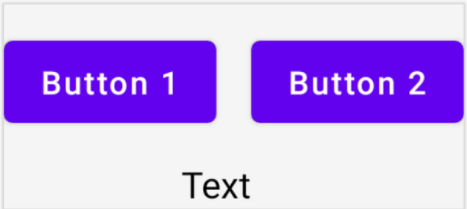
@Composable fun ConstraintLayoutContent() { ConstraintLayout { // 创建references val (button1, button2, text) = createRefs() Button( onClick = {}, modifier = Modifier.constrainAs(button1) { top.linkTo(parent.top, margin = 16.dp) } ) { Text("Button1") } // Text显示在Button1的下方,Text的中线和Button1的end对齐 Text("Text", Modifier.constrainAs(text) { top.linkTo(button1.bottom, margin = 16.dp) centerAround(button1.end) }) // 根据button1和text的end(取其长)创建barrier val barrier = createEndBarrier(button1, text) // Button2显示在barrier开始处 Button( onClick = {}, modifier = Modifier.constrainAs(button2) { top.linkTo(parent.top, margin = 16.dp) start.linkTo(barrier) } ) { Text("Button2") } } }
效果四:创建guideline

@Composable fun LargeConstraintLayout() { ConstraintLayout { val text = createRef() // 设置为屏幕宽度的一半 val guideline = createGuidelineFromStart(fraction = 0.5f) Text( "This is a very very very very very very long text", Modifier.constrainAs(text) { linkTo(start = guideline, end = parent.end) } ) } }
效果五:设置Text的宽度为wrap_content

@Composable fun LargeConstraintLayout() { ConstraintLayout { val text = createRef() val guideline = createGuidelineFromStart(fraction = 0.5f) Text( "This is a very very very very very very long text", Modifier.constrainAs(text) { linkTo(start = guideline, end = parent.end) width = Dimension.preferredWrapContent } ) } }
除了preferredWrapContent,还有其他几个设置项
| preferredWrapContent | the layout is wrap content, subject to the constraints in that dimension. |
| wrapContent | the layout is wrap content even if the constraints would not allow it. |
| fillToConstraints | the layout will expand to fill the space defined by its constraints in that dimension. |
| preferredValue | the layout is a fixed dp value, subject to the constraints in that dimension. |
| value | the layout is a fixed dp value, regardless of the constraints in that dimension. |
也可以设置在固定值范围内,如
width = Dimension.preferredWrapContent.atLeast(100.dp)
效果六:横屏和纵屏的情况下,margin不一样
在ConstraintSet中通过createRefFor创建reference,创建不同的ConstraintSet,传递给ConstraintLayout。
@Composable fun DecoupledConstraintLayout() { BoxWithConstraints { val constraints = if (maxWidth < maxHeight) { // 竖屏 decoupledConstraints(margin = 16.dp) } else { // 横屏 decoupledConstraints(margin = 32.dp) } ConstraintLayout(constraints) { Button( onClick = {}, modifier = Modifier.layoutId("button") ) { Text("Button") } Text("Text", Modifier.layoutId("text")) } } } private fun decoupledConstraints(margin: Dp): ConstraintSet { return ConstraintSet { val button = createRefFor("button") val text = createRefFor("text") constrain(button) { top.linkTo(parent.top, margin = margin) } constrain(text) { top.linkTo(button.bottom, margin) } } }
更多内容请参看Layouts in Jetpack Compose (google.cn)




