用VS2010查看类的内存布局,这里用两种方法
(1)MSVC有个隐藏的“/d1”开关,通过这个开关可以查看项目中类的内存布局情况。
修改项目属性,添加”/d1 reportSingleClassLayoutCC”开关,表示需要查看类CC的内存布局。
/d1 reportAllClassLayout 是查看所有类的布局,这样编译后会在输出界面上输出很多类的布局
/d1 reportSingleClassLayoutXX,"XX"是填入你想查看的类的名字,编译后会在输出界面上输出类的布局,任何匹配它的类名都会被输出。比如想看class A,你输入了/d1reportSingleClassLayoutA,但是你会发现会编译器输出很多无关的类,如struct ABC、Class inAttribute Class dbA...因为它们的类名都包含有A这个字母。
(2)通过添加自定义的外部工具,将类的内存布局在cmd界面上打印出来
1、首先新建一个bat文件,可以命名为classlayout.bat,保存在VC++的目录下,就是调用了下cl.exe而已
@echo off call "%VS120COMNTOOLS%vsvars32.bat" if "%2" == "" goto error if "%1" == "" goto error cl.exe /nologo /w /Zs /d1reportSingleClassLayout%2 %1 goto :eof :error echo Error:参数错误 - 是否划定了类名? goto :eof
2、然后新建一个cpp文件,会创建通道并创建子进程执行批处理。然后捕获批处理的标准输出,并过滤内容,只输出想要的。。。
#include <iostream> #include <fstream> #include <string> #include <windows.h> using namespace std; char g_name[101] = {}; bool CMDLine(char* cmd) { SECURITY_ATTRIBUTES sa; HANDLE hRead,hWrite; sa.nLength=sizeof(SECURITY_ATTRIBUTES); sa.lpSecurityDescriptor = NULL; sa.bInheritHandle = TRUE; if (!CreatePipe(&hRead, &hWrite, &sa, 0)) { cout << "CreatePipe失败" << endl; return false; } STARTUPINFO si; PROCESS_INFORMATION pi; ZeroMemory(&si, sizeof(si)); ZeroMemory(&pi, sizeof(pi)); si.cb = sizeof(STARTUPINFO); GetStartupInfo(&si); si.hStdError = hWrite; si.hStdOutput = hWrite; si.wShowWindow = SW_HIDE; si.dwFlags = STARTF_USESHOWWINDOW | STARTF_USESTDHANDLES; if (!CreateProcess(NULL,cmd, NULL, NULL, TRUE, 0, NULL, NULL, &si, &pi)) { cout << "CreateProcess失败" << endl; return false; } CloseHandle(hWrite); char buffer[128] = { 0 }; DWORD bytesRead; bool bFindIt = false; bool bFindEnd = false; char *pBegin = NULL; char *pError = NULL; //// ofstream ofile("c:\\out2.txt", ios_base::binary); cout << "Waiting..." << endl; //WaitForSingleObject(hRead,INFINITE); while (ReadFile(hRead, (LPVOID)&buffer, 127, &bytesRead, NULL)) { buffer[bytesRead] = '\0'; ////// ofile << "Block:\n"; //// ofile << (char*)buffer; //// continue; if(pError = strstr(buffer, "error C")) //输出错误 { char *pReturn = strstr(pError, "\r"); if(pReturn) { *pReturn = '\n'; *(pReturn+1) = '\0'; } cout << pError << (pReturn?"":"\n"); continue; } if(!bFindIt && (pBegin = strstr(buffer, g_name))) { system("cls"); bFindIt = true; char *pEnd = strstr(pBegin, "\r\n\r\n\r\n"); //每个class间至少3个 if(pEnd) { *(pEnd+6) = '\0'; bFindEnd = true; } cout << "class" << pBegin; continue; } if(bFindIt && !bFindEnd) { char *pEnd = strstr(buffer, "\r\n\r\n\r\n"); if(pEnd) { *(pEnd+6) = '\0'; bFindEnd = true; } cout << (char*)buffer; } } //// ofile.close(); if(false == bFindIt) cout << "\n未找到class" << g_name << endl << endl; return true; } int main(int argc, char*argv[]) { if(argc != 3) goto end; cout << argv[1] << endl; cout << argv[2] << endl; char *cppPath = argv[1]; while(*cppPath) cppPath++; if(cppPath - argv[1] < 5 || _strnicmp(cppPath-4, ".cpp", 4)) goto end; if(*argv[2] == '\0') goto end; else _snprintf(g_name, 100, " %s\t", argv[2]); char cmd[201] = {}; _snprintf(cmd, 200, "D:\\VS2010\\VC\\bin\\classlayout.bat \"%s\" \"%s\"", argv[1], argv[2]); cout<<cmd<<endl; CMDLine(cmd); system("pause"); return 0; end: cout << "error: 输入参数不正确,是否已选中类名?" << endl; system("pause"); return 0; }
这里要添加两个system("pause");否则到时候会存在闪退的情况
- 里面的ofile用来将所有捕获到的内容输出到文件的,想打开它,取消里面的////注释即可!!!
- 里面的_snprintf(g_name, 100, " %s\t", argv[2]),是为了尽可能查找到类名,若改为"class %s\t",有时会找不到,因为ReadFile是按块读取的,两个块有可能从"class %s"中间断开。。。我们这样减小了这种可能,,当然,只是减小而已。
- 这也会过滤error warning等
- struct的内存布局输出前缀也是"class"
- 这里提醒,如果直接复制代码,需要注意代码中的那个路径要改成你电脑上的classlayout.bat文件的路径
3、编译通过后,配置成外部工具,工具->外部工具->添加,命令:找到你的可执行文件,参数如图所示,标题任意。
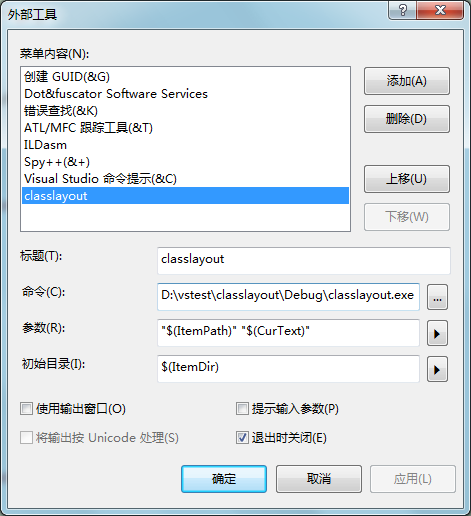
4、在使用前,确保你要查看的类所在的cpp文件编译通过,使用时,先选中你要查看的类的名字,再在工具中找到你起的名字(classlayout)就可以
注意:
(1)如果你的显示CreateProcess失败,你可以看下你的项目属性中字符集选用的是不是多字节字符集
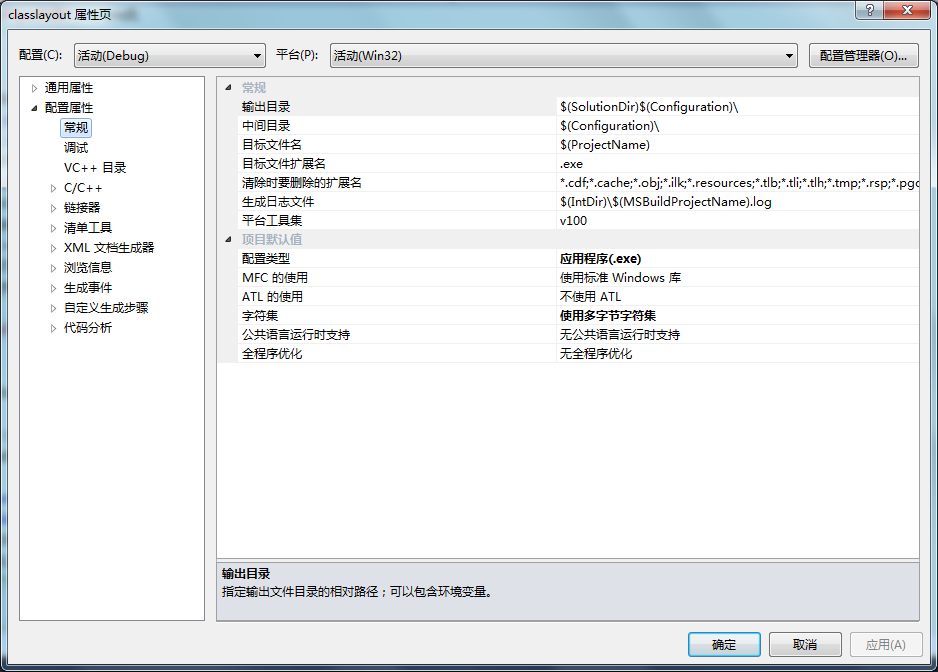
(2)如果cmd格式不对,应该也是上述设置的问题



 浙公网安备 33010602011771号
浙公网安备 33010602011771号