【Python】Word文档操作
依赖库下载:
pip install python-docx -i https://pypi.tuna.tsinghua.edu.cn/simple/ pip install docx2pdf -i https://pypi.tuna.tsinghua.edu.cn/simple/
一、全文替换
不是创建word文档写入内容,而是基于现有的Word文档进行替换处理
使用run.text直接赋值修改发现样式会丢失,而网上大部分办法都是这么写的...
直到我看到这篇文章的评论:
https://blog.csdn.net/qq_40222956/article/details/106098464
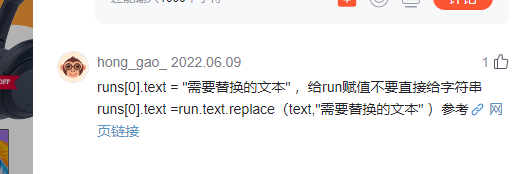
除了段落替换后,Word文档还插入了表格,后来反应过来表格的单元格也是有段落属性
同样需要通过段落对象拿到run进行替换
直接上代码:
# 全文替换操作,且不丢失文档样式
def replace_text_in_doc(doc: Document):
# 段落内容替换
for para in doc.paragraphs:
for idx, run in enumerate(para.runs):
para_text = run.text.strip()
if not para_text:
continue
modified_text = mustache_clear(para_text)
para.runs[idx].text = modified_text
# 单元格内容替换
for table in doc.tables:
for row in table.rows:
for cell in row.cells:
for cell_para in cell.paragraphs:
for idx, cp_run in enumerate(cell_para.runs):
cpr_text = cp_run.text.strip()
if not cpr_text:
continue
modified_text = mustache_clear(cpr_text)
cell_para.runs[idx].text = modified_text
doc.save(new_doc_path)
return
二、读取文档标题:
发现文档标题有好几种style名称
# 标准标题style类型名
headerTags = [
'Heading 1',
'Heading 2',
'Heading 3',
'Heading 4',
'Heading 5',
'Heading 6',
]
# 目录style类型名
tocTypes = [
'toc 1',
'toc 2',
'toc 3',
'toc 4',
'toc 5'
'toc 6'
]
# 附录自定义style类型名
customHeaders = [
'附录一级标题',
'附录二级标题',
'附录三级标题',
'附录四级标题',
'附录五级标题',
]
但是toc类型的是最多最全的,这里就用toc来找标题了
代码实现:
通过toc读取的段落,除了文本本身还会附带标题下标
所以这里还做了下标拆分和保留的逻辑
# 目录style类型名
tocTypes = [
'toc 1',
'toc 2',
'toc 3',
'toc 4',
'toc 5'
'toc 6'
]
# 读取所有目录信息
def get_all_toc_title_text(doc: Document):
print('- - - - - - 读取所有目录信息 - - - - - - ')
toc_list = []
for para in doc.paragraphs:
if para.style.name in tocTypes:
rough_collect = para.text.split()
# 标题信息
title = ' '.join(rough_collect[: -1])
# 标题下标
title_idx = rough_collect[-1]
toc_list.append(title)
print(f"{title} | {title_idx}")
return toc_list
三、读取文档表格:
表格读取没有过多要声明的
# 读取所有表格
def get_all_tables(doc: Document):
print('- - - - - - 读取所有表格 - - - - - - ')
for table in doc.tables:
print('- - - - - - table - - - - - - ')
for row in table.rows:
for cell in row.cells:
print(f"{cell.text} | ", end='')
print()
return
但是读取指定部分的表格就有点费劲了
表格的话这里只有下标可以访问第几个表格,所以只能从表格内容为特征入手
例如附录D的表格头的列信息固定是这几个文本:
appendix_d_spec = {'安全控制点', '测评指标', '结果记录', '符合程度'}
docx读取的时候,顺序会不一致,所以用集合装填元素,只要取出的集合和特征集合元素一样即可
逻辑代码:
# 读取所有附录D的表格数据
def get_appendix_d_tables(doc: Document):
print('- - - - - - 读取所有附录D的表格数据 - - - - - - ')
for table in doc.tables:
first_row = table.rows[0].cells
col_len = len(first_row)
cell_name_list = {cell.text for cell in first_row}
print(cell_name_list)
if len(cell_name_list) != 4:
continue
cell_name = ' | '.join(cell_name_list)
print(f"cell_name -> {cell_name}, col_len -> {col_len} ")
if appendix_d_spec != cell_name_list:
continue
print('- - - - - - 附录D表格开始 - - - - - - ')
for row in table.rows:
each_row = " | ".join({cell.text for cell in row.cells})
print(each_row)
print('- - - - - - 附录D表格结束 - - - - - - ')
return
三、转换成PDF
word导出为pdf时,可以勾选导出目录信息:
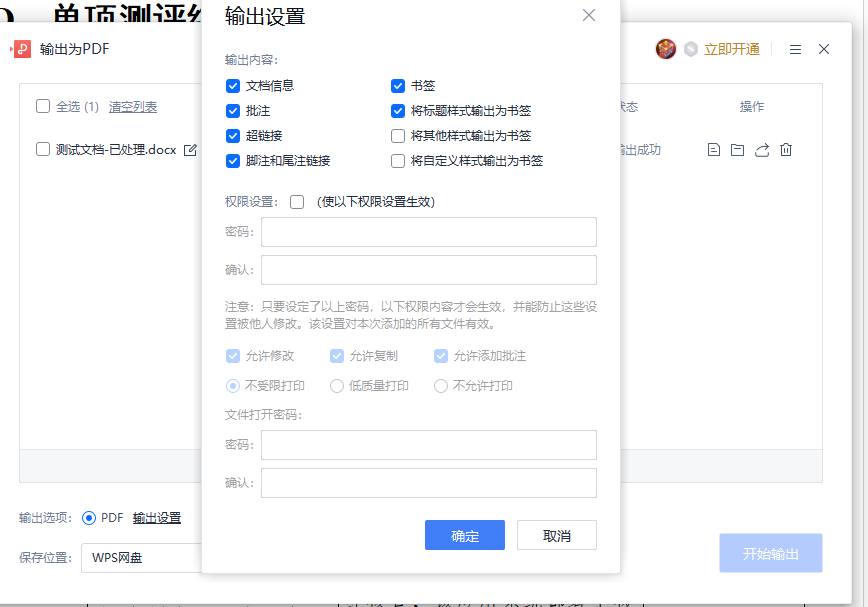
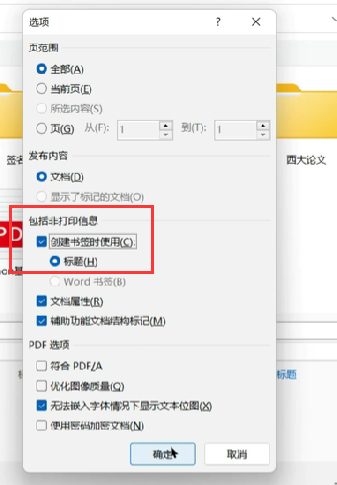
在浏览器可预览:
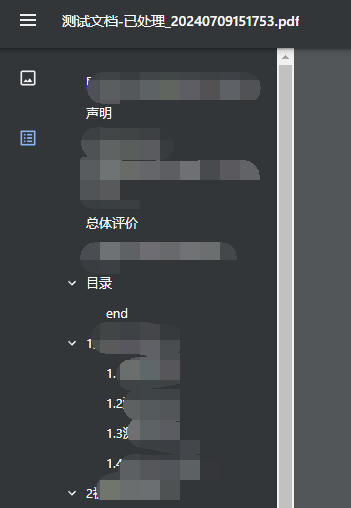
生成结果会附带目录信息:
from docx2pdf import convert
# 文件路径
docPath = r'C:\Users\Administrator\Desktop\pdf-test\测试文档-已处理.docx'
pdfPath = r'C:\Users\Administrator\Desktop\pdf-test\测试文档.pdf'
def docx2pdf_demo():
# docx2pdf 将 Word 文档转换为 PDF
convert(docPath, pdfPath)
return
if __name__ == '__main__':
docx2pdf_demo()



