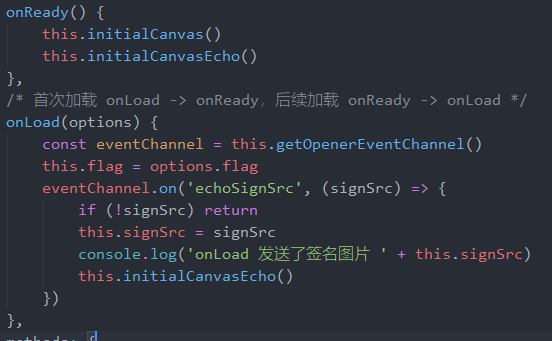【Vue】 签名组件
一、需求背景:
检查业务,检查完成后,执行人需要签字证明检查完成
二、实现效果:
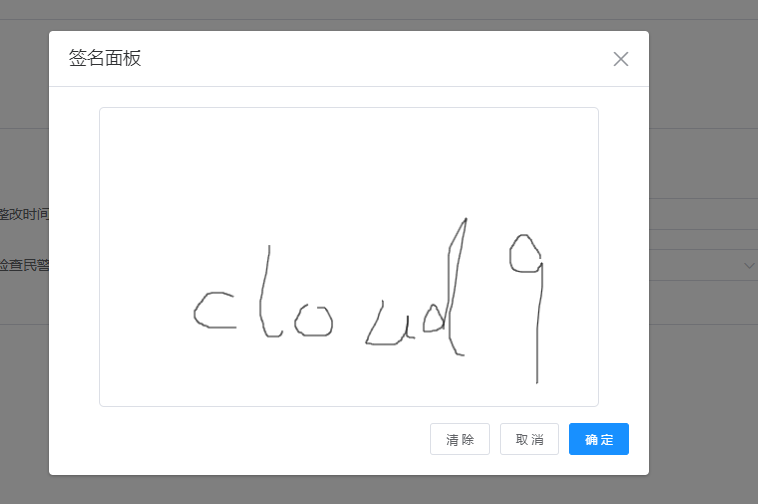
三、技术实现
通过canvas转换成blob对象,可以上传到文件服务,或者是下载另存为到本地磁盘
注意重点,canvas的样式的宽高和dom对象宽高一定要一致才可以,否则无法在面板绘制线条!
<template>
<el-dialog title="签名面板" :close-on-click-modal="false" append-to-body :visible.sync="visible" class="JNPF-dialog JNPF-dialog_center" lock-scroll width="600px">
<canvas id="signatureCanvas" style="width: 500px; height: 300px;"></canvas>
<span slot="footer" class="dialog-footer">
<el-button @click="clearCanvas"> 清 除</el-button>
<el-button @click="visible = false"> 取 消</el-button>
<el-button type="primary" @click="dataFormSubmit()" :loading="btnLoading"> 确 定</el-button>
</span>
</el-dialog>
</template>
<script>
import request from '@/utils/request'
export default {
name: 'SignPanel',
components: {},
props: {
pathType: {
type: String,
require: true,
default: 'annexpic'
},
apiData: {
type: Object,
require: true,
default: () => {}
}
},
data() {
return {
visible: false,
btnLoading: false,
canvasInstance: null,
canvasContext: null,
drawing: false,
lastX: false,
lastY: false
}
},
mounted() {
},
methods: {
init() {
this.visible = true
this.$nextTick(() => {
this.initialCanvas()
})
},
initialCanvas() {
// 获取画布元素和上下文对象
const canvas = document.getElementById('signatureCanvas')
const ctx = canvas.getContext('2d');
this.canvasInstance = canvas
this.canvasContext = ctx
// 设置 canvas 的宽度和高度
canvas.width = 500; // 根据需要设置
canvas.height = 300; // 根据需要设置
// // 初始化变量
this.drawing = false
this.lastX = 0
this.lastY = 0
const _that = this;
// 处理鼠标按下事件
canvas.addEventListener('mousedown', (e) => {
_that.lastX = e.offsetX
_that.lastY = e.offsetY
_that.drawing=true;
})
// 处理鼠标移动事件
canvas.addEventListener('mousemove', (e) => {
if (!_that.drawing) return
ctx.beginPath()
ctx.moveTo(_that.lastX, _that.lastY)
ctx.lineTo(e.offsetX , e.offsetY)
ctx.stroke()
ctx.closePath()
_that.lastX = e.offsetX
_that.lastY = e.offsetY
})
// 处理鼠标松开事件
canvas.addEventListener('mouseup', (e) => {
_that.drawing = false
})
// 处理鼠标离开事件
canvas.addEventListener('mouseout', () => {
_that.drawing = false
})
},
dataFormSubmit() {
this.toUploadSignPic()
},
dataURLtoBlob(dataUrl) {
const arr = dataUrl.split(','), mime = arr[0].match(/:(.*?)/)[1]
const bstr = atob(arr[1])
let n = bstr.length
const u8arr = new Uint8Array(n)
while(n--){
u8arr[n] = bstr.charCodeAt(n)
}
return new Blob([u8arr], {type:mime})
},
toUploadSignPic() {
const dataUrl = this.canvasInstance.toDataURL('image/png')
const blobData = this.dataURLtoBlob(dataUrl)
// 创建 File 对象
const fileName = 'image.png'
const file = new File([blobData], fileName, {type: 'image/png'})
const formData = new FormData()
formData.append('file', file)
this.uploadSignApi(formData).then(res => {
if (res.code !== 200) return
this.$emit('whenSuccess', res, file)
this.visible = false
}).catch(err => {
this.$emit('whenError', err, file)
this.visible = false
})
},
toDownloadSignPic() {
const dataUrl = this.canvasInstance.toDataURL('image/png')
const link = document.createElement('a')
link.href = dataUrl
link.download = 'signature.png'
link.click()
},
clearCanvas() {
this.canvasContext.clearRect(0, 0, this.canvasInstance.width, this.canvasInstance.height)
},
uploadSignApi(formData) {
const apiPath = `/api/file/Uploader/${this.pathType}`
const param = this.apiData
Object.keys(param).forEach(key => ( formData.append(key, param[key]) ))
return request({
url: apiPath,
method: 'POST',
headers: { 'Content-Type': 'multipart/form-data' },
data: formData
})
}
}
}
</script>
<style scoped lang="scss">
canvas {
border: 1px solid #DCDFE6;
cursor: crosshair;
border-radius: 5px;
}
</style>
因为兼容现有系统的组件,我而外将框架自带的图片上传改造成签名上传组件
图片上传组件点击时一定会选取本地文件,为了解决这个问题我是选择直接隐藏了上传组件
改为追加了一个签名面板按钮,面板确认时,发射器回调到组件上传成功的回调
因为签名只存在一份,所以文件数量限制1即可,通过上传成功的回调就能拦截处理
<template>
<div class="UploadFile-container">
<el-button @click="openSignPanel" style="margin-right: 5px;">打开签名</el-button>
<template v-if="fileList.length">
<transition-group class="el-upload-list el-upload-list--picture-card" tag="ul" name="el-list">
<li class="el-upload-list__item is-success" v-for="(file,index) in fileList"
:key="file.fileId">
<el-image :src="define.comUrl+file.url" class="el-upload-list__item-thumbnail" :preview-src-list="getImgList(fileList)" :z-index="10000" :ref="'image'+index">
</el-image>
<span class="el-upload-list__item-actions">
<span class="el-upload-list__item-preview" @click="handlePictureCardPreview(index)">
<i class="el-icon-zoom-in"></i>
</span>
<span v-if="!disabled" class="el-upload-list__item-delete" @click="handleRemove(index)">
<i class="el-icon-delete"></i>
</span>
</span>
</li>
</transition-group>
</template>
<template v-if="!detailed">
<el-upload
v-show="false"
:action="define.comUploadUrl+'/'+type"
:headers="uploadHeaders" :data="params"
ref="elUpload"
:on-success="handleSuccess"
:multiple="limit!==1"
:show-file-list="false"
accept="image/*"
:before-upload="beforeUpload"
:disabled="disabled"
list-type="picture-card"
:auto-upload="false"
class="upload-btn">
<i slot="default" class="el-icon-plus" disabled></i>
</el-upload>
</template>
<template>
<div class="el-upload__tip" slot="tip" v-if="tipText">{{ tipText }}</div>
</template>
<sign-panel
:visible.sync="signPaneVisible"
:path-type="type"
:api-data="params"
ref="signForm"
@whenSuccess="signUploadSuccess"
@whenError="signUploadError"
/>
</div>
</template>
<script>
import emitter from 'element-ui/src/mixins/emitter'
import SignPanel from '@/components/Generator/components/Upload/SignPanel.vue'
import BigForm from '@/views/dp-mng/scr-se-check/big-form.vue'
let { methods: { dispatch } } = emitter
const units = {
KB: 1024,
MB: 1024 * 1024,
GB: 1024 * 1024 * 1024
}
export default {
name: 'UploadSign',
components: { BigForm, SignPanel },
props: {
value: {
type: Array,
default: () => []
},
type: {
type: String,
default: 'annexpic'
},
disabled: {
type: Boolean,
default: false
},
detailed: {
type: Boolean,
default: false
},
showTip: {
type: Boolean,
default: false
},
limit: {
type: Number,
default: 0
},
accept: {
type: String,
default: 'image/*'
},
sizeUnit: {
type: String,
default: 'MB'
},
pathType: {
type: String,
default: 'defaultPath'
},
isAccount: {
type: Number,
default: 0
},
folder: {
type: String,
default: ''
},
fileSize: {
default: 10
},
tipText: {
type: String,
default: ''
}
},
data() {
return {
signPaneVisible: false,
fileList: [],
uploadHeaders: { Authorization: this.$store.getters.token },
}
},
watch: {
value: {
immediate: true,
handler(val) {
this.fileList = Array.isArray(val) ? val : []
}
}
},
computed: {
params() {
return {
pathType: this.pathType,
isAccount: this.isAccount,
folder: this.folder
}
}
},
methods: {
signUploadSuccess(result, file) {
this.handleSuccess(result, file, this.$refs.elUpload.fileList)
},
signUploadError() {
console.log(result)
},
openSignPanel() {
this.signPaneVisible = true
this.$refs.signForm.init()
},
beforeUpload(file) {
if (this.fileList.length >= this.limit) {
this.handleExceed()
return false
}
const unitNum = units[this.sizeUnit];
if (!this.fileSize) return true
let isRightSize = file.size / unitNum < this.fileSize
if (!isRightSize) {
this.$message.error(`图片大小超过${this.fileSize}${this.sizeUnit}`)
return isRightSize;
}
let isAccept = new RegExp('image/*').test(file.type)
if (!isAccept) {
this.$message.error(`请上传图片`)
return isAccept;
}
return isRightSize && isAccept;
},
handleSuccess(res, file, fileList) {
if (this.fileList.length >= this.limit) return this.handleExceed()
if (res.code == 200) {
this.fileList.push({
name: file.name,
fileId: res.data.name,
url: res.data.url
})
this.$emit('input', this.fileList)
this.$emit('change', this.fileList)
dispatch.call(this, 'ElFormItem', 'el.form.change', this.fileList)
} else {
this.$refs.elUpload.uploadFiles.splice(fileList.length - 1, 1)
fileList.filter(o => o.uid != file.uid)
this.$emit('input', this.fileList)
this.$emit('change', this.fileList)
dispatch.call(this, 'ElFormItem', 'el.form.change', this.fileList)
this.$message({ message: res.msg, type: 'error', duration: 1500 })
}
},
handleExceed(files, fileList) {
this.$message.warning(`当前限制最多可以上传${this.limit}张图片`)
},
handlePictureCardPreview(index) {
this.$refs['image' + index][0].clickHandler()
},
handleRemove(index) {
this.fileList.splice(index, 1)
this.$refs.elUpload.uploadFiles.splice(index, 1)
this.$emit("input", this.fileList)
this.$emit('change', this.fileList)
dispatch.call(this, 'ElFormItem', 'el.form.change', this.fileList)
},
getImgList(list) {
const newList = list.map(o => this.define.comUrl + o.url)
return newList
}
}
}
</script>
<style lang="scss" scoped>
>>> .el-upload-list--picture-card .el-upload-list__item {
width: 120px;
height: 120px;
}
>>> .el-upload--picture-card {
width: 120px;
height: 120px;
line-height: 120px;
}
.upload-btn {
display: inline-block;
}
.el-upload__tip {
color: #a5a5a5;
word-break: break-all;
line-height: 1.3;
margin-top: 5px;
}
// .el-upload-list--picture-card {
// display: inline-block;
// height: 0;
// }
</style>
表单效果:
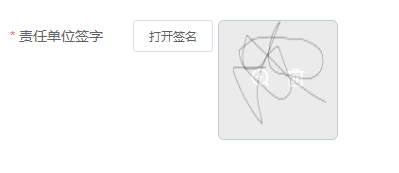
四、2024年04月02日更新:
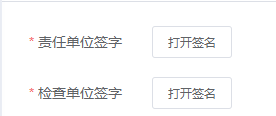
发现复用签名组件时,第一个签名完成后,第二个签名无法绘制了
猜测是引用丢失问题,id唯一,第一次使用后,第二次就还是指向这个id的对象
绘制时的dom元素还是之前那个对象
所以解决办法是每次签名都用新的dom元素
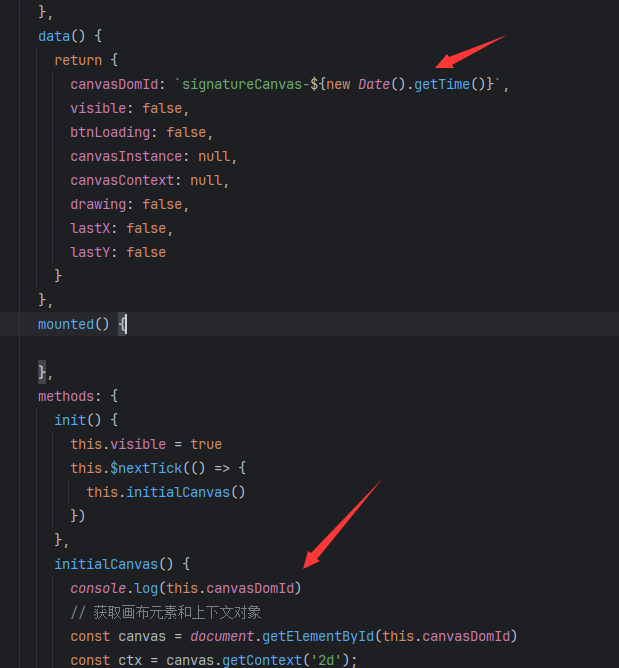
五、关于H5和小程序版本的签名组件
直接使用uniapp的API就可以实现效果,在uniapp里面不能再通过dom元素抓取了
详细API说明见:
https://uniapp.dcloud.net.cn/component/canvas.html#canvas
组件代码:check-sign.vue
<template>
<view>
<van-overlay :show="initialCanvasFlag" z-index="999999">
<div class="wrapper">
<van-loading class="loading-icon" type="spinner" size="32px" text-size="18px" color="#1989fa">加载中...</van-loading>
</div>
</van-overlay>
<view v-show="!initialCanvasFlag">
<view class="canvas-tank">
<canvas canvas-id="signatureCanvas" id="signatureCanvas" @touchstart="startDrawing" @touchmove="draw" @touchend="stopDrawing"></canvas>
</view>
<view class="form-footer">
<van-row style="width: 100%;" justify="space-around" gutter="10">
<van-col span="8" class="form-footer-btn">
<van-button round block type="default" @click="cancelSignature">取消</van-button>
</van-col>
<van-col span="8" class="form-footer-btn">
<van-button round block type="default" @click="clearSignature">清空</van-button>
</van-col>
<van-col span="8" class="form-footer-btn">
<van-button round block type="primary" :loading="uploadLoading" @click="saveSignature">确定</van-button>
</van-col>
</van-row>
</view>
</view>
</view>
</template>
<script>
import { uploadPic } from '@/api/jnpf/file'
export default {
data() {
return {
uploadLoading: false,
initialCanvasFlag: false,
canvasIsDrawing: false,
canvasInstance: null,
canvasContext: null,
canvasWidth: 0,
canvasHeight: 0,
lastX: 0, // 上一个点的 X 坐标
lastY: 0, // 上一个点的 Y 坐标
flag: '',
flagMap: {
'1': 'whenSignConfirm',
'2': 'whenSign2Confirm'
},
flagCancelMap: {
'1': 'whenSignCancel',
'2': 'whenSign2Cancel'
}
}
},
onReady() {
this.initialCanvas()
},
onLoad(options) {
this.flag = options.flag
},
methods: {
/* ------------- canvasEvent start ---------------- */
startDrawing(event) {
this.canvasIsDrawing = true
const { x, y } = event.touches[0]
this.lastX = x
this.lastY = y
},
draw(event) {
if (!this.canvasIsDrawing) return
const { x, y } = event.touches[0]
const currentX = x
const currentY = y
this.canvasContext.beginPath()
this.canvasContext.moveTo(this.lastX, this.lastY)
this.canvasContext.lineTo(currentX, currentY)
this.canvasContext.setStrokeStyle('black')
this.canvasContext.setLineWidth(5)
this.canvasContext.stroke()
this.canvasContext.draw(true)
this.lastX = currentX
this.lastY = currentY
},
stopDrawing(event) {
if (!this.canvasIsDrawing) return
this.canvasIsDrawing = false
this.canvasContext.draw(true) // 刷新画布
},
/* ------------- canvasEvent end ---------------- */
initialCanvas() {
this.initialCanvasFlag = true
/* 动态获取canvas画布的宽高 */
const { windowWidth, windowHeight } = uni.getSystemInfoSync()
this.canvasWidth = windowWidth
this.canvasHeight = windowHeight - 110
console.log(`sys ${windowWidth}, ${windowHeight}`)
console.log(`canvas ${this.canvasWidth}, ${this.canvasHeight}`)
/* 对象绑定 */
// const ctx = canvas.getContext('2d')
// this.canvasInstance = canvas
this.canvasContext = uni.createCanvasContext('signatureCanvas')
this.initialCanvasFlag = false
},
clearSignature() {
this.canvasContext.clearRect(0, 0, this.canvasWidth, this.canvasHeight)
this.canvasContext.draw(true)
},
cancelSignature() {
uni.navigateBack()
},
saveSignature() {
this.uploadLoading = true
const timestamp = new Date().getTime()
uni.canvasToTempFilePath({
canvasId: 'signatureCanvas',
fileType: 'jpg', // 输出的图片格式
quality: 1, // 图片的质量,范围0~1,默认值为1
success: (res) => {
// 这里可以将 tempFilePath 保存到本地或者上传到服务器
const dataUrl = res.tempFilePath
// 创建 File 对象
const fileName = `sign-${timestamp}.png`
uploadPic(dataUrl,fileName).then(res => {
uni.showToast({ title: '签名已保存', icon: 'success' })
this.uploadLoading = false
}).catch(err => {
// console.error(err)
uni.showToast({ title: '保存签名成功', icon: 'none' })
this.uploadLoading = false
/* 给上一页传递数据 */
let pages = getCurrentPages()
let prevPage = pages[pages.length - 2]
const callBackMethodName = this.flagMap[this.flag]
prevPage.$vm[callBackMethodName](err, fileName)
uni.navigateBack()
})
},
fail: (err) => {
console.error(err)
uni.showToast({ title: '保存签名失败', icon: 'none' })
this.uploadLoading = false
/* 给上一页传递数据 */
let pages = getCurrentPages()
let prevPage = pages[pages.length - 2]
const cancelCallBackMethodName = this.flagCancelMap[this.flag]
prevPage.$vm[cancelCallBackMethodName](err)
uni.navigateBack()
}
})
},
dataURLtoBlob(dataUrl) {
const arr = dataUrl.split(','), mime = arr[0].match(/:(.*?)/)[1]
const bstr = atob(arr[1])
let n = bstr.length
const u8arr = new Uint8Array(n)
while(n--) u8arr[n] = bstr.charCodeAt(n)
return new Blob([u8arr], { type: mime })
},
}
}
</script>
<style scoped>
.form-footer {
position: fixed;
width: 100vw;
padding: 10px 5px 10px 5px;
bottom: 0;
background-color: #fff;
}
.canvas-tank {
width: 100vw;
height: calc(100vh - 110px);
background-color: #fff;
/* border: 1px solid black; */
}
#signatureCanvas {
width: 100vw;
height: calc(100vh - 110px);
}
.wrapper {
display: flex;
align-items: center;
justify-content: center;
height: 100vh;
width: 100vw;
}
.loading-icon {
width: 120px;
height: 120px;
}
</style>
实现效果:
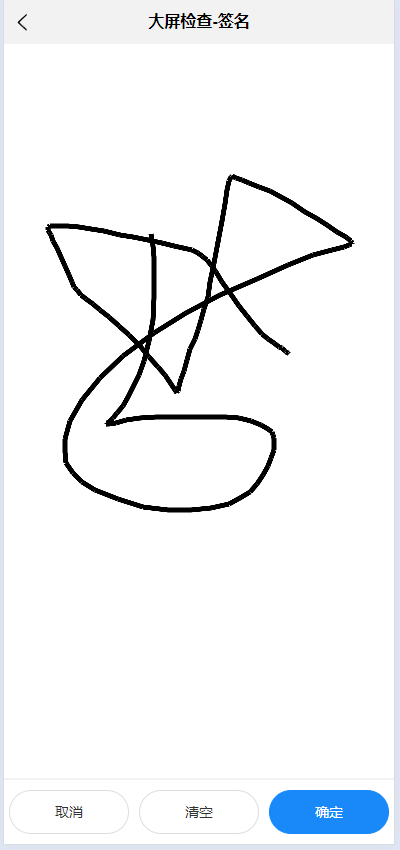
先上传到后台服务,响应文件存储信息
接口不是uni原生的,用的是Alova接口请求,有做Uni的适配参数
/* 图片上传接口 */
export const uploadPic = (filePath,fileName) => {
const type = 'annexpic'
const defaultPara = {
pathType: 'defaultPath',
isAccount: 0,
folder: ''
}
return requestJnpf.Post(
`${uploadPath}/${type}`,
{ filePath, fileName, ... defaultPara },
{ requestType: 'upload', fileType: 'image' })
.send();
}
关于Alova的一些文档
1、默认会开启响应缓存,要配置禁用缓存
https://alova.js.org/zh-CN/tutorial/cache/mode
2、文件上传有uni适配
https://alova.js.org/zh-CN/tutorial/request-adapter/alova-adapter-uniapp/
结合Vant上传组件的方式:
重写上传组件的上传事件
<van-field name="signPicList" label="责任单位签字" readonly :rules="rules.signPicList" required>
<template #input>
<van-uploader v-model="dataForm.signPicList" @delete="whenSignDelete" @click-upload="whenOpenSignUpload">
<van-button icon="plus" type="primary" size="mini">打开签名面板</van-button>
</van-uploader>
</template>
</van-field>
<van-field name="signPic2List" label="检查单位签字" readonly :rules="rules.signPic2List" required>
<template #input>
<van-uploader v-model="dataForm.signPic2List" @delete="whenSign2Delete" @click-upload="whenOpenSign2Upload">
<van-button icon="plus" type="primary" size="mini">打开签名面板</van-button>
</van-uploader>
</template>
</van-field>
vant-upload的选取文件事件可以被阻止,这样可以跳转到签名组件了
whenSignDelete(val) {
this.dataForm.signPic = []
this.dataForm.signPicList = []
},
whenOpenSignUpload(event) {
/* 阻止默认的选取文件事件 */
event.preventDefault()
/* 跳转到签字页面进行签字处理 */
uni.navigateTo({
url: `${this.signUrl}?flag=1`,
animationType: 'slide-in-right',
animationDuration: 200
})
},
表单样式:
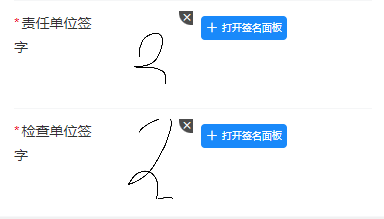
六、是否签名的校验处理:
我的猜想和别人组件里的是差不多的,追加了一个是否绘制了的判断
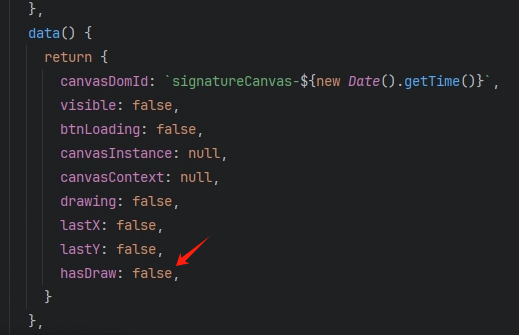
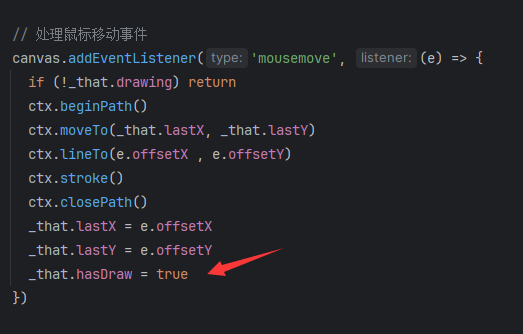
uniApp 的api同理
七、签名回显处理
Web端通过canvasContext的drawImage绘制,入参需要提供Image元素对象,src声明图像来源
要设置图片对象的跨域属性,否则在重新提交签名的时候,canvas转换报错 图像被污染....
然后绘制方法要放到onload中才会触发
initialCanvasEcho() {
if (!this.echoSrc) return
const image = new Image()
image.src = this.echoSrc
image.setAttribute("crossOrigin",'anonymous') /* canvas跨域报错 */
image.onload = () => {
this.canvasContext.drawImage(image, 0, 0)
this.hasDraw = true
}
}
uniapp的canvas做好了一层封装,直接提供图片url即可:
initialCanvasEcho() {
if (!this.signSrc) return
this.canvasContext.drawImage(this.signSrc, 0, 0, this.canvasWidth, this.canvasHeight)
this.canvasContext.draw(true)
this.canvasHasDrawing = true
}
但是这里发现的问题是回显只作用最开始的一次,后续不能回显了,问题暂定中....
签名回显处理的问题解决:
首次加载 onLoad -> onReady,后续加载 onReady -> onLoad
onLoad 先走就会收到图片地址,然后再调用echo方法回显是正常的
但是后续重复调用的时候,是onReady先触发的,echo方法在前,没判断到图片存在
所以解决办法是再onLoad事件频道收到回显事件后,补加一个回调处理的