一、图例
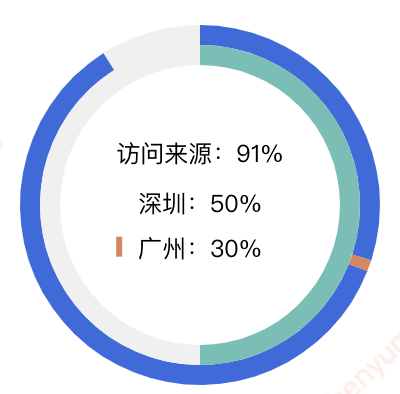
二、知识点记录:
1、graphic实现环比图中间的文本展示
2、禁用鼠标经过环比块时高亮的效果
myChart.on('mouseover',params =>{
myChart.dispatchAction({
type: "downplay"
})
});
3、环比图各个色块点击事件:click
4、画布:canvasBox
5、如若不需要点击事件,series可以直接声明三组数据,将第一组和第三组的通过重叠,设置颜色透明和z值以达到效果。
6、缩小文本:transform: scale(0.88);
三、完整代码如下:
import React, { Component } from 'react';
import echarts from 'echarts/lib/echarts';
import "echarts/lib/chart/pie";
import "echarts/lib/component/tooltip";
import "echarts/lib/component/title";
import "echarts/lib/component/graphic";
import "echarts/lib/component/legend";
import '../../stylus/charts/charts-com.less';
interface Props {
colors?: []
}
type StateType = {
colors: String[],
legendArr: {}[],
legendObj: {},
performProgress: String,
performProgressValue: number,
performRate: String,
performRateValue: number,
timeProgress: String,
timeProgressValue: number
}
class TwoPie extends Component<Props, StateType> {
constructor(props) {
super(props);
this.state = {
colors: this.props.colors || ['rgba(57,104,224,1)','rgba(101,192,182,1)','rgba(226,130,89,1)'],
legendArr: [
{name: '访问来源', value: 92},
{name: '深圳', value: 34},
{name: '广州', value: 97},
],
legendObj: {},
performProgress: '访问来源',
performProgressValue: 91,
performRate: '深圳',
performRateValue: 50,
timeProgress: '广州',
timeProgressValue: 30
}
}
componentWillMount() {
// 渲染前
console.log('Component WILL MOUNT!')
}
componentDidMount() {
// 渲染后
let undercoat = { color: 'rgba(240,240,240,1)' };
let outLayoutData1 = [
{
value: 30,
itemStyle: { color: 'rgba(57,104,224,1)' }
},
{
value: 1,
itemStyle: { color: 'rgba(226,130,89,1)' }
},
{
value: 60,
itemStyle: { color: 'rgba(57,104,224,1)' }
},
{
value: 9,
itemStyle: undercoat
}
];
let option = {
color: this.state.colors,
grid:{
top: 0,
left: 0,
right: 0,
bottom: 30,
containLabel:true
},
graphic: [
{ //环形图中间添加文字
type: 'text', //通过不同top值可以设置上下显示
left: 'center',
top: '40%',
style: {
text: this.state.performProgress+":"+this.state.performProgressValue+"%",
textAlign: 'center',
fill: '#000',
height: 20,
fontSize: 12,
fontFamily: "Microsoft YaHei"
}
},
{
type: 'text',
left: 'center',
top: '48%',
style: {
text: this.state.performRate+":"+this.state.performRateValue+"%",
textAlign: 'center',
fill: '#000',
height: 20,
fontSize: 12
}
},
{
type: 'rect',
id: 'rect3',
left: '34%',
top: '55%',
shape: { width: 3, height: 10 },
style: {
fill: 'rgba(226,130,89,1)'
}
},
{
type: 'text',
left: 'center',
top: '55%',
style: {
text: this.state.timeProgress+":"+this.state.timeProgressValue+"%",
textAlign: 'center',
fill: '#000',
height: 20,
fontSize: 12
}
}
],
series: [
{
name: this.state.performProgress,
type: 'pie',
clockWise: true, //顺时加载
hoverAnimation: false, //鼠标移入变大
radius: [80, 90],
avoidLabelOverlap: true, // 是否启用防止标签重叠策略
label: {
show: false,
position: 'center',
fontSize: 14,
color: "#000"
},
labelLine: {
show: false
},
data: outLayoutData1
},
{
name: this.state.performRate,
type: 'pie',
clockWise: true, //顺时加载
hoverAnimation: false, //鼠标移入变大
radius: [70, 80],
avoidLabelOverlap: true, // 是否启用防止标签重叠策略
label: {
show: true,
position: 'center'
},
labelLine: {
show: false
},
data: [
{
value: this.state.performRateValue,
itemStyle: { color: 'rgba(101,192,182,1)' }
},
{
value: Number(100 - this.state.performRateValue),
itemStyle: { color: 'rgba(240,240,240,1)' }
}
]
}
]
};
let myChart = echarts.init(document.getElementById('canvasBox'));
myChart.setOption(option);
window.addEventListener("resize", myChart.resize);
myChart.on('mouseover',params =>{
myChart.dispatchAction({
type: "downplay"
})
});
myChart.on('click',(e)=>{
console.log('ddddddd', e,e.value);
let item = {};
if (e.value === 1) {
item['name'] = this.state.timeProgress;
item['value'] = this.state.timeProgressValue;
} else {
if (e.seriesIndex === 0) {
item['name'] = this.state.performProgress;
item['value'] = this.state.performProgressValue;
} else {
item['name'] = e.seriesName;
item['value'] = e.value;
}
}
console.log('获取点击值', item);
})
}
render() {
return (
<div className="two-pie">
<h1>两层环形图嵌套</h1>
<div className="chart-area">
<div id="canvasBox" className='canvasBox'></div>
</div>
</div>
);
}
}
export default TwoPie;
附series第二式:
[
{
name: this.state.performProgress,
type: 'pie',
clockWise: true, //顺时加载
hoverAnimation: false, //鼠标移入变大
radius: [80, 90],
avoidLabelOverlap: true, // 是否启用防止标签重叠策略
labelLine: {
show: false
},
data: [
{
value: this.state.performProgressValue,
itemStyle: { color: 'rgba(57,104,224,1)' }
},
{
value: Number(100 - this.state.performProgressValue),
itemStyle: { color: 'rgba(240,240,240,1)' }
}
]
},
{
name: this.state.performRate,
type: 'pie',
clockWise: true, //顺时加载
hoverAnimation: false, //鼠标移入变大
radius: [70, 80],
avoidLabelOverlap: true, // 是否启用防止标签重叠策略
labelLine: {
show: false
},
data: [
{
value: this.state.performRateValue,
itemStyle: { color: this.state.colors[1] }
},
{
value: Number(100 - this.state.performRateValue),
itemStyle: { color: 'rgba(240,240,240,1)' }
}
]
},
{
name: this.state.timeProgress,
type: 'pie',
clockWise: true, //顺时加载
hoverAnimation: false, //鼠标移入变大
radius: [80, 90],
z:3, // 相同radius,z越大越上层
avoidLabelOverlap: true, // 是否启用防止标签重叠策略
data: [
{
value: this.state.timeProgressValue,
itemStyle: { color: 'transparent' }
},
{
value: 1,
itemStyle: { color: this.state.colors[2] }
},
{
value: Number(100 - this.state.timeProgressValue - 1),
itemStyle: { color: 'transparent' }
}
]
}
]
四、环比图中间内容实现方法二
将色块文本配置在一起,但无法单独设置文本颜色
{
type: 'rect',
id: 'rect0',
left: '18%',
top: 'middle',
shape: { width: 3, height: 10 },
style: {
fill: '#3CC3B6',
text: ' 北京:20%', // 通过文本前置空格隔开与色块的间距
textAlign: 'left',
height: 20,
fontSize: 12
}
}
五、环比图中间内容实现方法三
将说明内容块通过定位position设置到画布的正中间。



