WPF之loading正在加载效果的两种实现
WPF开发程序过程中总会遇到一个需求:Loading...正在加载中,这样一个需求作为加载的过渡效果。
这里博主给出两种方法来实现:
1.使用一张规则图片,加上图片的wpf旋转效果来实现加载效果。
2.wpf程序划点,然后旋转实现加载效果。
下面分别给出实现方法及代码:
1.规则图片的旋转实现
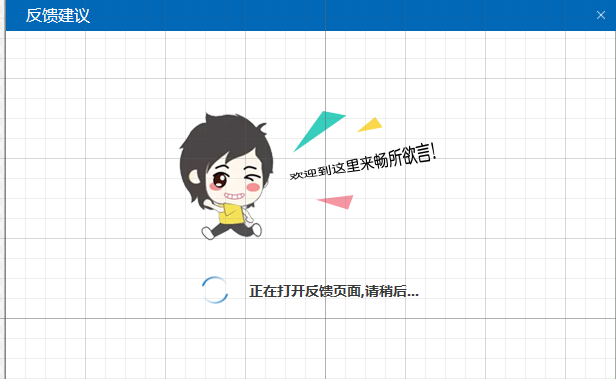
<Image x:Name="run_image" Source="../Images/loading_pic.png" Stretch="UniformToFill" Margin="25,0,0,0" Width="28" Height="28"
HorizontalAlignment="Center" VerticalAlignment="Center" RenderTransformOrigin="0.5,0.5" >
</Image>
这里的RenderTransformOrigin="0.5,0.5"表示以图片的圆心为指定变换原点
在后台中初始化代码中加上下面一段:

//图片转动 DoubleAnimation da = new DoubleAnimation(); da.From = 0; da.To = 360; da.Duration = new Duration(TimeSpan.FromSeconds(3)); da.RepeatBehavior = RepeatBehavior.Forever; RotateTransform rt = new RotateTransform(); run_image.RenderTransform = rt; rt.BeginAnimation(RotateTransform.AngleProperty, da); //图片转动
2.wpf程序划点,然后旋转实现加载效果

在xaml中我们添加一个遮罩层和这个loading的图像:

<Grid x:Name="LoadGrid" Visibility="Collapsed" IsVisibleChanged="HandleVisibleChanged"> <Grid.Background> <SolidColorBrush Color="Black" Opacity="0.2" /> </Grid.Background> <Grid.Resources> <SolidColorBrush Color="#FF007BE5" x:Key="CirclesColor" /> <!--<SolidColorBrush Color="Black" x:Key="BackgroundColor" Opacity=".20" />--> </Grid.Resources> <Viewbox Width="100" Height="100" HorizontalAlignment="Center" VerticalAlignment="Center"> <Grid x:Name="LayoutRoot" Background="Transparent" ToolTip="Please wait...." HorizontalAlignment="Center" VerticalAlignment="Center"> <TextBlock Text="Loading..." HorizontalAlignment="Center" VerticalAlignment="Center" FontSize="14" Foreground="#FFE3953D" FontWeight="Bold" /> <Canvas RenderTransformOrigin="0.5,0.5" HorizontalAlignment="Center" VerticalAlignment="Center" Width="120" Height="120" Loaded="HandleLoaded" Unloaded="HandleUnloaded" > <Ellipse x:Name="C0" Width="20" Height="20" Canvas.Left="0" Canvas.Top="0" Stretch="Fill" Fill="{StaticResource CirclesColor}" Opacity="1.0"/> <Ellipse x:Name="C1" Width="20" Height="20" Canvas.Left="0" Canvas.Top="0" Stretch="Fill" Fill="{StaticResource CirclesColor}" Opacity="0.9"/> <Ellipse x:Name="C2" Width="20" Height="20" Canvas.Left="0" Canvas.Top="0" Stretch="Fill" Fill="{StaticResource CirclesColor}" Opacity="0.8"/> <Ellipse x:Name="C3" Width="20" Height="20" Canvas.Left="0" Canvas.Top="0" Stretch="Fill" Fill="{StaticResource CirclesColor}" Opacity="0.7"/> <Ellipse x:Name="C4" Width="20" Height="20" Canvas.Left="0" Canvas.Top="0" Stretch="Fill" Fill="{StaticResource CirclesColor}" Opacity="0.6"/> <Ellipse x:Name="C5" Width="20" Height="20" Canvas.Left="0" Canvas.Top="0" Stretch="Fill" Fill="{StaticResource CirclesColor}" Opacity="0.5"/> <Ellipse x:Name="C6" Width="20" Height="20" Canvas.Left="0" Canvas.Top="0" Stretch="Fill" Fill="{StaticResource CirclesColor}" Opacity="0.4"/> <Ellipse x:Name="C7" Width="20" Height="20" Canvas.Left="0" Canvas.Top="0" Stretch="Fill" Fill="{StaticResource CirclesColor}" Opacity="0.3"/> <Ellipse x:Name="C8" Width="20" Height="20" Canvas.Left="0" Canvas.Top="0" Stretch="Fill" Fill="{StaticResource CirclesColor}" Opacity="0.2"/> <Canvas.RenderTransform> <RotateTransform x:Name="SpinnerRotate" Angle="0" /> </Canvas.RenderTransform> </Canvas> </Grid> </Viewbox> </Grid>
上面的代码实现了:一个半透明的黑色蒙版,9个颜色相同但是透明度不同的蓝色圆点,loading字样
然后需要在后台cs代码中加入下列代码:

#region /// <summary> /// 队列计时器 /// </summary> private DispatcherTimer animationTimer; #endregion #region 加载界面初始化方法 public void LoadingWait() { animationTimer = new DispatcherTimer( DispatcherPriority.ContextIdle, Dispatcher); animationTimer.Interval = new TimeSpan(0, 0, 0, 0, 90); } #endregion #region 执行方法 private void Start() { animationTimer.Tick += HandleAnimationTick; animationTimer.Start(); } private void Stop() { animationTimer.Stop(); animationTimer.Tick -= HandleAnimationTick; } private void HandleAnimationTick(object sender, EventArgs e) { SpinnerRotate.Angle = (SpinnerRotate.Angle + 36) % 360; } private void HandleLoaded(object sender, RoutedEventArgs e) { const double offset = Math.PI; const double step = Math.PI * 2 / 10.0; SetPosition(C0, offset, 0.0, step); SetPosition(C1, offset, 1.0, step); SetPosition(C2, offset, 2.0, step); SetPosition(C3, offset, 3.0, step); SetPosition(C4, offset, 4.0, step); SetPosition(C5, offset, 5.0, step); SetPosition(C6, offset, 6.0, step); SetPosition(C7, offset, 7.0, step); SetPosition(C8, offset, 8.0, step); } private void SetPosition(Ellipse ellipse, double offset, double posOffSet, double step) { ellipse.SetValue(Canvas.LeftProperty, 50.0 + Math.Sin(offset + posOffSet * step) * 50.0); ellipse.SetValue(Canvas.TopProperty, 50 + Math.Cos(offset + posOffSet * step) * 50.0); } private void HandleUnloaded(object sender, RoutedEventArgs e) { Stop(); } private void HandleVisibleChanged(object sender, DependencyPropertyChangedEventArgs e) { bool isVisible = (bool)e.NewValue; if (animationTimer == null) { LoadingWait(); } if (isVisible) Start(); else Stop(); }
以上的代码主要实现loading图像的旋转,这里原理是这样的:初始化的时候先将9个圆点按照圆形正圆排列(HandleLoaded方法),然后初始化一个DispatcherTimer定时器(知识点:timer和DispatcherTimer的区别),这样定时触发HandleAnimationTick方法(该方法会给圆形图像设置旋转角度)
最重要的是,这些动作在该图显示显示的时候发生(IsVisibleChanged="HandleVisibleChanged" //这个元素的 IsVisible 属性值变化时发生),要想不显示该效果只需要将该元素隐藏即可(this.LoadGrid.Visibility = System.Windows.Visibility.Collapsed;//遮罩层隐藏)。
这块其实可以单独提取出来,哪里想要使用直接引用即可。
新建一个usercontrol

<UserControl x:Class="LoadingMask_Demo.LoadingWait" xmlns="http://schemas.microsoft.com/winfx/2006/xaml/presentation" xmlns:x="http://schemas.microsoft.com/winfx/2006/xaml" xmlns:mc="http://schemas.openxmlformats.org/markup-compatibility/2006" IsVisibleChanged="HandleVisibleChanged"> <UserControl.Background> <SolidColorBrush Color="Black" Opacity="0.2" /> </UserControl.Background> <UserControl.Resources> <SolidColorBrush Color="#FF007BE5" x:Key="CirclesColor" /> <!--<SolidColorBrush Color="Black" x:Key="BackgroundColor" Opacity=".20" />--> </UserControl.Resources> <Viewbox Width="100" Height="100" HorizontalAlignment="Center" VerticalAlignment="Center"> <Grid x:Name="LayoutRoot" Background="Transparent" ToolTip="Please wait...." HorizontalAlignment="Center" VerticalAlignment="Center"> <TextBlock Text="Loading..." HorizontalAlignment="Center" VerticalAlignment="Center" FontSize="14" Foreground="#FFE3953D" FontWeight="Bold" /> <Canvas RenderTransformOrigin="0.5,0.5" HorizontalAlignment="Center" VerticalAlignment="Center" Width="120" Height="120" Loaded="HandleLoaded" Unloaded="HandleUnloaded" > <Ellipse x:Name="C0" Width="20" Height="20" Canvas.Left="0" Canvas.Top="0" Stretch="Fill" Fill="{StaticResource CirclesColor}" Opacity="1.0"/> <Ellipse x:Name="C1" Width="20" Height="20" Canvas.Left="0" Canvas.Top="0" Stretch="Fill" Fill="{StaticResource CirclesColor}" Opacity="0.9"/> <Ellipse x:Name="C2" Width="20" Height="20" Canvas.Left="0" Canvas.Top="0" Stretch="Fill" Fill="{StaticResource CirclesColor}" Opacity="0.8"/> <Ellipse x:Name="C3" Width="20" Height="20" Canvas.Left="0" Canvas.Top="0" Stretch="Fill" Fill="{StaticResource CirclesColor}" Opacity="0.7"/> <Ellipse x:Name="C4" Width="20" Height="20" Canvas.Left="0" Canvas.Top="0" Stretch="Fill" Fill="{StaticResource CirclesColor}" Opacity="0.6"/> <Ellipse x:Name="C5" Width="20" Height="20" Canvas.Left="0" Canvas.Top="0" Stretch="Fill" Fill="{StaticResource CirclesColor}" Opacity="0.5"/> <Ellipse x:Name="C6" Width="20" Height="20" Canvas.Left="0" Canvas.Top="0" Stretch="Fill" Fill="{StaticResource CirclesColor}" Opacity="0.4"/> <Ellipse x:Name="C7" Width="20" Height="20" Canvas.Left="0" Canvas.Top="0" Stretch="Fill" Fill="{StaticResource CirclesColor}" Opacity="0.3"/> <Ellipse x:Name="C8" Width="20" Height="20" Canvas.Left="0" Canvas.Top="0" Stretch="Fill" Fill="{StaticResource CirclesColor}" Opacity="0.2"/> <Canvas.RenderTransform> <RotateTransform x:Name="SpinnerRotate" Angle="0" /> </Canvas.RenderTransform> </Canvas> </Grid> </Viewbox> </UserControl>
对应的cs文件代码:

using System; using System.Collections.Generic; using System.Linq; using System.Text; using System.Windows; using System.Windows.Controls; using System.Windows.Data; using System.Windows.Documents; using System.Windows.Input; using System.Windows.Media; using System.Windows.Media.Imaging; using System.Windows.Navigation; using System.Windows.Shapes; using System.Windows.Threading; namespace LoadingMask_Demo { /// <summary> /// Interaction logic for LoadingWait.xaml /// </summary> public partial class LoadingWait : UserControl { #region Data private readonly DispatcherTimer animationTimer; #endregion #region Constructor public LoadingWait() { InitializeComponent(); animationTimer = new DispatcherTimer( DispatcherPriority.ContextIdle, Dispatcher); animationTimer.Interval = new TimeSpan(0, 0, 0, 0, 90); } #endregion #region Private Methods private void Start() { animationTimer.Tick += HandleAnimationTick; animationTimer.Start(); } private void Stop() { animationTimer.Stop(); animationTimer.Tick -= HandleAnimationTick; } private void HandleAnimationTick(object sender, EventArgs e) { SpinnerRotate.Angle = (SpinnerRotate.Angle + 36) % 360; } private void HandleLoaded(object sender, RoutedEventArgs e) { const double offset = Math.PI; const double step = Math.PI * 2 / 10.0; SetPosition(C0, offset, 0.0, step); SetPosition(C1, offset, 1.0, step); SetPosition(C2, offset, 2.0, step); SetPosition(C3, offset, 3.0, step); SetPosition(C4, offset, 4.0, step); SetPosition(C5, offset, 5.0, step); SetPosition(C6, offset, 6.0, step); SetPosition(C7, offset, 7.0, step); SetPosition(C8, offset, 8.0, step); } private void SetPosition(Ellipse ellipse, double offset, double posOffSet, double step) { ellipse.SetValue(Canvas.LeftProperty, 50.0 + Math.Sin(offset + posOffSet * step) * 50.0); ellipse.SetValue(Canvas.TopProperty, 50 + Math.Cos(offset + posOffSet * step) * 50.0); } private void HandleUnloaded(object sender, RoutedEventArgs e) { Stop(); } private void HandleVisibleChanged(object sender, DependencyPropertyChangedEventArgs e) { bool isVisible = (bool)e.NewValue; if (isVisible) Start(); else Stop(); } #endregion } }
调用时前台的代码:

<Window x:Class="LoadingMask_Demo.MainWindow" xmlns="http://schemas.microsoft.com/winfx/2006/xaml/presentation" xmlns:x="http://schemas.microsoft.com/winfx/2006/xaml" Title="MainWindow" Height="350" Width="525" xmlns:local="clr-namespace:LoadingMask_Demo" > <DockPanel> <StackPanel Orientation="Horizontal" DockPanel.Dock="Top"> <Button Content="show" Width="70" Height="30" Click="ShowButton_Click" /> <Button Content="hide" Width="70" Height="30" Click="HideButton_Click"/> </StackPanel> <Grid Background="#FF484848" DockPanel.Dock="Bottom"> <TextBlock Text="asdfasdfasdf" Foreground="White"/> <local:LoadingWait x:Name="_loading" Visibility="Collapsed"/> </Grid> </DockPanel> </Window>
调用时后台控制显示隐藏的代码:

using System; using System.Collections.Generic; using System.Linq; using System.Text; using System.Windows; using System.Windows.Controls; using System.Windows.Data; using System.Windows.Documents; using System.Windows.Input; using System.Windows.Media; using System.Windows.Media.Imaging; using System.Windows.Navigation; using System.Windows.Shapes; namespace LoadingMask_Demo { /// <summary> /// Interaction logic for MainWindow.xaml /// </summary> public partial class MainWindow : Window { public MainWindow() { InitializeComponent(); } private void ShowButton_Click(object sender, RoutedEventArgs e) { this._loading.Visibility = Visibility.Visible; } private void HideButton_Click(object sender, RoutedEventArgs e) { this._loading.Visibility = Visibility.Collapsed; } } }
看一下最后的效果图:







【推荐】国内首个AI IDE,深度理解中文开发场景,立即下载体验Trae
【推荐】编程新体验,更懂你的AI,立即体验豆包MarsCode编程助手
【推荐】抖音旗下AI助手豆包,你的智能百科全书,全免费不限次数
【推荐】轻量又高性能的 SSH 工具 IShell:AI 加持,快人一步
· .NET Core 中如何实现缓存的预热?
· 从 HTTP 原因短语缺失研究 HTTP/2 和 HTTP/3 的设计差异
· AI与.NET技术实操系列:向量存储与相似性搜索在 .NET 中的实现
· 基于Microsoft.Extensions.AI核心库实现RAG应用
· Linux系列:如何用heaptrack跟踪.NET程序的非托管内存泄露
· TypeScript + Deepseek 打造卜卦网站:技术与玄学的结合
· 阿里巴巴 QwQ-32B真的超越了 DeepSeek R-1吗?
· 【译】Visual Studio 中新的强大生产力特性
· 【设计模式】告别冗长if-else语句:使用策略模式优化代码结构
· AI与.NET技术实操系列(六):基于图像分类模型对图像进行分类