使用VSTO创建修改和删除outlook会议加载项(一)
使用VSTO创建修改和删除outlook会议加载项
Outlook 解决方案
https://learn.microsoft.com/zh-cn/visualstudio/vsto/outlook-solutions?view=vs-2022
对象模型:
https://learn.microsoft.com/zh-cn/visualstudio/vsto/outlook-object-model-overview?view=vs-2022
private void ThisAddIn_Startup(object sender, System.EventArgs e) { this.Application.Inspectors.NewInspector += Inspectors_NewInspector; this.Application.ItemSend += Application_ItemSend; } private void Application_ItemSend(object Item, ref bool Cancel) { if (Item is _MeetingItem meetingItem) { AppointmentItem appointment = meetingItem.GetAssociatedAppointment(false); if (appointment == null) { return; } string appointmentId = appointment.GlobalAppointmentID; // 取消会议 if (appointment.MeetingStatus == OlMeetingStatus.olMeetingCanceled) { if (!string.IsNullOrWhiteSpace(appointmentId)) { } } else { //修改会议 if (!string.IsNullOrWhiteSpace(appointmentId)) { } } } } private void Inspectors_NewInspector(Inspector Inspector) { if (Inspector.CurrentItem is AppointmentItem appointment) { if(!string.IsNullOrWhiteSpace(appointment.EntryID)) { return; } if (!string.IsNullOrWhiteSpace(appointment.Subject) || !string.IsNullOrWhiteSpace(appointment.Body)) { return; } } }
使用代码创建新会议并打开创建会议窗口:
private void CreateMeeting() { Globals.ThisAddIn.Application.CreateItem(OlItemType.olMailItem); var appointment = Globals.ThisAddIn.Application.CreateItem(OlItemType.olAppointmentItem) as AppointmentItem; appointment.MeetingStatus = OlMeetingStatus.olMeeting; appointment.Display(true); }
设置RibbonType以控制加载项的显示场景

设置ControlIdType和OfficeId,来控制加载项的显示位置
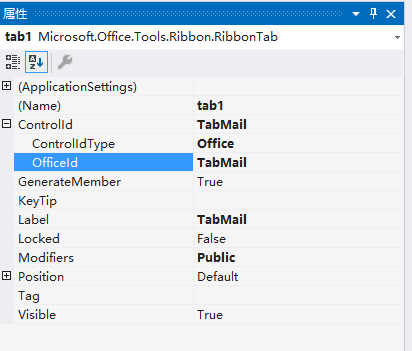
多个 场景显示需要复制多个Tab。

