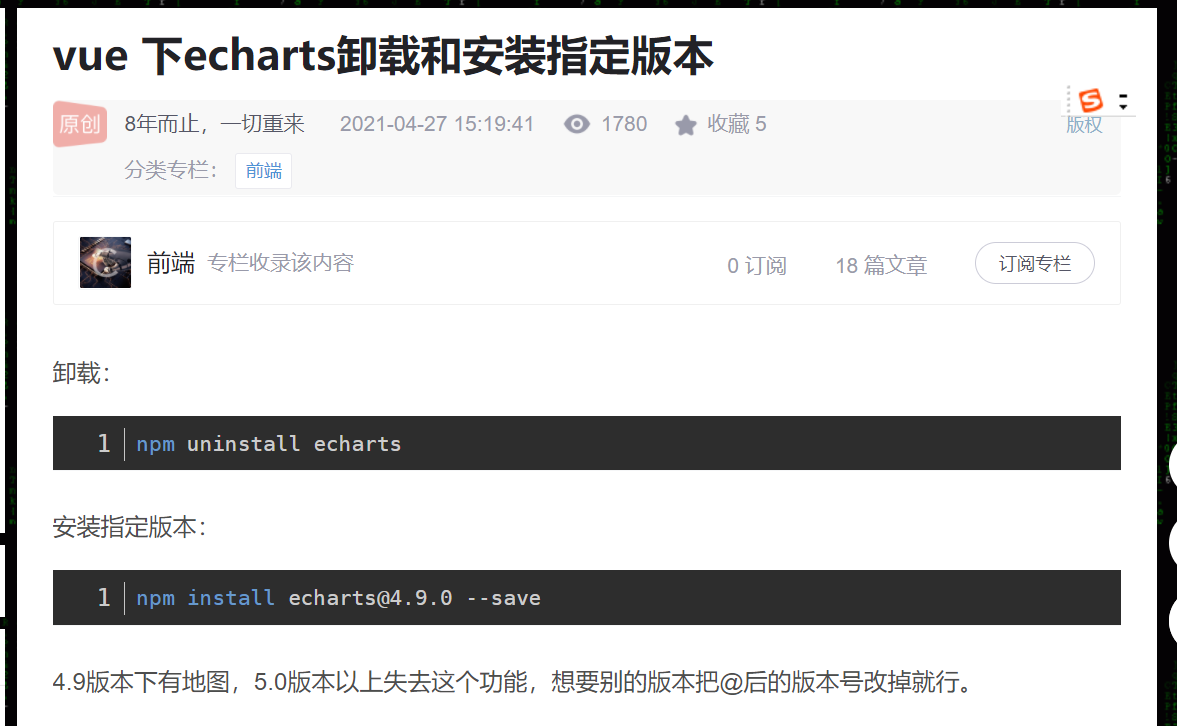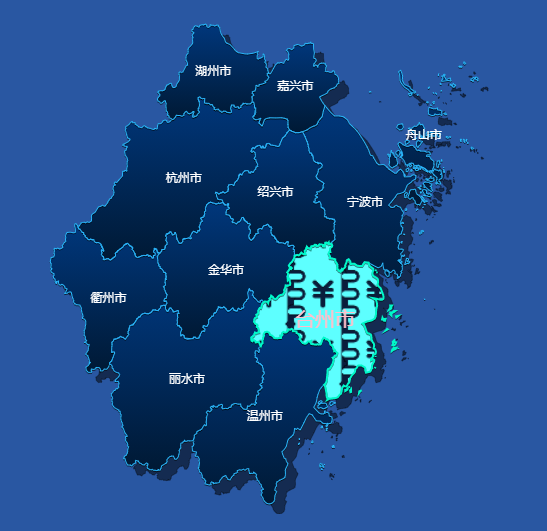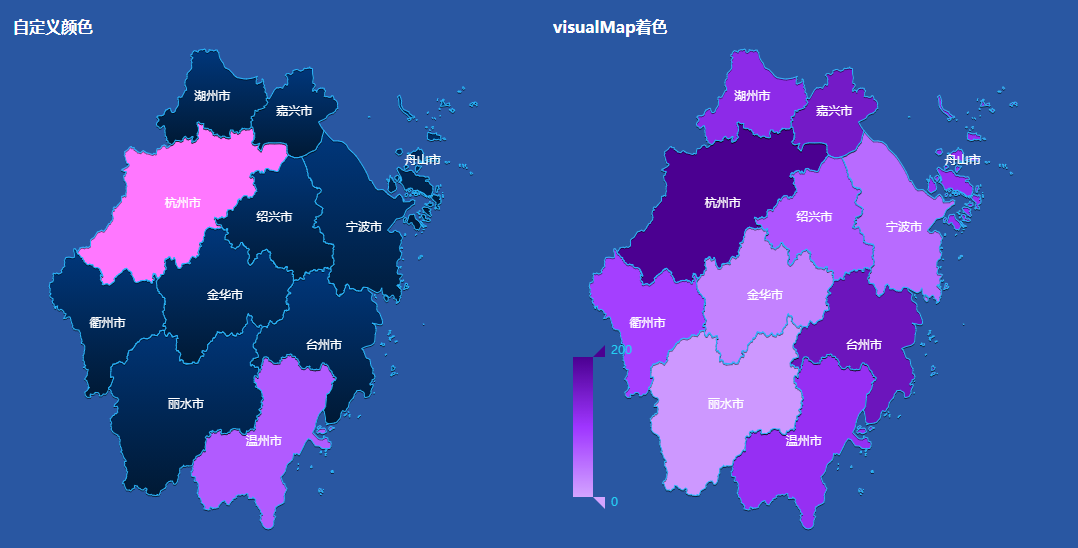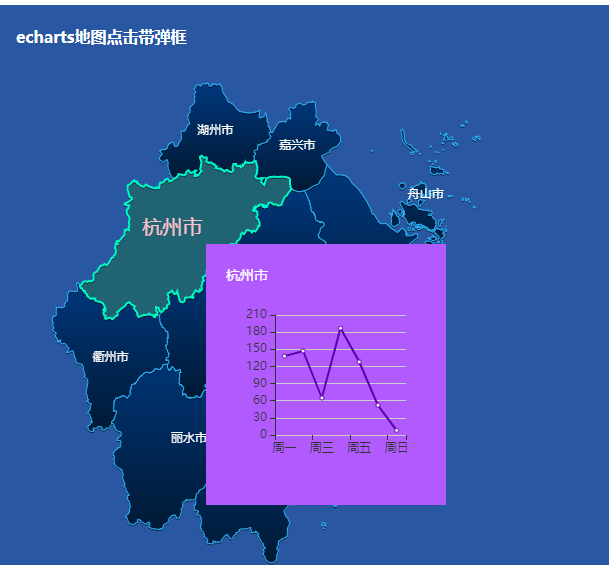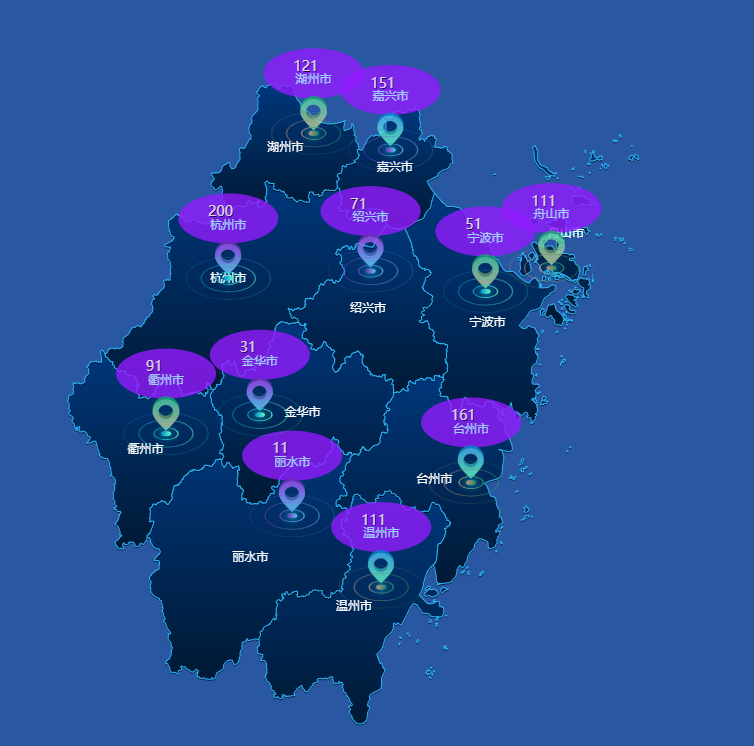echarts地图配置
echarts地图配置
仓库地址:
注:建议使用
echarts绘制地图安装4.9版本的,5.x的select选中指令能调到你头秃
yarn remove echarts //卸载echarts
yarn add echarts@4.9.0 --save //安装4.9版本echarts
地图贴图、点击事件(tooltip触发)、选中、未选中等配置
功能描述:该页面可配置区块
未选中、高亮情况下的贴图、区块颜色、边框颜色、地图阴影,文字颜色等的配置,并添加点击事件可以获取区块名称
效果预览
核心代码
// 地图贴图
makeImg () {
const domImg = document.createElement('img')
domImg.style.height = domImg.height = domImg.width = domImg.style.width = '8px'
domImg.src =
'https://z3.ax1x.com/2021/07/16/WKMOSA.png'
this.domImg = domImg
},
initMap (id) {
echarts.registerMap('zhejiang', zhejiang) // 在echarts中注册地图,zhejiang是挂在window上的全局变量,后期建议由后台讲json传到前端
const { domImg } = this
const myChart = echarts.init(document.getElementById(id))
const option = {
tooltip: {
trigger: 'item',
triggerOn: 'click', // 将出发条件改为click,避免mousemove频繁触发
formatter (a, b) {
console.log('名字', a.name)
return ''
}
},
geo: {
type: 'map', // 类型
map: 'zhejiang', // 地图名
show: true, // 是否显示地图
roam: true, // 支持鼠标缩放和移动
zoom: 1.2, // 地图放大1.2倍
itemStyle: { // 对地图底图进行阴影配置,项目需求没有不要也罢,有了这个geo和map的roam必须为false不然会分离
normal: { // 一般情况,这里没有罗列底图高亮因为底图的高亮完全没有必要,我们是对地图操作,底图只是伪2d效果
areaColor: 'rgba(0, 15, 40, 0.5)', // 区块颜色
shadowColor: 'rgba(0, 0, 0, 1)', // 阴影颜色
shadowBlur: 0, // 阴影模糊度
shadowOffsetX: 10, // 阴影x轴偏移距离
shadowOffsetY: 10, // 阴影y轴偏移距离
borderColor: 'rgba(0, 0, 0, 0.7)', // 多边形边框颜色
borderWidth: 0.5 // 多边形边框宽度
}
}
},
series: [
{
type: 'map',
map: 'zhejiang',
// geoIndex: 1,
roam: true, // 支持鼠标缩放和移动
zoom: 1.2, // 地图放大1.2倍
label: { // 文字设置
normal: { // 未选中下
show: true,
textStyle: {
color: '#fff'
}
},
emphasis: { // 高亮下
textStyle: {
color: 'pink',
fontSize: 20
}
}
},
itemStyle: { // 区块设置
normal: { // 未选中下
borderColor: '#2ab8ff',
borderWidth: 1,
areaColor: {
type: 'linear',
x: 0,
y: 1,
x2: 0,
y2: 0,
colorStops: [{
offset: 0,
color: '#001934' // 0% 处的颜色
},
{
offset: 1,
color: '#00377C' // 100% 处的颜色
}],
global: false // 缺省为 false
},
shadowColor: 'rgba(0, 0, 0, 0.5)',
shadowBlur: 0,
shadowOffsetX: 0,
shadowOffsetY: 1
},
emphasis: { // 高亮状态下的样式
areaColor: {
image: domImg,
repeat: 'repeat'
},
borderColor: '#00F8C9',
borderWidth: 2
}
}
}
]
}
myChart.setOption(option, true)
}
地图颜色填充+点击事件(echarts触发)
效果预览
具体实现
-
自定义颜色+点击事件
- 自定义颜色
自定义颜色实现思路:需要将
series中map的geoIndex设置为0(即把地图上面的图层关掉),然后对geo进行图层设置(去除掉了series的地图图层就会展示地图geo中的设置,那些个label、itemStyle都在geo中配置),并在geo中添加regions数组(后面会贴代码),改数组会对指定区域进行颜色配置- 点击事件
点击事件实现思路:不同于上面
tooltip加点击事件,这里讲的是在echarts中添加点击事件点击事件想要获取到数据,需要在series中map的data设置值(name为注入echarts地图的名字,其他数据根据需求来)- 上代码
data () { return { cityData: [ { name: '杭州市', value: 200, describe: 'base In hangzhou' }, { name: '宁波市', value: 51 }, { name: '温州市', value: 111 }, { name: '绍兴市', value: 71 }, { name: '湖州市', value: 121 }, { name: '嘉兴市', value: 151 }, { name: '金华市', value: 31 }, { name: '衢州市', value: 91 }, { name: '台州市', value: 161 }, { name: '丽水市', value: 11 }, { name: '舟山市', value: 111 } ] } }, // 自定义颜色 initMap (id) { const { cityData } = this echarts.registerMap('zhejiang', zhejiang) const myChart = echarts.init(document.getElementById(id)) const option = { tooltip: { trigger: 'item', triggerOn: 'click', enterable: true, backgroundColor: 'opacity', extraCssText: 'z-index:2', formatter (a, b) { console.log('名字', a.name) return '' } }, geo: { type: 'map', map: 'zhejiang', roam: true, // 支持鼠标缩放和移动 zoom: 1.2, // 地图放大1.2倍 label: { // 文字设置 normal: { // 未选中下 show: true, textStyle: { color: '#fff', fontSize: 12 } }, emphasis: { // 高亮下 textStyle: { color: 'pink', fontSize: 20 } } }, itemStyle: { // 区块设置 normal: { // 未选中下 borderColor: '#2ab8ff', borderWidth: 1, areaColor: { type: 'linear', x: 0, y: 1, x2: 0, y2: 0, colorStops: [{ offset: 0, color: '#001934' // 0% 处的颜色 }, { offset: 1, color: '#00377C' // 100% 处的颜色 }], global: false // 缺省为 false }, shadowColor: 'rgba(0, 0, 0, 0.5)', shadowBlur: 0, shadowOffsetX: 0, shadowOffsetY: 1 }, emphasis: { // 高亮状态下的样式 areaColor: '#206474', borderColor: '#00F8C9', borderWidth: 2 } }, regions: [ // 对不同的区块进行着色 { name: '杭州市', itemStyle: { normal: { areaColor: '#FF77FF' }, emphasis: { areaColor: '#AE00AE' } } }, { name: '温州市', itemStyle: { normal: { areaColor: '#B15BFF' }, emphasis: { areaColor: '#6F00D2' } } } ] }, series: [ { type: 'map', map: 'zhejiang', geoIndex: 0, data: cityData } ] } myChart.on('click', (param) => { //这里进行点击事件,param.data为series里头data传入的数据 console.log('params', param.data) }) myChart.setOption(option, true) }, -
visualMap着色
- 实现思路
visualMap着色实现思路:series中map需带name、value值,本质根据value大小进行着色,需在options中添加visualMap,进行最大、最小、颜色等的配置,达到我们想要的效果
- 贴代码
data () { return { cityData: [ { name: '杭州市', value: 200, describe: 'base In hangzhou' }, { name: '宁波市', value: 51 }, { name: '温州市', value: 111 }, { name: '绍兴市', value: 71 }, { name: '湖州市', value: 121 }, { name: '嘉兴市', value: 151 }, { name: '金华市', value: 31 }, { name: '衢州市', value: 91 }, { name: '台州市', value: 161 }, { name: '丽水市', value: 11 }, { name: '舟山市', value: 111 } ] } }, // visualMap着色 initMap2 (id) { const { cityData } = this echarts.registerMap('zhejiang', zhejiang) const myChart = echarts.init(document.getElementById(id)) const option = { tooltip: { trigger: 'item', triggerOn: 'click', enterable: true, backgroundColor: 'opacity', extraCssText: 'z-index:2', formatter (a, b) { console.log('名字', a.name) return '' } }, visualMap: { min: 0, max: 200, left: '3%', bottom: '5%', calculable: true, seriesIndex: [0], // 指定取哪个系列的数据,即哪个系列的 series.data inRange: { color: ['#d3a4ff', '#9F35FF', '#4B0091'] }, textStyle: { color: '#24CFF4' } }, geo: { type: 'map', map: 'zhejiang', roam: true, // 支持鼠标缩放和移动 zoom: 1.2 // 地图放大1.2倍 }, series: [ { type: 'map', map: 'zhejiang', zoom: 1.2, label: { // 文字设置 normal: { // 未选中下 show: true, textStyle: { color: '#fff', fontSize: 12 } }, emphasis: { // 高亮下 textStyle: { color: 'pink', fontSize: 20 } } }, itemStyle: { // 区块设置 normal: { // 未选中下 borderColor: '#2ab8ff', borderWidth: 1, areaColor: { type: 'linear', x: 0, y: 1, x2: 0, y2: 0, colorStops: [{ offset: 0, color: '#001934' // 0% 处的颜色 }, { offset: 1, color: '#00377C' // 100% 处的颜色 }], global: false // 缺省为 false }, shadowColor: 'rgba(0, 0, 0, 0.5)', shadowBlur: 0, shadowOffsetX: 0, shadowOffsetY: 1 }, emphasis: { // 高亮状态下的样式 areaColor: '#206474', borderColor: '#00F8C9', borderWidth: 2 } }, data: cityData } ] } myChart.on('click', (param) => { console.log('params', param.data) }) myChart.setOption(option, true) }
echarts弹框(组件引入弹框)
效果预览
具体实现
- 先写一个弹框组件
<template>
<div class="popDemo1">
{{ name }}
<div
id="lineChart"
class="chart"
/>
</div>
</template>
<script>
import * as echarts from 'echarts'
export default {
props: {
name: {
type: String,
default () {
return ''
}
},
lineData: {
type: Object,
default () {
return {
x: [],
y: []
}
}
}
},
data () {
return {
}
},
mounted () {
setTimeout(() => {
this.lineChart('lineChart', this.lineData)
}, 0)
},
methods: {
lineChart (id, data) {
const { x, y } = data
const myChart = echarts.init(document.getElementById(id))
const option = {
color: '#5B00AE',
xAxis: {
type: 'category',
axisLine: {
show: false
},
splitLine: {
show: false
},
data: x
},
grid: {
top: 30,
bottom: 30,
containLabel: true
},
yAxis: {
type: 'value'
},
tooltip: {
trigger: 'axis'
},
series: [{
type: 'line',
data: y
}]
}
myChart.setOption(option, true)
}
}
}
</script>
<style lang='less' scoped>
.popDemo1{
padding:20px;
background: #B15BFF;
.chart{
width:200px;
height: 200px;
}
}
</style>
- 再在需要用的地方引入
import popDemo1 from '@/components/pop/popDemo1'
import Vue from 'vue'
- 具体调用处的
tooltip中引入popDemo1组件导出html代码块
initMap (id) {
const { cityData } = this
echarts.registerMap('zhejiang', zhejiang)
const myChart = echarts.init(document.getElementById(id))
const option = {
tooltip: {
trigger: 'item',
triggerOn: 'click',
padding: 0,
formatter (a, b) {
const y = []
for (let i = 0; i < 7; i++) {
y.push(Number((Math.random() * 200).toFixed(0)))
}
const { data } = a
const MyComponent = Vue.extend(popDemo1)
const component = new MyComponent({
propsData: {
name: data.name,
lineData: {
x: ['周一', '周二', '周三', '周四', '周五', '周六', '周日'],
y
}
}
}).$mount()
return component.$el.outerHTML
}
},
geo: {
type: 'map',
map: 'zhejiang',
show: false,
roam: true,
zoom: 1.2
},
series: [
{
type: 'map',
map: 'zhejiang',
roam: true,
zoom: 1.2,
label: {
normal: {
show: true,
textStyle: {
color: '#fff',
fontSize: 12
}
},
emphasis: {
textStyle: {
color: 'pink',
fontSize: 20
}
}
},
itemStyle: {
normal: {
borderColor: '#2ab8ff',
borderWidth: 1,
areaColor: {
type: 'linear',
x: 0,
y: 1,
x2: 0,
y2: 0,
colorStops: [{
offset: 0,
color: '#001934'
},
{
offset: 1,
color: '#00377C'
}]
},
shadowColor: 'rgba(0, 0, 0, 0.5)',
shadowBlur: 0,
shadowOffsetX: 0,
shadowOffsetY: 1
},
emphasis: {
areaColor: '#206474',
borderColor: '#00F8C9',
borderWidth: 2
}
},
data: cityData
}
]
}
myChart.setOption(option, true)
this.myChart = myChart
}
echarts点标(这里引入了三种)
效果预览
具体实现
注:本人并不建议用这种,因为不能放大、缩小、拖拽,这些操作会造成点位偏移。
- 核心代码如下
initMap (id) {
const { cityData } = this
const imgList = ['image://https://z3.ax1x.com/2021/07/19/WJUUiD.png', 'image://https://z3.ax1x.com/2021/07/19/WJdMuR.png', 'image://https://z3.ax1x.com/2021/07/19/WJdYCD.png']
echarts.registerMap('zhejiang', zhejiang)
const myChart = echarts.init(document.getElementById(id))
const option = {
tooltip: {
trigger: 'item',
triggerOn: 'click',
padding: 0,
formatter (a, b) {
return ''
}
},
geo: {
type: 'map',
map: 'zhejiang',
show: false
},
series: [
{
type: 'map',
map: 'zhejiang',
label: {
normal: {
show: true,
textStyle: {
color: '#fff',
fontSize: 12
}
},
emphasis: {
textStyle: {
color: 'pink',
fontSize: 20
}
}
},
itemStyle: {
normal: {
borderColor: '#2ab8ff',
borderWidth: 1,
areaColor: {
type: 'linear',
x: 0,
y: 1,
x2: 0,
y2: 0,
colorStops: [{
offset: 0,
color: '#001934'
},
{
offset: 1,
color: '#00377C'
}]
},
shadowColor: 'rgba(0, 0, 0, 0.5)',
shadowBlur: 0,
shadowOffsetX: 0,
shadowOffsetY: 1
},
emphasis: {
areaColor: '#206474',
borderColor: '#00F8C9',
borderWidth: 2
}
},
data: cityData
},
// 水波纹
{
tooltip: {
show: false
},
roam: true,
type: 'effectScatter',
coordinateSystem: 'geo',
rippleEffect: {
scale: 10,
brushType: 'stroke'
},
showEffectOn: 'render',
itemStyle: {
normal: {
shadowColor: '#0ff',
shadowBlur: 10,
shadowOffsetX: 0,
shadowOffsetY: 0,
color: function (params) {
const colorList = [
new echarts.graphic.LinearGradient(1, 0, 0, 0, [
{
offset: 0,
color: '#64fbc5'
},
{
offset: 1,
color: '#018ace'
}
]),
new echarts.graphic.LinearGradient(1, 0, 0, 0, [
{
offset: 0,
color: '#64fbc5'
},
{
offset: 1,
color: '#018ace'
}
]),
new echarts.graphic.LinearGradient(1, 0, 0, 0, [
{
offset: 0,
color: '#168e6d'
},
{
offset: 1,
color: '#c78d7b'
}
]),
new echarts.graphic.LinearGradient(1, 0, 0, 0, [
{
offset: 0,
color: '#61c0f1'
},
{
offset: 1,
color: '#6f2eb6'
}
]),
new echarts.graphic.LinearGradient(1, 0, 0, 0, [
{
offset: 0,
color: '#168e6d'
},
{
offset: 1,
color: '#c78d7b'
}
]),
new echarts.graphic.LinearGradient(1, 0, 0, 0, [
{
offset: 0,
color: '#61c0f1'
},
{
offset: 1,
color: '#6f2eb6'
}
])
]
return colorList[params.dataIndex % 6]
}
}
},
label: {
normal: {
color: '#fff'
}
},
symbol: 'circle',
symbolSize: [10, 5],
data: cityData,
zlevel: 1
},
// 点标
{
type: 'scatter',
coordinateSystem: 'geo',
itemStyle: {
color: '#f00'
},
symbol: function (value, params) {
console.log(params.dataIndex, imgList[params.dataIndex % 3])
return imgList[params.dataIndex % 3]
},
symbolSize: [32, 41],
symbolOffset: [0, -20],
z: 9999,
data: cityData
},
// 信息框
{
type: 'scatter',
coordinateSystem: 'geo',
label: {
normal: {
show: true,
formatter: function (params) {
const name = params.name
const value = params.data.datas
const text = `{fline|${value}}\n{tline|${name}}`
return text
},
color: '#fff',
rich: {
fline: {
padding: [0, 25],
color: '#fff',
textShadowColor: '#030615',
textShadowBlur: '0',
textShadowOffsetX: 1,
textShadowOffsetY: 1,
fontSize: 14,
fontWeight: 400,
textAlign: 'center'
},
tline: {
padding: [0, 27],
color: '#ABF8FF',
fontSize: 12,
textAlign: 'center'
}
}
},
emphasis: {
show: true
}
},
itemStyle: {
color: '#921AFF'
},
symbolSize: [100, 50],
symbolOffset: [0, -60],
z: 999,
data: cityData
}
]
}
myChart.setOption(option, true)
this.myChart = myChart
}