idea设置Error和Warning提示颜色修改,去掉屎黄色背景色
File--->Settings --->Editor --->ColorScheme--->General --->Errors and Warning--->Error
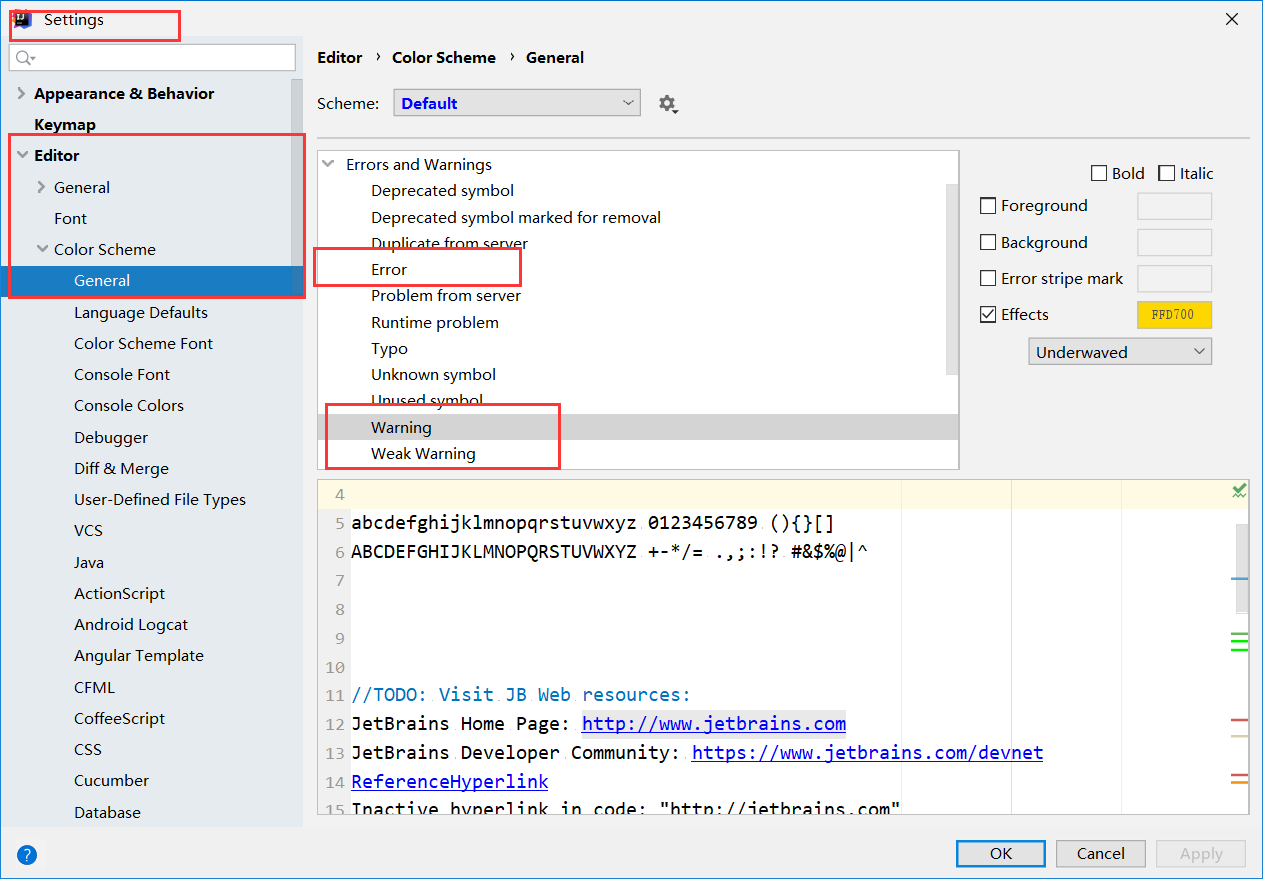
————————————————————
我的IDEA中XML显示屎黄色,怎么去掉?
在编写mybatis的xml中会出现大面积黄色背景提示,看起来比较不舒服,怎么去掉黄色背景呢?按如下步骤即可。

1、使用idea快捷键 ctrl + alt+ s 打开Settings。
找到Editor -> Inspections的配置页面,去掉SQL中No data sources configured(没有配置数据源) 选项 和 SQL dialect detection(SQL方言检测) 选项,点击 OK。
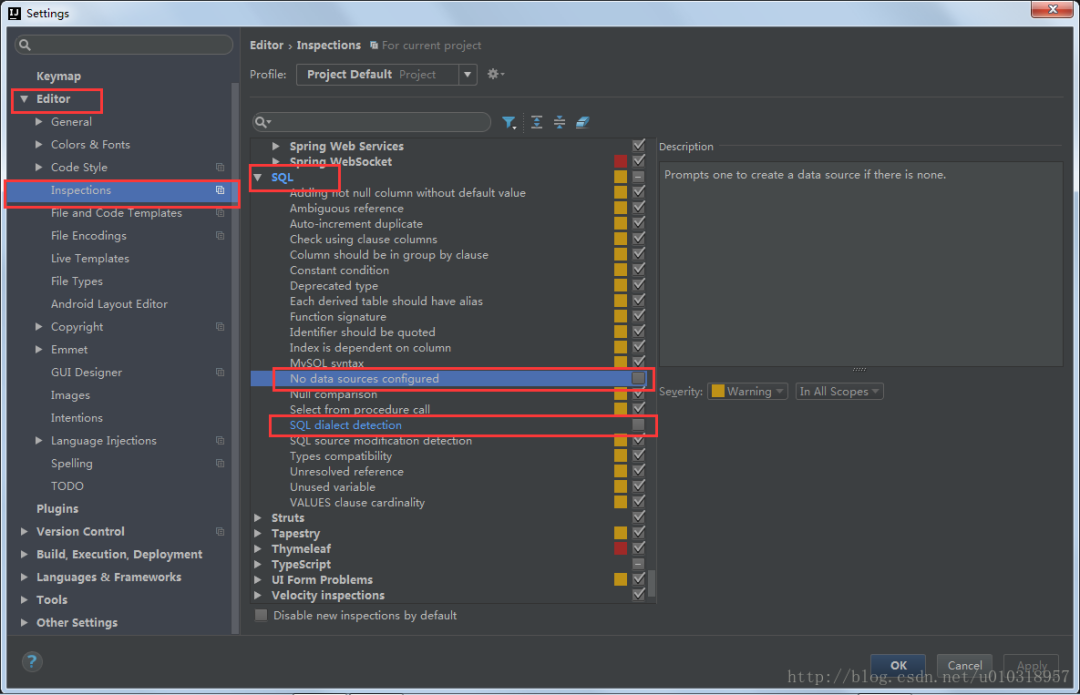
可以看到有如下灰色背景。

2、继续打开Settings。
找到Editor -> General的配置页面,选择Injected language fragment,去掉Background选项,点击OK。
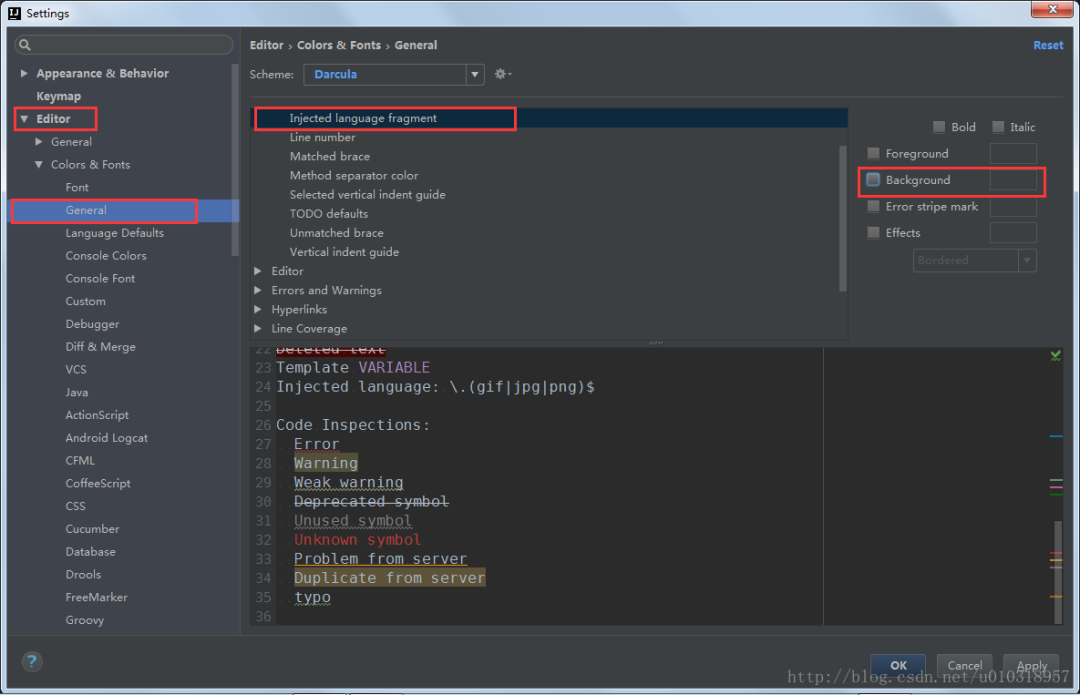
成功!



