[Winform] DataGridView 总结(FAQ)
Q1. 如何使单元格不可编辑?
A:设置 ReadOnly 属性,可以设置的对象包括 DataGridViewRow(行)、DataGridViewColumn(列)、DataGridViewCell(单元格)以及自身 DataGridView 对象均可设置 ReadOnly 属性来限制单元格的编辑状态。
扩展:需要注意的是,当 DataGridView 通过 DataSource 绑定数据自动生成行列时,如果直接在 Form 的构造函数初始化界面 InitializeComponent 后直接设置 ReadOnly 属性,会造成一些意想不到的效果……
1 public MainForm() 2 { 3 InitializeComponent() 4 5 Application.DoEvents() 6 dataGridView.DataSource = Person.GetPersons() 7 dataGridView[0, 0].ReadOnly = true 8 dataGridView.Rows[2].ReadOnly = true 9 dataGridView.Columns[1].ReadOnly = true 10 }
此时对 DataGridViewCell、DataGridViewRow的ReadOnly 设置无效,而对 DataGridViewColumn 的 ReadOnly 设置有效。
另外,ReadOnly 属性只是限制用户在界面上对单元格内容编辑的限制,并不影响在编程代码中对该单元格的编辑以及删除行列操作。
当然,你也可以在 CellBeginEdit 事件中对单元格进行判断,然后直接结束编辑即可,如下:
1 dataGridView.CellBeginEdit += (sender, e) => 2 { 3 if (e.RowIndex == 0 && e.ColumnIndex == 0) 4 { 5 e.Cancel = true 6 // 或者 7 // dataGridView.EndEdit(); 8 } 9 }
Q2. 如何禁用单元格(Disable)?
A:DataGridView 不支持设置单元格的不可用状态,所以采用折中办法,使该“禁用”单元格的选中状态和其背景颜色相同,给人暗示性的外观提示该单元格“禁用”。
有一种便捷的方式,就是将该“禁用”单元格的选中颜色设置成非选中颜色,即如果未选中前是白底黑字,则将该“禁用”单元格的选中状态也改成白底黑字即可,对单元格、行和列均适用,举例如下:
1 dataGridView[2, 2].Style.SelectionBackColor = Color.White 2 dataGridView[2, 2].Style.SelectionForeColor = Color.Black 3 4 dataGridView.Rows[1].DefaultCellStyle.SelectionBackColor = Color.White 5 dataGridView.Rows[1].DefaultCellStyle.SelectionForeColor = Color.Black 6 7 dataGridView.Columns[0].DefaultCellStyle.SelectionBackColor = Color.White 8 dataGridView.Columns[0].DefaultCellStyle.SelectionForeColor = Color.Black
需要注意的是,同 Q1 中一样,在 InitializeComponent 方法后面直接操作,其中对单元格的设置无效,对行、列的设置有效!!
但是这种方法对文本内容的单元有效,对于 DataGridViewButtonColumn、DataGridViewCheckBoxColumn、DataGridViewComboBoxColumn 等其他特殊列就没效果了,毕竟对于特殊列,禁用单元格就是要禁用其中的特殊控件,这时候就需要重写其中的单元格模版了,以 DataGridViewButtonColumn 为例,代码如下:

public class DataGridViewButtonColumnExt : DataGridViewButtonColum { public DataGridViewButtonColumnExt() { this.CellTemplate = new DataGridViewButtonCellExt() } } public class DataGridViewButtonCellExt : DataGridViewButtonCell { private bool _Enabled;// 设置该单元格是否可用 /// <summary> /// 单元格是否可用 /// </summary> public bool Enabled { get { return _Enabled } set { _Enabled = value } } public override object Clone() { DataGridViewButtonCellExt cell =(DataGridViewButtonCellExt)base.Clone() cell.Enabled = this.Enabled return cell } public DataGridViewButtonCellExt() { this._Enabled = true } protected override void Paint(Graphics graphics, Rectangle clipBounds, Rectangle cellBounds, int rowIndex, DataGridViewElementStates elementState, object value, object formattedValue, string errorText, DataGridViewCellStyle cellStyle, DataGridViewAdvancedBorderStyle advancedBorderStyle, DataGridViewPaintParts paintParts) { if (!this._Enabled) { // 绘制背景 if ((paintParts & DataGridViewPaintParts.Background) == DataGridViewPaintParts.Background) { SolidBrush cellBackground = new SolidBrush(cellStyle.BackColor) graphics.FillRectangle(cellBackground, cellBounds) cellBackground.Dispose() } // 绘制边框 if ((paintParts & DataGridViewPaintParts.Border) == DataGridViewPaintParts.Border) { PaintBorder(graphics, clipBounds, cellBounds, cellStyle, advancedBorderStyle) } Rectangle buttonArea = cellBound Rectangle buttonAdjustment = this.BorderWidths(advancedBorderStyle) buttonArea.X += buttonAdjustment.X buttonArea.Y += buttonAdjustment.Y buttonArea.Height -= buttonAdjustment.Height buttonArea.Width -= buttonAdjustment.Width // 绘制按钮控件 ButtonRenderer.DrawButton(graphics, buttonArea, PushButtonState.Disabled) // 绘制文本内容 if (this.FormattedValue is String) { TextRenderer.DrawText(graphics, (string)this.FormattedValue, this.DataGridView.Font, buttonArea, SystemColors.GrayText) } } else { base.Paint(graphics, clipBounds, cellBounds, rowIndex, elementState, value, formattedValue, errorText, cellStyle, advancedBorderStyle, paintParts) } } }
下面是 CheckBox 列的重写例子,因为复选框有两种禁用效果,一种选中时禁用,一种是未选中时禁用,所以加了一个 IsChecked 属性:

public class DataGridViewCheckBoxColumnExt : DataGridViewCheckBoxColum { public DataGridViewCheckBoxColumnExt() { this.CellTemplate = new DataGridViewCheckBoxCellExt() } } public class DataGridViewCheckBoxCellExt : DataGridViewCheckBoxCell { private bool _Enable private bool _IsChecked /// <summary> /// 是否选中 /// </summary> public bool IsChecked { get { return _IsChecked } set { _IsChecked = value } } /// <summary> /// 是否可用 /// </summary> public bool Enable { get { return _Enable } set { _Enable = value } } public DataGridViewCheckBoxCellExt() { _Enable = true _IsChecked = false } public override object Clone() { DataGridViewCheckBoxCellExt dgvcce = (DataGridViewCheckBoxCellExt)base.Clone() dgvcce.Enable = this.Enable dgvcce.IsChecked = this.IsChecked return dgvcce } protected override void Paint(Graphics graphics, Rectangle clipBounds, Rectangle cellBounds, int rowIndex, DataGridViewElementStates elementState, object value, object formattedValue, string errorText, DataGridViewCellStyle cellStyle, DataGridViewAdvancedBorderStyle advancedBorderStyle, DataGridViewPaintParts paintParts) { if (!_Enable) { // 绘制背景 if ((paintParts & DataGridViewPaintParts.Background) == DataGridViewPaintParts.Background) { SolidBrush cellBackground = new SolidBrush(cellStyle.BackColor) graphics.FillRectangle(cellBackground, cellBounds) cellBackground.Dispose() } // 绘制边框 if ((paintParts & DataGridViewPaintParts.Border) == DataGridViewPaintParts.Border) { PaintBorder(graphics, clipBounds, cellBounds, cellStyle, advancedBorderStyle) } Point pos = cellBounds.Locatio // 调整位置居中 pos.X = pos.X + cellBounds.Width / 2 - 7 pos.Y = pos.Y + cellBounds.Height / 2 - 7 // 绘制按钮控件 CheckBoxRenderer.DrawCheckBox(graphics, pos, IsChecked ? CheckBoxState.CheckedDisabled : CheckBoxState.UncheckedDisabled) } else { base.Paint(graphics, clipBounds, cellBounds, rowIndex, elementState, value, formattedValue, errorText, cellStyle, advancedBorderStyle, paintParts) } } }
Q3. 如何在单元格内同时显示图片和文字?
A:参考网上查到的资料,将文本列(DataGridViewTextBoxColum)中的文本向右偏移,然后在前面置入图片;

public class TextAndImageColumn : DataGridViewTextBoxColum { private Image m_ImageValue private Size m_ImageSize public TextAndImageColumn() { this.CellTemplate = new TextAndImageCell() } public override object Clone() { TextAndImageColumn c = base.Clone() as TextAndImageColum c.m_ImageValue = this.m_ImageValue c.m_ImageSize = this.m_ImageSize return c } public Image Image { get { return this.m_ImageValue } set { if (this.Image != value) { this.m_ImageValue = value this.m_ImageSize = value.Size if (this.InheritedStyle != null) { Padding inheritedPadding = this.InheritedStyle.Padding this.DefaultCellStyle.Padding = new Padding(m_ImageSize.Width, inheritedPadding.Top, inheritedPadding.Right, inheritedPadding.Bottom) } } } } public Size ImageSize { get { return m_ImageSize } set { m_ImageSize = value } } private TextAndImageCell TextAndImageCellTemplate { get { return this.CellTemplate as TextAndImageCell } } } public class TextAndImageCell : DataGridViewTextBoxCell { private Image m_ImageValue private Size m_ImageSize public override object Clone() { TextAndImageCell c = base.Clone() as TextAndImageCell c.m_ImageValue = this.m_ImageValue c.m_ImageSize = this.m_ImageSize return c } public Image Image { get { if (this.OwningColumn == null || this.OwningTextAndImageColumn == null) { return m_ImageValue } else if (this.m_ImageValue != null) { return this.m_ImageValue } else { return this.OwningTextAndImageColumn.Image } } set { if (this.m_ImageValue != value) { this.m_ImageValue = value this.m_ImageSize = value.Size Padding inheritedPadding = this.InheritedStyle.Padding this.Style.Padding = new Padding(m_ImageSize.Width, inheritedPadding.Top, inheritedPadding.Right, inheritedPadding.Bottom) } } } protected override void Paint(Graphics graphics, Rectangle clipBounds, Rectangle cellBounds, int rowIndex, DataGridViewElementStates cellState, object value, object formattedValue, string errorText, DataGridViewCellStyle cellStyle, DataGridViewAdvancedBorderStyle advancedBorderStyle, DataGridViewPaintParts paintParts) { // Paint the base content base.Paint(graphics, clipBounds, cellBounds, rowIndex, cellState, value, formattedValue, errorText, cellStyle, advancedBorderStyle, paintParts) if (this.Image != null) { // Draw the image clipped to the cell. System.Drawing.Drawing2D.GraphicsContainer container = graphics.BeginContainer() graphics.SetClip(cellBounds) graphics.DrawImageUnscaled(this.Image, cellBounds.Location) graphics.EndContainer(container) } } private TextAndImageColumn OwningTextAndImageColum { get { return this.OwningColumn as TextAndImageColum } } }
还有一种实现方式是在 CellPainting 事件中对指定单元格进行图文绘制,参考百度文库
Q4. 如何让 DataGridViewComboBox 可编辑?
A:见 DataGridView 中 DataGridViewComboBox 的可编辑 。
还有一种根据 参考资料1 提供的方法,更简捷,就是在 CellValidating 事件中将新编辑的内容添加到 Items 集合中,在 EditingControlShowing 事件中将下拉框类型 DropDownStyle 设置成 ComboBoxStyle.DropDown,使用户可以进入编辑状态,代码如下:
1 private void dgv4_EditingControlShowing(object sender, DataGridViewEditingControlShowingEventArgs e) 2 { 3 try 4 { 5 if (dgv4.CurrentCellAddress.X == 4) 6 { 7 ComboBox cb = e.Control as ComboBox; 8 if (cb != null) 9 { 10 cb.DropDownStyle = ComboBoxStyle.DropDown; 11 } 12 } 13 } 14 catch (Exception ex) 15 { 16 MessageBox.Show(ex.Message); 17 } 18 } 19 20 private void dgv4_CellValidating(object sender, DataGridViewCellValidatingEventArgs e) 21 { 22 try 23 { 24 if (e.ColumnIndex == 4) 25 { 26 DataGridViewComboBoxColumn dgvcbc = (DataGridViewComboBoxColumn)dgv4.Columns[4]; 27 if (!dgvcbc.Items.Contains(e.FormattedValue)) 28 { 29 dgvcbc.Items.Add(e.FormattedValue); 30 } 31 } 32 } 33 catch (Exception ex) 34 { 35 MessageBox.Show(ex.Message); 36 } 37 }
Q5. 如何多列排序?
A:分绑定数据和非绑定数据两种情况处理。
1、绑定数据
如果绑定的数据源(如 DataView)支持多列排序,则 DataGridView 在绑定数据后会保留数据源排序后的结果,但是只有第一个进行排序的列会在 DataGridView 的显示排序标记。而且,DataGridView 的 SortedColumn 属性也只返回第一个排序列。
如果数据源实现了 IBindingListView 接口,并提供了对 Sort 属性的支持,那么该数据源就可以支持多列排序。为了弥补上面提到的只标记了第一排序列的缺陷,可以手动对进行排序的列设置 SortGlyphDirection 属性来标记。
1 BindingSource bindingSource = new BindingSource(); 2 dgv4.AutoGenerateColumns = false; 3 dgv4.DataSource = bindingSource; 4 5 DataTable dt = new DataTable(); 6 dt.Columns.Add("C1", typeof(int)); 7 dt.Columns.Add("C2", typeof(string)); 8 dt.Columns.Add("C3", typeof(string)); 9 10 dt.Rows.Add(1, "1", "Test1"); 11 dt.Rows.Add(2, "2", "Test2"); 12 dt.Rows.Add(2, "2", "Test1"); 13 dt.Rows.Add(3, "3", "Test3"); 14 dt.Rows.Add(4, "4", "Test4"); 15 dt.Rows.Add(4, "4", "Test3"); 16 17 DataView view = dt.DefaultView; 18 view.Sort = "C2 ASC,C3 DESC"; 19 bindingSource.DataSource = view; 20 21 DataGridViewTextBoxColumn col0 = new DataGridViewTextBoxColumn(); 22 col0.DataPropertyName = "C1"; 23 dgv4.Columns.Add(col0); 24 col0.SortMode = DataGridViewColumnSortMode.Programmatic; 25 col0.HeaderCell.SortGlyphDirection = SortOrder.None; 26 27 DataGridViewTextBoxColumn col1 = new DataGridViewTextBoxColumn(); 28 col1.DataPropertyName = "C2"; 29 dgv4.Columns.Add(col1); 30 col1.SortMode = DataGridViewColumnSortMode.Programmatic; 31 col1.HeaderCell.SortGlyphDirection = SortOrder.Ascending; 32 33 DataGridViewTextBoxColumn col2 = new DataGridViewTextBoxColumn(); 34 col2.DataPropertyName = "C3"; 35 dgv4.Columns.Add(col2); 36 col2.SortMode = DataGridViewColumnSortMode.Programmatic; 37 col2.HeaderCell.SortGlyphDirection = SortOrder.Descending;
需要注意的是,对 SortGlyphDirection 属性的设置要在 DataGridView 绑定 DataSource 后面操作,否则会不生效。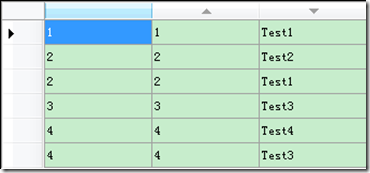
上面代码来自资料参考2的,可以简化成:

DataTable dt = new DataTable(); dt.Columns.Add("C1", typeof(int)); dt.Columns.Add("C2", typeof(string)); dt.Columns.Add("C3", typeof(string)); dt.Rows.Add(1, "1", "Test1"); dt.Rows.Add(2, "2", "Test2"); dt.Rows.Add(2, "2", "Test1"); dt.Rows.Add(3, "3", "Test3"); dt.Rows.Add(4, "4", "Test4"); dt.Rows.Add(4, "4", "Test3"); DataView view = dt.DefaultView; view.Sort = "C2 ASC,C3 DESC"; dgv4.DataSource = dt; dgv4.Columns[1].SortMode = DataGridViewColumnSortMode.Programmatic; dgv4.Columns[1].HeaderCell.SortGlyphDirection = SortOrder.Ascending; dgv4.Columns[2].SortMode = DataGridViewColumnSortMode.Programmatic; dgv4.Columns[2].HeaderCell.SortGlyphDirection = SortOrder.Descending;
2、非绑定数据
为了提供对多个列排序的支持,可以通过处理 SortCompare 事件,或者调用重载的 Sort ( IComparer ) 方法以更灵活的方式进行排序。
2.1、SortCompare 事件
private void dgv4_SortCompare(object sender, DataGridViewSortCompareEventArgs e) { try { e.SortResult = String.Compare(e.CellValue1.ToString(), e.CellValue2.ToString()); if (e.SortResult == 0 && e.Column.Name != "ID") { e.SortResult = string.Compare( dgv4.Rows[e.RowIndex1].Cells["ID"].Value.ToString(), dgv4.Rows[e.RowIndex2].Cells["ID"].Value.ToString()); } e.Handled = true; } catch (Exception ex) { MessageBox.Show(ex.Message); } }
上面的例子表示当你点击列头对某一列进行排序时,如果值相同时,则会按照对应 ID 值进行排序;所以如果要支持多列排序,在该事件里处理即可。
2.2、IComparer 接口
楼主扩展了资料里提供的参考例子,改成通用的多列排序接口实现,

1 public class RowComparer : IComparer 2 { 3 private Dictionary<string, int> m_SortList; 4 5 /// <summary> 6 /// 排序字符串,格式:(ColName1 AES,ColName2 DESC,ColName3 AES,...) 7 /// </summary> 8 public string Sort 9 { 10 get; 11 set; 12 } 13 14 /// <summary> 15 /// 构造函数,初始化排序条件 16 /// </summary> 17 public RowComparer(string sort) 18 { 19 Sort = sort; 20 try 21 { 22 string[] tmp = Sort.Split(','); 23 m_SortList = new Dictionary<string, int>(); 24 for (int i = 0; i < tmp.Length; i++) 25 { 26 string[] tmp2 = tmp[i].Split(new char[] { ' ' }, 27 StringSplitOptions.RemoveEmptyEntries); 28 string colName = tmp2[0].ToLower(); 29 int sortType = tmp2[1].ToLower().Equals("AES") ? 1 : -1; 30 if (m_SortList.ContainsKey(colName)) 31 { 32 m_SortList[colName] = sortType; 33 } 34 else 35 { 36 m_SortList.Add(colName, sortType); 37 } 38 } 39 } 40 catch (Exception ex) 41 { 42 throw new Exception(ex.Message); 43 } 44 } 45 46 #region IComparer 成员 47 48 public int Compare(object x, object y) 49 { 50 int compareResult = 0;// 比较结果 51 int sortMode = 0;// 排序方式 52 try 53 { 54 DataGridViewRow dgvr1 = (DataGridViewRow)x; 55 DataGridViewRow dgvr2 = (DataGridViewRow)y; 56 foreach (string colName in m_SortList.Keys) 57 { 58 compareResult = string.Compare(dgvr1.Cells[colName].Value.ToString(), 59 dgvr2.Cells[colName].Value.ToString()); 60 sortMode = m_SortList[colName]; 61 if (compareResult != 0) 62 { 63 break; 64 } 65 } 66 } 67 catch (Exception ex) 68 { 69 MessageBox.Show(ex.Message); 70 } 71 72 return compareResult * sortMode; 73 } 74 75 #endregion 76 }
Sort 属性采用 DataView 的 Sort 属性设置,然后在 RowComparer 构造函数对排序字符串进行处理,最后在接口方法 Compare 中依先后顺序逐级排序;
Q6. 绑定 List 时,如何使 DataGridView 和 List 数据源同步修改?(3)
A:当 DataGridView 绑定 List 数据源时,对 List 进行操作后并不会实时更新到 DataGridView 上,这时候采用 BindingList 就可以很好的解决问题。BindingList 类可以用作创建双向数据绑定机制的基类。BindingList 提供 IBindingList 接口的具体泛型实现,这样就不必实现完整的 IBindingList 接口了。
BindingList 还可以通过扩展的 AddNew 方法支持工厂创建的示例;通过 EndNew 和 CancelNew 方法实现新项的事务性提交和回滚。
Q7. 如何在用户删除记录时显示确认对话框?
A:用户选中一行后按 Delete 键会触发 UserDeletingRow 事件(当然,前提是要设置 DataGridView 的 AllowUserToDeleteRows 属性为 True 才可以),在该事件里提示用户是否删除当前选中记录即可。
private void dgv4_UserDeletingRow(object sender, DataGridViewRowCancelEventArgs e) { try { if (!e.Row.IsNewRow) { if (MessageBox.Show("确定删除当前选中数据?", "删除", MessageBoxButtons.YesNo, MessageBoxIcon.Question, MessageBoxDefaultButton.Button2) == System.Windows.Forms.DialogResult.No) { e.Cancel = true; } } } catch (Exception ex) { MessageBox.Show(ex.Message); } }
Q8. 如何为单元格内的控件添加事件处理函数?
A:诸如 DataGridViewButtonColumn 列里的 Button,DataGridViewCheckBoxColumn 列里的 CheckBox 等等,要给 Button 或 CheckBox 控件添加事件处理函数,则可以通过实现 DataGridView 的 EditingControlShowing 事件,该事件是在单元格进入编辑模式时触发,可以处理执行该编辑控件的自定义初始化。它的第二个参数 DataGridViewEditingControlShowingEventArgs 类型,其 Control 属性就是该单元格内的编辑控件了。拿 DataGridViewComboBoxColumn 列里的 ComboBox 事件举个例子:

private void dgv4_EditingControlShowing(object sender, DataGridViewEditingControlShowingEventArgs e) { try { ComboBox cb = e.Control as ComboBox; if (cb != null) { cb.SelectedIndexChanged -= new EventHandler(cb_SelectedIndexChanged); cb.SelectedIndexChanged += cb_SelectedIndexChanged; } } catch (Exception ex) { MessageBox.Show(ex.Message); } } private void cb_SelectedIndexChanged(object sender, EventArgs e) { MessageBox.Show("Selected Index Changed!"); }
需要注意的是,在 EditingControlShowing 事件里对编辑控件进行事件绑定时,要防止其添加多个相同的事件处理函数,所以在绑定事件前可以先移除相应的事件处理函数。
Q9. 如何让数据显示区域(列)填充整个 DataGridView 大小?
A:可以设置 DataGridView 的 AutoSizeColumnsMode 属性,设置为 DataGridViewAutoSizeColumnsMode.Fill,此时列宽会自动调整到使所有列宽精确填充控件的显示区域。当然,你可以通过设置每一列的 DataGridViewColumn.FillWeight 属性来设置每一列的相对宽度。
如果只是想把最后一列填充剩下的空间,而前面那些列都是固定大小的,那可以直接设置最后一列的 DataGridViewColumn.AutoSizeMode 的属性为 DataGridViewAutoSizeColumnMode.Fill 即可。
Q10. 如何设置 Image 列中当值为 NULL 时不显示图像(默认显示“X”图像)?
A:设置 Image 列的 dataGridView.DefaultCellStyle.NullValue = null;
Q11. 如何设置单元格内容自动换行?
A:设置自动换行:
datagridview.DefaultCellStyle.WrapMode = DataGridViewTriState.True;
然后设置自动调整高度,设置
datagridview.AutoSizeRowsMode = DataGridViewAutoSizeRowsMode.DisplayedCellsExceptHeaders;
或者 datagridview.AutoResizeRows(DataGridViewAutoSizeRowsMode.DisplayedCellsExceptHeaders);
需要注意的是,该设置对中文有效;如果是英文,一个单词的宽度超过单元格的宽度,则是不会自动处理换行的,但是英文单词与单词之间有空格的话,也会处理自动换行。
Q12. 如何禁用列的自动排序?
A:设置 DataGridViewColumn 的 SortMode 属性,该属性默认值为 DataGridViewColumnSortMode.Automatic,即自动排序,改成 DataGridViewColumnSortMode.NotSortable 则可避免默认的排序;或者设置成 DataGridViewColumnSortMode.Programmatic,仅允许通过编程的方式对列进行排序。
Q13. 如何拖动调整行顺序?
A:设置 DataGridView 的 AllowDrop 属性为 true,并实现 MouseDown、MouseMove、DragOver、DragDrop 四个事件,参考代码如下:

1 private Rectangle _dragBox; 2 private int _rowIndexFrom;// 鼠标按下位置的行索引 3 private int _rowIndexTo;// 将要拖动到的行索引位置 4 private void dgv4_MouseDown(object sender, MouseEventArgs e) 5 { 6 try 7 { 8 _rowIndexFrom = dgv4.HitTest(e.X, e.Y).RowIndex; 9 if (_rowIndexFrom != -1) 10 { 11 Size size = SystemInformation.DragSize; 12 _dragBox = new Rectangle(new Point(e.X - (size.Width / 2), e.Y - (size.Height / 2)), size); 13 } 14 else 15 { 16 _dragBox = Rectangle.Empty; 17 } 18 } 19 catch (Exception ex) 20 { 21 MessageBox.Show(ex.Message); 22 } 23 } 24 private void dgv4_MouseMove(object sender, MouseEventArgs e) 25 { 26 try 27 { 28 if ((e.Button & MouseButtons.Left) == MouseButtons.Left) 29 { 30 if (_dragBox != Rectangle.Empty && !_dragBox.Contains(e.X, e.Y)) 31 { 32 DragDropEffects dropEffect = dgv4.DoDragDrop(dgv4.Rows[_rowIndexFrom], DragDropEffects.Move); 33 } 34 } 35 } 36 catch (Exception ex) 37 { 38 MessageBox.Show(ex.Message); 39 } 40 } 41 private void dgv4_DragDrop(object sender, DragEventArgs e) 42 { 43 try 44 { 45 // 鼠标坐标是相对于屏幕的,转换成工作区 DataGridView 上的坐标 46 Point clientPoint = dgv4.PointToClient(new Point(e.X, e.Y)); 47 // 获取鼠标下面的所在行号 48 _rowIndexTo = dgv4.HitTest(clientPoint.X, clientPoint.Y).RowIndex; 49 if (e.Effect == DragDropEffects.Move) 50 { 51 DataGridViewRow rowToMove = e.Data.GetData(typeof(DataGridViewRow)) as DataGridViewRow; 52 dgv4.Rows.RemoveAt(_rowIndexFrom); 53 dgv4.Rows.Insert(_rowIndexTo, rowToMove); 54 } 55 } 56 catch (Exception ex) 57 { 58 MessageBox.Show(ex.Message); 59 } 60 } 61 private void dgv4_DragOver(object sender, DragEventArgs e) 62 { 63 e.Effect = DragDropEffects.Move;// 设置拖动效果 64 }
Q14. 如何显示主从表?
A:主从表的意思就是通过两个 DataGridView 控件显示具有主从关系的两个数据表,在主表中选择一行记录,则从表中也会随之改变,显示对应的记录数据。
1、下面代码是 DataGridView 直接绑定 DataSet 数据集:
DataTable masterDT = Person.GetPersons2();// 主表,主键"ID" DataTable detailDT = Person.GetPersons3();// 从表,外键"ID" DataSet dataDS = new DataSet(); dataDS.Tables.Add(masterDT); dataDS.Tables.Add(detailDT); // 建立主从表关系 dataDS.Relations.Add("Custom", masterDT.Columns["ID"], detailDT.Columns["ID"]); // 数据绑定 dgv5_1.DataSource = dataDS; dgv5_1.DataMember = dataDS.Tables[0].TableName; dgv5_2.DataSource = dataDS; dgv5_2.DataMember = dataDS.Tables[0].TableName + ".Custom"; dgv5_1.MultiSelect = false;
代码中主表 masterDT,从表 detailDT,通过 DataSet 的 Relations 建立主从关系,注意其中 Add 方法的第一个参数是关系名称,在后面的数据绑定中要用到。
负责显示主表数据的 DataGridView(dgv5_1),负责显示从表数据的 DataGridView(dgv5_2),其 DataSource 均绑定同一个 DataSet,DataMember 注意区别,主表的 dgv5_1 直接绑定主表名称即可,从表的 dgv5_2 的 DataMember 属性则要绑定"主表名称.关系名称"。
2、下面代码是 DataGridView 绑定 BindingSource:
DataTable masterDT = Person.GetPersons2();// 主表,主键"ID" DataTable detailDT = Person.GetPersons3();// 从表,外键"ID" DataSet dataDS = new DataSet(); dataDS.Tables.Add(masterDT); dataDS.Tables.Add(detailDT); dataDS.Relations.Add("Custom", masterDT.Columns["ID"], detailDT.Columns["ID"]); BindingSource masterBS = new BindingSource(); masterBS.DataSource = dataDS; masterBS.DataMember = masterDT.TableName; dgv5_1.DataSource = masterBS; BindingSource detailBS = new BindingSource(); detailBS.DataSource = masterBS; detailBS.DataMember = "Custom"; dgv5_2.DataSource = detailBS; dgv5_1.MultiSelect = false;
注意如果 DataGridView 通过 BindingSource 绑定数据,并且在 BindingSource 中设置 DataSource 和 DataMember 时,此时的从表对应的 BindingSource 设置的 DataMember 应该直接用关系名称即可,与上面的"主表名称.关系名称"区别开来!
Q15. 如何同时显示绑定数据和非绑定数据?
A:楼主就以资料1中例子来讲解,下面代码是楼主亲敲亲测的。该例子是说如何创建一列复选框列,用来负责选择数据。并且通过字典缓存(_CheckState)以及相应的事件,保证在用户排序时不会丢失已有的选择状态。
private Dictionary<int, bool> _CheckState;// 存储非绑定列数据 public MainForm() { InitializeComponent(); _CheckState = new Dictionary<int, bool>(); dgv4.AutoGenerateColumns = true; dgv4.ReadOnly = false; dgv4.DataSource = Person.GetPersons2(); dgv4.VirtualMode = true; dgv4.Columns.Insert(0, new DataGridViewCheckBoxColumn()); dgv4.CellValueChanged += (s, e) => { if (e.ColumnIndex == 0 && e.RowIndex != -1) { int id = Convert.ToInt32(dgv4.Rows[e.RowIndex].Cells["ID"].Value); _CheckState[id] = Convert.ToBoolean(dgv4.Rows[e.RowIndex].Cells[0].Value); } }; dgv4.CellValueNeeded += (s, e) => { if (e.ColumnIndex == 0) { int id = Convert.ToInt32(dgv4.Rows[e.RowIndex].Cells["ID"].Value); if (_CheckState.ContainsKey(id)) { e.Value = _CheckState[id]; } else { e.Value = false; } } }; dgv4.CellValuePushed += (s, e) => { if (e.ColumnIndex == 0) { int id = Convert.ToInt32(dgv4.Rows[e.RowIndex].Cells["ID"].Value); if (!_CheckState.ContainsKey(id)) { _CheckState.Add(id, Convert.ToBoolean(e.Value)); } else { _CheckState[id] = Convert.ToBoolean(e.Value); } } }; }
1、复选框值改变时通过 CellValueChanged 事件缓存到 _ChekState 字典中;2、VirtualMode 为 true,并且单元格有值时需要显示和格式化的处理,是通过 CellValueNeeded 事件;3、VirtualMode 属性为 true,并且单元格值已更改并需要存储在基础数据源中时通过 CellValuePushed 事件处理。
Q16. 列头右键菜单控制列的显隐[4]
A:需求是在列头位置处增加右键菜单,控制 DataGridView 所有列的显示和隐藏。
首先在 DataGridView 列的增删时对菜单选项进行更新,然后在菜单点击事件中修改列的可见性以及菜单栏该选项的 IsChecked 属性,最后在右键单击处显示菜单即可。
1 // 列头位置显示右键菜单 2 dataGridView.ColumnHeaderMouseClick += (sender, e) => 3 { 4 if (e.Button == MouseButtons.Right) 5 { 6 contextMenuStrip.Show(MousePosition.X, MousePosition.Y); 7 } 8 }; 9 // 增加列时 10 dataGridView.ColumnAdded += (sender, e) => 11 { 12 ToolStripMenuItem item = new ToolStripMenuItem(e.Column.Name); 13 contextMenuStrip.Items.Add(item); 14 item.Checked = e.Column.Visible; 15 }; 16 // 删除列时 17 dataGridView.ColumnRemoved += (sender, e) => 18 { 19 int count = contextMenuStrip.Items.Count; 20 for (int i = 0; i < count; i++) 21 { 22 ToolStripMenuItem tsm = (ToolStripMenuItem)contextMenuStrip.Items[i]; 23 if (tsm.Text.Equals(e.Column.Name)) 24 { 25 contextMenuStrip.Items.Remove(tsm); 26 break; 27 } 28 } 29 }; 30 // 菜单栏控制列的显示和隐藏 31 contextMenuStrip.ItemClicked += (sender, e) => 32 { 33 string colName = e.ClickedItem.Text; 34 bool isChecked = ((ToolStripMenuItem)e.ClickedItem).Checked; 35 dataGridView.Columns[colName].Visible = !isChecked; 36 ((ToolStripMenuItem)e.ClickedItem).Checked = !isChecked; 37 };
资料参考
1、http://www.cnblogs.com/xiaofengfeng/archive/2011/04/16/2018504.html (主要参考)
2、http://blogs.msdn.com/b/jfoscoding/archive/2005/11/17/494012.aspx
3、https://msdn.microsoft.com/zh-cn/library/ms132679.aspx#Mtps_DropDownFilterTextBindingList
4、http://www.cnblogs.com/over140/archive/2012/04/16/2451200.html
博客地址:http://www.cnblogs.com/Memento/
版权声明:Memento所有文章遵循创作共用版权协议,要求署名、非商业、保持一致。在满足创作共用版权协议的基础上可以转载,但请以超链接形式注明出处。



