linux的shell编程
1.什么是shell

命令解释器,将abcd翻译成010101发给内核,让机器看懂,内核处理后,返回101010,shell反编译成dcba呈现给终端,让人看懂。
2.shell分类
| shell类别 | 易学性 | 可移植性 | 编辑性 | 快捷性 |
| Bourne Shell -- sh | 容易 | 好 | 较差 | 较差 |
| Korn Shell -- ksh | 较难 | 较好 | 好 | 较好 |
| Bourne Again -- Bash | 难 | 较好 | 好 | 好 |
| POSIX Shell -- psh | 较难 | 好 | 好 | 较好 |
| C Shell -- csh | 较难 | 差 | 较好 | 较好 |
| TC Shell -- tcsh | 难 | 差 | 好 | 好 |
linux支持哪几种shell
centos7
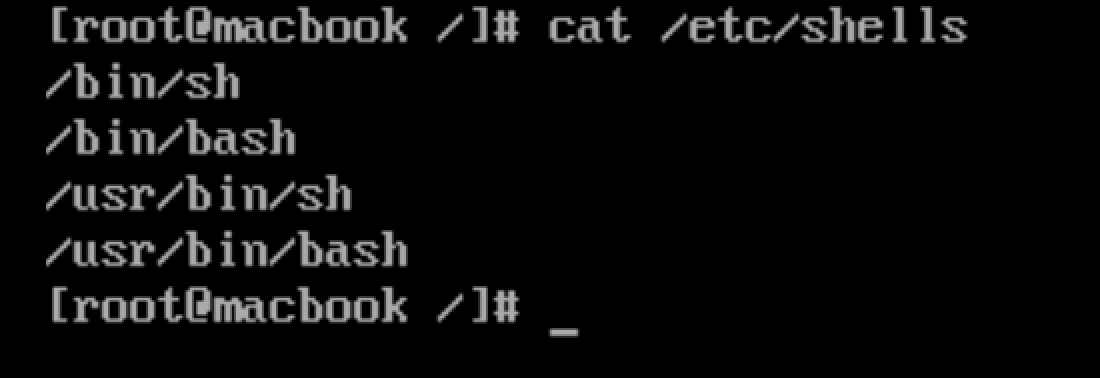
ubuntu16.04
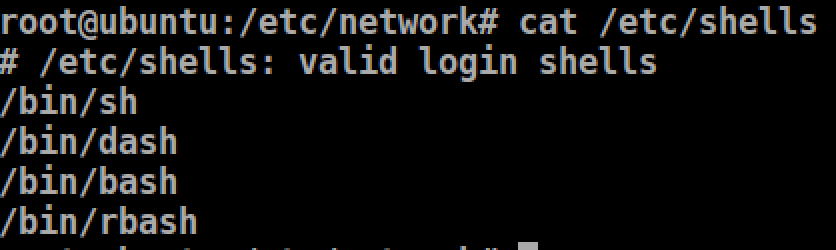
3. echo 输出命令
echo -e 输入转义字符
root@ubuntu:/etc/network# echo -e "\\" \
\t 加制表符,需要和-e搭配使用
root@ubuntu:/etc/network# echo -e "a\tb\tc" a b c
\n 换行,需要和-e搭配使用
root@ubuntu:/etc/network# echo -e "a\tb\tc\nd" a b c d
输出颜色 \e[1; 颜色值 abcd \e[0m 30m黑色,31m红色,32m绿色,33m黄色,34m青色,37m白色

脚本执行方法
root@ubuntu:/home/yanyanzhang/shell_study# cat shell01.sh #!/bin/bash echo -e "\e[1;31m hello world \e[0m"
执行方法一:chmod +x shell01.sh 通过路径执行 ./shell01.sh
执行方法二:bash或sh ./shell01.sh 通过命令执行,可以不赋予执行权限
4.Bash的基本功能
history 查看历史命令 history-c 清空历史命令文件 history-w 将当次命令强行写入文件中
输入输出重定向
例如:将输出在屏幕上的内容输出到文件中
> 覆盖
>> 追加,会换行追加
root@ubuntu:/home/yanyanzhang/shell_study# echo "hello world" > ./shell02.txt root@ubuntu:/home/yanyanzhang/shell_study# cat shell02.txt hello world root@ubuntu:/home/yanyanzhang/shell_study# echo "hello world" >> ./shell02.txt root@ubuntu:/home/yanyanzhang/shell_study# cat shell02.txt hello world hello world
xx
root@ubuntu:/home/yanyanzhang/shell_study# pwd > shell02.txt root@ubuntu:/home/yanyanzhang/shell_study# cat shell02.txt /home/yanyanzhang/shell_study root@ubuntu:/home/yanyanzhang/shell_study# pwd >> shell02.txt root@ubuntu:/home/yanyanzhang/shell_study# cat shell02.txt /home/yanyanzhang/shell_study /home/yanyanzhang/shell_study
重定向最典型的应用就是日志
输入报错信息
2>> 追加形式,但是怎么知道命令是错误的呢,因此不是很方便
常用这条命令输出错误和正确信息, 命令 &>> 文件
root@ubuntu:/home/yanyanzhang/shell_study# xxxx &>> shell02.txt root@ubuntu:/home/yanyanzhang/shell_study# cat shell02.txt xxxx: command not found root@ubuntu:/home/yanyanzhang/shell_study# hostname &>> shell02.txt root@ubuntu:/home/yanyanzhang/shell_study# cat shell02.txt xxxx: command not found ubuntu root@ubuntu:/home/yanyanzhang/shell_study#
还有就是正确和错误分开输出到不同文件,这种更加灵活,正确与错误分开记录。
root@ubuntu:/home/yanyanzhang/shell_study# ls >> success.txt 2>> error.txt root@ubuntu:/home/yanyanzhang/shell_study# ls error.txt shell01.sh shell02.txt success.txt root@ubuntu:/home/yanyanzhang/shell_study# cat success.txt error.txt shell01.sh shell02.txt success.txt root@ubuntu:/home/yanyanzhang/shell_study# cat error.txt
多命令执行
顺序执行:; 间隔
root@ubuntu:/home/yanyanzhang/shell_study# ls ; pwd error.txt shell01.sh shell02.txt success.txt /home/yanyanzhang/shell_study root@ubuntu:/home/yanyanzhang/shell_study#
前面正确执行后面才会执行 &&
root@ubuntu:/home/yanyanzhang/shell_study# ls && echo "success" error.txt shell01.sh shell02.txt success.txt success root@ubuntu:/home/yanyanzhang/shell_study# xxx && echo "success" No command 'xxx' found, did you mean: Command 'xxd' from package 'vim-common' (main) Command 'x2x' from package 'x2x' (universe) Command 'xdx' from package 'xdx' (universe) Command 'xx' from package 'fex-utils' (universe) xxx: command not found root@ubuntu:/home/yanyanzhang/shell_study#
前面报错后面执行,前面正确后面不执行 ||
root@ubuntu:/home/yanyanzhang/shell_study# sssss || echo "ffff" sssss: command not found ffff root@ubuntu:/home/yanyanzhang/shell_study# ls || echo "ffff" error.txt shell01.sh shell02.txt success.txt
&& 和 || 组合使用,可以知道命令是否正确执行,必须先&& 后 ||
root@ubuntu:/home/yanyanzhang/shell_study# ls && echo "sucess" || echo "fail" error.txt shell01.sh shell02.txt success.txt sucess root@ubuntu:/home/yanyanzhang/shell_study# lsssss && echo "sucess" || echo "fail" lsssss: command not found fail
其实可以单分支取代if
管道符
行提取命令:grep
过滤 grep xxx /xx/xx/test.txt 从test.txt中过滤出xxx后输出
root@ubuntu:/home/yanyanzhang/Desktop# grep a ./haha.py print("haha")

-A 3 将匹配的内容后3行也输出
root@ubuntu:/home/yanyanzhang/Desktop/docker_flask/flask_demo# grep -A 3 app ./start.py app = Flask(__name__) @app.route("/") def index(): return jsonify({"message":"hello flaski"}) -- app.run(port=5001)
-n 输出行号
root@ubuntu:/home/yanyanzhang/Desktop/docker_flask/flask_demo# grep -n app ./start.py 3:app = Flask(__name__) 6:@app.route("/") 14: app.run(port=5001)
-c 找到复合条件字符串的个数
root@ubuntu:/home/yanyanzhang/Desktop/docker_flask/flask_demo# grep -c app ./start.py 3
grep和管道符| 配合使用
root@ubuntu:/home/yanyanzhang/Desktop/docker_flask/flask_demo# netstat -an | grep 80 tcp 0 0 0.0.0.0:8000 0.0.0.0:* LISTEN unix 3 [ ] STREAM CONNECTED 31680 unix 3 [ ] STREAM CONNECTED 33280 unix 3 [ ] STREAM CONNECTED 36080 unix 3 [ ] STREAM CONNECTED 33180 /run/systemd/journal/stdout unix 3 [ ] STREAM CONNECTED 28032 unix 3 [ ] STREAM CONNECTED 32803 unix 2 [ ] DGRAM 60580
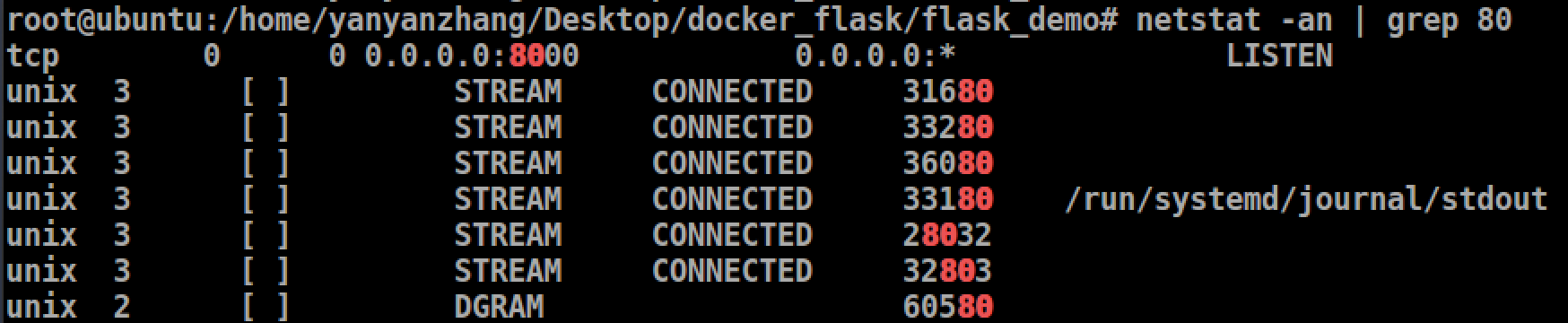
通配符
. * ? []
其他特殊符号
单引号 '' :所有的特殊符号都没有含义,如$,`等都没有含义。
双引号 "" :所有的特殊符号都没有含义,除了 , `,\例外,调用变量值,`引用命令,\转义符
反引号 `` :反引号包括起来的是系统命令,在Bash中会先去执行它,和()作用一样,不过推荐使用(),因为反引容易看错。
$():和反引号一样,用来引用系统命令
root@ubuntu:/home# a=$(date) #先在子shell执行date,然后将结果赋值给a root@ubuntu:/home# echo $a # 获取a的值 Mon May 3 14:19:20 CST 2021
应用一: 获取执行脚本的位置,并将目录赋值给变量
#! /bin/bash basedir=$(cd $(dirname $0) && echo $(pwd)) echo $basedir
#dirname的用法
direname /usr/bin 输出 /usr 返回给定路径的上层路径
root@cloud:/usr/lib/python2.7/dist-packages/ics# dirname "$0" # 返回 . 表示当前路径
.
():用于一串命令执行,()中的命令会在子shell中运行
root@ubuntu:/home# name="zhangsan" root@ubuntu:/home# (name="lisi";echo $name) # echo $name 输出的是子shell的变量值,之后子shell就关闭消失了 lisi root@ubuntu:/home# echo $name # 输出的是当前shell的变量值,且值没有发生更改 zhangsan
{}:用于一串命令执行时候,{}的命令会在当前shell中执行,也可用于变量变形和替换
root@ubuntu:/home# name="zhangsan" root@ubuntu:/home# { name="lisi";echo $name; } lisi root@ubuntu:/home# echo $name lisi
[]:用于变量的测试,后面单独说明
#:注释
$:调用变量的值。
\:转义。
5.bash常用快捷键
| 快捷键 | 作用 |
| CTRL + A | 光标从任意位置移到命令开头 |
| CTRL + E | 光标从任意位置移到命令结尾 |
| CTRL + L | 清屏 = clear |
| CTRL + U | 删除或剪切光标之前的命令,不用使用退格键一个一个删除 |
| CTRL + K | 删除或剪切光标之后的命令。 |
| CTRL + Y | 粘贴ctrl+u和ctrl+K剪切的内容 |
| CTRL + R | 历史命令中搜索 |
| CTRL + C | 终止当前命令 |
6.bash的变量和运算规则
1.shell变量默认类型是字符串,如果要进行数值运算,需要指定变量类型为数值型。 2.变量命名规则和其他语言一样 3.变量命名=左右两边不能加空格 5.变量里面有空格,双引号阔起来 6.变量的默认值拼接
root@ubuntu:/home# test=123 root@ubuntu:/home# test="$test"456 # 另外一种写法 test=${test}456也行 root@ubuntu:/home# echo $test 123456
7.bash变量的分类
| 变量分类 | 说明 |
| 用户自定义变量 | 用户定义 |
| 环境变量 | 系统定义,用来保存系统操作环境的数据,系统变量的变量名可以自由定义,但是一般对系统起作用的环境变量的变量名是系统预先设定好的 |
| 位置参数变量 | 脚本传递,,变量名不能自定义,变量作用也是固定的 |
| 预定义变量 | Bash中已经定义好的变量,变量名不能自定义,变量作用也是固定的 |
用户自定义变量
增
root@ubuntu:/home# name=zhang # 因为shell默认变量都是字符串类型,因此可以不用向其他语言一样需要加引号 root@ubuntu:/home# age="10" root@ubuntu:/home# echo $name; echo $age # 调用变量必须加$ zhang 10
变量不存在和变量值为空,是两个概念
root@ubuntu:/home# name="" root@ubuntu:/home# echo $name root@ubuntu:/home# echo $school root@ubuntu:/home#
# 但是输出的样子很像,怎么做区别呢?
查看变量
set -u 设定此选项,调用未声明变量会报错。
root@ubuntu:/home# set -u # 临时生效,重启就没了,长久生效,需要加入环境变量 root@ubuntu:/home# echo $name root@ubuntu:/home# echo $school bash: school: unbound variable
-x 设定此选项,命令执行前,先把命令输出一次,set +x 取消这个设置
root@ubuntu:/home# echo $name + echo root@ubuntu:/home#
set 查看环境变量---不全,能看到自定义变量,
env 查询环境变量---不全,看不到自定义变量
删除变量
unset 变量名
root@ubuntu:/home# age=100 + age=100 root@ubuntu:/home# echo $age + echo 100 100 root@ubuntu:/home# unset age + unset age root@ubuntu:/home# echo #age + echo
环境变量
用户自定义环境变量:只在当前shell生效,子shell中并不生效
export AGE = "18"
root@ubuntu:/home# export AGE="18" + export AGE=18 + AGE=18 root@ubuntu:/home# echo $AGE + echo 18 18
env 查看,ubuntu16.04中set查看命令无效,只能env查看,centos7中set和env都有效
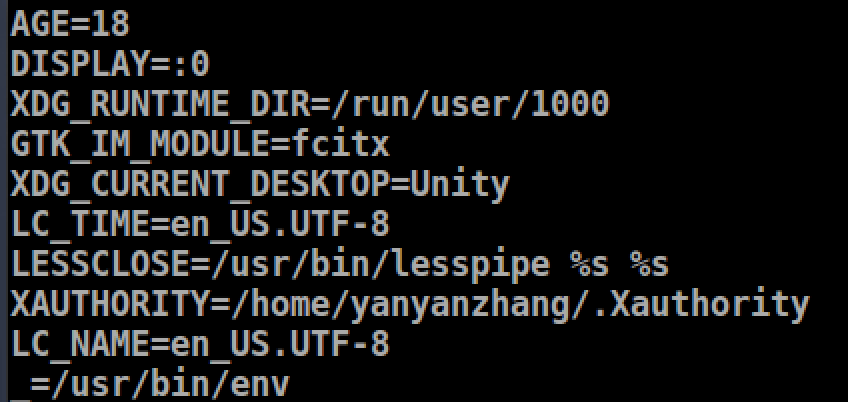
系统自带的环境变量
PATH环境变量:系统查看命令的路径
ubantu16.04的PATH
PATH=/root/.pyenv/shims:/root/.pyenv/bin:/root/.pyenv/shims:/root/.pyenv/bin:/root/.pyenv/shims:/root/.pyenv/bin:/usr/local/sbin:/usr/local/bin:/usr/sbin:/usr/bin:/sbin:/bin:/usr/games:/usr/local/games
centos7的PATH

ls 执行后,系统先去PATH定义的路径路径里面查找ls,找到就指定,找不到就报错,/bin,有ls
root@ubuntu:/bin# lslls
lslls: command not found # 在$PATH指定的路径下没找到
需求:如何让我们定义的hello.sh直接运行而不用指定路径 ./xxxx/xxx/hello.sh
方法一:加入
root@ubuntu:/home/yanyanzhang/shell_study# ls error.txt hello.sh shell01.sh shell02.txt success.txt root@ubuntu:/home/yanyanzhang/shell_study# cp ./hello.sh /bin/ root@ubuntu:/home/yanyanzhang/shell_study# ls error.txt hello.sh shell01.sh shell02.txt success.txt root@ubuntu:/home/yanyanzhang/shell_study# hello.sh hello world
root@ubuntu:/home/yanyanzhang/shell_study# rm -rf /bin/hello.sh
root@ubuntu:/home/yanyanzhang/shell_study# hello.sh
bash: /bin/hello.sh: No such file or directory
方法二:搜索路径叠加
root@ubuntu:/home/yanyanzhang/shell_study/sh# PATH="$PATH":/home/yanyanzhang/shell_study/sh root@ubuntu:/home/yanyanzhang/shell_study/sh# hello.sh hello world root@ubuntu:/home/yanyanzhang/shell_study/sh# echo $PATH /root/.pyenv/shims:/root/.pyenv/bin:/root/.pyenv/shims:/root/.pyenv/bin:/root/.pyenv/shims:/root/.pyenv/bin:/usr/local/sbin:/usr/local/bin:/usr/sbin:/usr/bin:/sbin:/bin:/usr/games:/usr/local/games:/home/yanyanzhang/shell_study/sh
PS1环境变量:提示符
root@ubuntu:/home/yanyanzhang/shell_study/sh# echo $PS1 \[\e]0;\u@\h: \w\a\]${debian_chroot:+($debian_chroot)}\u@\h:\w\$
中文输出问题
1.安装中文字体和编码
2.操作终端支持中文显示和中文编码
root@ubuntu:/home/yanyanzhang/shell_study/sh# echo $LANG en_US.UTF-8 #不支持中文
要支持中文,需要下载中文插件,还需要修改 /etc/sysconfig/il8n LANG="zh_CNN.UTF-8"
位置参数变量:传参
| 位置参数变量 | 作用 |
| $n | n为数字,0表示命令本身,1-9表示第一个到第九个参数,十个以上需要用大括号${} |
| $* | 表示命令行中的所有参数,$*将参数看做为一个整体 |
| $@ | 表示命令行中的所有参数,不过$@把每个参数分开对待 |
| $# | 表示命令行中所有参数的个数 |
练习一: 输入 count.sh 100 200 屏幕输出300
#! /bin/bash #$0 代表命令本身 # args1 接收第一个位置参数 a=$1 # args2 接收第二个位置参数 b=$2 # must use double () for int plus int,必须使用$(()),shell才知道要做int形式的加法,而不是拼接字符串 sum=$((a+b)) echo $sum ###### root@ubuntu:/home/yanyanzhang/shell_study# ./count.sh 100 200 300
练习二:将传递的参数输出出来
#! /bin/bash # echo 和"中间需要空一格格子,后面的当做参数,否则都当做命令了,command is not found echo "\$* is $*" echo "\$@ is $@" echo "\$# is $#" ####### root@ubuntu:/home/yanyanzhang/shell_study# ./test01.sh 11 22 33 44 55 $* is 11 22 33 44 55 $@ is 11 22 33 44 55 $# is 5
练习三:
#! /bin/bash for i in 1 2 3 4 do echo $i done ### root@ubuntu:/home/yanyanzhang/shell_study# ./for.sh 1 2 3 4
通过循环查看*和@的区别
#! /bin/bash for i in "$*" # 将11 22 33 看成一整体字符串 "11 22 33" do echo $i done echo "+++++++++++++++++++++++++++++++++++" for y in "$@" # 将11 22 33 看成单独的个体字符串 "11" "22" "33" do echo $y done ######### root@ubuntu:/home/yanyanzhang/shell_study# ./for_2.sh 11 22 33 11 22 33 +++++++++++++++++++++++++++++++++++ 11 22 33
预定义变量
$?:保存上一条命令的返回状态,0代表上一条命令正确执行,非0表示错误执行
root@ubuntu:/home/yanyanzhang/shell_study# ls count.sh error.txt for_2.sh for.sh hello.sh sh shell01.sh shell02.txt success.txt test01.sh root@ubuntu:/home/yanyanzhang/shell_study# echo $? 0 root@ubuntu:/home/yanyanzhang/shell_study# lsll lsll: command not found root@ubuntu:/home/yanyanzhang/shell_study# echo $? 127
场景:linux下确定nginx是否在运行
1. 查看Pid的方式 root@ubuntu:/home/yanyanzhang/shell_study# ps -C bash -o pid PID 2773 15655 25439 root@ubuntu:/home/yanyanzhang/shell_study# ps -C nginx -o pid PID 2. 查看端口的方式 lsof -i:80
结合 $? 来判断 nginx是否在运行
root@ubuntu:/home/yanyanzhang/shell_study# ps -C nginx -o pid PID root@ubuntu:/home/yanyanzhang/shell_study# echo $? 1 root@ubuntu:/home/yanyanzhang/shell_study# ps -C bash -o pid PID 2773 15655 25439 root@ubuntu:/home/yanyanzhang/shell_study# echo $? 0
# 改成shell代码为
root@ubuntu:/home/yanyanzhang/shell_study# ps -C nginx -o pid || echo "nginx no running" 前错后执行
PID
nginx no running
root@ubuntu:/home/yanyanzhang/shell_study# ps -C nginx -o pid && echo "nginx running" 前对后执行
PID
逻辑与 && 逻辑或 || 的原理就是 ?, 通过?的值决定后面是否执行
$$:返回当前进程的pid号
root@ubuntu:/home/yanyanzhang/shell_study# cd .. root@ubuntu:/home/yanyanzhang# echo $$ 25439 root@ubuntu:/home/yanyanzhang# ps -ef|grep bash yanyanz+ 2773 2766 0 01:36 pts/11 00:00:00 bash root 15655 15654 0 02:01 pts/11 00:00:00 bash root 25439 15655 0 05:22 pts/11 00:00:00 bash root 44722 25439 0 14:17 pts/11 00:00:00 grep --color=auto bash
$!:后台运行的最后一个进程的pid号
# ubuntu不认 root@ubuntu:/home/yanyanzhang# echo $! bash: $!: unbound variable # centos认 [root@macbook ~]# echo $! #什么都不显示
8. read接收键盘输入
-p 提示信息,告诉输入者
-t 等待秒数
-n 字符数
-s 隐藏输入的数据,用于机密信息输入
练习一:带输入提示和等待时间的脚本
#! /bin/bash read -t 30 -p "please input num1: " num1 echo "num1 is $num1" read -t 30 -p "please input num2: " num2 echo "num2 is $num2" sum=$(( $num1 + $num2 )) echo "result is $sum" ###################### root@ubuntu:/home/yanyanzhang/shell_study# /bin/bash ./count2.sh please input num1: 19 num1 is 19 please input num2: 23 num2 is 23 result is 42
相比位置参数,read面向的是脚本的使用者,位置参数 面向的是脚本的书写者。
9.shell运算
shell将所有的变量都默认是字符串类型,不便做数值运算。因此出现declare declare - 给变量设定类型 + 取消变量的类型属性 -a 将变量声明为数组型 -i 将变量声明为整型 -r 将变量声明为只读变量。 -x 将变量声明为环境变量 -p 显示指定变量的声明类型
数组赋值
# 标准赋值 root@ubuntu:/home/yanyanzhang/shell_study# declare -a name[0]=1 root@ubuntu:/home/yanyanzhang/shell_study# declare -a name[1]=2 root@ubuntu:/home/yanyanzhang/shell_study# echo ${name[*]} 1 2 root@ubuntu:/home/yanyanzhang/shell_study# echo ${name[0]} 1 root@ubuntu:/home/yanyanzhang/shell_study# echo ${name[1]} 2 # 简洁赋值 root@ubuntu:/home/yanyanzhang/shell_study# age[0]=1 root@ubuntu:/home/yanyanzhang/shell_study# age[1]=3 root@ubuntu:/home/yanyanzhang/shell_study# echo ${age[*]} 1 3
declear -x test="123" 将变量test变成环境变量,export test 的实现也是用declare -x test 的形式实现的,为了方便,用export代替。
declare -p 查看所有
root@ubuntu:/home/yanyanzhang/shell_study# declare -p declare -x AGE="18" declare -- BASH="/bin/bash" declare -r BASHOPTS="checkwinsize:cmdhist:complete_fullquote:expand_aliases:extquote:force_fignore:histappend:hostcomplete:interactive_comments:progcomp:promptvars:sourcepath" declare -ir BASHPID declare -A BASH_ALIASES='()' declare -a BASH_ARGC='()' declare -a BASH_ARGV='()' declare -A BASH_CMDS='()' declare -- BASH_COMMAND declare -a BASH_LINENO='()' declare -a BASH_SOURCE='()' declare -- BASH_SUBSHELL declare -ar BASH_VERSINFO='([0]="4" [1]="3" [2]="48" [3]="1" [4]="release" [5]="x86_64-pc-linux-gnu")' declare -- BASH_VERSION="4.3.48(1)-release" declare -x CLUTTER_IM_MODULE="xim" declare -- COLUMNS="160" declare -x COMPIZ_BIN_PATH="/usr/bin/" declare -x COMPIZ_CONFIG_PROFILE="ubuntu" declare -- COMP_WORDBREAKS
查看指定
root@ubuntu:/home/yanyanzhang/shell_study# declare -p AGE declare -- AGE="18" root@ubuntu:/home/yanyanzhang/shell_study# declare -p age declare -a age='([0]="1" [1]="3")'
expr和let加法运算
# 这种写法不推荐 root@ubuntu:/home/yanyanzhang/shell_study# a=11 root@ubuntu:/home/yanyanzhang/shell_study# b=22 root@ubuntu:/home/yanyanzhang/shell_study# declare -i c=$a+$b root@ubuntu:/home/yanyanzhang/shell_study# echo $c 33 # $a和$b和+之间必须有空格,这种写法不推荐 root@ubuntu:/home/yanyanzhang/shell_study# d=$(expr $a + $b) root@ubuntu:/home/yanyanzhang/shell_study# echo $d 33
# 这种方法也不推荐
root@ubuntu:/home/yanyanzhang/shell_study# let e=a+b
root@ubuntu:/home/yanyanzhang/shell_study# echo $e
33
推荐的做法:
root@ubuntu:/home/yanyanzhang/shell_study# a=11 root@ubuntu:/home/yanyanzhang/shell_study# b=22 root@ubuntu:/home/yanyanzhang/shell_study# c=$(($a+$b)) root@ubuntu:/home/yanyanzhang/shell_study# echo $c 33
练习:shell写一个加减乘除的计算器
#! /bin/sh
# 没有判断 num1和num2的类型等问题,后面会改进
read -t 20 -p "please input one num1: " num1 echo "$num1" read -t 20 -n1 -p "please input one operator like [+,-,*,/]: " operator echo "$operator" read -t 20 -p "please input two num2: " num2 echo "$num2" declare -i num1 declare -i num2 [ "$operator" == "+" ] && echo "ret is $(($num1 + $num2))" [ "$operator" == "-" ] && echo "ret is $(($num1 - $num2))" [ "$operator" == "*" ] && echo "ret is $(($num1 * $num2))" [ "$operator" == "/" ] && [ "$num2" != 0 ] && echo "ret is $(($num1 / $num2))"
10. 变量测试及内容置换
| 变量置换方式 | 变量y没有定义 | 变量y值为空 | 变量y有值 |
| x=${y-新值} | x=新值 | x为空 | x=$y |
| x=${y:-新值} | x=新值 | x=新值 | x=$y |
| x=${y+新值} | x为空 | x=新值 | x=新值 |
| x=${y:+新值} | x为空 | x=新值 | x=新值 |
| x=${y=新值} | x=新值 y=新值 |
x为空 |
x=$y y不变 |
| x=${y:=新值} | x=新值 y=新值 |
x=新值 y=新值 |
x=$y y不变 |
| x=${y?新值} | 新值输出到标准错误 输出(屏幕) |
x为空 | x=$y |
| x=${y:?新值} | 新值输出到标准错误 输出(屏幕) |
新值输出到标准错误 输出(屏幕) |
x=$y |
为什么需要这个,原因是,怎么判断这个变量存在,还是这个变量为空,下面的方法通过set -u,不存在就报错形式可以判断,但比较麻烦。通过间接x来判断y,不存在还是为空
root@ubuntu:/home/yanyanzhang/shell_study# echo $aa root@ubuntu:/home/yanyanzhang/shell_study# aa="" root@ubuntu:/home/yanyanzhang/shell_study# echo $aa root@ubuntu:/home/yanyanzhang/shell_study# set -u root@ubuntu:/home/yanyanzhang/shell_study# echo $aa root@ubuntu:/home/yanyanzhang/shell_study# echo $bb bash: bb: unbound variable
测试
# aaa和bbb都没有定义
root@ubuntu:/home/yanyanzhang/shell_study# aaa=${bbb-100} root@ubuntu:/home/yanyanzhang/shell_study# echo $aaa 100 # 推断出bbb没有定义
11. 环境变量配置文件
source 配置文件:加载配置文件,使其生效,否则需要重新登陆,才生效。
. 配置文件:加载配置文件,使其生效
linux系统登陆时,主要生效的配置文件有五个
/etc/profile : 对所有用户生效,root及非root用户, /etc/profile.d/*.sh: 对所有用户生效,root及非root用户
~/.bash_profile :只对当前用户生效
~/.bashrc :只对当前用户生效
/etc.bashrc : 对所有用户生效,root及非root用户
执行顺序:红色为登陆下的读取和加载顺序,蓝色为非登陆下的加载顺序,例如su,例如 bash bash等命令。
下图是基于centos6的流程图:
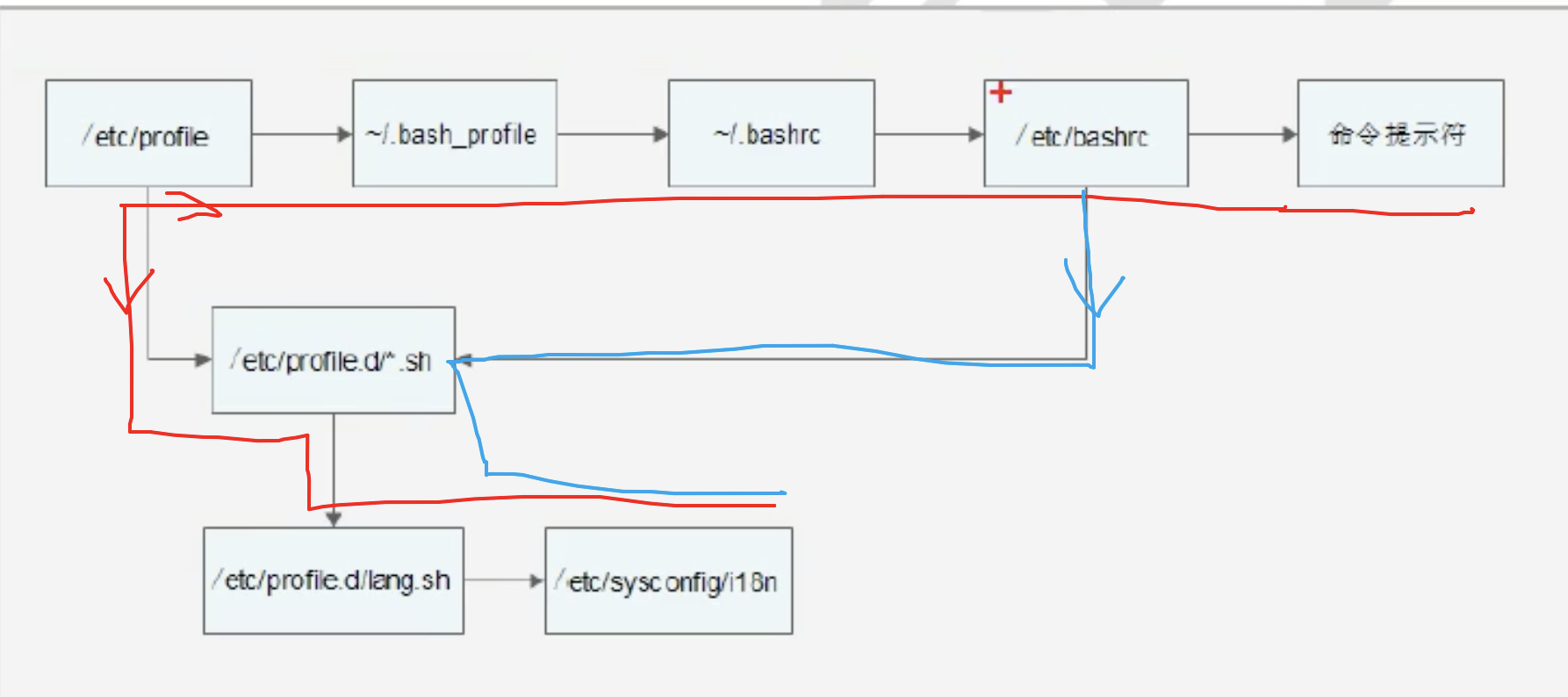
centos7的流程图:
(1)/etc/profile : 此文件为系统的每个用户设置系统环境信息,当用户登录时该文件被执行。 (2)~/.bash_profile(或.profile) : 每个用户都可使用该文件输入专用于自己使用的shell信息,当用户登录时,该文件仅仅执行一次!默认情况下,他设置一些环境变量,执行用户的.bashrc文件。 (3)~/.bashrc : 该文件包含专用于你的bash shell的bash信息,当登录时以及每次打开新的shell时,该该文件被读取。 (4)/etc/bashrc : 为每一个运行bash shell的用户执行此文件.当bash shell被打开时,该文件被读取.
ubuntu16.04的流程
ubuntu16.04默认只有四个环境变量: /etc/profile:此文件为系统的每个用户设置环境信息,对/etc/profile有修改的话必须得重启你的修改才会生效,此修改对每个用户都生效。可以通过命令 source /etc/profile立即生效 /etc/bash.bashrc:为每一个运行bash shell的用户执行此文件.当bash shell被打开时,该文件被读取.如果你想对所有的使用bash的用户修改某个配置并在以后打开的bash都生效的话可以修改这个文件, 修改这个文件不用重启,重新打开一个bash即可生效。 ~/.bashrc:该文件包含专用于你的bash shell的bash信息,当登录时以及每次打开新的shell时,该文件被读取 ~/.profile:每个用户都可使用该文件输入专用于当前用户使用的shell信息,当用户登录时,该文件仅仅执行一次!默认情况下,他设置一些环境变量,执行用户的.bashrc文件. 此文件类似于/etc/profile,也是需要需要重启才会生效,/etc/profile对所有用户生效,~/.bash_profile只对当前用户生效。 # 区别 /etc/bash.bashrc对所有用户新打开的bash都生效, 项目中的Ubuntu修改了这个文件,增加了读取xxxx文件,实现了cdlog和cdcode的快速跳转 ~/.bashrc只对当前用户新打开的bash生效。
命令提示符如果 -bash#,说明删除了环境变量配置文件
退出登陆会调用: ~/.bash_logout
历史命令保存文件: ~/.bash_history
自定义登陆提示信息
ubuntu16.04修改位置为
root@ubuntu:/etc/update-motd.d# ls 00-header 10-help-text 50-motd-news 90-updates-available 91-release-upgrade 92-unattended-upgrades 98-fsck-at-reboot 98-reboot-required 99-esm root@ubuntu:/etc/update-motd.d# pwd /etc/update-motd.d
内容
#!/bin/bash printf "===================================================" printf "welcome to my planet my old baby" printf "==================================================="
执行效果
root@ubuntu:/etc/update-motd.d# run-parts /etc/update-motd.d/ Welcome to Ubuntu 16.04.7 LTS (GNU/Linux 4.15.0-133-generic x86_64) * Documentation: https://help.ubuntu.com * Management: https://landscape.canonical.com * Support: https://ubuntu.com/advantage * Pure upstream Kubernetes 1.21, smallest, simplest cluster ops! https://microk8s.io/ ===================================================welcome to my planet my old baby=================================================== 109 packages can be updated. 64 updates are security updates. New release '18.04.5 LTS' available. Run 'do-release-upgrade' to upgrade to it. root@ubuntu:/etc/update-motd.d#
自定义快捷键:项目中cdcode直接进入code文件夹,cdlog直接进入log文件夹
stty -a 查看所有的快捷键
root@ubuntu:/home/yanyanzhang# stty -a speed 38400 baud; rows 51; columns 160; line = 0; intr = ^C; quit = ^\; erase = ^?; kill = ^U; eof = ^D; eol = <undef>; eol2 = <undef>; swtch = <undef>; start = ^Q; stop = ^S; susp = ^Z; rprnt = ^R; werase = ^W; lnext = ^V; discard = ^O; min = 1; time = 0; -parenb -parodd -cmspar cs8 -hupcl -cstopb cread -clocal -crtscts -ignbrk -brkint -ignpar -parmrk -inpck -istrip -inlcr -igncr icrnl ixon -ixoff -iuclc -ixany -imaxbel iutf8 opost -olcuc -ocrnl onlcr -onocr -onlret -ofill -ofdel nl0 cr0 tab0 bs0 vt0 ff0 isig icanon iexten echo echoe echok -echonl -noflsh -xcase -tostop -echoprt echoctl echoke -flusho -extproc
需求:定义一个快捷键,cdcode 直接进入 /home/yanyanzhang/code文件夹下。
# 1. 编写一个cdcode脚本 root@ubuntu:/home/yanyanzhang/shell_study# cat cdcode.sh #! /bin/bash cd /home/yanyanzhang/code # 2. 直接执行脚本 ./cdcode.sh 不会跳转,只有source ./cdcode.sh才会跳转。source不会创建子shell,而是在当前shell环境下执行 # 3. 给source ./cdcode.sh这条命令起一个别名,cdcode 在/root/.bashrc最后一句加上 # zhang edit 20210504 alias cdcode="source /home/yanyanzhang/shell_study/cdcode.sh"
#########
root@ubuntu:/home/yanyanzhang/shell_study# cd /
root@ubuntu:/# cdcode
root@ubuntu:/home/yanyanzhang/code#
使用source的原因是:
1. 在shell在执行脚本的时候,会创建一个子shell,并在子shell中逐条执行脚本中的指令 2. 子shell会从父shell中继承了环境变量,但是执行后不会改变父shell的环境变量 3. 在子shell中的操作和环境变量不会影响父进程,在执行完shell后又回到了父进程
12.正则
. 匹配换行符外任意字符 * 匹配0次或多次 ? ^ 开头 $ 结尾
练习一: grep "a*" 就是列出所有内容, *代表0或任意个
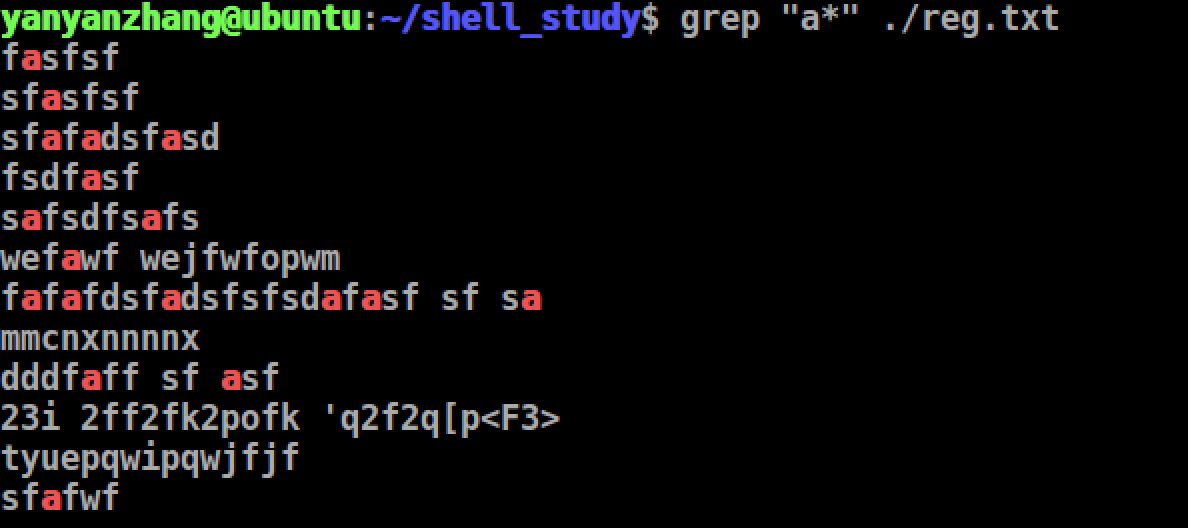
过滤包含a的行,至少包含一个a,"aa*"
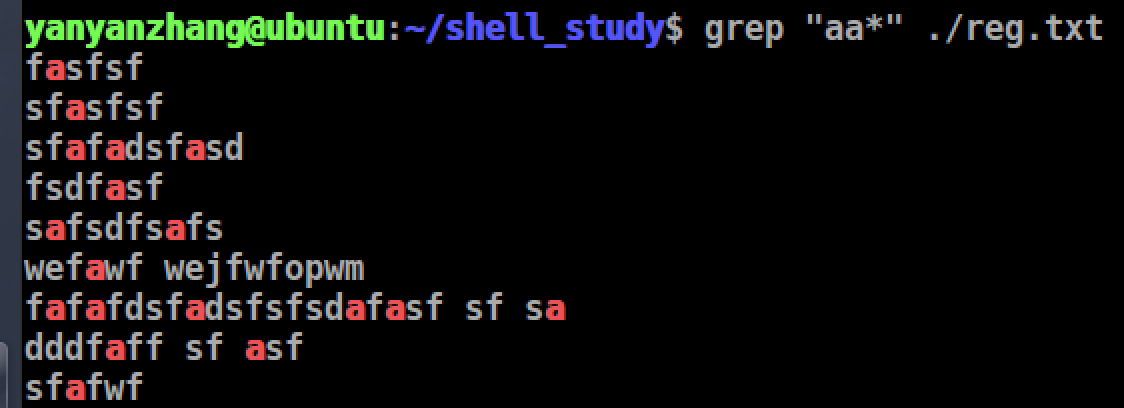
grep :行匹配
-s: 非递归查找
-r: 递归查找
练习一:查找linux下包含 cdlog字符串的文件夹及路径
root@cloud:/# grep -r "cdlog" /* /etc/ics/alias_common:alias cdlog='cd /var/log/ics' grep: /etc/ics/docker.sock: No such device or address ^C
练习二:查找指定目录/etc下包含mysql字符串的文件及路径
root@cloud:/# grep -s mysql /etc/* /etc/services:mysql 3306/tcp /etc/services:mysql 3306/udp /etc/services:mysql-proxy 6446/tcp # MySQL Proxy /etc/services:mysql-proxy 6446/udp
grep -v 取反
root@cloud:/# grep -v log /etc/ics/alias_common # 不包含 alias shortcmd='cat /etc/bash.bashrc|grep "^alias" |grep -v "alias shortcmd="|sed "s/^alias //g"' alias cd..='cd ..' alias ..='cd ..' alias cd...='cd ../..' alias ...='cd ../..' alias cd-='cd -' alias ll='ls -l --color=auto' alias cdetc='cd /etc/ics' alias cddb='cd /var/lib/ics/db/' alias cdcode='cd /usr/lib/python2.7/dist-packages/ics/' alias cdvhost='cd /var/lib/ics/vhost/' alias cdimg='cd /var/lib/ics/vhost/images' alias cddesk='cd /var/lib/ics/vhost/instances/' alias cdins='cd /var/lib/ics/vhost/install_src/' alias cdbin='cd /usr/local/bin/' alias cdsys='cd /lib/systemd/system/' alias cdclouddisk='cd /var/lib/ics/vhost/clouddisk/' alias cdservice='cd /lib/systemd/system/' alias cdidesk='cd /var/lib/ics/vhost/iSingleSphere/images/' alias rootssh="sed -i 's/^\s*#*\s*PermitRootLogin\s.*$/PermitRootLogin yes/g' /etc/ssh/sshd_config; service ssh restart" alias offrootssh="sed -i 's/^\s*#*\s*PermitRootLogin\s.*$/PermitRootLogin prohibit-password/g' /etc/ssh/sshd_config; service ssh restart"
grep -n 显示行号
root@iZwz9434lxf5ptexiu13giZ:/etc# grep if ./bash.bashrc -n 9:# check the window size after each command and, if necessary, 13:# set variable identifying the chroot you work in (used in the prompt below) 14:if [ -z "${debian_chroot:-}" ] && [ -r /etc/debian_chroot ]; then 32:#if ! shopt -oq posix; then 33:# if [ -f /usr/share/bash-completion/bash_completion ]; then 35:# elif [ -f /etc/bash_completion ]; then 41:if [ ! -e "$HOME/.sudo_as_admin_successful" ] && [ ! -e "$HOME/.hushlogin" ] ; then 43: if [ -x /usr/bin/sudo ]; then 53:# if the command-not-found package is installed, use it 54:if [ -x /usr/lib/command-not-found -o -x /usr/share/command-not-found/command-not-found ]; then 57: if [ -x /usr/lib/command-not-found ]; then 60: elif [ -x /usr/share/command-not-found/command-not-found ]; then
cut:列匹配
root@iZwz9434lxf5ptexiu13giZ:~# who root pts/0 2021-05-06 10:55 (117.36.118.125) root pts/1 2021-05-06 10:55 (117.36.118.125) # 提取每行的时间 # -c 按照位数提取。 root@iZwz9434lxf5ptexiu13giZ:~# who|cut -c 15-39 2021-05-06 10:55 2021-05-06 10:55
# 带格式查看,notepadd++按照格式,则位数正确 15-39
-d -f 搭配使用 -d 指定按照什么切割,-f选择切割后的区域 root@iZwz9434lxf5ptexiu13giZ:~# who root pts/0 2021-05-06 10:55 (117.36.118.125) root pts/1 2021-05-06 10:55 (117.36.118.125) root@iZwz9434lxf5ptexiu13giZ:~# who|cut -d "(" -f1 root pts/0 2021-05-06 10:55 root pts/1 2021-05-06 10:55 root@iZwz9434lxf5ptexiu13giZ:~# who|cut -d "(" -f2 117.36.118.125) 117.36.118.125)
awk
awk是一个强大的文本分析工具,简单来说awk就是把文件逐行读入,(空格,制表符)为默认分隔符将每行切片,切开的部分再进行各种分析处理 awk [-F field-separator] 'commands' input-file(s)
-F 指定分隔符,以:为分隔符,输出分割后的第一和第二列
root@iZwz9434lxf5ptexiu13giZ:/etc# awk -F : '{print $1,$2}' /etc/passwd root x daemon x bin x sys x sync x games x man x lp x
install 命令
install -p -d -o root -g root -m 755 ${DIR_DEBIAN} install -p -d -o root -g root -m 755 ${DIR_BUILD}/lib/systemd/system install -p -d -o root -g root -m 755 ${DIR_BUILD}/usr/bin install -p -d -o root -g root -m 755 ${DIR_PYTHON}
用 install命令去完成需要 cp, chmod, chown等一系列命令才能完成的操作。
-o : 指定owner 为 root
-g: 指定group 为 root
-d: 创建目录
-p:保存,时间为访问时间
-m:指定文件权限
说明:install和cp功能很像,但是在拷贝的过程中可以修改文件访问属性,组属性等其他操作,一般用于Makefile。
练习一:不存在创建目录,并修改权限
root@iZwz9434lxf5ptexiu13giZ:~/yanyan/shell_study# install -p -d -o root -g root -m 755 ~/yanyan/tmp/test # test文件本来不存在 -d 创建出来的 root@iZwz9434lxf5ptexiu13giZ:~/yanyan/shell_study# ls input_args.sh shell_var test1.sh test2.sh test3.sh test4.sh root@iZwz9434lxf5ptexiu13giZ:~/yanyan/shell_study# cd ~/yanyan/tmp/test/ root@iZwz9434lxf5ptexiu13giZ:~/yanyan/tmp/test# cd .. root@iZwz9434lxf5ptexiu13giZ:~/yanyan/tmp# ll -rt total 12 drwxr-xr-x 5 root root 4096 May 6 15:47 ../ drwxr-xr-x 2 root root 4096 May 6 15:48 test/ # -m 修改了权限 -p 修改了创建时间 -g指定了所属组,-o制定了所属人 drwxr-xr-x 3 root root 4096 May 6 15:48 ./
练习二:存在的文件复制到指定目录
root@iZwz9434lxf5ptexiu13giZ:~/yanyan/tmp/test# install -p -o root -g root -m 755 ~/yanyan/tmp/test/dragon.txt ~/yanyan/tmp/test_two root@iZwz9434lxf5ptexiu13giZ:~/yanyan/tmp/test# cd ../test_two/ root@iZwz9434lxf5ptexiu13giZ:~/yanyan/tmp/test_two# ls dragon.txt root@iZwz9434lxf5ptexiu13giZ:~/yanyan/tmp/test_two# ll -rt total 8 drwxr-xr-x 4 root root 4096 May 6 15:57 ../ -rwxr-xr-x 1 root root 0 May 6 16:14 dragon.txt* drwxr-xr-x 2 root root 4096 May 6 16:14 ./
cat 命令
cat <<EOF>> xxx.txt 将输入EOF之前的内容写入到 xxx,.txt中, cat <<EOF 输入EOF停止 >> 重定向
root@iZwz9434lxf5ptexiu13giZ:~/yanyan/tmp/test_two# cat <<EOF>> ~/yanyan/tmp/test_two/dragon.txt > nnnnnnnnnnnnnnnnnnnnnnnnnnnnnnnnnnnnnnnnnn > sdfasfaewf > sdfasfsdfsdfasfasfasfasfas > sfasfasfsfasdf > EOF root@iZwz9434lxf5ptexiu13giZ:~/yanyan/tmp/test_two# cat dragon.txt faewsfafsfsfafe # 原来 nnnnnnnnnnnnnnnnnnnnnnnnnnnnnnnnnnnnnnnnnn # 下面都是新写入 sdfasfaewf sdfasfsdfsdfasfasfasfasfas sfasfasfsfasdf root@iZwz9434lxf5ptexiu13giZ:~/yanyan/tmp/test_two#
权限说明
具体的权限是由数字来表示的,读取的权限等于4,用r表示;写入的权限等于2,用w表示;执行的权限等于1,用x表示; 通过4、2、1的组合,得到以下几种权限:0(没有权限);4(读取权限);5(4+1 | 读取+执行);6(4+2 | 读取+写入);7(4+2+1 | 读取+写入+执行) 以755为例: 1-3位7等于4+2+1,rwx,所有者具有读取、写入、执行权限; 4-6位5等于4+1+0,r-x,同组用户具有读取、执行权限但没有写入权限; 7-9位5,同上,也是r-x,其他用户具有读取、执行权限但没有写入权限。
chown 文件切换所属用户
root@iZwz9434lxf5ptexiu13giZ:~/yanyan/tmp/test# chown -R xiaoming ./dragon.txt root@iZwz9434lxf5ptexiu13giZ:~/yanyan/tmp/test# ll -rt total 8 drwxr-xr-x 4 root root 4096 May 6 15:57 ../ -rw-r--r-- 1 xiaoming root 0 May 6 16:14 dragon.txt drwxr-xr-x 2 root root 4096 May 6 16:14 ./
chgrp 文件切换所属组
root@iZwz9434lxf5ptexiu13giZ:~/yanyan/tmp/test# chgrp -R xiaoming ./dragon.txt root@iZwz9434lxf5ptexiu13giZ:~/yanyan/tmp/test# ll -rt total 8 drwxr-xr-x 4 root root 4096 May 6 15:57 ../ -rw-r--r-- 1 xiaoming xiaoming 0 May 6 16:14 dragon.txt drwxr-xr-x 2 root root 4096 May 6 16:14 ./
13 字符串处理
printf格式化输出
| 输出类型 | 说明 |
| %ns | 输出字符串,n是数字指代输出几个字符 |
| %ni | 输出整数,n代表输出几个数字 |
| %m.nf | 输出浮点数,m和n分别代表,输出位数和小数位数,如%8.2f,表示总共输出8位,小数部分2位,整数部分6位 |
| 输出格式 | 说明 |
| \a | 输出警告声音 |
| \b | 输出退格键 |
| \f | 清楚屏幕 |
| \n | 换行 |
| \r | 回车 |
| \t | 水平输出退格键,Tab键 |
| \v | 垂直输出退格键,Tab键 |
printf和其他命令一起使用
root@ubuntu:/home/yanyanzhang/shell_study# printf '%s' $(cat demo.txt) NAMEAGEzhang10wang20li30root@ubuntu:/home/yanyanzhang/shell_study# cat demo.txt NAME AGE zhang 10 wang 20 li 30
加上换行和制表符
root@ubuntu:/home/yanyanzhang/shell_study# printf '%s\t%s\t\n' $(cat demo.txt) NAME AGE zhang 10 wang 20 li 30
awk
awk '条件1 {动作1} 条件2{动作2} ....' 文件名 说明:条件和动作必须被单引号包裹。
条件:
x>10 : 判断变量x是否大于10
x == y,是否相等
A ~ B,字符串A中是包含能匹配B表达式的子字符串
A !~ B,字符串A中是不包含能匹配B表达式的子字符串
动作:
格式化输出
控制流程语句
root@ubuntu:/home/yanyanzhang/shell_study# cat demo1.txt ID NAME LINUX PHP JAVA PYTHON C 1 zhang 100 100 100 100 100 2 wang 90 90 90 90 90 3 li 80 80 80 80 80 4 zhao 70 70 70 70 70 5 sun 60 60 60 60 60 root@ubuntu:/home/yanyanzhang/shell_study# awk '{printf $1"\t" $2"\t" $4"\t\n"}' demo1.txt ID NAME PHP 1 zhang 100 2 wang 90 3 li 80 4 zhao 70 5 sun 60
printf不能输出百分号, print可以
root@ubuntu:/home/yanyanzhang/shell_study# df -h Filesystem Size Used Avail Use% Mounted on udev 1.9G 0 1.9G 0% /dev tmpfs 393M 46M 347M 12% /run /dev/sda1 19G 12G 6.1G 66% / tmpfs 2.0G 216K 2.0G 1% /dev/shm tmpfs 5.0M 4.0K 5.0M 1% /run/lock tmpfs 2.0G 0 2.0G 0% /sys/fs/cgroup tmpfs 393M 64K 393M 1% /run/user/1000 root@ubuntu:/home/yanyanzhang/shell_study# df -h |grep -v "Size"| awk '{print $1 "\t" $5 "\t" }' udev 0% tmpfs 12% /dev/sda1 66% tmpfs 1% tmpfs 1% tmpfs 0% tmpfs 1%
判断根分区的百分比超过90%,输出提示信息
root@ubuntu:/home/yanyanzhang/shell_study# df -h | grep "/dev/sda1" /dev/sda1 19G 12G 6.1G 66% / root@ubuntu:/home/yanyanzhang/shell_study# df -h | grep "dev/sda1" | awk '{print $5}' 66% root@ubuntu:/home/yanyanzhang/shell_study# df -h | grep "dev/sda1" | awk '{print $5}' | cut -d"%" -f1 66
awk的执行条件
| 条件类型 | 条件 | 说明 |
| awk保留字 | BEGIN | 在awk程序一开始,尚未读取任何数据之前执行,BEGIN后的动作只在程序开始前执行一次 |
| END | 同上,程序结束前执行,执行一次 |
BEGIN
root@ubuntu:/home/yanyanzhang/shell_study# df -h | grep "dev/sda1" | awk 'BEGIN{printf "----start----\n"} {print $5}' | cut -d"%" -f1 ----start---- 66
END
root@ubuntu:/home/yanyanzhang/shell_study# df -h | grep "dev/sda1" | awk 'END{printf "----end----\n"} {print $5}' | cut -d"%" -f1 66 ----end----
输出linux成绩大于等于80分的同学姓名
root@ubuntu:/home/yanyanzhang/shell_study# cat demo1.txt ID NAME LINUX PHP JAVA PYTHON C 1 zhang 100 100 100 100 100 2 wang 90 90 90 90 90 3 li 80 80 80 80 80 4 zhao 70 70 70 70 70 5 sun 60 60 60 60 60 root@ubuntu:/home/yanyanzhang/shell_study# cat demo1.txt | grep -v "NAME" | awk '$3 >= 80 {printf $2 "\n"}' zhang wang li
如果想让awk识别正则,必须用//包含才行
awk的执行过程是,循环读取一行的内容为 0,然后一行中每列分别为1,2,.... n,匹配其实是匹配的$0里面的内容。printf 不指定,就是打印所有列
例如,打印包含z的的所有行
root@ubuntu:/home/yanyanzhang/shell_study# cat demo1.txt ID NAME LINUX PHP JAVA PYTHON C 1 zhang 100 100 100 100 100 2 wang 90 90 90 90 90 3 li 80 80 80 80 80 4 zhao 70 70 70 70 70 5 sun 60 60 60 60 60 root@ubuntu:/home/yanyanzhang/shell_study# awk '/z/ {print}' demo1.txt 1 zhang 100 100 100 100 100 4 zhao 70 70 70 70 70
在指定列中去匹配
root@ubuntu:/home/yanyanzhang/shell_study# cat demo1.txt ID NAME LINUX PHP JAVA PYTHON C 1 zhang 100 100 100 100 100 2 wang 90 90 90 90 90 3 li 80 80 80 80 80 4 zhao 70 70 70 70 70 5 sun 60 60 60 60 60 root@ubuntu:/home/yanyanzhang/shell_study# awk '/z/ {print}' demo1.txt 1 zhang 100 100 100 100 100 4 zhao 70 70 70 70 70
# 第二列中是否包含字符串zhan,包含就打印 root@ubuntu:/home/yanyanzhang/shell_study# awk ' $2 ~ /zhan/ {print $1 "\t" $2 "\t" $3 "\t\n"}' demo1.txt 1 zhang 100
awk的内置变量
| awk内置变量 | 作用 |
| $0 | 代表awk所读入的整行数据,awk是一行一行读入数据的 |
| $n | 代表目前读入行的第几个字段,也就是第几列 |
| NF | 当前拥有的列总数 |
| NR | 当前awk所处理的行,是总数据的第几行 |
| FS | 用户自定义分隔符,awk默认的分隔符是任何空格,如果想使用其他的分隔符,如:,就需要FS变量定义 |
| ARGC | 命令行参数个数 |
| ARGV | 命令行参数数组 |
| FNR | 当前文件中的当前记录数(对输出文件起始为1) |
| OFMT | 数值的输出格式,模式是%.6g |
| OFS | 输出字段的分隔符,默认是空格 |
输出,cut可以替代
root@ubuntu:/home/yanyanzhang/shell_study# cat /etc/passwd | grep /bin/bash root:x:0:0:root:/root:/bin/bash yanyanzhang:x:1000:1000:yanyan zhang,,,:/home/yanyanzhang:/bin/bash rootyanyanzhangroot@ubuntu:/home/yanyanzhang/shell_study# cat /etc/passwd | grep /bin/bash | awk 'BEGIN{FS=":"} {print $1}' root yanyanzhang
root@ubuntu:/home/yanyanzhang/shell_study# cat /etc/passwd | grep /bin/bash | cut -d ":" -f 1 root yanyanzhang
条件输出,cut无法替代
root@ubuntu:/home/yanyanzhang/shell_study# cat /etc/passwd | awk 'BEGIN{FS=":"} $3>=900 {print $1}' nobody yanyanzhang mysql
sed:用于数据的选取,替换,删除,新增等命令。
| 命令 | 作用 |
| -n | 一般sed命令会把所有数据都输出到屏幕上,通过n选择输出第几行 |
| -e | 允许对输入数据应用多条sed命令编辑 |
| -r | 在sed中支持正则表达式 |
| -f 脚本名称 | 从sed脚本中读入sed操作,和awk -f 相似 |
| -i | 用sed命令修改结果直接修改读取的文件,而不是由屏幕输出动作 |
| a \: | 追加,在当前行后面添加一行或多行,添加多行时,除最后一行外,每行末尾都需要用"\"代表数据未完结 |
| c \: | 行替换,同上 \ |
| i \: | 插入,同上\ |
| d: | 删除,删除指定的行 |
# TODO





【推荐】还在用 ECharts 开发大屏?试试这款永久免费的开源 BI 工具!
【推荐】国内首个AI IDE,深度理解中文开发场景,立即下载体验Trae
【推荐】编程新体验,更懂你的AI,立即体验豆包MarsCode编程助手
【推荐】轻量又高性能的 SSH 工具 IShell:AI 加持,快人一步
· 理解Rust引用及其生命周期标识(下)
· 从二进制到误差:逐行拆解C语言浮点运算中的4008175468544之谜
· .NET制作智能桌面机器人:结合BotSharp智能体框架开发语音交互
· 软件产品开发中常见的10个问题及处理方法
· .NET 原生驾驭 AI 新基建实战系列:向量数据库的应用与畅想
· 2025成都.NET开发者Connect圆满结束
· 后端思维之高并发处理方案
· 在 VS Code 中,一键安装 MCP Server!
· 千万级大表的优化技巧
· 用一种新的分类方法梳理设计模式的脉络
2020-05-02 java基础知识:内存
2020-05-02 原油期货价格跌至-37美元/桶的影响
2020-05-02 贷款利息
2020-05-02 java基础知识:IntelliJ IDEA的基础设置