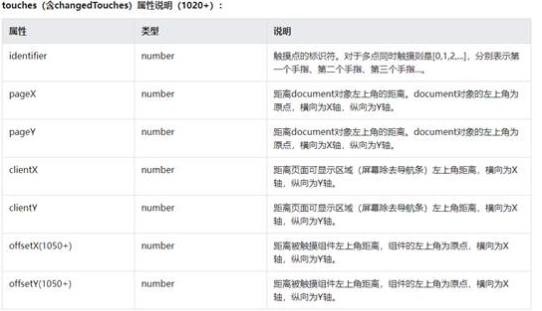【快应用】图片放大预览功能的实现
【关键词】
放大、image、background-position
【问题背景】
快应用中并没有直接的放大图片预览的功能,然而是可以利用现有的功能去实现图片的放大预览功能的。这样在快应用中浏览页面内容遇到图片时,遇到一些小图,觉得图片内容是不错的,就可以点击图片局部地方,放大查看图片的部分细节,提升用户体验。
【解决方案】
实现上主要分为两部分:
一、获取要展示的局部图片;
这个是比较好实现的,我们只要实时获取在图片上滑动时的一个X,Y坐标,这个可以用touchmove事件返回的offsetX和offsetY来获取。
二、显示放大的局部图片;
这里是使用一个div块 + background的各个属性来实现的。
background-image:用来展示图片(一张原图);
background-size:设置背景图大小来选择放大的倍数;image大小是500*500,该值设置的1000*1000,即图片被放大了4倍。
background-position:设置背景图展示的位置属性,即展示局部放大后的图片;此处是动态填入处理后的touchmove事件返回的XY坐标,需要将值取反,如下所示:
this.positionX = 0 - e.changedTouches[0].offsetX;
this.positionY = 0 - e.changedTouches[0].offsetY;
细节部分:滑动超过图片的范围时,就显示对应的四个角的位置。
实现代码: