小项目


先在各nginx服务器安装nginx和php
[root@nginx ~]# yum install php-fpm php-mysql nginx -y [root@nginx2 ~]# yum install nginx php-fpm php-mysql -y
配置各nginx服务器
[root@nginx src]# vim /etc/nginx/nginx.conf server { listen 80; include /etc/nginx/default.d/*.conf; location / { index index.php index.html index.htm; root /data/wordpress; } location ~ \.php$ { root /data/wordpress; fastcgi_pass 127.0.0.1:9000; fastcgi_index index.php; fastcgi_param SCRIPT_FILENAME $document_root$fastcgi_script_name; include fastcgi_params; } } [root@nginx2 src]# vim /etc/nginx/nginx.conf server { listen 80; include /etc/nginx/default.d/*.conf; location / { index index.php index.html index.htm; root /data/wordpress; } location ~ \.php$ { root /data/wordpress; fastcgi_pass 127.0.0.1:9000; fastcgi_index index.php; fastcgi_param SCRIPT_FILENAME $document_root$fastcgi_script_name; include fastcgi_params; } }
将wordpress服务放在个nginx服务器的目录下
[root@nginx src]# cd /data/wordpress/ [root@nginx wordpress]# ls [root@nginx2 src]# cd /data/wordpress/ [root@nginx2 wordpress]# ls
在mariadb服务器安装MySQL并启动服务
[root@mariadb-master ~]# yum install mariadb-server -y
配置mariadb服务,授权一个wordpress用户
MariaDB [(none)]> create database wordpress; Query OK, 1 row affected (0.00 sec) MariaDB [(none)]> grant all on wordpress.* to 'wordpress'@'192.168.37.%' identified by 'centos'; Query OK, 0 rows affected (0.00 sec) MariaDB [(none)]> flush privileges;
在各nginx服务器配置wordpress
[root@nginx2 wordpress]# mv wp-config-sample.php wp-config.php [root@nginx2 wordpress]# vim wp-config.php define('DB_NAME', 'wordpress'); /** MySQL数据库用户名 */ define('DB_USER', 'wordpress'); /** MySQL数据库密码 */ define('DB_PASSWORD', 'centos'); /** MySQL主机 */ define('DB_HOST', '192.168.37.23'); /** 创建数据表时默认的文字编码 */ define('DB_CHARSET', 'utf8'); [root@nginx wordpress]# mv wp-config-sample.php wp-config.php [root@nginx wordpress]# vim wp-config.php define('DB_NAME', 'wordpress'); /** MySQL数据库用户名 */ define('DB_USER', 'wordpress'); /** MySQL数据库密码 */ define('DB_PASSWORD', 'centos'); /** MySQL主机 */ define('DB_HOST', '192.168.37.23'); /** 创建数据表时默认的文字编码 */ define('DB_CHARSET', 'utf8');
在各haproxy上安装haproxy服务
[root@haproxy ~]# yum install haproxy -y [root@haproxy2 ~]# yum install haproxy -y
配置haproxy
[root@haproxy2 ~]# vim /etc/haproxy/haproxy.cfg listen webserver bind 192.168.37.25:80,192.168.37.100:80 mode http server web1 192.168.37.21:80 check inter 2s fall 3 rise 5 server web1 192.168.37.22:80 check inter 2s fall 3 rise 5
[root@haproxy ~]# vim /etc/haproxy/haproxy.cfg
listen webserver
bind 192.168.37.24:80,192.168.37.100:80
mode http
server web1 192.168.37.21:80 check inter 2s fall 3 rise 5
server web1 192.168.37.22:80 check inter 2s fall 3 rise 5
在haproxy服务器安装keepalived
[root@haproxy ~]# yum install keepalived -y [root@haproxy2 ~]# yum install keepalived -y
配置keepalived
[root@haproxy ~]# vim /etc/keepalived/keepalived.conf smtp_server 127.0.0.1 smtp_connect_timeout 30 router_id LVS_DEVEL vrrp_skip_check_adv_addr vrrp_strict vrrp_iptables vrrp_garp_interval 0 vrrp_gna_interval 0 } vrrp_instance VI_1 { state MASTER interface eth0 virtual_router_id 51 priority 100 advert_int 1 authentication { auth_type PASS auth_pass 1111 } virtual_ipaddress { 192.168.37.100 dev eth0 label eth0:1 } } [root@haproxy2 ~]# vim /etc/keepalived/keepalived.conf router_id LVS_DEVEL vrrp_skip_check_adv_addr vrrp_strict vrrp_iptables vrrp_garp_interval 0 vrrp_gna_interval 0 } vrrp_instance VI_1 { state BACKUP interface eth0 virtual_router_id 51 priority 80 advert_int 1 authentication { auth_type PASS auth_pass 1111 } virtual_ipaddress { 192.168.37.100 dev eth0 label eth0:1 } }
开启各haproxy的内核参数
[root@haproxy2 ~]# vim /etc/sysctl.conf net.ipv4.ip_nonlocal_bind = 1 [root@haproxy2 ~]# sysctl -p [root@haproxy ~]# vim /etc/sysctl.conf net.ipv4.ip_nonlocal_bind = 1 [root@haproxy ~]# sysctl -p
修改物理机hosts文件
192.168.37.100 www.magedu.com
在物理机浏览器配置wordpress
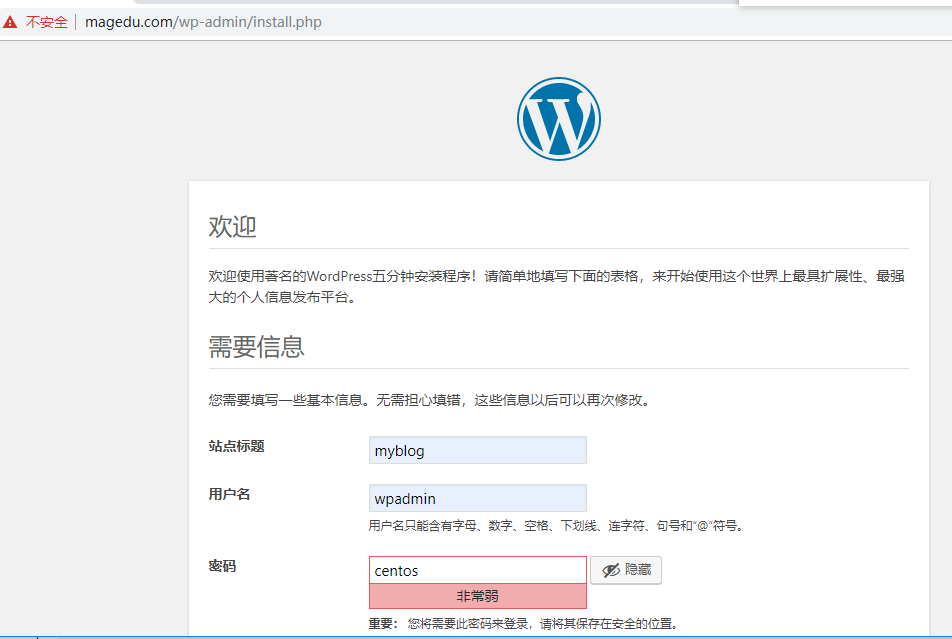
在mairadb-master服务器安装nfs
[root@mariadb-master ~]# yum install nfs-utils -y
配置nfs
[root@mariadb-master ~]# vim /etc/exports /data/wordpress *(rw,no_root_squash) [root@mariadb-master ~]# mkdir /data/wordpress
在各nginx添加www用户
[root@nginx wordpress]# groupadd -g 88 www [root@nginx wordpress]# useradd -u 88 -g 88 www [root@nginx wordpress]# id www uid=88(www) gid=88(www) groups=88(www) [root@nginx2 wordpress]# groupadd -g 88 www [root@nginx2 wordpress]# useradd -u 88 -g 88 www
配置各nginx服务使用www用户并重启服务
[root@nginx2 wordpress]# vim /etc/nginx/nginx.conf user www; [root@nginx2 wordpress]# vim /etc/php-fpm.d/www.conf user = www ; RPM: Keep a group allowed to write in log dir. group = www
[root@nginx wordpress]# systemctl restart nginx php-fpm
在各haproxy服务器添加www用户并修改配置文件重启服务
[root@haproxy ~]# groupadd -g 88 www [root@haproxy ~]# useradd -u 88 -g 88 www
[root@haproxy ~]# vim /etc/haproxy/haproxy.cfg
user www
group www [root@haproxy2 ~]# groupadd -g 88 www [root@haproxy2 ~]# useradd -u 88 -g 88 www
[root@haproxy2 ~]# vim /etc/haproxy/haproxy.cfg
user www
group www
[root@haproxy2 ~]# systemctl restart haproxy
在各nginx服务器安装nfs-utils包 并配置wordpress
[root@nginx wordpress]# yum install nfs-utils -y [root@nginx2 wordpress]# yum install nfs-utils -y [root@nginx wordpress]# mkdir /data/wordpress/wp-content/uploads/[root@nginx2 wordpress]# mkdir /data/wordpress/wp-content/uploads/ [root@nginx wordpress]# chown www.www wp-content/ -R [root@nginx2 wordpress]# chown www.www wp-content/ -R
在各nginx 服务器挂载nfs
[root@nginx wordpress]# vim /etc/fstab 192.168.37.23:/data/wordpress /data/wordpress/wp-content/uploads nfs defaults 0 0 [root@nginx2 wordpress]# vim /etc/fstab 192.168.37.23:/data/wordpress /data/wordpress/wp-content/uploads nfs defaults 0 0
重启服务
[root@nginx wordpress]# systemctl restart nginx php-fpm
[root@nginx2 wordpress]# systemctl restart nginx php-fpm
测试
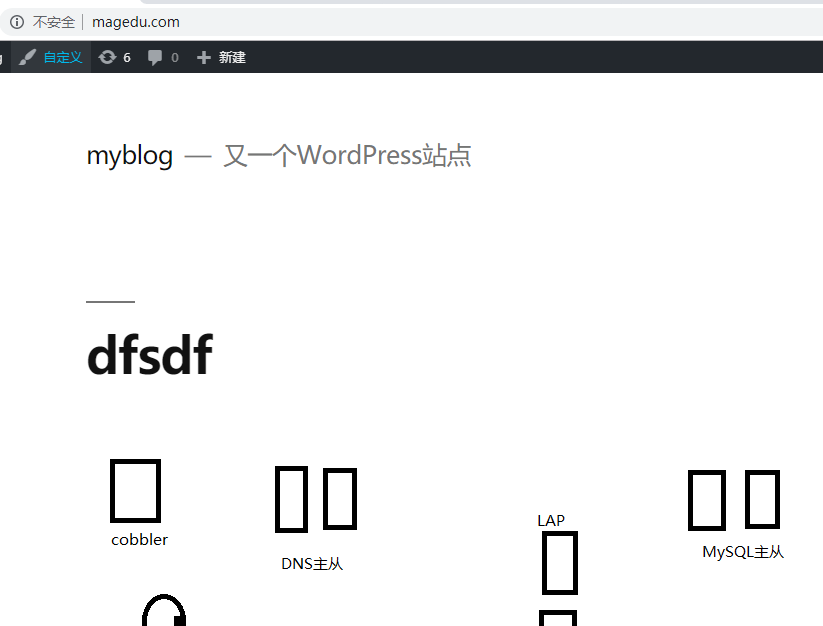
部署Lvs服务器
[root@lvs ~]# yum install keepalived -y
[root@lvs2 ~]# yum install keepalived -y
配置Lvs服务器的配置文件
[root@lvs2 ~]# vim /etc/keepalived/keepalived.conf notification_email_from Alexandre.Cassen@firewall.loc smtp_server 127.0.0.1 smtp_connect_timeout 30 vrrp_iptables router_id LVS_DEVEL vrrp_skip_check_adv_addr vrrp_strict vrrp_garp_interval 0 vrrp_gna_interval 0 } vrrp_instance VI_2 { state BACKUP interface eth0 virtual_router_id 66 priority 80 advert_int 1 authentication { auth_type PASS auth_pass 1111 } virtual_ipaddress { 192.168.37.200 dev eth0 label eth0:1 } } virtual_server 192.168.37.200 80 { delay_loop 3 lb_algo rr lb_kind DR protocol TCP real_server 192.168.37.21 80 { weight 1 TCP_CHECK { connect_timeout 5 nb_get_retry 3 delay_before_retry 3 connect_port 80 } } real_server 192.168.37.22 80 { weight 1 TCP_CHECK { connect_timeout 5 nb_get_retry 3 delay_before_retry 3 connect_port 80 } } [root@lvs ~]# vim /etc/keepalived/keepalived.conf notification_email_from Alexandre.Cassen@firewall.loc smtp_server 127.0.0.1 smtp_connect_timeout 30 vrrp_iptables router_id LVS_DEVEL vrrp_skip_check_adv_addr vrrp_strict vrrp_garp_interval 0 vrrp_gna_interval 0 } vrrp_instance VI_2 { state MASTER interface eth0 virtual_router_id 66 priority 100 advert_int 1 authentication { auth_type PASS auth_pass 1111 } virtual_ipaddress { 192.168.37.200 dev eth0 label eth0:1 } } virtual_server 192.168.37.200 80 { delay_loop 3 lb_algo rr lb_kind DR protocol TCP real_server 192.168.37.21 80 { weight 1 TCP_CHECK { connect_timeout 5 nb_get_retry 3 delay_before_retry 3 connect_port 80 } } real_server 192.168.37.22 80 { weight 1 TCP_CHECK { connect_timeout 5 nb_get_retry 3 delay_before_retry 3 connect_port 80 } }
配置nginx服务器的vip地址
[root@master-mariadb ~]# vim /etc/sysconfig/network-scripts/ifcfg-lo DEVICE=lo IPADDR=127.0.0.1 NETMASK=255.0.0.0 NETWORK=127.0.0.0 # If you're having problems with gated making 127.0.0.0/8 a martian, # you can change this to something else (255.255.255.255, for example) BROADCAST=127.255.255.255 IPADDR1=192.168.37.200 NETMASK1=255.255.255.255 ONBOOT=yes NAME=loopback [root@lam wordpress]# vim /etc/sysconfig/network-scripts/ifcfg-lo DEVICE=lo IPADDR=127.0.0.1 NETMASK=255.0.0.0 NETWORK=127.0.0.0 # If you're having problems with gated making 127.0.0.0/8 a martian, # you can change this to something else (255.255.255.255, for example) BROADCAST=127.255.255.255 IPADDR1=192.168.37.200 NETMASK1=255.255.255.255 ONBOOT=yes NAME=loopback
配置Mariadb从服务器
[root@slave-master ~]# yum install mariadb-server -y [root@slave-master ~]# vim /etc/my.cnf [mysqld] skip_name_resolve=ON innodb_file_per_table=ON read_only relay_log=relay-bin server_id=32 datadir=/var/lib/mysql socket=/var/lib/mysql/mysql.sock # Disabling symbolic-links is recommended to prevent assorted security risks symbolic-links=0 # Settings user and group are ignored when systemd is used. # If you need to run mysqld under a different user or group, # customize your systemd unit file for mariadb according to the # instructions in http://fedoraproject.org/wiki/Systemd [mysqld_safe] log-error=/var/log/mariadb/mariadb.log pid-file=/var/run/mariadb/mariadb.pid # # include all files from the config directory # !includedir /etc/my.cnf.d
配置mariadb主服务器
[root@mariadb-master wordpress]# vim /etc/my.cnf [mysqld] skip_name_resolve=ON innodb_file_per_table=ON log_bin=master-bin server_id=23 datadir=/var/lib/mysql socket=/var/lib/mysql/mysql.sock # Disabling symbolic-links is recommended to prevent assorted security risks symbolic-links=0 # Settings user and group are ignored when systemd is used. # If you need to run mysqld under a different user or group, # customize your systemd unit file for mariadb according to the # instructions in http://fedoraproject.org/wiki/Systemd [mysqld_safe] log-error=/var/log/mariadb/mariadb.log pid-file=/var/run/mariadb/mariadb.pid # # include all files from the config directory # !includedir /etc/my.cnf.d
在inotify服务器安装rsync
[root@inotify ~]# yum install rsync
在inotify服务器修改rsync的配置文件
[root@inotify ~]# vim /etc/rsyncd.conf uid = root gid = root use chroot = no max connections = 0 ignore errors exclude = lost+found/ log file = /var/log/rsyncd.log pid file = /var/run/rsyncd.pid lock file = /var/run/rsyncd.lock reverse lookup = no hosts allow = 192.168.37.0/24 [backup] path = /backup/ comment = backup read only = no auth users = rsyncuser secrets file = /etc/rsync.pass
# 具体的参数意思详见本文 inotify+rsync实时同步
服务器端生成验证文件,并修改权限,启动服务
[root@inotify ~]# echo "rsyncuser:centos" > /etc/rsync.pass [root@inotify ~]# chmod 600 /etc/rsync.pass
[root@inotify ~]# systemctl start rsyncd
在nfs服务器安装inotify-tools包和rsync包
[root@nfs data]# yum install inotify-tools -y [root@nfs data]# yum install rsync -y #基于epel源
在nfs服务器配置密码文件并修改权限
[root@nfs data]# echo "centos" > /etc/rsync.pass [root@nfs data]# chmod 600 /etc/rsync.pass
在nfs服务器配置脚本
[root@nfs data]# vim /etc/inotify_rsync.sh
#!/bin/bash
SRC='/data/'
DEST='rsyncuser@192.168.37.26::backup'
inotifywait -mrq --timefmt '%Y-%m-%d %H:%M' --format '%T %w %f' -e create,delete,moved_to,close_write,attrib ${SRC} |while read DATE TIME DIR FILE;do
FILEPATH=${DIR}${FILE}
rsync -az --delete --password-file=/etc/rsync.pass $SRC $DEST && echo "At ${TIME} on ${DATE}, file $FILEPATH was backuped up via rsync" >> /var/log/changelist.log
done
在nfs服务器安装screen文件
[root@nfs data]# yum install screen -y
用screen去运行脚本
[root@nfs ~]# screen -S inotify #为screen窗口起个名字
[root@nfs ~]# . /etc/inotify_rsync.sh #在screen窗口执行命令
[root@nfs ~]# screen -list
There is a screen on:
28297.inotify (Detached)
1 Socket in /var/run/screen/S-root. # 列出screen任务的窗口
[root@nfs ~]# screen -r inotify # 回到screen窗口里面
在各haproxy的检测脚本
[root@haproxy keepalived]# vim /etc/keepalived/keepalived.conf vrrp_script check_haproxy { script /etc/keepalived/haproxy_check.sh interval 2 timeout 3 weight -30 } vrrp_instance VI_1 { state MASTER interface eth0 virtual_router_id 51 priority 100 advert_int 1 authentication { auth_type PASS auth_pass 1111 } virtual_ipaddress { 192.168.37.100 dev eth0 label eth0:1 } track_script { check_haproxy notify_master "/etc/keepalived/notify.sh master" notify_backup "/etc/keepalived/notify.sh backup" notify_fault "/etc/keepalived/notify.sh fault" } [root@haproxy keepalived]# vim /etc/keepalived/haproxy_check.sh #!/bin/bash killall -0 haproxy &> /dev/null || exit 1 [root@haproxy keepalived]# vim notify.sh #!/bin/bash case $1 in backup) systemctl restart haproxy ;; esac



