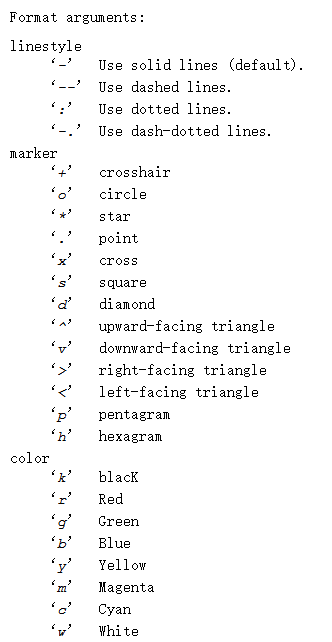【原】Coursera—Andrew Ng机器学习—课程笔记 Lecture 5 Octave Tutorial—5.4 绘制数据图
5.4 绘制数据图
参考视频: 5 - 4 - Plotting Data (10 min)
5.4.1 绘制曲线
1、画一个sin曲线
1 >> t = [0:0.01:0.98]; 2 >> y1 = sin(2 * pi * 4 * t); 3 >> plot(t,y1);
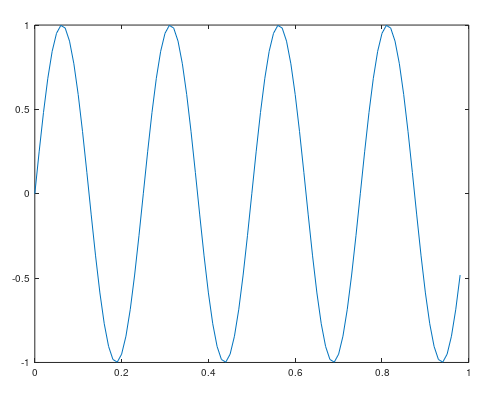
2、画一个cos曲线
1 >> y2 = cos(2 * pi * 4 * t); 2 >> plot(t,y2);

3、将两个曲线合并在一起
1 >> plot(t,y1); 2 >> hold on 3 >> plot(t,y2,'r');

4、给图像添加信息
1 > xlabel('time') % X轴标签 2 >> ylabel('value') % Y轴标签 3 >> legend('sin','cos') % 添加曲线名称 4 >> title('my plot') % 添加标题
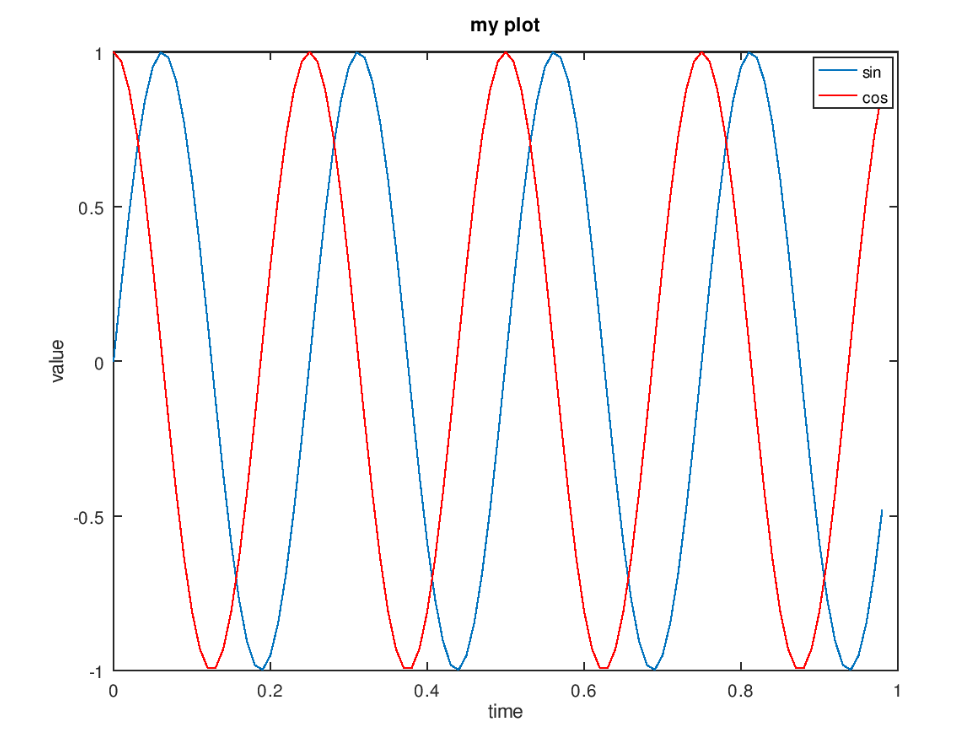
5、保存到文件
1 >> print -dpng 'myPlot.png' 2 >> ls 3 Directory of D:\myc_learn\machine_learning\code\week2 5 [.] 5.m hello.dat myPlot.png 6 [..] featuresX.dat hello.txt priceY.dat 9 >> close
6、绘制多张图
绘制多张图,需要指定将哪个曲线放在哪个图中。否则会一直绘制在当前窗口,覆盖之前的图形
1 >> figure(1); plot(t,y1); % 在figure1中绘制
2 >> figure(2); plot(t,y2); % 在figure2中绘制
7、将两个图显示在一张图片中
1 >> subplot(1,2,1); % 将图片划分为两个格子,访问第一个格子 2 >> plot(t,y1) % 画第一个图像 3 >> subplot(1,2,2); % 访问第二个格子 4 >> plot(t,y2) % 画第二个图像
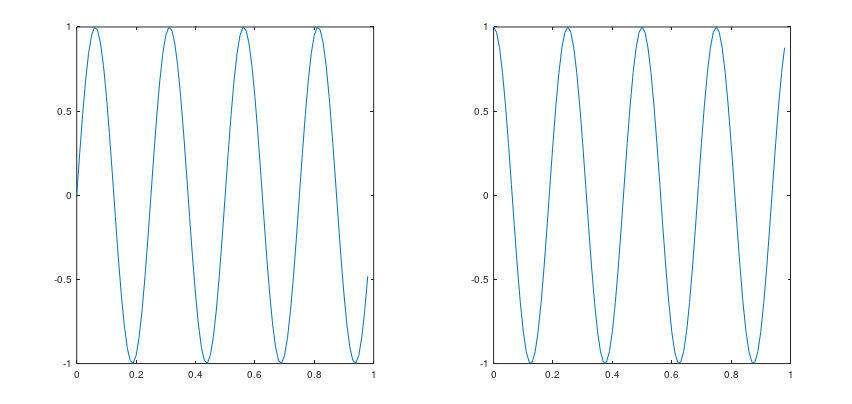
8、改变坐标轴范围
1 >> axis([0.5 1 -1 1])
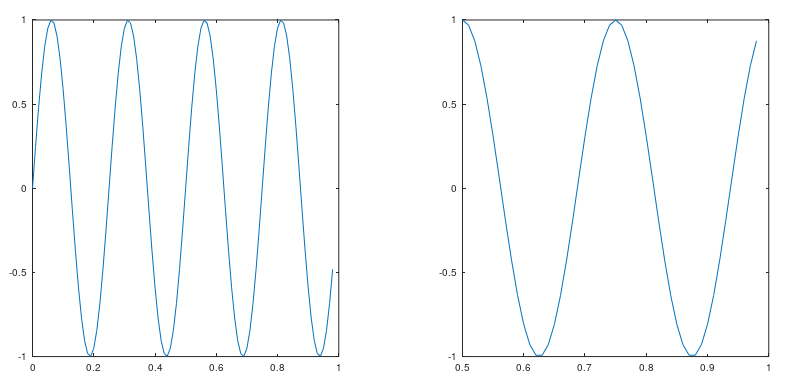
点击一下第一张图片,再运行一下上面那行代码,图变为:
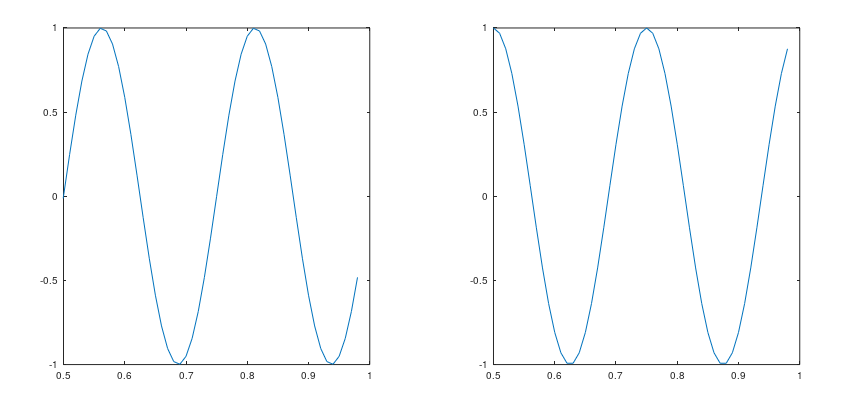
9、清空和关闭图片
1 >> clf % 清空 2 >> close % 关闭
5.4.2 绘制可视化矩阵
1、生成矩阵图
根据矩阵的值生成图像,不同的颜色对应矩阵中不同的值
1 >> A = magic(5) 2 A = 3 17 24 1 8 15 4 23 5 7 14 16 5 4 6 13 20 22 6 10 12 19 21 3 7 11 18 25 2 9 8 >> imagesc(A)
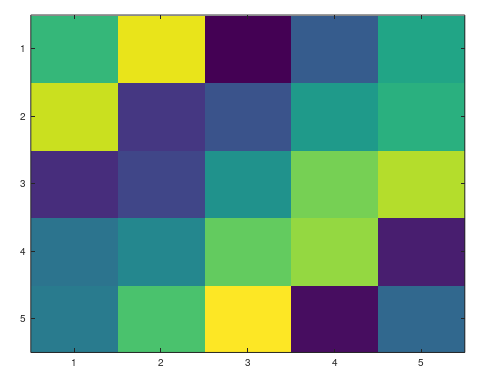
2、显示颜色条
1 >> colorbar
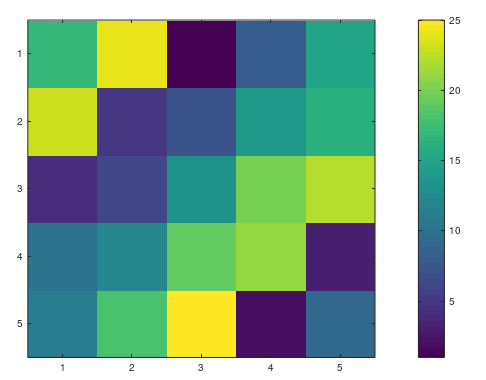
或者直接使用下面的一行代码:
1 >> imagesc(magic(5)), colorbar;
3、生成灰度图
1 >> imagesc(A), colorbar, colormap gray;
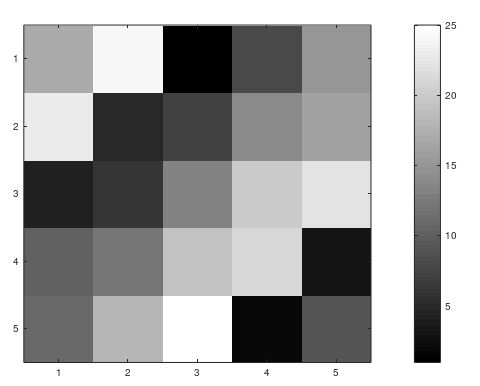
生成一个15行15列灰度图
1 >> imagesc(magic(15)),colorbar,colormap gray;
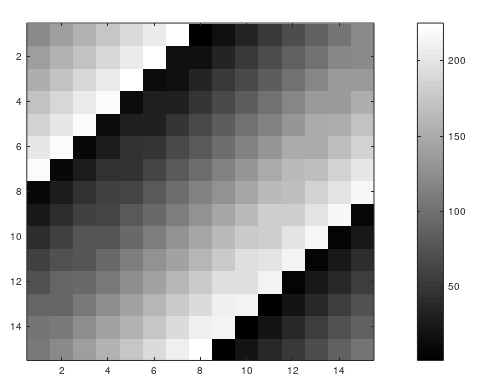
以 imagesc(magic(15)),colorbar,colormap gray; 为例。
这种几个逗号隔开的命令一起运行的方式,叫做逗号连接函数调用 comma chaining of function calls 或 comma chaining commands 。
比如赋值操作可以写成:a=1, b=2, c=3;
5.4.3 散点图
1 plot(x,y,'rx', 'MarkerSize', 10); 2 xlabel('Population of City in 10,000s'); 3 ylabel('Profit in $10,000s'); 4 title('POPULATION AND PROFIT');
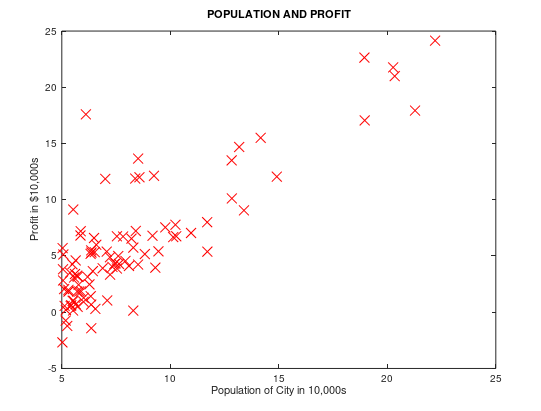
图像绘制在Octave官方文档的 15.2.1 Two-Dimensional Plots ,图形属性设置在15.3.3.4 Line Properties。
如果想设置某个属性,直接写属性名,后面跟一个值。plot (x, y, property, value, …)
例如 plot (x, y, 'linewidth', 2, …);