跟网页开发一样,在巴掌大的地方要显示更多的内容就要用到类似选项卡的功能,在iPhone中也有这样的视图控制器这个类就是UITabBarController。
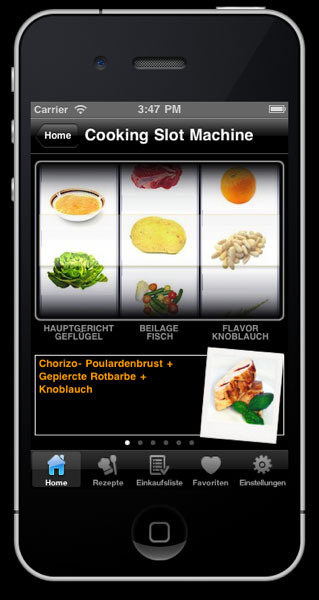
如上图看到的,在屏幕的底部可以看到Tab Bar的样子,顶部用的是Navigation,很多情况都是TabBar和Navigation配合使用。就在iPhone开发之NavigationController的基础上来继续今天的TabBarController。
方法1:用代码来创建TabBar.
// AppDelegate.h #import <UIKit/UIKit.h> @interface AppDelegate : UIResponder <UIApplicationDelegate> { UINavigationController *navController; UITabBarController *tabBarController; } @property (strong, nonatomic) UIWindow *window; @end
// AppDelegate.m #import "AppDelegate.h" #import "RootViewController.h" #import "SecondViewController.h" @implementation AppDelegate @synthesize window = _window; - (BOOL)application:(UIApplication *)application didFinishLaunchingWithOptions:(NSDictionary *)launchOptions { self.window = [[UIWindow alloc] initWithFrame:[[UIScreen mainScreen] bounds]]; // create a tab bar controller tabBarController = [[UITabBarController alloc] init]; // create each Navigation controller navController = [[UINavigationController alloc] init]; RootViewController *rootViewController = [[RootViewController alloc] init]; rootViewController.title = @"Root"; rootViewController.tabBarItem = [[UITabBarItem alloc] initWithTabBarSystemItem:UITabBarSystemItemDownloads tag:0]; SecondViewController *viewController = [[SecondViewController alloc] init]; viewController.title = @"Second"; viewController.tabBarItem = [[UITabBarItem alloc] initWithTabBarSystemItem:UITabBarSystemItemFavorites tag:0]; [navController pushViewController:rootViewController animated:NO]; // add navigation controllers to the tab bar controller tabBarController.viewControllers = [[NSArray alloc] initWithObjects:navController,viewController, nil]; [self.window addSubview:tabBarController.view]; [self.window makeKeyAndVisible]; [rootViewController release]; [viewController release]; return YES; } ... - (void)dealloc { [navController release]; [tabBarController release]; [self.window release]; [super dealloc]; } @end
运行结果
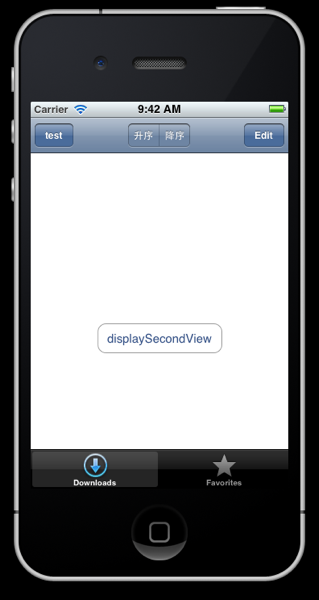
方法2:用Interface Builder来创建TabBar.
新建一个“Empty Application”项目,命名为“TabBarSimple”,再新建一个“XIB”,选择Empty,命名为“MainWindow”
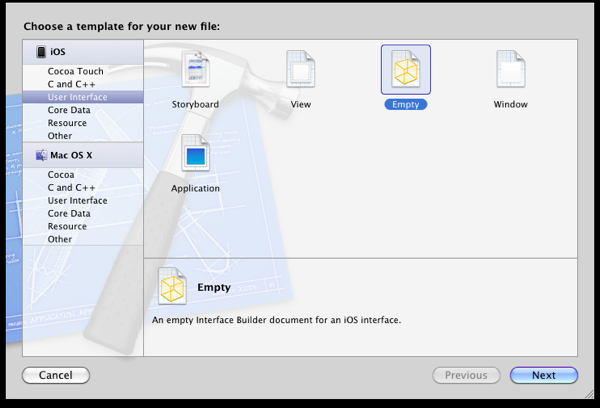
打开MainWindow.xib,拖“Object”和“Tab Bar Controller”到文件中,如图所示:
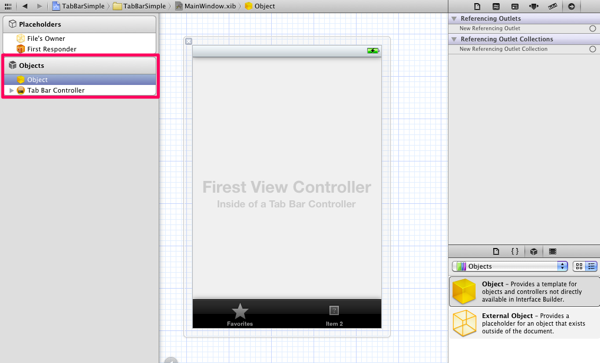
设置MainWindow.xib,“File’s Owner” Class设为UIApplication,“Object” Class设为AppDelegate,“File’s Owner” Outlets delegate设为App Delegate,如图所示:
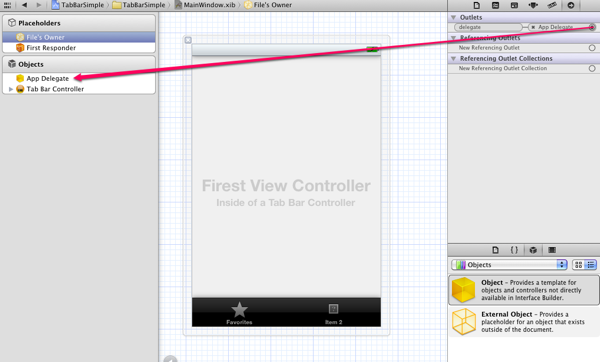
修改AppDelegate类代码
// AppDelegate.h #import <UIKit/UIKit.h> @class MainWindow; @interface AppDelegate : UIResponder <UIApplicationDelegate> { UITabBarController *tabBarController; } @property (strong, nonatomic) UIWindow *window; @property (nonatomic, retain) IBOutlet UITabBarController *tabBarController; @end
// AppDelegate.m #import "AppDelegate.h" @implementation AppDelegate @synthesize window = _window; @synthesize tabBarController; - (BOOL)application:(UIApplication *)application didFinishLaunchingWithOptions:(NSDictionary *)launchOptions { self.window = [[UIWindow alloc] initWithFrame:[[UIScreen mainScreen] bounds]]; // Override point for customization after application launch. [self.window addSubview:tabBarController.view]; self.window.backgroundColor = [UIColor whiteColor]; [self.window makeKeyAndVisible]; return YES; } ... - (void)dealloc { [tabBarController release]; [super dealloc]; } @end
现在把AppDelegate类中的Outlet变量tabBarController跟IB关联起来.
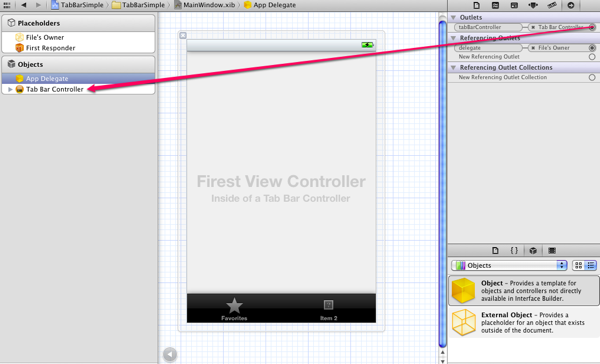
再创建两个视图控制器,命名为FirstViewController和SecondViewController,把两个视图控制器添加到Tab Bar Controller中,如图所示:
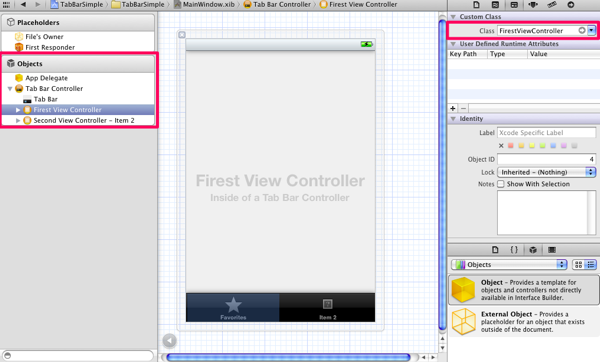
Tab Bar的图标可以自己修改,UIKit默认提供了一些的图标,也可以用自己的图片,但图片都会被特殊处理,只有蓝色和灰色

运行效果
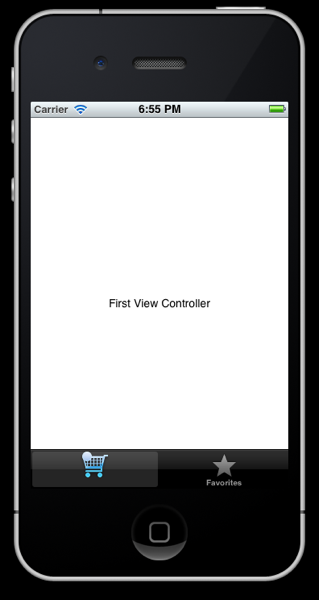
如果打开后是空白,需要设置项目的Main Interface为MainWindow,这样打开后不会是空白了.
完整代码 下载


