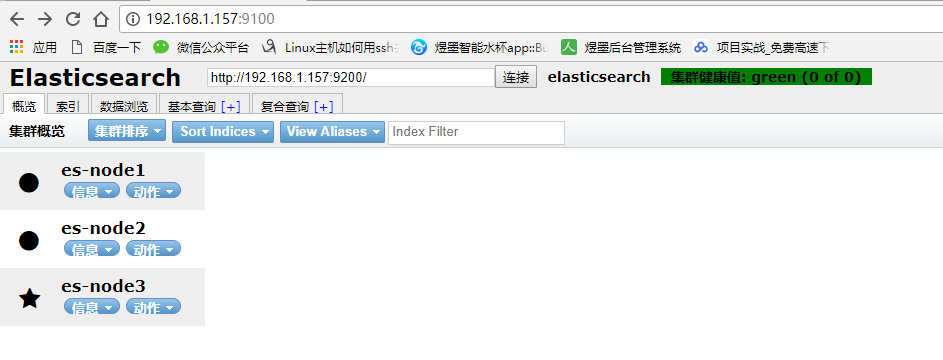参考:
https://blog.csdn.net/u014180504/article/details/78733827
https://blog.csdn.net/youzhouliu/article/details/78885897
——————————————————————————————————————————————
为了避免踩坑,先解决以下问题
1. 不要用root用户,搭建 ES
2. 为了避免 这个错误 max file descriptors [4096] for elasticsearch process is too low, increase to at least [65536]
需要 [root@localhost config]# vim /etc/security/limits.conf
添加以下内容:
* soft nofile 65536
* hard nofile 131072
* soft nproc 2048
* hard nproc 4096
我是root用户添加的,要想生效,需要退出用户,重新进入才行(普通用户重新进入才生效)。
3. 为了避免 max virtual memory areas vm.max_map_count [65530] is too low, increase to at least [262144]
需要在: /etc/sysctl.conf 文件里 set vm.max_map_count=262144
我设置的是:

4. 机器要安装jdk 1.8+
-----------------------------------------------------
单机安装:
1. 下载 ,url:https://www.elastic.co/downloads/elasticsearch
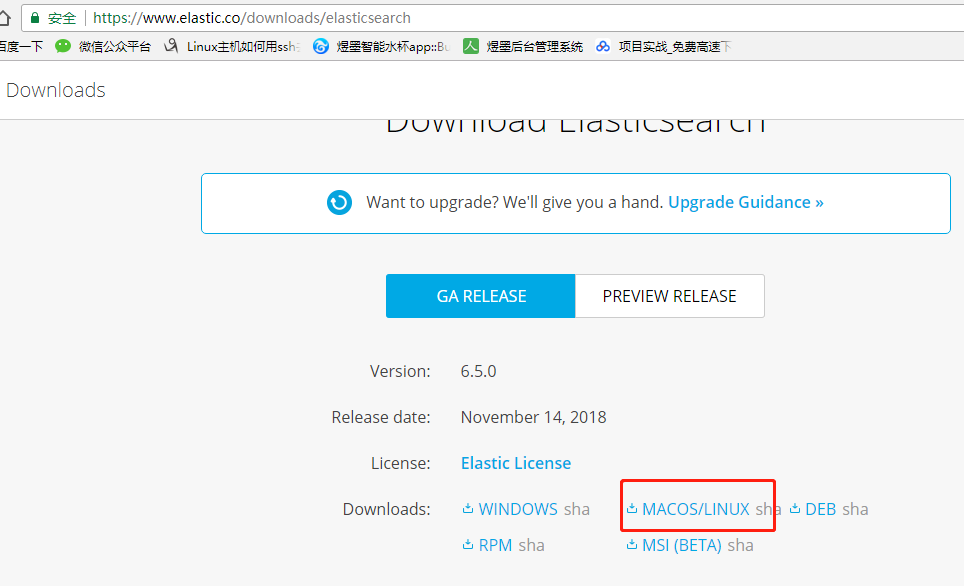
2. 上传centos,解压
tar zxvf elasticsearch-6.5.0.tar.gz
3. 配置 config/elasticsearch.yml文件
在 文件末尾添加如下配置:
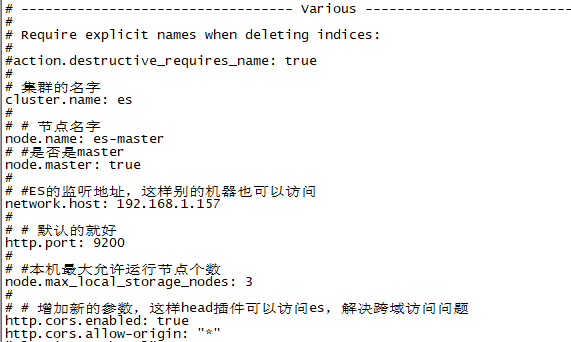
4. 启动: ./bin/elasticsearch
[2018-11-19T10:55:24,935][INFO ][o.e.n.Node ] [es-master] started 说明启动成功
5.浏览器访问 http://192.168.1.157:9200/ 注意9200对外开放端口
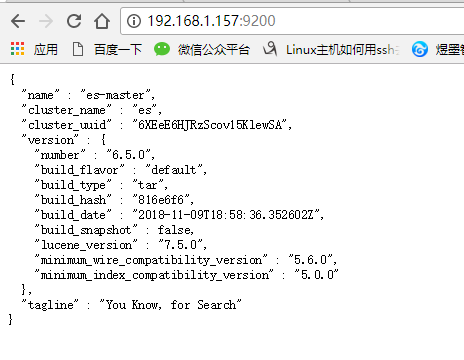
-----------------------------------------------
安装head插件
1. 下载地址: https://github.com/mobz/elasticsearch-head
上传, 并 tar -zxvf 解压
2. 运行head需要运行node所以也要下载node https://npm.taobao.org/mirrors/node/latest-v10.x/
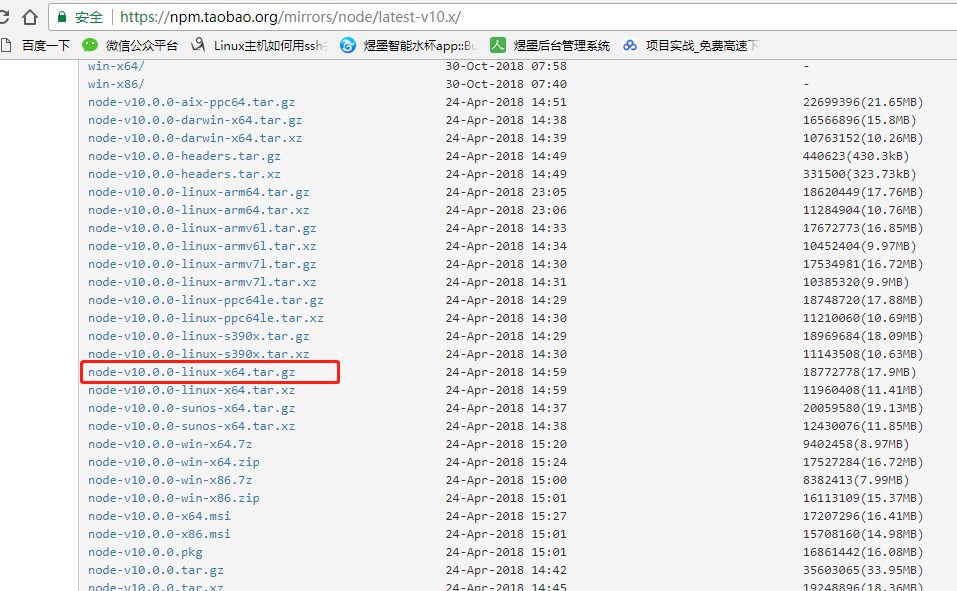
上传,并 unzip 解压
3. 在 /etc/profile 中添加

修改完保存并
source /etc/profile
1
这里遇到了大坑啊,由于ES启动时不建议用root账户的所以我直接用其他的账户登录之后修改,但是不让改没权限,然后我就切换到root修改也source 了,但是在切换回其他账户的时候
echo $NODE_HOME
1
死活是空的,我就纳闷了,在看也修改了,这里就埋下了坑,就直接说解决方案吧,哭死了,必须在用当前账户在 source /etc/profile一次才行,在
echo $NODE_HOME
安装grunt
接下来解压下载的master.zip,进入下载的elasticsearch-head-master,
执行
[root@localnode1 elasticsearch-head-master]#npm install -g grunt-cli
1
接下来检查grunt 安装是否成功
[root@localnode1 elasticsearch-head]# grunt -version
grunt-cli v1.3.2
输出版本说明成功
修改head插件源码:
修改服务器监听地址:Gruntfile.js

修改修改连接地址:_site/app.js

在elasticsearch-head-master目录下
[root@localnode1 elasticsearch-head]# npm install
[root@localnode1 elasticsearch-head]# grunt server
启动成功就可以访问192.168.1.157:9100就可以看到如下界面
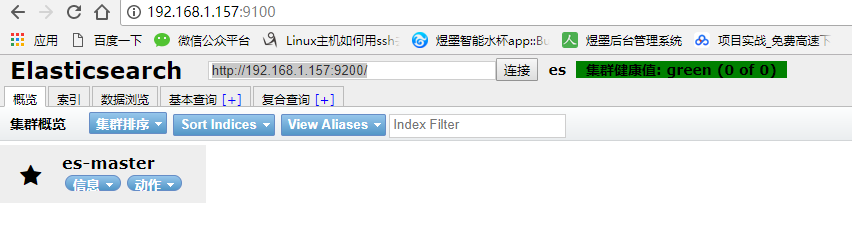
----------------------------------------------
伪集群搭建:
1. 把解压的elasticsearch-6.5.0, 复制三份, 分别为es-node1,es-node2,es-node3
[es@localhost es-node1]$ vim config/elasticsearch.yml
cluster.name: elasticsearch
node.name: es-node1
network.host: 192.168.1.157
http.port: 9200
discovery.zen.ping.unicast.hosts: ["192.168.1.157","192.168.1.157:9301"]
discovery.zen.minimum_master_nodes: 2
network.bind_host: 192.168.1.157
#设置绑定的ip地址,这是master虚拟机的IP
#
# network.publish_host: 192.168.1.157
# #设置其它节点和该节点交互的ip地址
transport.tcp.port: 9300
http.cors.enabled: true
http.cors.allow-origin: "*"
[es@localhost es-node2]$ vim config/elasticsearch.yml
cluster.name: elasticsearch
node.name: es-node2
network.host: 192.168.1.157
http.port: 9201
discovery.zen.ping.unicast.hosts: ["192.168.1.157","192.168.1.157:9301"]
discovery.zen.minimum_master_nodes: 2
network.bind_host: 192.168.1.157
#设置绑定的ip地址,这是master虚拟机的IP
#
# network.publish_host: 192.168.1.157
# #设置其它节点和该节点交互的ip地址
transport.tcp.port: 9301
[es@localhost es-node3]$ vim config/elasticsearch.yml
cluster.name: elasticsearch
node.name: es-node3
network.host: 192.168.1.157
http.port: 9202
discovery.zen.ping.unicast.hosts: ["192.168.1.157","192.168.1.157:9301"]
discovery.zen.minimum_master_nodes: 2
network.bind_host: 192.168.1.157
#设置绑定的ip地址,这是master虚拟机的IP
#
# network.publish_host: 192.168.1.157
#设置其它节点和该节点交互的ip地址
transport.tcp.port: 9302
第一步,修改elasticsearch-head下Gruntfile.js文件,内容如下:
|
1
2
3
4
5
6
7
8
9
10
|
connect: { server: { options: { hostname: '0.0.0.0', port: 9100, base: '.', keepalive: true } }} |
第二步,修改elasticsearch-head\_site\app.js 文件。this.base_uri 改为下面的值。
|
1
|
this.base_uri = this.config.base_uri || this.prefs.get("app-base_uri") || "http://192.168.1.157:9200"; |
最后一般,在 elasticsearch.yml 中追加下面的内容。
|
1
2
|
http.cors.enabled: truehttp.cors.allow-origin: "*" |
然后重启 elasticsearch ,访问 http://xxxx:9100/ 就可以成功的连接上 9200 端口。