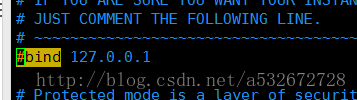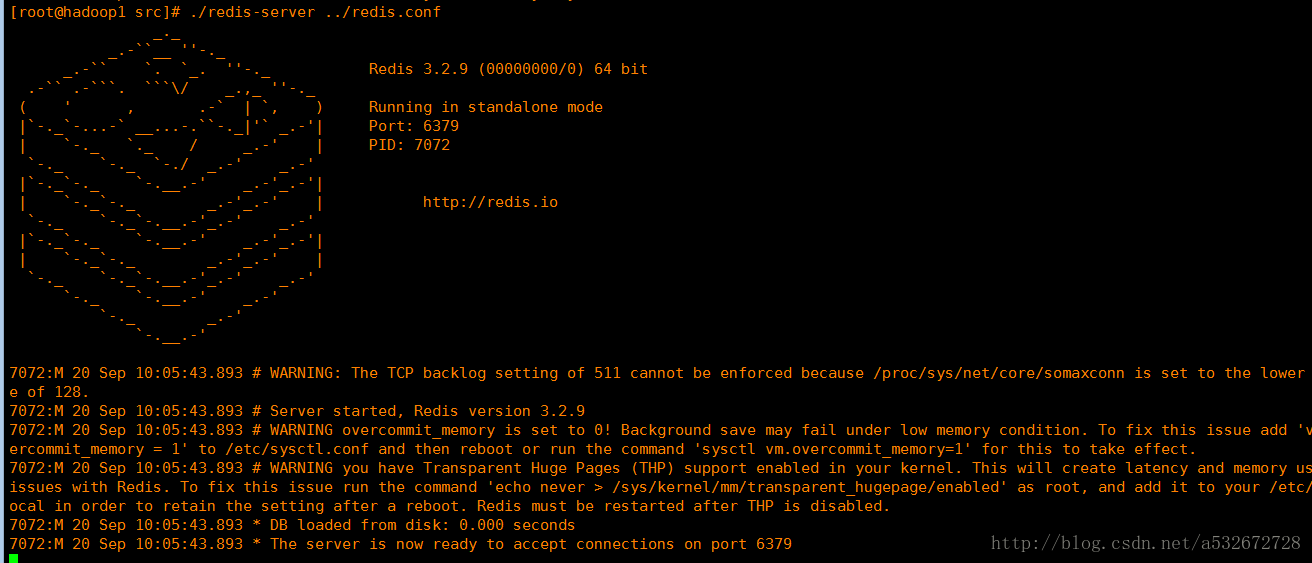redis源码地址: http://download.redis.io/releases/
下载 redis-4.0.10.tar.gz 和 redis-stable.tar.gz
第一步:安装gcc编译环境
yum install gcc-c++
第二步:把redis的源码上传到linux服务器。
第三步:解压缩。
tar -zxvf redis-4.0.10.tar.gz
第四步:进入解压后的文件夹, make
第五步:make install PREFIX=/usr/local/redis
第六步: (忽略,因为已经下载过了 )wget http://download.redis.io/redis-stable.tar.gz(下载redis-cli的压缩包)
第七步:tar xvzf redis-stable.tar.gz(解压)
第八步:cd redis-stable(进入redis-stable目录)
make(安装)
sudo cp src/redis-cli /usr/local/bin/(将redis-cli拷贝到bin下,让redis-cli指令可以在任意目录下直接使用)按照上面的指令执行之后redis-cli就可以正常执行了,注意上面的几条指令必须都执行,make是单独的一条。
启动redis
两种启动方式,前端启动、后台启动。
前端启动:
cd /usr/local/redis
./redis-server
后台启动:
1、复制redis.conf到redis的安装目录
2、修改redis.conf。修改daemonize yes
3、[root@bogon redis]# ./redis-server redis.conf
redis关闭
到redis节点目录下执行如下命令
redis-cli -p 端口号 shutdown
redis启动
./redis-server 参数
参数:redis.conf文件全路径
客户端
redis-cli -p 端口 -h ip地址 <-c>连接集群时使用此参数
默认端口:6379
Ip:localhost(127.0.0.1)
RedisDesktopManager:
只能在单机版环境使用。不支持redis集群。
其他记录:
没想到在进行连接时报了下面这么一个错,fuck,Linux上的redis还真是麻烦,哪像windows上的redis这么简单一解压完事
Exception in thread "main" redis.clients.jedis.exceptions.JedisDataException: DENIED Redis is running in protected mode because protected mode is enabled, no bind address was specified, no authentication password is requested to clients. In this mode connections are only accepted from the loopback interface. If you want to connect from external computers to Redis you may adopt one of the following solutions:
1) Just disable protected mode sending the command 'CONFIG SET protected-mode no' from the loopback interface by connecting to Redis from the same host the server is running, however MAKE SURE Redis is not publicly accessible from internet if you do so. Use CONFIG REWRITE to make this change permanent.
2) Alternatively you can just disable the protected mode by editing the Redis configuration file, and setting the protected mode option to 'no', and then restarting the server
3) If you started the server manually just for testing, restart it with the '--protected-mode no' option.
4) Setup a bind address or an authentication password. NOTE: You only need to do one of the above things in order for the server to start accepting connections from the outside.
at redis.clients.jedis.Protocol.processError(Protocol.java:127)
at redis.clients.jedis.Protocol.process(Protocol.java:161)
at redis.clients.jedis.Protocol.read(Protocol.java:215)
at redis.clients.jedis.Connection.readProtocolWithCheckingBroken(Connection.java:340)
at redis.clients.jedis.Connection.getStatusCodeReply(Connection.java:239)
at redis.clients.jedis.BinaryJedis.ping(BinaryJedis.java:196)
at com.example.redis.JedisTest.main(JedisTest.java:24)
- 1
- 2
- 3
- 4
- 5
- 6
- 7
- 8
- 9
- 10
- 11
- 12
经过我英语八级的翻译,上面一共提供了四种解决方案,但是综合考虑为了简单起见只需要执行以下几步即可:
1.修改redis.conf配置文件,将绑定的ip地址端口号给注释见下图
2.由于Linux上的redis处于安全保护模式,这就让你无法从虚拟机外部去轻松建立连接,这里就有两种解决方法,一种是在redis.conf中设置保护模式为no,见下图
3.另外一种方式是加上安全认证,即redis默认是没有密码的可以直接登录,这里加上密码,配置见下图
4.好吧,此时你以为轻松解决问题了,于是再次在Linux启动redis服务器后,在外部连接还是报错,真是too young too native,起初我以为是配置没有生效,因为明明配置都写好了,于是杀掉redis的相关进程重启服务,结果发现还是没卵用。最后研究发现问题所在:之前启动redis-server并没有指定配置文件,而Linux上的redis比较操蛋的一点就是如果你不指定配置文件去启动,那么你做的修改就没有用,会读取默认配置(PS:至于这个默认配置在哪我也不清楚),于是用下面这种方式启动就可以使修改的配置文件生效,至于config rewrite命令我测试了并没有什么卵用。
5.再次测试,在windows上进行jedis连接测试,出现下面pong(),恼人的错误终于消失了,比起windows版本的redis还真是让人龟毛啊,如果配置了密码认证,调用Jedis的auth方法输入密码即可
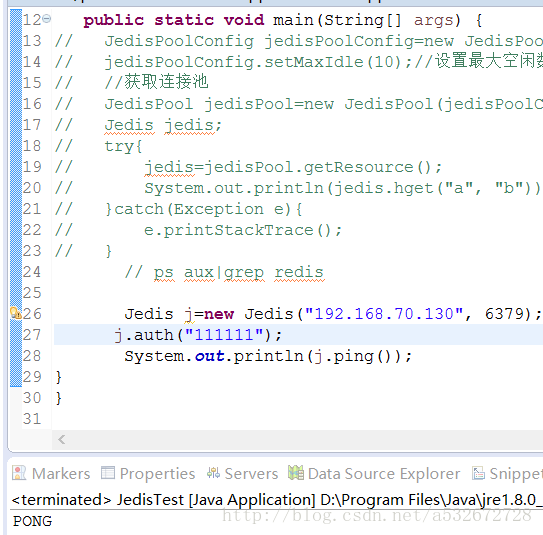
修改redis.conf文件,将daemonize改为yes
无奈在最后关闭redis的服务的时候,redis服务报错redis (error) ERR Errors trying to SHUTDOWN. Check logs.,怎么关都关不掉,百度一番,信息很少,无奈多次尝试,终于解决。方法如下:
打开redis安装目录下的redis.conf找到
# The working directory.
#
# The DB will be written inside this directory, with the filename specified
# above using the 'dbfilename' configuration directive.
#
# The Append Only File will also be created inside this directory.
#
# Note that you must specify a directory here, not a file name.
dir ./
这一段
把die ./改为相应的目录,如"dir /home/distance/redis_dbfiles/"(这里需要注意最后的斜杠不能忘记,如果缺失斜杠可能会解析为文件而非目录),保存。