使用PrintDocument定制打印格式
虽然说使在IE上直接调用打印插件打印已经不常用,但是有时候还是会用到,这里就记录一下。
首先我们列出来我们的打印类

1 public class PrintService 2 { 3 //打印机名称 4 private static readonly string _printerName = ""; 5 //业务名称 6 private static string _printStr = ""; 7 8 /// <summary> 9 /// 打印 10 /// </summary> 11 /// <param name="printStr"></param> 12 /// <returns>0:success;1:未找到打印机;2:fail</returns> 13 public static int PrintNo(string printStr) 14 { 15 try 16 { 17 _printStr = printStr; 18 PrintDocument pd = new PrintDocument(); 19 //取消打印弹窗(PrintDocment默认的PrintController 是PrintControllerWithStatusDialog) 20 pd.PrintController = new StandardPrintController(); 21 //pd.PrinterSettings.PrinterName = "打印机的名字"; 22 //打印机名称可以不配置,取默认打印机 23 pd.DocumentName = string.Format("取号{0:yyyyMMddHHmmss}", DateTime.Now); 24 pd.OriginAtMargins = true; 25 pd.DefaultPageSettings.Margins = new Margins(0, 0, 0, 20); 26 //打印开始前 27 pd.BeginPrint += new PrintEventHandler(pd_BeginPrint); 28 //打印输出(过程) 29 pd.PrintPage += new PrintPageEventHandler(pd_PrintPage); 30 //打印结束 31 pd.EndPrint += new PrintEventHandler(pd_EndPrint); 32 pd.Print(); 33 34 return 0; 35 } 36 catch (Exception ex) 37 { 38 NLog.Error(ex.ToString()); 39 return 2; 40 } 41 } 42 43 private static void pd_EndPrint(object sender, PrintEventArgs e) 44 { 45 //打印结束后相关操作 46 } 47 48 private static void pd_PrintPage(object sender, PrintPageEventArgs e) 49 { 50 try 51 { 52 int pagewidth = e.MarginBounds.Width; 53 float y = 0; 54 _title = _title ?? string.Empty; 55 int titlerowspan = (_title.Length / 11) + 1; 56 y = CreateRectangleF(0, y, pagewidth, e.Graphics.MeasureString("-", new Font("微软雅黑", 14, FontStyle.Bold)).Height, "------------------------------------", new Font("微软雅黑", 14, FontStyle.Bold), e); 57 y = CreateRectangleF(0, y, pagewidth, e.Graphics.MeasureString("中A1", new Font("宋体", 11, FontStyle.Bold)).Height, _printStr, new Font("宋体", 11, FontStyle.Bold), e); 58 } 59 catch (InvalidPrinterException ex) 60 { 61 return; 62 } 63 } 64 65 private static void pd_BeginPrint(object sender, PrintEventArgs e) 66 { 67 //也可以把一些打印的参数放在此处设置; 68 } 69 70 /// <summary> 71 /// 绘制一个矩形区域文本文字 72 /// </summary> 73 private static float CreateRectangleF(float x, float y, float width, float height, string str, Font font, PrintPageEventArgs e) 74 { 75 StringFormat sf = new StringFormat { LineAlignment = StringAlignment.Center, Alignment = StringAlignment.Center }; 76 //RectangleF rect = new RectangleF(x, y, width, height); 77 var size = MeasureStringExtend(e.Graphics, str, font, (int)width); 78 RectangleF rect = new RectangleF(x,y,size.Width, size.Height); 79 e.Graphics.DrawString(str, font, System.Drawing.Brushes.Black, rect, sf); 80 return rect.Bottom; 81 } 82 //多行文本自动换行 83 public static SizeF MeasureStringExtend(Graphics g, string text, Font font, int desWidth) 84 { 85 string tempString = text; 86 string workString = "";//当前打印的文本 87 int npos = 1;//文字个数 88 int sp_pos = 0;// 89 int line = 0;//所在行数 90 int nWidth = 0; 91 92 //获取文字的Size对象 93 SizeF size = g.MeasureString(text, font); 94 //多行文本:文本的宽度大于纸张的宽度 95 if (size.Width > desWidth) 96 { 97 while (tempString.Length > 0) 98 { 99 //判断最后一行 100 if (npos > tempString.Length) 101 { 102 line++; 103 break; 104 } 105 //截取npos个文字,用于检测是否超出纸张宽度 106 workString = tempString.Substring(0, npos); 107 //获取当前文本的宽度 108 nWidth = (int)g.MeasureString(workString, font).Width; 109 //仍然大于纸张宽度 110 if (nWidth > desWidth) 111 { 112 //最后一个空格的位置 113 sp_pos = workString.LastIndexOf(" "); 114 if (sp_pos > 0) 115 { 116 //从空格后一个字符作为起点,继续循环,可用于去除空格。这里并没有这么做。 117 tempString = tempString.Substring((sp_pos + 1), tempString.Length - (sp_pos + 1)); 118 line++; 119 npos = 0; 120 } 121 else //没有空格 122 { 123 tempString = tempString.Substring(npos, tempString.Length - npos); 124 line++; 125 npos = 0; 126 } 127 } 128 npos++; 129 } 130 return new SizeF(desWidth, (line * size.Height)); 131 } 132 else 133 return size; 134 135 } 136 }
调用的时候
PrintSrivce.PrintNo(“这里是打印的文字内容,可以写很多,它会自动换行哦”);
为了做成Acivex插件,所以这里我们这么做:
1 [Guid("F83174A0-087D-4634-B6AE-0094CD392FD1")]//IE浏览器通过这个GUID可以查到打印方法,调用打印方法,打印。 2 public class PrinterHelper:ActiveXControl 3 { 4 public int Printing(string printStr) 5 { 6 return PrintService.PrintNo(printStr); 7 } 8 }
下面是打印的HTML页面
<object id="printer-ActiveX" classid="clsid:F83174A0-087D-4634-B6AE-0094CD392FD1" codebase="Printer.CAB#version=1,0,0" style="display: none;"></object>
1 var printerActiveX = document.getElementById('printer-ActiveX'); 2 printerActiveX.Printing('这里是打印的文字内容,可以写很多,它会自动换行哦');
为什么这样就可以打印了呢?
其实之前省略了如何制作Acivex的步骤,下面介绍一下:
一、IObjectSafety接口
为了让ActiveX控件获得客户端的信任,控件类还需要实现一个名为“IObjectSafety”的接口。先创建该接口(注意,不能修改该接口的GUID值),接口内容如下:
1 ComImport, Guid("CB5BDC81-93C1-11CF-8F20-00805F2CD064")] 2 [InterfaceType(ComInterfaceType.InterfaceIsIUnknown)] 3 public interface IObjectSafety 4 { 5 [PreserveSig] 6 int GetInterfaceSafetyOptions(ref Guid riid, [MarshalAs(UnmanagedType.U4)] ref int pdwSupportedOptions, [MarshalAs(UnmanagedType.U4)] ref int pdwEnabledOptions); 7 8 [PreserveSig()] 9 int SetInterfaceSafetyOptions(ref Guid riid, [MarshalAs(UnmanagedType.U4)] int dwOptionSetMask, [MarshalAs(UnmanagedType.U4)] int dwEnabledOptions); 10 }
二、ActiveXControl控件基类

1 public abstract class ActiveXControl : IObjectSafety 2 { 3 #region IObjectSafety 成员 4 5 private const string _IID_IDispatch = "{00020400-0000-0000-C000-000000000046}"; 6 private const string _IID_IDispatchEx = "{a6ef9860-c720-11d0-9337-00a0c90dcaa9}"; 7 private const string _IID_IPersistStorage = "{0000010A-0000-0000-C000-000000000046}"; 8 private const string _IID_IPersistStream = "{00000109-0000-0000-C000-000000000046}"; 9 private const string _IID_IPersistPropertyBag = "{37D84F60-42CB-11CE-8135-00AA004BB851}"; 10 11 private const int INTERFACESAFE_FOR_UNTRUSTED_CALLER = 0x00000001; 12 private const int INTERFACESAFE_FOR_UNTRUSTED_DATA = 0x00000002; 13 private const int S_OK = 0; 14 private const int E_FAIL = unchecked((int)0x80004005); 15 private const int E_NOINTERFACE = unchecked((int)0x80004002); 16 17 private bool _fSafeForScripting = true; 18 private bool _fSafeForInitializing = true; 19 20 21 public int GetInterfaceSafetyOptions(ref Guid riid, ref int pdwSupportedOptions, ref int pdwEnabledOptions) 22 { 23 int Rslt = E_FAIL; 24 25 string strGUID = riid.ToString("B"); 26 pdwSupportedOptions = INTERFACESAFE_FOR_UNTRUSTED_CALLER | INTERFACESAFE_FOR_UNTRUSTED_DATA; 27 switch (strGUID) 28 { 29 case _IID_IDispatch: 30 case _IID_IDispatchEx: 31 Rslt = S_OK; 32 pdwEnabledOptions = 0; 33 if (_fSafeForScripting == true) 34 pdwEnabledOptions = INTERFACESAFE_FOR_UNTRUSTED_CALLER; 35 break; 36 case _IID_IPersistStorage: 37 case _IID_IPersistStream: 38 case _IID_IPersistPropertyBag: 39 Rslt = S_OK; 40 pdwEnabledOptions = 0; 41 if (_fSafeForInitializing == true) 42 pdwEnabledOptions = INTERFACESAFE_FOR_UNTRUSTED_DATA; 43 break; 44 default: 45 Rslt = E_NOINTERFACE; 46 break; 47 } 48 49 return Rslt; 50 } 51 52 public int SetInterfaceSafetyOptions(ref Guid riid, int dwOptionSetMask, int dwEnabledOptions) 53 { 54 int Rslt = E_FAIL; 55 56 string strGUID = riid.ToString("B"); 57 switch (strGUID) 58 { 59 case _IID_IDispatch: 60 case _IID_IDispatchEx: 61 if (((dwEnabledOptions & dwOptionSetMask) == INTERFACESAFE_FOR_UNTRUSTED_CALLER) && 62 (_fSafeForScripting == true)) 63 Rslt = S_OK; 64 break; 65 case _IID_IPersistStorage: 66 case _IID_IPersistStream: 67 case _IID_IPersistPropertyBag: 68 if (((dwEnabledOptions & dwOptionSetMask) == INTERFACESAFE_FOR_UNTRUSTED_DATA) && 69 (_fSafeForInitializing == true)) 70 Rslt = S_OK; 71 break; 72 default: 73 Rslt = E_NOINTERFACE; 74 break; 75 } 76 77 return Rslt; 78 } 79 80 #endregion 81 }
三、就是我们上面写的PrinterHelper类,并在这个类库的属性里设置“使程序集COM可见”。
四、使用VS2012发布
具体步骤如下:
1、

2、
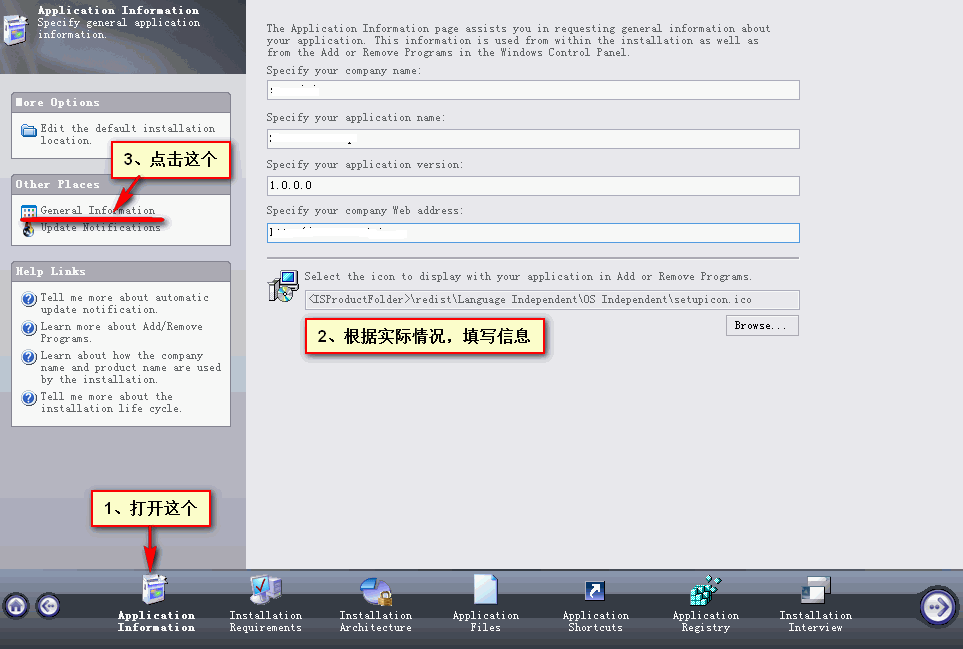
3、

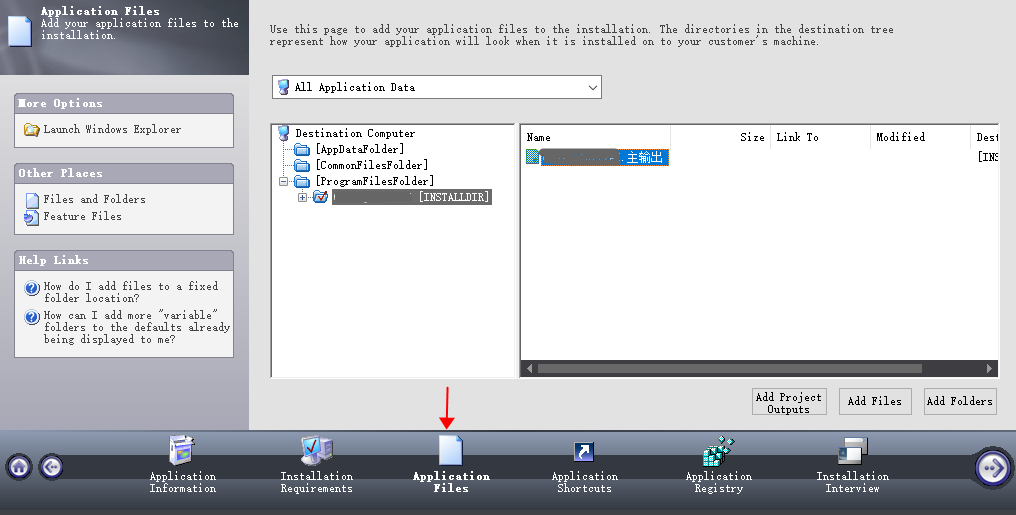
5、这一步很重要,在主输出上点右键属性
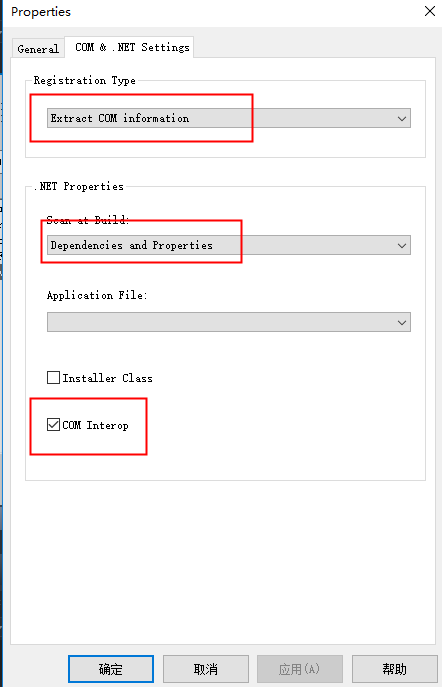
6、点击“6 Prepare for Release”下方的Release
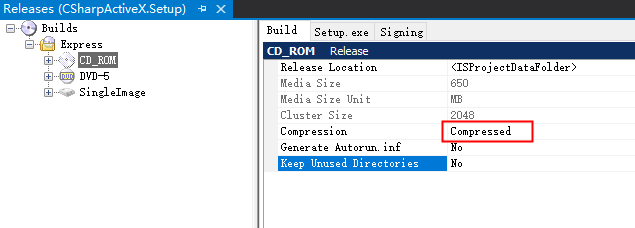
注意点:该解决方案需要以管理员身份运行。
生成两个文件:
PrinterActiveX.MSI和Data1.cab
剩下一步就是签名了。
makecab.exe /f "cab.ddf" signtool sign -f mantishell.pfx -p mantishell PrinterActiveX.CAB
.OPTION EXPLICIT .Set Cabinet=on .Set Compress=on .Set MaxDiskSize=CDROM .Set ReservePerCabinetSize=6144 .Set DiskDirectoryTemplate="." .Set CompressionType=MSZIP .Set CompressionLevel=7 .Set CompressionMemory=21 .Set CabinetNameTemplate="PrinterActiveX.CAB" "installer.inf" "PrinterActiveX.MSI" "Data1.cab"
1、生成公钥文件
makecert -# 01 -r -n "CN=xxxx公司,O=xxxx,OU=xxxx,C=China,S=NanJing" -e 08/07/2019 -sky signature -sv mantishell.pvk d:\mantishell.cer
-e表示截至时间:如果去掉截至时间到2039年
私钥密码设置为:mantishell
2、生成证书
pvk2pfx.exe /pvk mantishell.pvk /pi mantishell /spc mantishell.cer /pfx mantishell.pfx /f
makecert -# 01 -r -n "CN=xxxx公司,O=xxxx公司,OU=xxxx公司,C=China,S=Nanjing" -sky signature -sv d:\ActiveX\CAB\mantishell.pvk d:\ActiveX\PrinterActiveX\CAB\mantishell.cer





