uni-app pages.json常用配置
globalStyle全局配置
pages.json是项目的配置,而这个配置文件里的globalStyle选项是项目的全局样式配置
用于设置应用的状态栏、导航条、标题、窗口背景色等。详细文档
| 属性 | 类型 | 默认值 | 描述 |
|---|---|---|---|
| navigationBarBackgroundColor | HexColor | #F7F7F7 | 导航栏背景颜色(同状态栏背景色) |
| navigationBarTextStyle | String | white | 导航栏标题颜色及状态栏前景颜色,仅支持 black/white |
| navigationBarTitleText | String | 导航栏标题文字内容,注意页面级配置会覆盖全局配置 | |
| backgroundColor | HexColor | #ffffff | 窗口的背景色 |
| backgroundTextStyle | String | dark | 下拉 loading 的样式,仅支持 dark / light |
| enablePullDownRefresh | Boolean | false | 是否开启下拉刷新,详见页面生命周期。 |
| onReachBottomDistance | Number | 50 | 页面上拉触底事件触发时距页面底部距离,单位只支持px,详见页面生命周期 |

pages页面配置
pages.json是项目的配置,而这个配置文件里的pages选项是项目的全局样式配置
创建新的message页面
右键pages新建message目录,在message目录下右键新建.vue文件,并选择基本模板

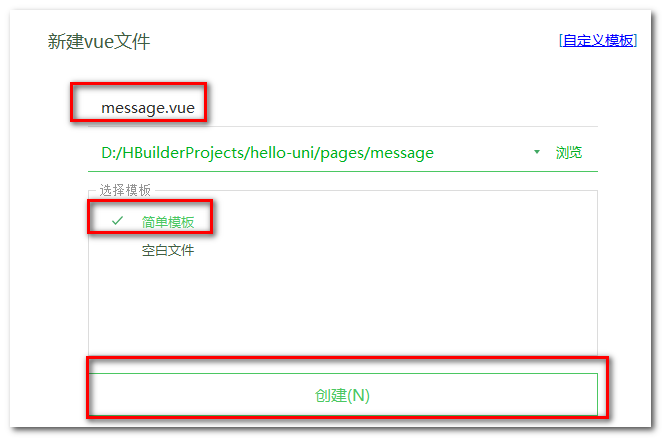
创建完之后内容如下
<template>
</template>
<script>
</script>
<style>
</style>
随便写点儿东西
<template>
<view>
hello-uni
</view>
</template>
<script>
</script>
<style>
</style>
通过pages来配置页面
| 属性 | 类型 | 默认值 | 描述 |
|---|---|---|---|
| path | String | 配置页面路径 | |
| style | Object | 配置页面窗口表现,配置项参考 pageStyle |
pages数组数组中第一项表示应用启动页
"pages": [
{
"path":"pages/message/message"
},
{
"path": "pages/index/index",
"style": {
"navigationBarTitleText": "uni-app"
}
}
]
例:通过style修改页面的标题和导航栏背景色,并且设置h5下拉刷新的特有样式
"pages": [ //pages数组中第一项表示应用启动页,参考:https://uniapp.dcloud.io/collocation/pages
{
"path": "pages/message/message",
"style": {
//页面标题
"navigationBarTitleText" : "信息页",
//导航栏背景颜色
"navigationBarBackgroundColor": "#007AFF",
//导航栏标题颜色及状态栏前景颜色,仅支持 black/white
"navigationBarTextStyle": "white",
//是否开启下拉
"enablePullDownRefresh": true,
//设置为 true 则页面整体不能上下滚动(bounce效果),只在页面配置中有效,在globalStyle中设置无效
"disableScroll": true,
//配置编译到 H5 平台时的特定样式
"h5": {
//下拉刷新
"pullToRefresh": {
"color": "#007AFF"
}
}
}
},
{
"path": "pages/index/index",
//页面级配置文件会覆盖全局的配置
"style": {
"navigationBarTitleText": "uni-app"
}
}
],
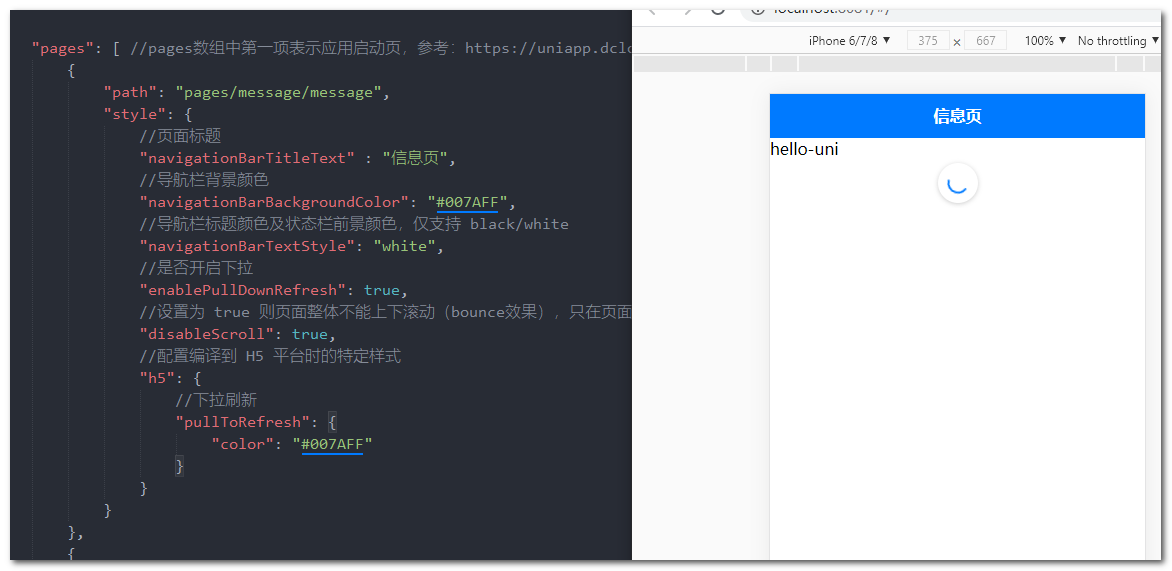
配置tabbar
https://uniapp.dcloud.io/collocation/pages?id=tabbar
如果应用是一个多 tab 应用,可以通过 tabBar 配置项指定一级导航栏,以及 tab 切换时显示的对应页。
在 pages.json 中提供 tabBar 配置,不仅仅是为了方便快速开发导航,更重要的是在App和小程序端提升性能。在这两个平台,底层原生引擎在启动时无需等待js引擎初始化,即可直接读取 pages.json 中配置的 tabBar 信息,渲染原生tab。
Tips
- 当设置 position 为 top 时,将不会显示 icon
- tabBar 中的 list 是一个数组,只能配置最少2个、最多5个 tab,tab 按数组的顺序排序。
- tabbar 切换第一次加载时可能渲染不及时,可以在每个tabbar页面的onLoad生命周期里先弹出一个等待雪花(hello uni-app使用了此方式)
- tabbar 的页面展现过一次后就保留在内存中,再次切换 tabbar 页面,只会触发每个页面的onShow,不会再触发onLoad。
- 顶部的 tabbar 目前仅微信小程序上支持。需要用到顶部选项卡的话,建议不使用 tabbar 的顶部设置,而是自己做顶部选项卡,可参考 hello uni-app->模板->顶部选项卡。
属性说明:
| 属性 | 类型 | 必填 | 默认值 | 描述 | 平台差异说明 |
|---|---|---|---|---|---|
| color | HexColor | 是 | tab 上的文字默认颜色 | ||
| selectedColor | HexColor | 是 | tab 上的文字选中时的颜色 | ||
| backgroundColor | HexColor | 是 | tab 的背景色 | ||
| borderStyle | String | 否 | black | tabbar 上边框的颜色,可选值 black/white | App 2.3.4+ 支持其他颜色值、H5 3.0.0+ |
| blurEffect | String | 否 | none | iOS 高斯模糊效果,可选值 dark/extralight/light/none(参考:使用说明) | App 2.4.0+ 支持、H5 3.0.0+(只有最新版浏览器才支持) |
| list | Array | 是 | tab 的列表,详见 list 属性说明,最少2个、最多5个 tab | ||
| position | String | 否 | bottom | 可选值 bottom、top | top 值仅微信小程序支持 |
| fontSize | String | 否 | 10px | 文字默认大小 | App 2.3.4+、H5 3.0.0+ |
| iconWidth | String | 否 | 24px | 图标默认宽度(高度等比例缩放) | App 2.3.4+、H5 3.0.0+ |
| spacing | String | 否 | 3px | 图标和文字的间距 | App 2.3.4+、H5 3.0.0+ |
| height | String | 否 | 50px | tabBar 默认高度 | App 2.3.4+、H5 3.0.0+ |
| midButton | Object | 否 | 中间按钮 仅在 list 项为偶数时有效 | App 2.3.4+、H5 3.0.0+ |
其中 list 接收一个数组,数组中的每个项都是一个对象,其属性值如下:
| 属性 | 类型 | 必填 | 说明 |
|---|---|---|---|
| pagePath | String | 是 | 页面路径,必须在 pages 中先定义 |
| text | String | 是 | tab 上按钮文字,在 App 和 H5 平台为非必填。例如中间可放一个没有文字的+号图标 |
| iconPath | String | 否 | 图片路径,icon 大小限制为40kb,建议尺寸为 81px * 81px,当 postion 为 top 时,此参数无效,不支持网络图片,不支持字体图标 |
| selectedIconPath | String | 否 | 选中时的图片路径,icon 大小限制为40kb,建议尺寸为 81px * 81px ,当 postion 为 top 时,此参数无效 |
示例:基本使用
pagePath页面路径,必须在 pages 选项中先定义path
pages
"pages": [ //pages数组中第一项表示应用启动页,参考:https://uniapp.dcloud.io/collocation/pages
{
"path": "pages/message/message",
},
{
"path": "pages/index/index",
//页面级配置文件会覆盖全局的配置
"style": {
"navigationBarTitleText": "uni-app"
}
},
{
"path": "pages/contact/contact"
}
],
tabBar
"tabBar": {
"list": [{
"text": "首页",
"pagePath": "pages/index/index",
"iconPath": "static/tabs/home.png",
"selectedIconPath": "static/tabs/home-active.png"
},
{
"text": "信息",
"pagePath": "pages/message/message",
"iconPath": "static/tabs/message.png",
"selectedIconPath": "static/tabs/message-active.png"
},
{
"text": "我们",
"pagePath": "pages/contact/contact",
"iconPath": "static/tabs/contact.png",
"selectedIconPath": "static/tabs/contact-active.png"
}
]
},
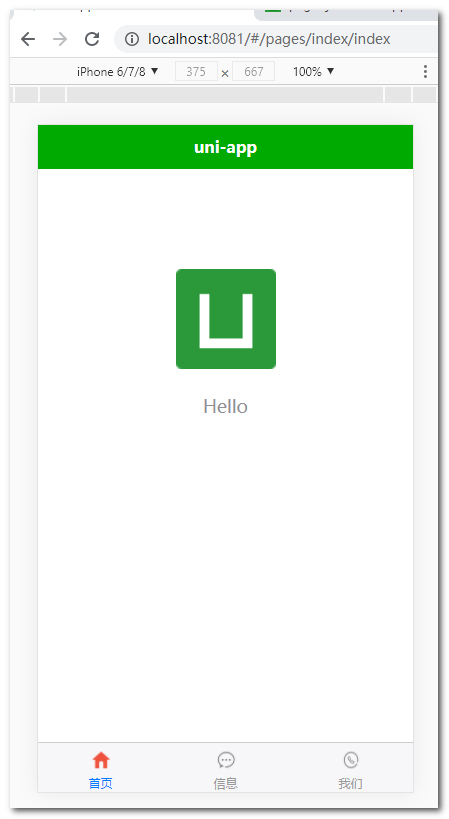
示例:tabbar其他属性的使用
"tabBar": {
//tab 上的文字默认颜色
"color" : "#0000ff",
//tab 上的文字选中时的颜色
"selectedColor" : "#DD524D",
//tab 的背景色
"backgroundColor" : "#555555",
// tabbar 上边框的颜色,仅支持 black/white
"borderStyle" : "white",
//可选值 bottom、top .top 值仅微信小程序支持
"position": "top",
"list": [{
"text": "首页",
"pagePath": "pages/index/index",
"iconPath": "static/tabs/home.png",
"selectedIconPath": "static/tabs/home-active.png"
},
{
"text": "信息",
"pagePath": "pages/message/message",
"iconPath": "static/tabs/message.png",
"selectedIconPath": "static/tabs/message-active.png"
},
{
"text": "我们",
"pagePath": "pages/contact/contact",
"iconPath": "static/tabs/contact.png",
"selectedIconPath": "static/tabs/contact-active.png"
}
]
},
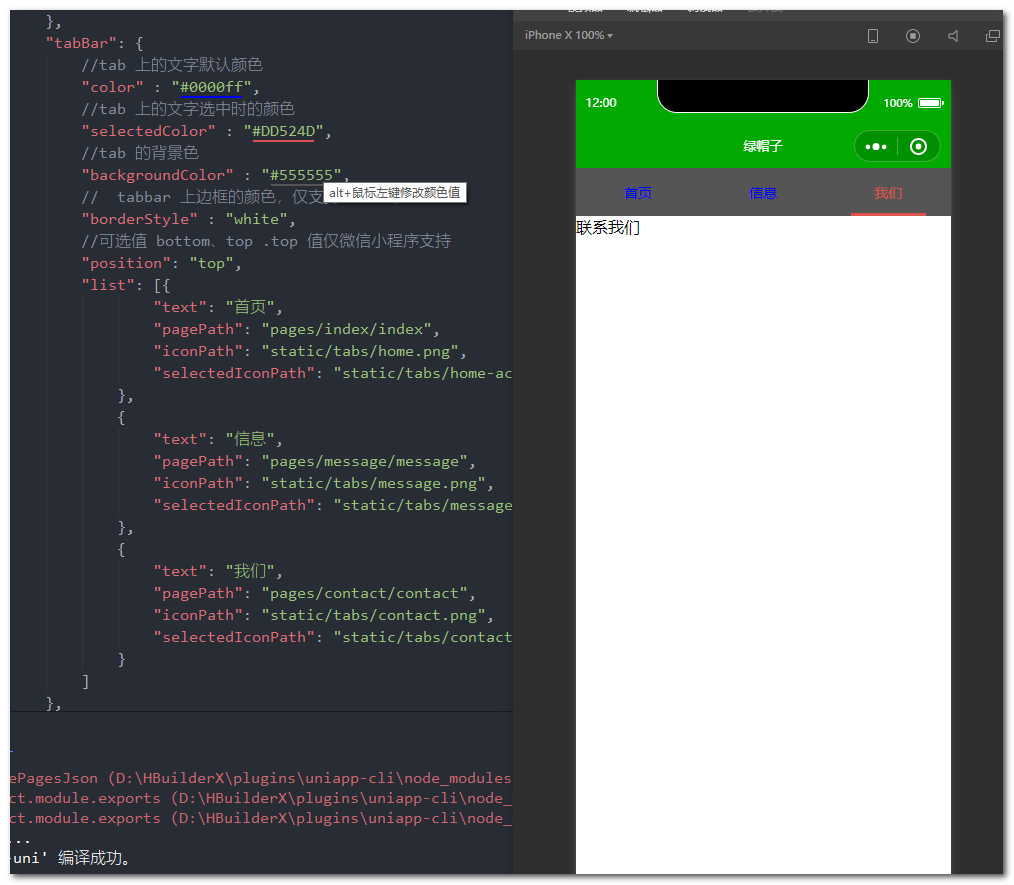
condition启动模式配置
https://uniapp.dcloud.io/collocation/pages?id=condition
启动模式配置,仅开发期间生效,用于模拟直达页面的场景,如:小程序转发后,用户点击所打开的页面。
属性说明:
| 属性 | 类型 | 是否必填 | 描述 |
|---|---|---|---|
| current | Number | 是 | 当前激活的模式,list节点的索引值 |
| list | Array | 是 | 启动模式列表 |
list说明:
| 属性 | 类型 | 是否必填 | 描述 |
|---|---|---|---|
| name | String | 是 | 启动模式名称 |
| path | String | 是 | 启动页面路径 |
| query | String | 否 | 启动参数,可在页面的 onLoad 函数里获得 |
例:微信小程序模拟用户点击进入详情页
创建详情页
<template>
<view>这是详情页</view>
</template>
<script>
</script>
<style>
</style>
配置
加入到pages里,配置页面路径
{
"path": "pages/detail/detail"
}
condition配置
"condition": { //模式配置,仅开发期间生效
"current": 0, //当前激活的模式(list 的索引项)
"list": [{
"name": "详情页", //模式名称
"path": "pages/detail/detail", //启动页面,必选
"query": "id=50" //启动参数,在页面的onLoad函数里面得到
}]
}
访问
对于h5页面来说,只需要访问pages里面配置的path路径即可
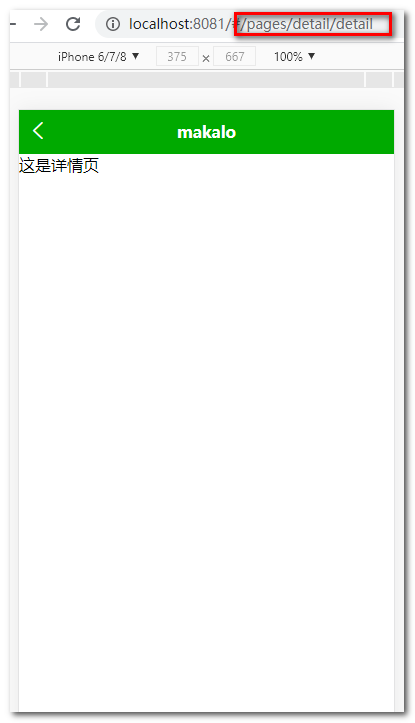
但是微信小程序不能输路径吧,这时候condition的作用就出来了,你打开调试的项目,如果你配置了condition你会发现,多了个你配置的页面

点击进入
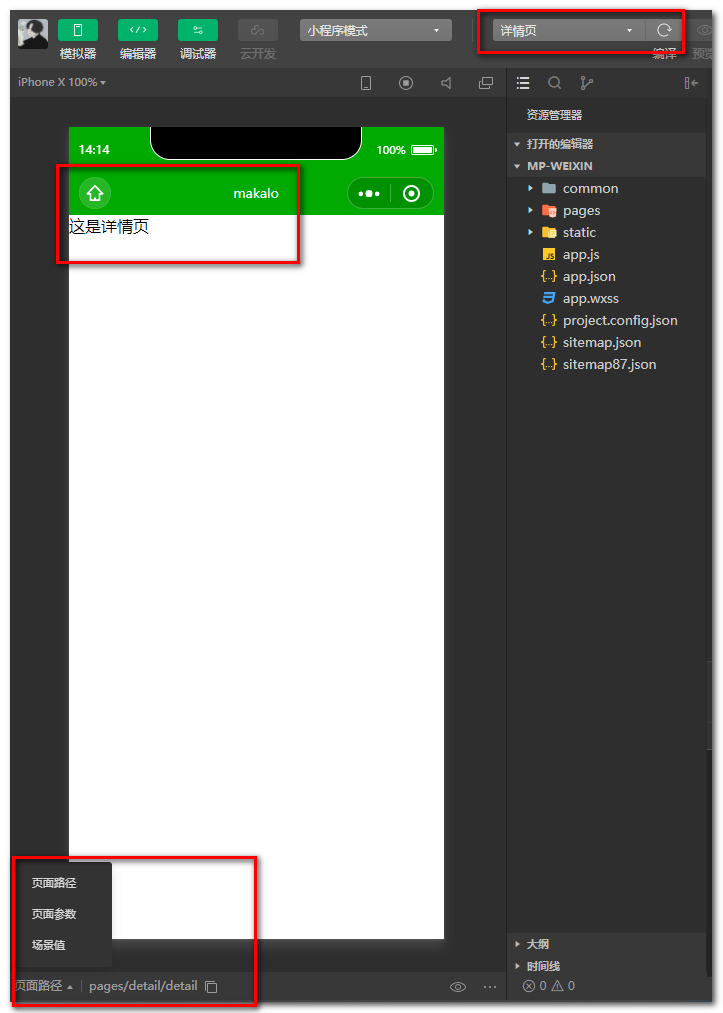
点击页面参数
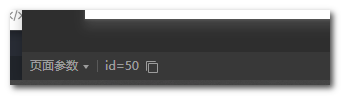
这样我们就可以方便的进行调式了


