在Vue项目中使用Echarts : Echarts中的常用组件--堆叠面积图
一、安装并全局引入
1、通过npm获取echarts
npm install echarts --save2、在 main.js 中添加下面两行代码
- 在main.js中引入 5.0以下版本
import echarts from 'echarts ' - 5.0以上版本用这个引入 import * as echarts from ‘echarts’
// 原导入方式 import echarts from 'echarts' // 原导入方式 => 现导入方式 import * as echarts from 'echarts' Vue.prototype.$echarts = echarts;
二,组件中使用echarts
1,引入echarts
// 第一步引入echarts
// const echarts = require('echarts');
import * as echarts from 'echarts'2,挂在div视图区
<!-- 2.第二步 为ECharts准备一个具备大小(宽高)的Dom -->
<div id="main" style="width: 850px;height:400px;"></div>3,基于准备好dom,初始化echarts实例
// 第三步 3. 基于准备好的dom,初始化echarts实例
var myChart = echarts.init(document.getElementById('main'))4,准备数据和配置项
// 4.准备数据和配置项
myChart.setOption({
})
let option = {
title: {
text: '移动媒体曝光率'
},
tooltip: {
trigger: 'axis',
axisPointer: {
type: 'cross',
label: {
backgroundColor: '#6a7985'
}
}
},
legend: {
data: ['邮箱', '手机', '平台', '广告', '微博']
},
toolbox: {
feature: {
saveAsImage: {}
}
},
grid: {
left: '3%',
right: '4%',
bottom: '3%',
containLabel: true
},
xAxis: [
{
type: 'category',
boundaryGap: false,
data: ['星期一', '星期二', '星期三', '星期四', '星期五', '星期六', '星期天']
}
],
yAxis: [
{
type: 'value'
}
],
series: [
{
name: '邮箱',
type: 'line',
stack: 'Total',
areaStyle: {},
emphasis: {
focus: 'series'
},
data: [120, 132, 101, 134, 90, 230, 210]
},
{
name: '手机',
type: 'line',
stack: 'Total',
areaStyle: {},
emphasis: {
focus: 'series'
},
data: [220, 182, 191, 234, 290, 330, 310]
},
{
name: '平台',
type: 'line',
stack: 'Total',
areaStyle: {},
emphasis: {
focus: 'series'
},
data: [150, 232, 201, 154, 190, 330, 410]
},
{
name: '广告',
type: 'line',
stack: 'Total',
areaStyle: {},
emphasis: {
focus: 'series'
},
data: [320, 332, 301, 334, 390, 330, 320]
},
{
name: '微博',
type: 'line',
stack: 'Total',
label: {
show: true,
position: 'top'
},
areaStyle: {},
emphasis: {
focus: 'series'
},
data: [820, 932, 901, 934, 1290, 1330, 1320]
}
]
};5,调用-展示数据
// 5. 展示数据
myChart.setOption(option)组件源代码
组件源代码
<template>
<div>
<!-- 面包屑导航区 -->
<el-breadcrumb separator-class="el-icon-arrow-right">
<el-breadcrumb-item :to="{ path: '/Welcome' }">首页</el-breadcrumb-item>
<el-breadcrumb-item>数据统计</el-breadcrumb-item>
<el-breadcrumb-item>数据报表</el-breadcrumb-item>
</el-breadcrumb>
<!-- 卡片视图区-->
<el-card>
<!-- 2.第二步 为ECharts准备一个具备大小(宽高)的Dom -->
<div id="main" style="width: 850px;height:400px;"></div>
</el-card>
</div>
</template>
<script>
// 第一步引入echarts
// const echarts = require('echarts');
import * as echarts from 'echarts'
// Vue.prototype.$echarts = echarts;
export default {
data(){
return {
}
},
created() {
},
// mounted周期函数里页面上的元素渲染完毕了
mounted() {
// 第三步 3. 基于准备好的dom,初始化echarts实例
var myChart = echarts.init(document.getElementById('main'))
// 4.准备数据和配置项
myChart.setOption({
})
let option = {
title: {
text: '移动媒体曝光率'
},
tooltip: {
trigger: 'axis',
axisPointer: {
type: 'cross',
label: {
backgroundColor: '#6a7985'
}
}
},
legend: {
data: ['邮箱', '手机', '平台', '广告', '微博']
},
toolbox: {
feature: {
saveAsImage: {}
}
},
grid: {
left: '3%',
right: '4%',
bottom: '3%',
containLabel: true
},
xAxis: [
{
type: 'category',
boundaryGap: false,
data: ['星期一', '星期二', '星期三', '星期四', '星期五', '星期六', '星期天']
}
],
yAxis: [
{
type: 'value'
}
],
series: [
{
name: '邮箱',
type: 'line',
stack: 'Total',
areaStyle: {},
emphasis: {
focus: 'series'
},
data: [120, 132, 101, 134, 90, 230, 210]
},
{
name: '手机',
type: 'line',
stack: 'Total',
areaStyle: {},
emphasis: {
focus: 'series'
},
data: [220, 182, 191, 234, 290, 330, 310]
},
{
name: '平台',
type: 'line',
stack: 'Total',
areaStyle: {},
emphasis: {
focus: 'series'
},
data: [150, 232, 201, 154, 190, 330, 410]
},
{
name: '广告',
type: 'line',
stack: 'Total',
areaStyle: {},
emphasis: {
focus: 'series'
},
data: [320, 332, 301, 334, 390, 330, 320]
},
{
name: '微博',
type: 'line',
stack: 'Total',
label: {
show: true,
position: 'top'
},
areaStyle: {},
emphasis: {
focus: 'series'
},
data: [820, 932, 901, 934, 1290, 1330, 1320]
}
]
};
// 5. 展示数据
myChart.setOption(option)
},
methods: {
}
}
</script>
<style lang="less" scoped>
</style>效果图:
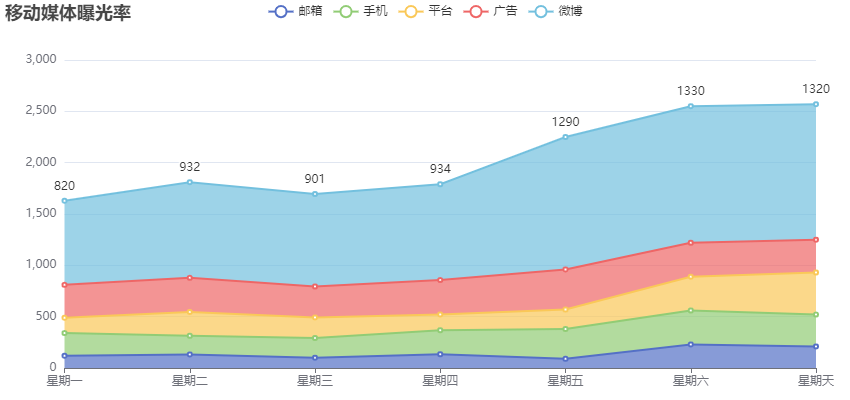
本文作者:Mahmud(مەھمۇد)
本文链接:https://www.cnblogs.com/mahmud/p/16802819.html
版权声明:本作品采用知识共享署名-非商业性使用-禁止演绎 2.5 中国大陆许可协议进行许可。




【推荐】编程新体验,更懂你的AI,立即体验豆包MarsCode编程助手
【推荐】凌霞软件回馈社区,博客园 & 1Panel & Halo 联合会员上线
【推荐】抖音旗下AI助手豆包,你的智能百科全书,全免费不限次数
【推荐】博客园社区专享云产品让利特惠,阿里云新客6.5折上折
【推荐】轻量又高性能的 SSH 工具 IShell:AI 加持,快人一步
· 微软正式发布.NET 10 Preview 1:开启下一代开发框架新篇章
· 没有源码,如何修改代码逻辑?
· PowerShell开发游戏 · 打蜜蜂
· 在鹅厂做java开发是什么体验
· 凌晨三点救火实录:Java内存泄漏的七个神坑,你至少踩过三个!
2019-10-18 Vue(JavaScript)按照内容搜索和排序功能实现
2019-10-18 javascripit常用的验证工具