轻松利用KeyWordQuery定制MOSS搜索
到此,大家应该对这三个类更进一步了解了吧!但Query不适合于直接从代码中使用,但适合于作为搜索 查询对象模型类的基实现。在代码中,请使用 FullTextSqlQuery 和 KeywordQuery 类。
今天笔者给大家演示的Demo是以KeyWordQuery来定制一个轻量级的搜索级别。希望对大家更进一步学习搜索的定制提供一些小帮助。
前提准备:
1.了解KeyWordQuery的成员和相关的属性和方法。
2.熟练应用QuikPart包装用户控件开发webpart。
3进入管理中心,SSP先进行搜索设置(进行爬网,下面步骤会具体介绍)
Setp1.
建立一个WEBApplication(当然你也可以创建自定义web控件,可以参考SDK) 添加一个用户控件,删除原有的default页面,在页面上放置一个TextBox,Lable.GridView.Button!记得添加sharepoint.dll组建。Sharepoint.server.search.dll组建,最后在项目属性生成后事件写入:
copy "$(TargetPath)"C:"Inetpub"wwwroot"wss"VirtualDirectories"80"bin
copy "$(ProjectDir)*.ascx" C:"Inetpub"wwwroot"wss"VirtualDirectories"80"wpresources
以便项目生成,将应用程序集和.ASCX页面直接打包到指定的目录下!
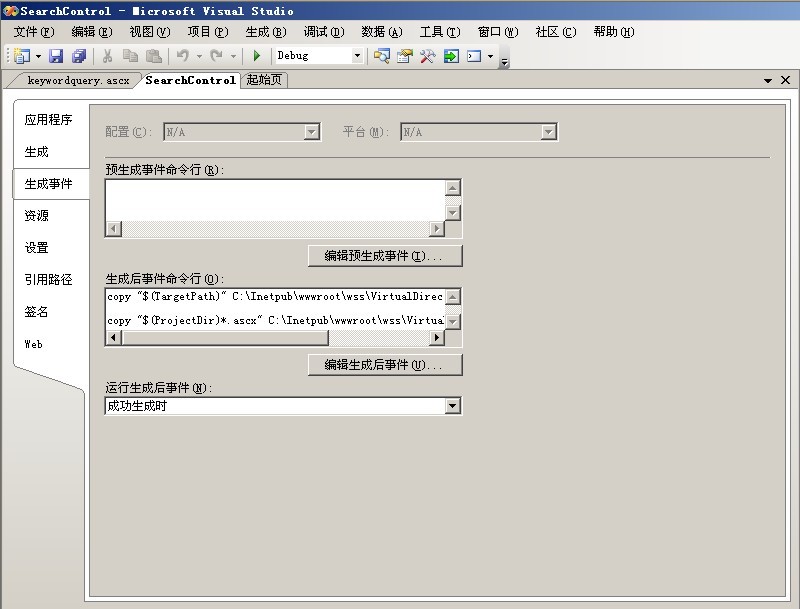
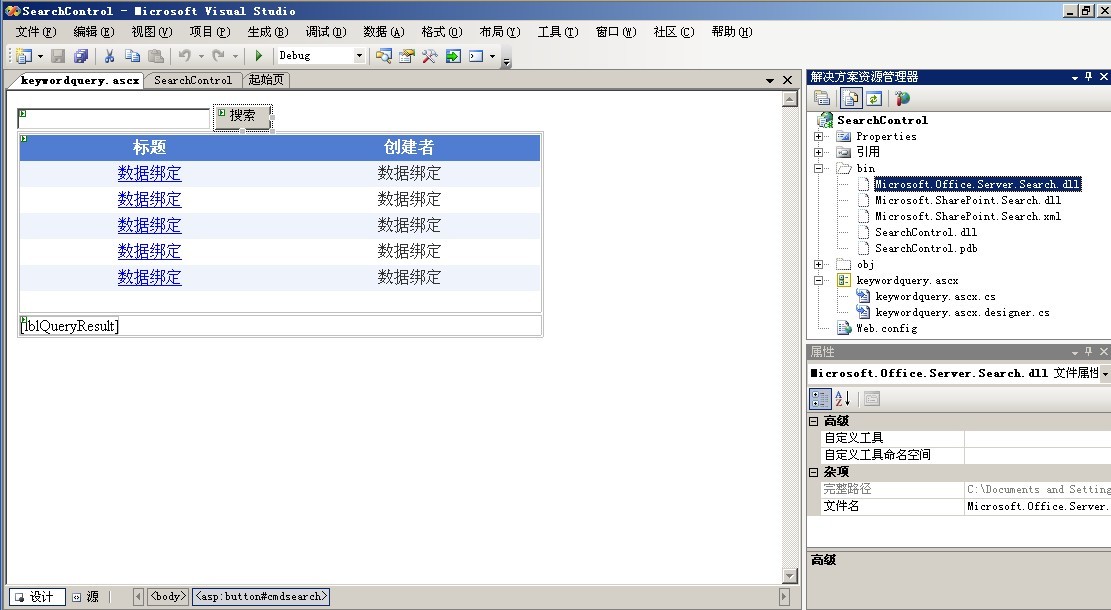
Setp2
以下是本次Demo的源码:
<%@ Control Language="C#" AutoEventWireup="true" CodeBehind="Search.ascx.cs" Inherits="SearchControl.Search" %>
<asp:TextBox ID="txtQueryText" runat="server" Width="194px"></asp:TextBox>
<asp:Button ID="cmdSearch" runat="server" OnClick="cmdSearch_Click" Text="搜索" Width="56px" /><br />
<table style="width: 503px; height: 207px">
<tr>
<td colspan="2" rowspan="3" style="width: 415px">
<asp:GridView ID="grdResults" runat="server" CellPadding="4" ForeColor="#333333" GridLines="None" Width="520px" AutoGenerateColumns="False" OnPageIndexChanging="grdResults_PageIndexChanging" PageSize="5">
<FooterStyle BackColor="#507CD1" Font-Bold="True" ForeColor="White" />
<RowStyle BackColor="#EFF3FB" Height="16px" HorizontalAlign="Center" VerticalAlign="Middle" />
<EditRowStyle BackColor="#2461BF" />
<SelectedRowStyle BackColor="#D1DDF1" Font-Bold="True" ForeColor="#333333" />
<PagerStyle BackColor="#2461BF" ForeColor="White" HorizontalAlign="Center" />
<HeaderStyle BackColor="#507CD1" Font-Bold="True" ForeColor="White" Height="20px" HorizontalAlign="Center" VerticalAlign="Middle" />
<AlternatingRowStyle BackColor="White" />
<Columns>
<asp:HyperLinkField DataNavigateUrlFields="Path" DataTextField="Title" HeaderText="标题">
<HeaderStyle HorizontalAlign="Center" VerticalAlign="Middle" />
</asp:HyperLinkField>
<asp:BoundField DataField="Author" HeaderText="创建者">
<HeaderStyle HorizontalAlign="Center" VerticalAlign="Middle" />
</asp:BoundField>
</Columns>
</asp:GridView>
</td>
</tr>
<tr>
</tr>
<tr>
</tr>
<tr>
<td colspan="2" style="width: 415px">
<asp:Label ID="lblQueryResult" runat="server" Text=""></asp:Label></td>
</tr>
</table>
.CS文件:记得引用using Microsoft.Office.Server.Search.Query; using Microsoft.SharePoint;,具体代码一些意思,笔者在下面做了相应的注释:
using System;
using System.Data;
using System.Configuration;
using System.Collections;
using System.Web;
using System.Web.Security;
using System.Web.UI;
using System.Web.UI.WebControls;
using System.Web.UI.WebControls.WebParts;
using System.Web.UI.HtmlControls;
using Microsoft.SharePoint;
using Microsoft.Office.Server.Search.Query;
namespace SearchControl
{
public partial class Search : System.Web.UI.UserControl
{
protected void Page_Load(object sender, EventArgs e)
{
}
protected void cmdSearch_Click(object sender, EventArgs e)
{
if (txtQueryText.Text != string.Empty)
{ //当搜索框不为空时,执行查询
keywordQueryExecute(txtQueryText.Text);
}
else
{
lblQueryResult.Text = "You must enter a search word.";
}
}
private void keywordQueryExecute(string strQueryText)
{
SPSite site = new SPSite("http://mosingserver/");//实例化一个site对象
KeywordQuery kRequest = new KeywordQuery(site);
string strQuery =strQueryText;//关键字查询的文本
kRequest.QueryText = strQuery;
//在MOSS中搜索结果默认返回的属性值有默认返回以下属性字段:Work ID ,Rank ,Title ,Author ,Size ,Path ,Description
//Write ,SiteName ,CollapsingStatus ,HitHighlightedSummary ,HitHighlightedProperties ,ContentClass, IsDocument,PictureThumbnailURL
//用selectproperties属性查找指定的字段
kRequest.SelectProperties.Add("Title");
kRequest.SelectProperties.Add("Author");
kRequest.SelectProperties.Add("Path");
kRequest.ResultTypes = ResultType.RelevantResults;//返回RelevantResults类型,总共有五种类型
ResultTableCollection resultTbls = kRequest.Execute();//自行关键字查询
if (resultTbls.Count > 0)//当查询结果不为空时
{
site.AllowUnsafeUpdates = true;
ResultTable tblResult = resultTbls[ResultType.RelevantResults];//记得在这边需在指定下返回类型
if (tblResult.TotalRows == 0)
{
grdResults.Visible = false;
lblQueryResult.Text = "No Search Results Returned.";
}
else
{
lblQueryResult.Text = "";
grdResults.Visible =true;
ReadResultTable(tblResult);
}
}
}
void ReadResultTable(ResultTable rt)
{
DataTable relResultsTbl = new DataTable();//定义一个DataTable
relResultsTbl.TableName = "Relevant Results";
DataSet ds = new DataSet("resultsset");//定义一个DataSet把数据加载到表中
ds.Tables.Add(relResultsTbl);
ds.Load(rt, LoadOption.OverwriteChanges, relResultsTbl);//提供一个或多个结果集
fillResultsGrid(ds);
}
void fillResultsGrid(DataSet ds)
{
grdResults.AllowPaging = true;
grdResults.PageSize = 8;
grdResults.DataSource = ds;//绑定GridView
grdResults.DataBind();
}
protected void grdResults_PageIndexChanging(object sender, GridViewPageEventArgs e)
{
grdResults.PageIndex= e.NewPageIndex;
grdResults.DataBind();
}
}
}
Setp3直接生成项目。
在这笔者提醒下大家:在进行搜索操作时,需提前对搜索的站点进行爬网,否则搜不到内容!
首先进入管理中心->ssp->搜索设置 进行完全爬网
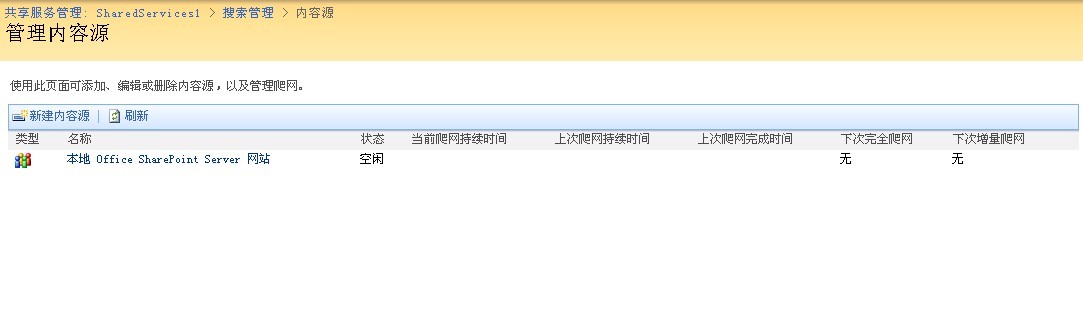
在这笔者提醒下:在爬网的时候,CPU占用率会非常的大,稍等片刻,刷新页面,就可看到爬网的状态已变成空闲咯!
然后进入页面输入搜索内容,请看:
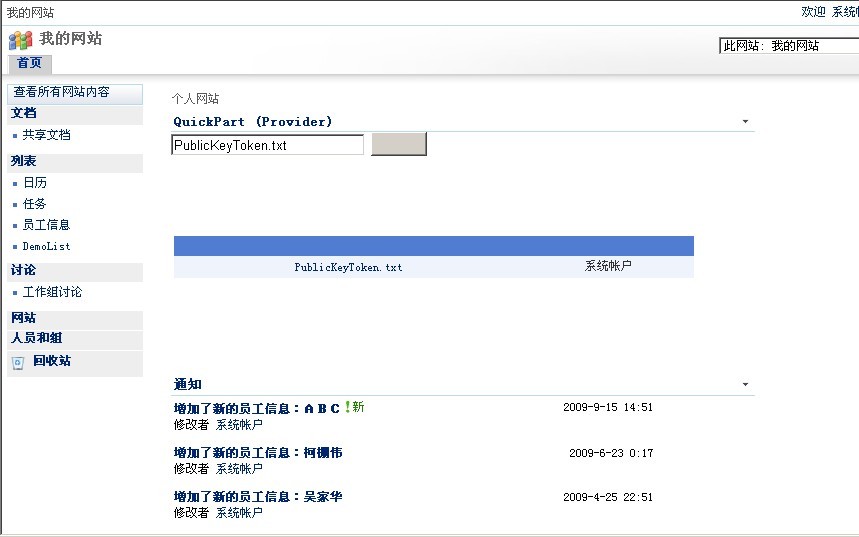
也许有人会有疑问,搜索的内容应该加以权限控制,没错!不够此Demo笔者就没给它加上列表条目权限,因此一个普通用户搜索一些内容,他可能就会把该站点和这些相关的内容都搜索出来。这对企业应用来说是绝对不行的!
解决办法:
1. 管理员可以对列表条目进行精确的权限管控,比如说允许那些用户或用户组可以查看到搜索到该列表条目。具体操作是断开指定列表当前的继承权限,然后删除它原本的所有权限,在重新分配权限给他,一般我们把新权限设为NONE就可以了(具体代码操作可以参考前面“提升用户权限”),这样没授权的用户就看不到该条目也就搜索不到咯!不够笔者昨天试了下,把对该条目的用户权限类型SPRoleType设为NONE或guest,项目运行报错:“值不在范围内”(希望哪位朋友如果清楚的话,及时的指点下出错的原因)
2. 在开发定制的时候,可根据列表栏位进行用户匹配,不相干的人就搜索不到(这块不太熟,网上应该有资料)
以下是SDK上的源码(笔者直接COPY出来,便于大家参考!)
SDK上是直接创建一个web自定义控件!生成的应用程序集部署到指定应用程序_app_bin目录下!最后生成.dwp文件然后直接在web部件上载,直接添加到页面就可以用!
using System;
using System.Collections.Generic;
using System.ComponentModel;
using System.Text;
using System.Web;
using System.Web.UI;
using System.Web.UI.WebControls;
using System.Drawing;
using System.Xml;
using System.Xml.Serialization;
using System.Data;
using Microsoft.SharePoint.WebPartPages;
using Microsoft.Office.Server;
using Microsoft.Office.Server.Search.Query;
namespace CustomSearchWebPart
{
[ToolboxData("<{0}:clsSearchQuery runat=server></{0}:clsSearchQuery>")]
[XmlRoot(Namespace = "CustomSearchWebPart")]
public class clsSearchQuery : WebPart
{
[Bindable(true)]
[Category("Appearance")]
[DefaultValue("")]
[Localizable(true)]
Button cmdSearch;
TextBox txtQueryText;
Label lblQueryResult;
DataGrid grdResults;
protected override void CreateChildControls()
{
Controls.Clear();
txtQueryText = new TextBox();
this.Controls.Add(txtQueryText);
cmdSearch = new Button();
cmdSearch.Text = "Start Search";
cmdSearch.Click += new EventHandler(cmdSearch_Click);
this.Controls.Add(cmdSearch);
lblQueryResult = new Label();
this.Controls.Add(lblQueryResult);
}
void cmdSearch_Click(object sender, EventArgs e)
{
if (txtQueryText.Text != string.Empty)
{
keywordQueryExecute(txtQueryText.Text);
}
else
{
lblQueryResult.Text = "You must enter a search word.";
}
}
//Execute Keyword Query
private void keywordQueryExecute(string strQueryText)
{
KeywordQuery kRequest = new KeywordQuery(ServerContext.Current);
string strQuery = "author:" + strQueryText;
kRequest.QueryText = strQuery;
//to return relevant results
kRequest.ResultTypes |= ResultType.RelevantResults;
ResultTableCollection resultTbls = kRequest.Execute();
if ((int)ResultType.RelevantResults != 0)
{
ResultTable tblResult = resultTbls [ResultType.RelevantResults];
if (tblResult.TotalRows == 0)
{
lblQueryResult.Text = "No Search Results Returned.";
}
else
{
ReadResultTable(tblResult);
}
}
}
void ReadResultTable(ResultTable rt)
{
DataTable relResultsTbl = new DataTable();
relResultsTbl.TableName = "Relevant Results";
DataSet ds = new DataSet("resultsset");
ds.Tables.Add(relResultsTbl);
ds.Load(rt,LoadOption.OverwriteChanges,relResultsTbl);
fillResultsGrid(ds);
}
private void fillResultsGrid(DataSet grdDs)
{
//Instantiate the DataGrid, and set the DataSource
grdResults = new DataGrid();
grdResults.DataSource = grdDs;
//Set the display properties for the DataGrid
grdResults.GridLines = GridLines.None;
grdResults.CellPadding = 4;
grdResults.Width = Unit.Percentage(100);
grdResults.ItemStyle.ForeColor = Color.Black;
grdResults.ItemStyle.BackColor = Color.AliceBlue;
grdResults.ItemStyle.Font.Size = FontUnit.Smaller;
grdResults.ItemStyle.Font.Name = "Tahoma";
grdResults.HeaderStyle.BackColor = Color.Navy;
grdResults.HeaderStyle.ForeColor = Color.White;
grdResults.HeaderStyle.Font.Bold = true;
grdResults.HeaderStyle.Font.Name = "Tahoma";
grdResults.HeaderStyle.Font.Size = FontUnit.Medium;
/*Turn off AutoGenerate for the columns, so the DataGrid
doesn't automatically bind to all of the columns
in the search results set.
Then create and configure only the columns you want to
include in the DataGrid.
*/
grdResults.AutoGenerateColumns = false;
HyperLinkColumn colTitle = new HyperLinkColumn();
colTitle.DataTextField = "Title";
colTitle.HeaderText = "Title";
colTitle.DataNavigateUrlField = "Path";
grdResults.Columns.Add(colTitle);
BoundColumn colAuthor = new BoundColumn();
colAuthor.DataField = "Author";
colAuthor.HeaderText = "Author";
grdResults.Columns.Add(colAuthor);
//Bind the data to the DataGrid
grdResults.DataBind();
//Add the DataGrid to the controls
Controls.Add(grdResults);
}
}
}
生成项目之后,把程序集放入_app _bin目录下,然后在web.config,<SafeControls></ SafeControls >写入
<SafeControl Assembly="CustomSearchWebPart, Version=1.0.0.0, Culture=neutral, PublicKeyToken=null"
Namespace="CustomSearchWebPart" TypeName="*" Safe="True" />
声明此应用程序集为安全!
注意:在webconfig 安全级别记得设为最高:trust=Full
(笔者建议直接生成强名称程序集放入GAC中,就可以省以上这一步骤!)
最后Creating a .webpart File
You can manually create and edit a simple .webpart file using a text editor such as Notepad. The following code example shows the XML syntax for a simple Web Part, without a strong name:
Xml Copy Code
<?xml version="1.0" encoding="utf-8"?>
<webParts>
<webPart xmlns="http://schemas.microsoft.com/WebPart/v3">
<metaData>
<type name="CustomASPNETWebPart.customSearchQuery, CustomASPNETWebPart, Version=1.0.0.0, Culture=neutral, PublicKeyToken=null" />
<importErrorMessage>Cannot import this Web Part.</importErrorMessage>
</metaData>
<data>
<properties>
<property name="Title" type="string">Custom Search Query</property>
</properties>
</data>
</webPart>
</webParts>
最后去站点web部件库直接上载刚刚创建的CustomSearchWebPart.wpt文件!打开页面加载CustomSearchWebPart 部件 。完成!
转载自:萍水相逢经过冷月孤星测试OK!谢谢大家一直以来对冷月孤星的支持,我会继续发布关于MOSS好文章,大家共同进步!






