C# Pdf添加文本水印(iTextSharp)
第一步通过Nuget添加iTextSharp引用
具体实现代码如下:
/// <summary> /// 添加文本水印 /// </summary> /// <param name="pdfPath">pdf文件</param> /// <param name="outPath">输出文件位置</param> /// <param name="addText">水印文字</param> public static void PdfAddWatermark(string pdfPath, string outPath, string addText) { //读取pdf iTextSharp.text.pdf.PdfReader reader = new iTextSharp.text.pdf.PdfReader(pdfPath); //创建新pdf System.IO.Stream outStream = new System.IO.FileStream(outPath, System.IO.FileMode.Create, System.IO.FileAccess.Write, System.IO.FileShare.None); iTextSharp.text.pdf.PdfStamper stamper = new iTextSharp.text.pdf.PdfStamper(reader, outStream); ; int pdfTotalPage = reader.NumberOfPages;//总页数 //第一页pdf尺寸 iTextSharp.text.Rectangle psize = reader.GetPageSize(1); float width = psize.Width; float height = psize.Height; iTextSharp.text.pdf.PdfContentByte content; //【C:\WINDOWS\Fonts】系统字体存放位置 iTextSharp.text.pdf.BaseFont font = iTextSharp.text.pdf.BaseFont.CreateFont(@"C:\WINDOWS\Fonts\SIMFANG.TTF", iTextSharp.text.pdf.BaseFont.IDENTITY_H, iTextSharp.text.pdf.BaseFont.EMBEDDED); iTextSharp.text.pdf.PdfGState gs = new iTextSharp.text.pdf.PdfGState(); for (int i = 1; i <= pdfTotalPage; i++) { //GetUnderContent内容下层 //GetOverContent内容上层 content = stamper.GetUnderContent(i); //透明度 gs.FillOpacity = 0.3f; content.SetGState(gs); //content.SetGrayFill(0.3f); //开始写入文本 content.BeginText(); //设置颜色 content.SetColorFill(iTextSharp.text.BaseColor.GRAY); //字体大小 content.SetFontAndSize(font, 30); //设置文本矩阵 content.SetTextMatrix(0, 0); //水印文本位置 //中间 content.ShowTextAligned(iTextSharp.text.Element.ALIGN_CENTER, addText, width / 2, height / 4, -45); content.ShowTextAligned(iTextSharp.text.Element.ALIGN_CENTER, addText, width / 2, height - 120, -45); content.ShowTextAligned(iTextSharp.text.Element.ALIGN_CENTER, addText, width / 2, height - 360, -45); //右侧 content.ShowTextAligned(iTextSharp.text.Element.ALIGN_CENTER, addText, width - 100, height / 4, -45); content.ShowTextAligned(iTextSharp.text.Element.ALIGN_CENTER, addText, width - 100, height - 120, -45); content.ShowTextAligned(iTextSharp.text.Element.ALIGN_CENTER, addText, width - 100, height - 360, -45); //左侧 content.ShowTextAligned(iTextSharp.text.Element.ALIGN_CENTER, addText, width - 500, height / 4, -45); content.ShowTextAligned(iTextSharp.text.Element.ALIGN_CENTER, addText, width - 500, height - 120, -45); content.ShowTextAligned(iTextSharp.text.Element.ALIGN_CENTER, addText, width - 500, height - 360, -45); content.EndText(); } stamper.Close(); reader.Close(); System.Diagnostics.Process.Start(outPath); }
效果如下所示
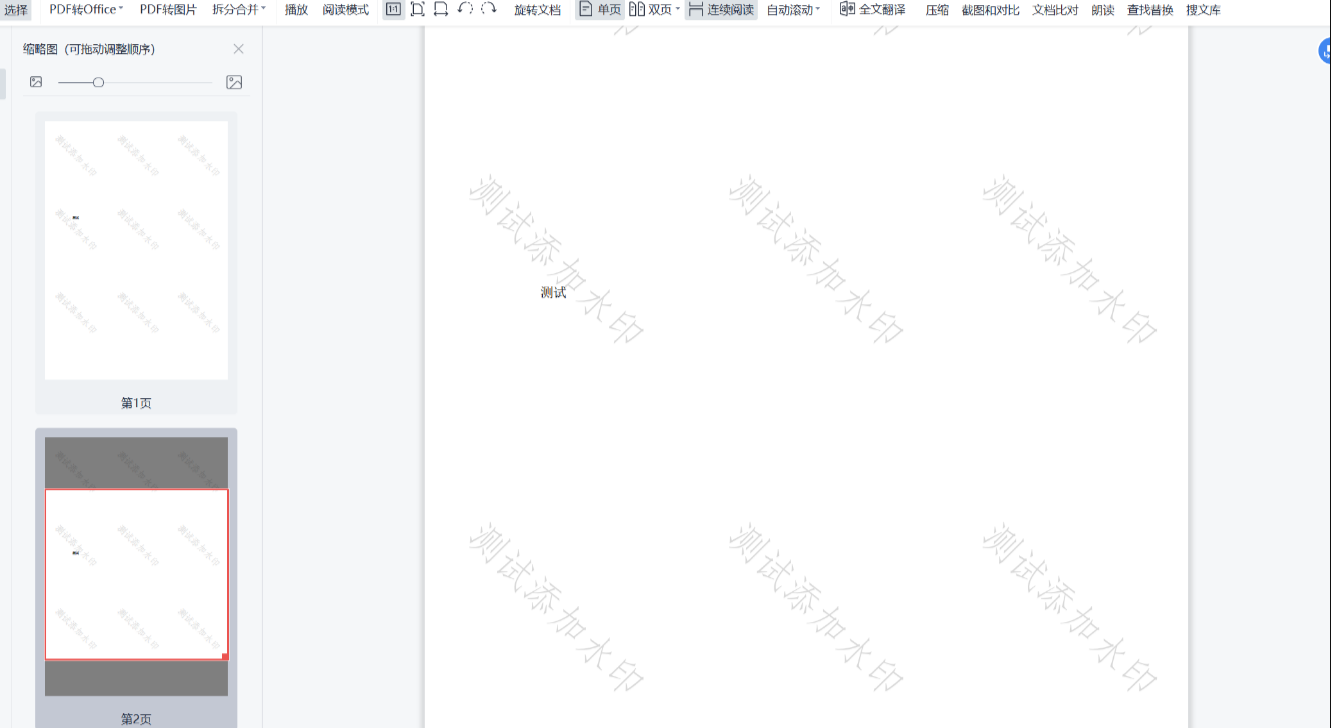
本文来自博客园,作者:流纹,转载请注明原文链接:https://www.cnblogs.com/lwk9527/p/17374228.html


