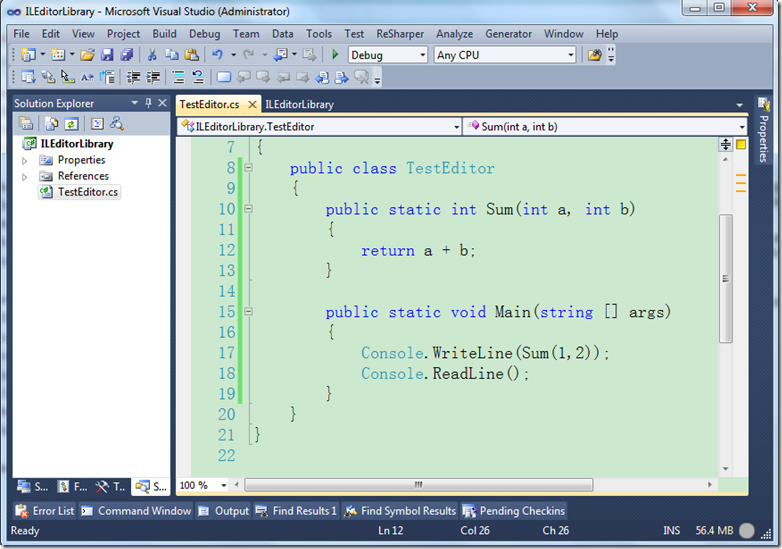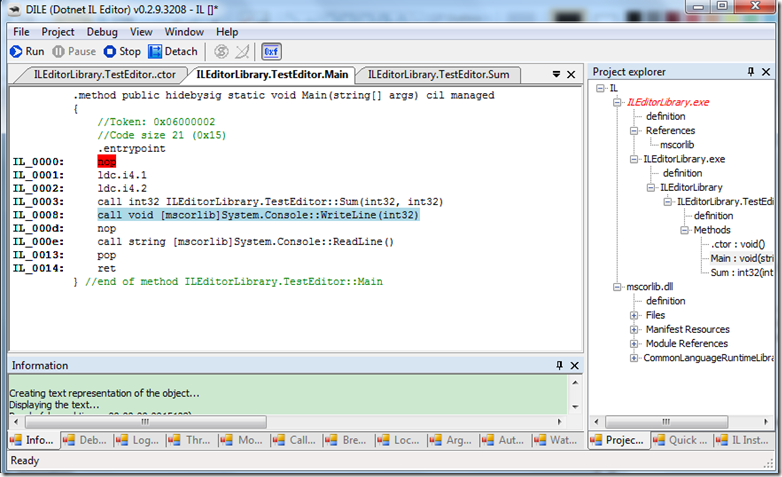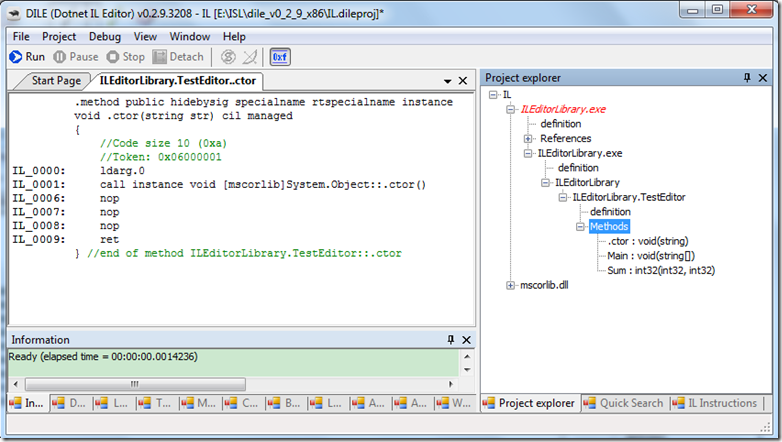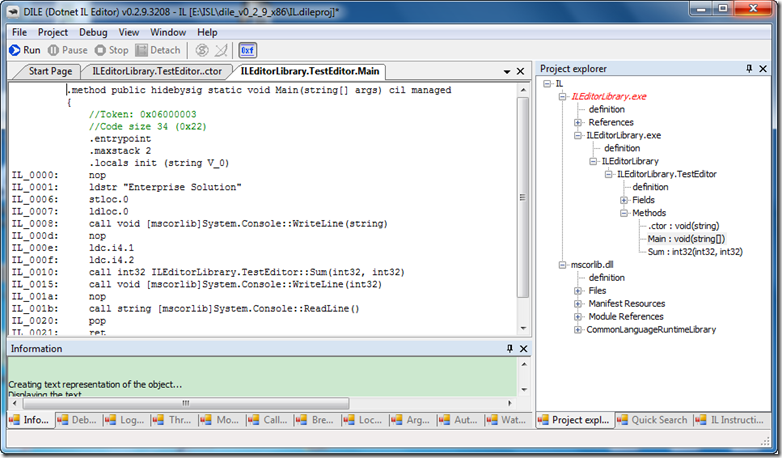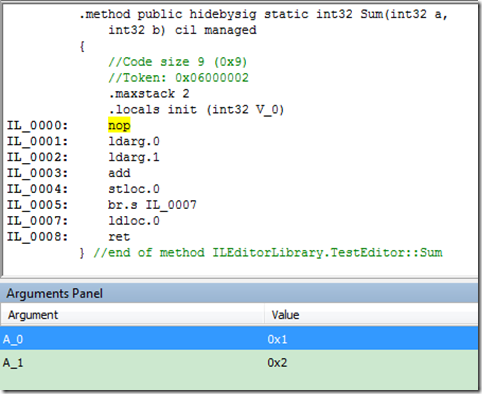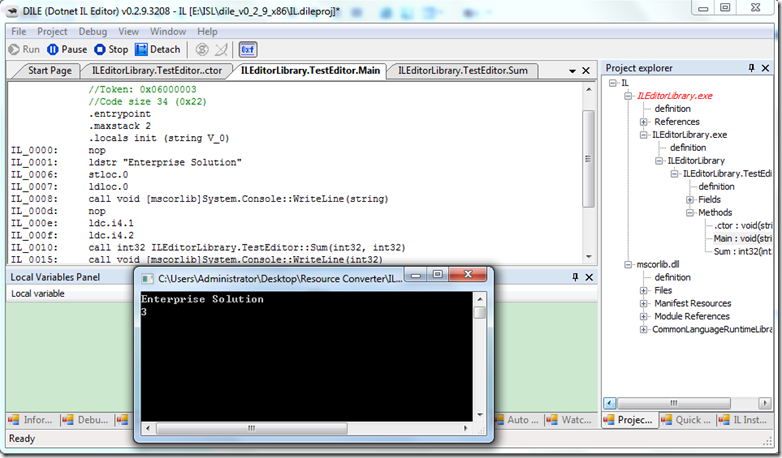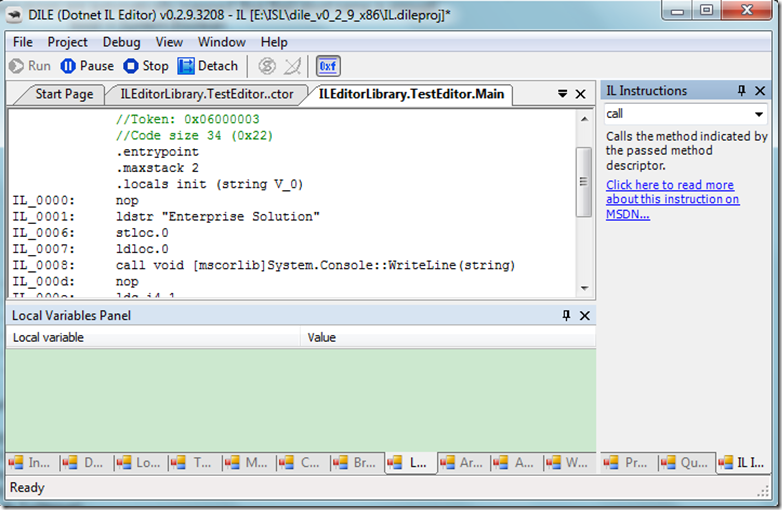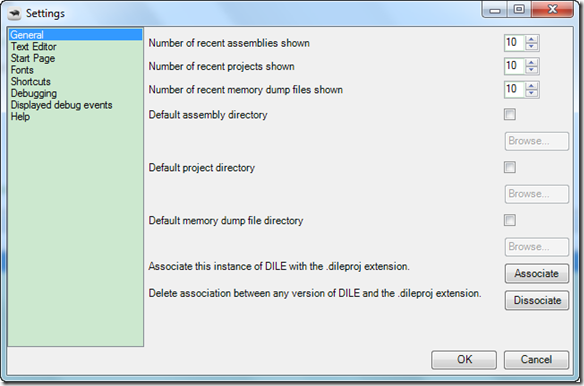学习微软中间语言(MSIL)的绝佳工具 Dotnet IL Editor 推荐
Dotnet IL Editor是一款.NET平台反编译工具,可以反编译.NET程序集文件为IL代码,并且可以执行,调试反编译后生成的IL代码。它的设计出发点比较直观,新建一个项目,添加程序集文件,设置断点(F9),然后就可以调试反编译后的程序集文件,Step Into,Step Out均可,以此原理,可以找到系统的瓶颈代码,也可以深入的学习MSIL微软中间语言。
先建立一个C#控制台项目,设计一个数字相加的方法,并在Main方法中调用它
程序总共不到10行,把数字1和2相加,输出到控制台。
public class TestEditor { public static int Sum(int a, int b) { return a + b; } public static void Main(string [] args) { Console.WriteLine(Sum(1,2)); Console.ReadLine(); } }
执行程序Dile.exe, 新建一个项目,在项目浏览器中点右键添加程序集,一层层的展开该程序集,如下图所示
与Visual Studio的解决方案浏览器相似,它按照命名空间展开,列出了程序集中的方法,双击该方法,可以在编辑器中打开IL源代码,IL编辑器窗口是只读的。
探索.NET代码的奥秘
记得.NET教材中有一条原理知识,类型默认继承自object类,当没有为类型定义构造方法(ctor)时,.NET编译器会为它生成一个默认的构造方法,该方法不带参数。如果在阻止默认生成的构造方法,只需要为类型定义一个方法,即可阻止编译器的这个行为。
为什么不现在就试一下这条原理是否正缺,或是有什么遗漏的地方。于是修改类型定义的方法,给它加上一个带参数的构造方法,该方法为一个空方法,带参数以区别是.NET生成还是我们手动添加的。源代码是这样的
public class TestEditor { public TestEditor(string str) { } public static int Sum(int a, int b) { return a + b; } public static void Main(string [] args) { Console.WriteLine(Sum(1,2)); Console.ReadLine(); } }
TestEditor类型现在有一个自定义的构造方法,带一个字符串参数。再次到IL Editor中打开,看看它生成的IL代码
果然如此,生成的IL代码中,没有默认的构造方法,取而代之的是我们定义的构造方法。
再来验证一条知识点,const常量会被以常量的形式编译到程序集中,因而它的效率很高。再修改C#源代码,编译,IL Editor中打开,C#的源代码现在看起来是这样的
public class TestEditor { public const string ProductName="Enterprise Solution"; public TestEditor(string str) { } public static int Sum(int a, int b) { return a + b; } public static void Main(string [] args) { string productionName = ProductName; Console.WriteLine(productionName); Console.WriteLine(Sum(1,2)); Console.ReadLine(); } }
再来看生成的IL代码,它显示的结果如下
反编译后的结果与我们曾看到过的知识点一样,验证所学无误。
在源代码中,控制台主方法中,它调用1+2求和的方法,也是以常量的形式编译进程序集。
Console.WriteLine(Sum(1,2));
对应的.NET IL代码是
ldc.i4.1
ldc.i4.2
call int32 ILEditorLibrary.TestEditor::Sum(int32, int32)
call void [mscorlib]System.Console::WriteLine(int32)
IL是基于堆栈的语言,先压入值1,再压入值2,再对二者求和,最后调用方法显示到控制台上。
调试IL代码
IL Editor的调试功能是它的亮点之一,可以在打开的IL代码中直接设置断点(F9, Toogle breakpoint),然后点击工具栏中的Run,启动调试。调试程序的几个要点,看堆栈Stack, 看变量值Watch,IL Editor都可以做到。
IL堆栈窗口
IL参数窗口,可显示当前被调用的方法的传入参数
IL Watch窗口
表达式可以支持自定义的表达式,这个功能与VS中的即时窗口类似,输入表量或表达式,右边计算出结果。
IL Editor的作者列举出了一些经过测试,演示的表达式代码,他们是
5 * -6 1 + 2 * 3 - 10 / 5 * 5 (1 + 2 * 3 - 10 / 5 * 5).ToString() (-5).ToString() new object() + "a" "abc".Length.ToString() System.Type.GetType("System.String").GUID.ToByteArray() TestApplication.DebugTest.CreateOperatorTest4("op1") | true TestApplication.DebugTest.ParamsTest2() TestApplication.DebugTest.ParamsTest2(5, 6) System.String.Format("{0}{1}{2}{3}{4}", "a", "b", "c", "d", "e") new object[] {4, "a", 5} ((System.Exception){exception}).Message TestApplication.GenericClass<int, System.DateTime>.StaticMethod<string>("test") new TestApplication.TestClass<int, string>[] {new TestApplication.TestClass<int, string>(1, "one")} TestApplication.GenericClass<int, string>.NestedGenericClass<System.Type>.StaticMixedMethod<System.DateTime>(System.DateTime.Now, 5, null)
是的,你可以直接在窗口中输入,IL会对表达式求值,返回结果显示到右边。
最后看到执行结果
控制上显示输出值,与在VS中调试C#源代码的体验完全相同。
学习IL指令集
IL Editor的作者肯定想到IL语言不容易记住和熟悉,当你在IL Editor中移动鼠标时,随着鼠标当前行显示的IL代码的不同,在IL Instructions窗口中,会及时的显示它的方法注释,并显示MSDN地址,可以直接点击进入该IL方法的文档。
设计的非常贴心周到。
Click here直接挑到MSDN网页中。
http://msdn.microsoft.com/en-us/library/system.reflection.emit.opcodes.Nop.aspx
对于我们习惯的语言来说,还没有看到有相关的设置,可以用来设置跳转到中文版的MSDN上。
命令行调用
IL Editor支持命令行方式的调用,命令行的参数列表如下所示
dile [/p "Project name"] [/a "assembly path"] [/l "project name.dileproj"]
/p Optional. When DILE is loaded, a new project will be created with the given name.
/a Optional, can be repeated. When DILE is loaded, a new project will be created and the given assemblies will be added to it.
/l Optional. DILE will load the given dileproj file. If this parameter is given then /p and /a will be ignored. If a parameter is followed by a name/path which contains spaces then it should be written between quotes
创建一个Test project的项目
dile /p "Test project"
创建一个Test project的项目,并给它添加程序集
dile /p "Test project" /a TestAssembly.exe
创建一个新项目,并从两个不同的地方加载程序集
dile /a TestAssembly.exe /a "c:\assemblies\My test.dll"
加载一个现有的项目
dile /l TestProject.dileproj
最后,附上项目主页地址
项目主页: http://dile.sourceforge.net/
作者博客地址:http://pzsolt.blogspot.com