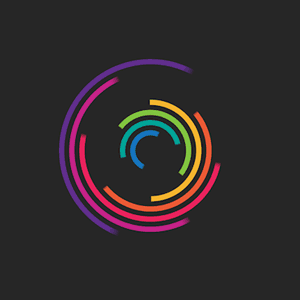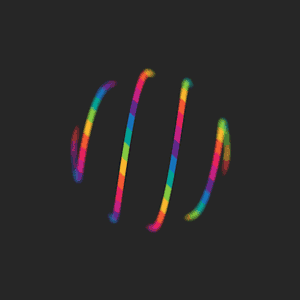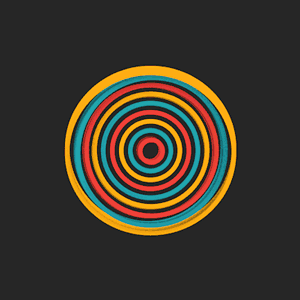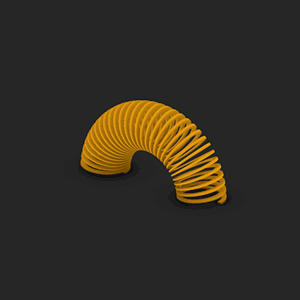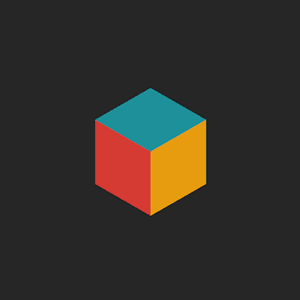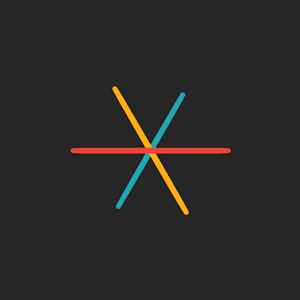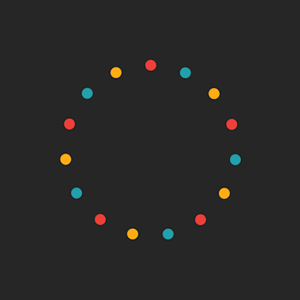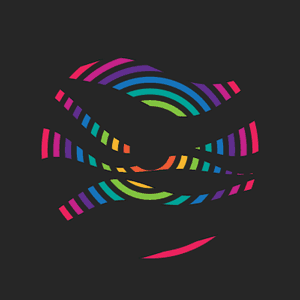FastDFS安装配置
安装libfastcommon依赖环境
官网下载,或者链接:https://pan.baidu.com/s/1jIVjy0Q 密码:jxkj(其他人的网盘)
tar -zxvf libfastcommon.tar.gz cd libfastcommon-1.0.7/ ./make.sh ./make.sh install cp /usr/lib64/libfastcommon.so /usr/lib
安装FastDFS
官网下载,或者链接:https://pan.baidu.com/s/1c2SDMjI 密码:8ujt(其他人的网盘)
tar -zxvf FastDFS_v5.05.tar.gz cd FastDFS/ ./make.sh ./make.sh install

启动tracker
安装tracker,由于tracker运行程序就是fasfdfs,直接用配置文件运行即可
cd /etc/fdfs cp tracker.conf.sample tracker.conf cp storage.conf.sample storage.conf vi tracker.conf 修改如下数据 # Tracker 数据和日志目录地址(此目录必须存在,子目录会自动创建) base_path=/opt/fastdfs/tracker # HTTP 服务端口 http.server_port=80 创建上面目录 mkdir /opt/fastdfs/tracker 启动 systemctl start fdfs_trackerd
设置开机启动
chkconfig fdfs_trackerd on
启动错误记录:

[root@VM_176_134_centos fdfs]# systemctl start fdfs_trackerd Job for fdfs_trackerd.service failed because the control process exited with error code. See "systemctl status fdfs_trackerd.service" and "journalctl -xe" for details. [root@VM_176_134_centos fdfs]# journalctl -xe Dec 28 12:02:22 VM_176_134_centos systemd[1]: fdfs_trackerd.service: control process exited, code=exited status=2 Dec 28 12:02:22 VM_176_134_centos systemd[1]: Failed to start LSB: FastDFS tracker server. -- Subject: Unit fdfs_trackerd.service has failed -- Defined-By: systemd -- Support: http://lists.freedesktop.org/mailman/listinfo/systemd-devel -- -- Unit fdfs_trackerd.service has failed. -- -- The result is failed. Dec 28 12:02:22 VM_176_134_centos systemd[1]: Unit fdfs_trackerd.service entered failed state. Dec 28 12:02:22 VM_176_134_centos systemd[1]: fdfs_trackerd.service failed. Dec 28 12:02:22 VM_176_134_centos polkitd[1584]: Unregistered Authentication Agent for unix-process:3685:66989990 (system bus name :1.25092, object path /org/freedesktop/PolicyKit1/AuthenticationA Dec 28 12:02:40 VM_176_134_centos sshd[3703]: Invalid user ubnt from 206.189.225.113 Dec 28 12:02:40 VM_176_134_centos sshd[3703]: input_userauth_request: invalid user ubnt [preauth] Dec 28 12:02:40 VM_176_134_centos sshd[3703]: pam_unix(sshd:auth): check pass; user unknown Dec 28 12:02:40 VM_176_134_centos sshd[3703]: pam_unix(sshd:auth): authentication failure; logname= uid=0 euid=0 tty=ssh ruser= rhost=206.189.225.113 Dec 28 12:02:42 VM_176_134_centos sshd[3703]: Failed password for invalid user ubnt from 206.189.225.113 port 36530 ssh2 Dec 28 12:02:42 VM_176_134_centos sshd[3703]: Received disconnect from 206.189.225.113: 11: Bye Bye [preauth] Dec 28 12:02:51 VM_176_134_centos sshd[3712]: Invalid user admin from 206.189.225.113 Dec 28 12:02:51 VM_176_134_centos sshd[3712]: input_userauth_request: invalid user admin [preauth] Dec 28 12:02:51 VM_176_134_centos sshd[3712]: pam_unix(sshd:auth): check pass; user unknown Dec 28 12:02:51 VM_176_134_centos sshd[3712]: pam_unix(sshd:auth): authentication failure; logname= uid=0 euid=0 tty=ssh ruser= rhost=206.189.225.113 Dec 28 12:02:52 VM_176_134_centos sshd[3712]: Failed password for invalid user admin from 206.189.225.113 port 43716 ssh2 Dec 28 12:02:52 VM_176_134_centos sshd[3712]: Connection closed by 206.189.225.113 [preauth] Dec 28 12:03:01 VM_176_134_centos systemd[1]: Started Session 12492 of user root. -- Subject: Unit session-12492.scope has finished start-up -- Defined-By: systemd -- Support: http://lists.freedesktop.org/mailman/listinfo/systemd-devel -- -- Unit session-12492.scope has finished starting up. -- -- The start-up result is done. Dec 28 12:03:01 VM_176_134_centos CROND[3730]: (root) CMD (/usr/local/qcloud/stargate/admin/start.sh > /dev/null 2>&1 &) Dec 28 12:03:10 VM_176_134_centos sshd[3750]: Invalid user eo from 106.37.75.74 Dec 28 12:03:10 VM_176_134_centos sshd[3750]: input_userauth_request: invalid user eo [preauth] Dec 28 12:03:10 VM_176_134_centos sshd[3750]: pam_unix(sshd:auth): check pass; user unknown Dec 28 12:03:10 VM_176_134_centos sshd[3750]: pam_unix(sshd:auth): authentication failure; logname= uid=0 euid=0 tty=ssh ruser= rhost=106.37.75.74 Dec 28 12:03:12 VM_176_134_centos sshd[3750]: Failed password for invalid user eo from 106.37.75.74 port 56156 ssh2 Dec 28 12:03:12 VM_176_134_centos sshd[3750]: Received disconnect from 106.37.75.74: 11: Bye Bye [preauth]
解决记录:

上面错误日志可发现file /usr/local/bin/fdfs_trackerd does not exist! 查找:find / -name fdfs_trackerd 得到结果: /etc/rc.d/init.d/fdfs_trackerd /usr/bin/fdfs_trackerd /root/FastDFS/init.d/fdfs_trackerd /root/FastDFS/tracker/fdfs_trackerd 检查trackerd.conf,并没指定此路径,难道在环境变量?不去折腾,直接复制,其它找不到的文件做同样处理 cp /usr/bin/fdfs_trackerd /usr/local/bin/fdfs_trackerd cp /usr/bin/stop.sh /usr/local/bin/stop.sh cp /usr/bin/restart.sh /usr/local/bin/restart.sh
启动storage
由于storage和tracker运行的都是fastDFS程序,每一台服务器都部署一台fasfDFS,一台服务器是tracker,一台是storage。
cd /etc/fdfs cp storage.conf.sample storage.conf vi storage.conf 修改如下 base_path=/opt/fastdfs/storage store_path0=/opt/fastdfs/file
tracker_server=10.0.0.111:22122 创建上面文件夹 mkdir /opt/fastdfs/storage mkdir /opt/fastdfs/file 启动systemctl start fdfs_storaged
设置开机启动
chkconfig fdfs_storaged on
启动问题记录:启不起来storage
解决方法: tracker_server=10.0.0.111:22122,不能写成127.0.0.1,必须写外网访问到的?
参考如下:
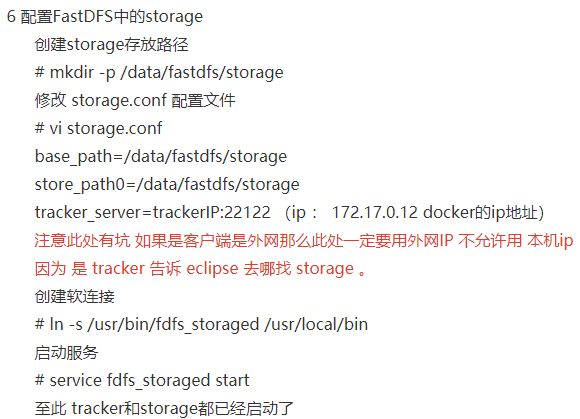
内部上传文件测试
切换目录:cd /etc/fdfs/
拷贝配置:cp client.conf.sample client.conf
修改配置:vi client.conf
base_path=/opt/fastdfs/client
tracker_server=10.200.67.5:22122
生成文件夹:mkdir /opt/fastdfs/client
生成测试文件:echo hello>>test.txt
上传文件:/usr/bin/fdfs_upload_file /etc/fdfs/client.conf test.txt
上传结果:group1/M00/00/00/CshDBVwvEheAMjRsAAAABncc3SA527.txt

[root@localhost fdfs]# ls anti-steal.jpg client.conf.sample http.conf mime.types mod_fastdfs.conf storage.conf storage.conf.sample tracker.conf tracker.conf.sample [root@localhost fdfs]# cp client.conf.sample client.conf [root@localhost fdfs]# vi client.conf [root@localhost fdfs]# hello >>test.txt -bash: hello: command not found [root@localhost fdfs]# echo hello>>test.txt [root@localhost fdfs]# /usr/bin/fdfs_upload_file /etc/fdfs/client.conf test.txt [2019-01-04 15:57:20] ERROR - file: ../client/client_func.c, line: 257, "/opt/fastdfs/client" can't be accessed, error info: No such file or directory [root@localhost fdfs]# mkdir /opt/fastdfs/client [root@localhost fdfs]# /usr/bin/fdfs_upload_file /etc/fdfs/client.conf test.txt group1/M00/00/00/CshDBVwvEheAMjRsAAAABncc3SA527.txt
在/opt/fastdfs/file/data/00/00可以找到刚刚上传的文件

[root@localhost fdfs]# cd /opt/fastdfs/ [root@localhost fastdfs]# ls client file storage tracker [root@localhost fastdfs]# cd file/ [root@localhost file]# ls data [root@localhost file]# cd data/ [root@localhost data]# ls 00 06 0C 12 18 1E 24 2A 30 36 3C 42 48 4E 54 5A 60 66 6C 72 78 7E 84 8A 90 96 9C A2 A8 AE B4 BA C0 C6 CC D2 D8 DE E4 EA F0 F6 FC 01 07 0D 13 19 1F 25 2B 31 37 3D 43 49 4F 55 5B 61 67 6D 73 79 7F 85 8B 91 97 9D A3 A9 AF B5 BB C1 C7 CD D3 D9 DF E5 EB F1 F7 FD 02 08 0E 14 1A 20 26 2C 32 38 3E 44 4A 50 56 5C 62 68 6E 74 7A 80 86 8C 92 98 9E A4 AA B0 B6 BC C2 C8 CE D4 DA E0 E6 EC F2 F8 FE 03 09 0F 15 1B 21 27 2D 33 39 3F 45 4B 51 57 5D 63 69 6F 75 7B 81 87 8D 93 99 9F A5 AB B1 B7 BD C3 C9 CF D5 DB E1 E7 ED F3 F9 FF 04 0A 10 16 1C 22 28 2E 34 3A 40 46 4C 52 58 5E 64 6A 70 76 7C 82 88 8E 94 9A A0 A6 AC B2 B8 BE C4 CA D0 D6 DC E2 E8 EE F4 FA 05 0B 11 17 1D 23 29 2F 35 3B 41 47 4D 53 59 5F 65 6B 71 77 7D 83 89 8F 95 9B A1 A7 AD B3 B9 BF C5 CB D1 D7 DD E3 E9 EF F5 FB [root@localhost data]# cd 0 00/ 01/ 02/ 03/ 04/ 05/ 06/ 07/ 08/ 09/ 0A/ 0B/ 0C/ 0D/ 0E/ 0F/ [root@localhost data]# cd 00 [root@localhost 00]# ls 00 06 0C 12 18 1E 24 2A 30 36 3C 42 48 4E 54 5A 60 66 6C 72 78 7E 84 8A 90 96 9C A2 A8 AE B4 BA C0 C6 CC D2 D8 DE E4 EA F0 F6 FC 01 07 0D 13 19 1F 25 2B 31 37 3D 43 49 4F 55 5B 61 67 6D 73 79 7F 85 8B 91 97 9D A3 A9 AF B5 BB C1 C7 CD D3 D9 DF E5 EB F1 F7 FD 02 08 0E 14 1A 20 26 2C 32 38 3E 44 4A 50 56 5C 62 68 6E 74 7A 80 86 8C 92 98 9E A4 AA B0 B6 BC C2 C8 CE D4 DA E0 E6 EC F2 F8 FE 03 09 0F 15 1B 21 27 2D 33 39 3F 45 4B 51 57 5D 63 69 6F 75 7B 81 87 8D 93 99 9F A5 AB B1 B7 BD C3 C9 CF D5 DB E1 E7 ED F3 F9 FF 04 0A 10 16 1C 22 28 2E 34 3A 40 46 4C 52 58 5E 64 6A 70 76 7C 82 88 8E 94 9A A0 A6 AC B2 B8 BE C4 CA D0 D6 DC E2 E8 EE F4 FA 05 0B 11 17 1D 23 29 2F 35 3B 41 47 4D 53 59 5F 65 6B 71 77 7D 83 89 8F 95 9B A1 A7 AD B3 B9 BF C5 CB D1 D7 DD E3 E9 EF F5 FB [root@localhost 00]# cd 00 [root@localhost 00]# ls CshDBVwvEheAMjRsAAAABncc3SA527.txt [root@localhost 00]# pwd /opt/fastdfs/file/data/00/00
理论上给这个路径通过nginx映射出去就行了,没必要装模块
也就是说,nignx.conf加入server如下代码就行:
location /group1/M00 { #ngx_fastdfs_module; alias /opt/fastdfs/file/data; }
安装fastdfs-nginx-module模块
下载文件:wget https://github.com/happyfish100/fastdfs-nginx-module/archive/5e5f3566bbfa57418b5506aaefbe107a42c9fcb1.zip
此处可能出现下载文件没有后缀:mv 5e5f3566bbfa57418b5506aaefbe107a42c9fcb1 5e5f3566bbfa57418b5506aaefbe107a42c9fcb1.zip
解压:unzip 5e5f3566bbfa57418b5506aaefbe107a42c9fcb1.zip
重命名:mv fastdfs-nginx-module-5e5f3566bbfa57418b5506aaefbe107a42c9fcb1 fastdfs-nginx-module-master
安装nginx
上传安装包:put E:\yz_index\installPackage\nginx-1.14.0.tar.gz 解压:tar -zxvf nginx-1.14.0.tar.gz 切换目录:cd nginx-1.14.0 安装时添加上面的模块:./configure --add-module=../fastdfs-nginx-module-master/src
编译:make
安装:make install
启动:/usr/local/nginx/sbin/nginx
设置开机启动:vim /etc/rc.local
添加一行,内容如下:/usr/local/nginx/sbin/nginx
给权限:chmod 755 /etc/rc.local
查看安装模块:/usr/local/nginx/sbin/nginx -V

切换到fastdfs-nginx-module-master目录
复制配置文件到fdfs目录: cp src/mod_fastdfs.conf /etc/fdfs/
复制fastdfs解压部分文件到/etc/fdfs
cd /root/FastDFS/conf/
cp anti-steal.jpg http.conf mime.types /etc/fdfs/
nginx启用模块
在80端口下添加fastdfs-nginx模块
location /group1/M00 {
ngx_fastdfs_module;
}
listen 80 端口值是要与 /etc/fdfs/storage.conf 中的 http.server_port=80 (前面改成80了)相对应。如果改成其它端口,则需要统一,同时在防火墙中打开该端口。
参考
docker下搭建fastFDS单机版(附storage端口号不显示解决方案)