来玩 GitHub 啊,SSH 连接方式
Windows 11
git version 2.32.0.windows.2
GitHub 20240520
--
今天找回了自己的 GitHub 账号密码,继续玩吧,再次加入 蓝星的开源软件基地。
使用邮箱注册的,找回密码也很方便。
本文简要展示 按照官方文档的介绍 使用 SSH 连接 GitHub 的过程。
简述为:
- 创建SSH密钥对
- 公钥注册到GitHub,2次
- 测试SSH密钥对
- 创建仓库
- 拉取仓库
- 提交代码
主要文档
1、Connecting to GitHub with SSH
https://docs.github.com/en/authentication/connecting-to-github-with-ssh
- About SSH
- Using SSH agent forwarding
- Managing deploy keys
- Checking for existing SSH keys
- Generating a new SSH key and adding it to the ssh-agent
- Adding a new SSH key to your GitHub account
- Testing your SSH connection
- Working with SSH key passphrases
2、Getting started with Git
https://docs.github.com/en/get-started/getting-started-with-git
- Set up Git
- Setting your username in Git
- Caching your GitHub credentials in Git
- Why is Git always asking for my password?
- Updating credentials from the macOS Keychain
- Git workflows
- About remote repositories
- Managing remote repositories
- Associating text editors with Git
- Configuring Git to handle line endings
- Ignoring files
- Git cheatsheet
使用 SSH 连接 GitHub
文档1 下面的 “E. Generating a new SSH key and adding it to the ssh-agent”。
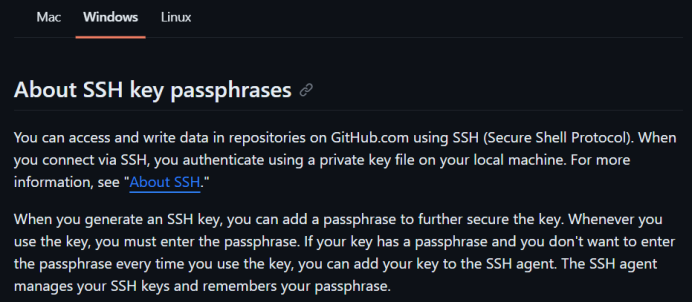
生成密钥对文件命令:公钥、私钥
ssh-keygen -t ed25519 -C "your_email@example.com"
注,如果密钥对文件已存在,则替换;也可以在 提示“Enter file in which to save the key (/c/Users/YOU/.ssh/id_ALGORITHM):[Press enter]”时输入不同的。
注,在提示,“Enter passphrase (empty for no passphrase): [Type a passphrase]”时,直接按下 回车键, 意味着没有 passphrase,存在安全风险。
上面命令执行后,在 HOME 目录的 .ssh 目录下生成了 下面两个文件:
- id_ed25519 私钥
- id_ed25519.pub 公钥
其中,公钥 需要添加到 GitHub 网站,见文档1 的 “F. Adding a new SSH key to your GitHub account”。
说明,SSH key 有两个用途,认证 和 上传代码等,每次添加,都只能选择一个用途,因此,需要添加两次——不过,两次可以是同一个公钥。
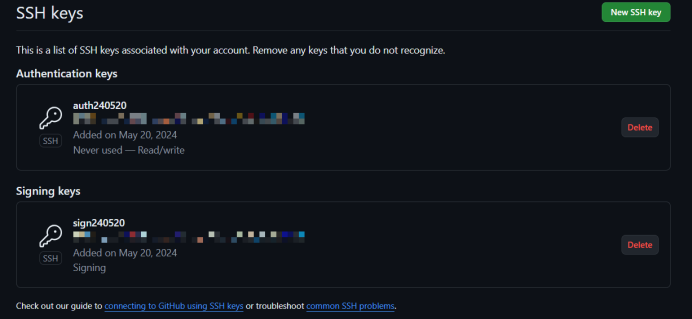
Authentication keys 和 Signing keys。
验证是否配置成功
见文档1 的 “G. Testing your SSH connection”。
https://docs.github.com/en/authentication/connecting-to-github-with-ssh/testing-your-ssh-connection
执行命令:
ssh -T git@github.com
说明,第一次会出现很长一串信息,输入 yes 即可。在执行一次,信息就简单了。两次执行的输出信息末尾都有:
Hi xxx! You've successfully authenticated, but GitHub does not provide shell access.
--xxx 是 用户名。
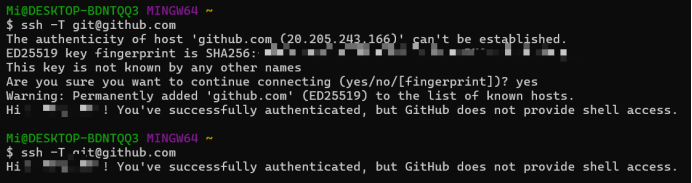
关于 ssh-agent
在 设置了 密钥对的 passphrase 时,可以使用 ssh-agent 进行管理。
避免每次操作都要输入 passphrase。
安全相关,重要。
使用代码仓库
见文档2 中的内容。
安装 git软件,略。
git配置
见文档2 的 “B. Setting your username in Git”:
https://docs.github.com/en/get-started/getting-started-with-git/setting-your-username-in-git
命令:
git config --global user.name "Mona Lisa"
$ git config --global user.name
--全局
git config user.name "Mona Lisa"
$ git config user.name
--单个库 进入 库目录
见文档“Setting your commit email address”:
命令:
git config --global user.email "YOUR_EMAIL"
$ git config --global user.email
--全局
git config user.email "YOUR_EMAIL"
$ git config user.email
--单个库 进入 库目录
注意,其中有提到“a GitHub-provided noreply email address”,GitHub提供的无回复邮件地址。可以配置到Git仓库中。
这个邮件地址的格式也在文档中有介绍,新的是“ID+USERNAME@users.noreply.github.com”,如下:
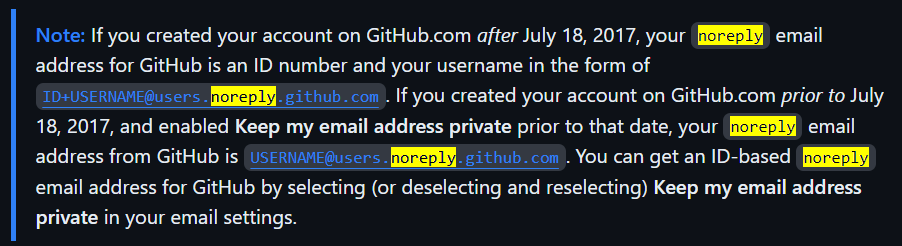
注,ID找了半天没找到,最后拉取仓库后,使用 git log -3 命令看到了,而且这里的 加号 是真的存在的。
创建仓库
在 GitHub 官网,登录后创建,很方便。
拉取仓库到本地:SSH
选择 仓库的 Local - SSH 地址:
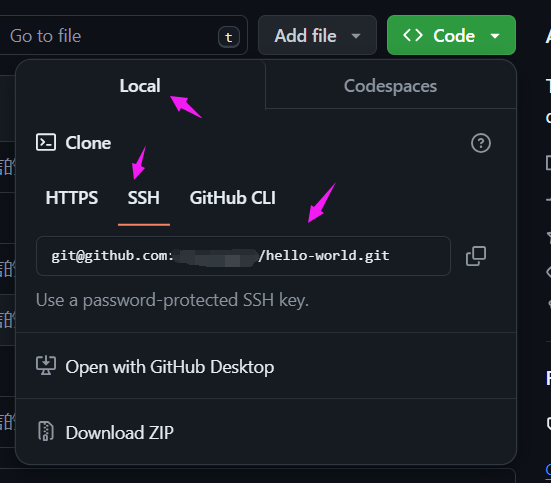
执行 git clone 拉取到本地 即可。
git clone git@github.com:xxx/hello-world.git
--
拉取后,配置 git 的 user.name、user.email。
ben发布于博客园
提交代码到GitHub
命令提交 或 IDE提交,皆可。
不再赘述。
END
本文链接:
https://www.cnblogs.com/luo630/p/18202797
ben发布于博客园
ben发布于博客园


