安装 Docker-yum-阿里云镜像
Architecture: x86-64
Operating System: Alibaba Cloud Linux 3 (Soaring Falcon)
Docker Engine - Community 26.0.0
---
序章
官方文档:Install Docker Engine on CentOS
https://docs.docker.com/engine/install/centos/
注,Alibaba Cloud Linux 3 是一个 CentOS 系统。
阿里云 Docker CE 镜像
https://developer.aliyun.com/mirror/docker-ce
说明,
根据官网文档 也可以安装,但考虑到 下载速度,最后选择了 阿里云镜像 进行安装。
说明,
安装全程使用 root 账号。
安装步骤
打开 阿里云 Docker CE 镜像 页面:

因为 Alibaba Cloud Linux 3 是一个 CentOS 系统,选择 配置方法中的【CentOS 7(使用 yum 进行安装)】:
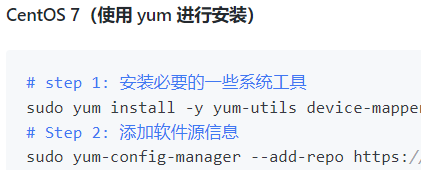
阿里云镜像 的 CentOS 7 完整命令:
| # step 1: 安装必要的一些系统工具 sudo yum install -y yum-utils device-mapper-persistent-data lvm2 # Step 2: 添加软件源信息 sudo yum-config-manager --add-repo https://mirrors.aliyun.com/docker-ce/linux/centos/docker-ce.repo # Step 3 sudo sed -i 's+download.docker.com+mirrors.aliyun.com/docker-ce+' /etc/yum.repos.d/docker-ce.repo # Step 4: 更新并安装Docker-CE sudo yum makecache fast sudo yum -y install docker-ce # Step 4: 开启Docker服务 sudo service docker start |
准备
Alibaba Cloud Linux 3 已安装 yum-utils 等,故,省略第一步。
执行 第二步:
| # yum-config-manager --add-repo https://mirrors.aliyun.com/docker-ce/linux/centos/docker-ce.repo Adding repo from: https://mirrors.aliyun.com/docker-ce/linux/centos/docker-ce.repo |
此时,/etc/yum.repos.d 目录下出现一个 docker-ce.repo 文件。
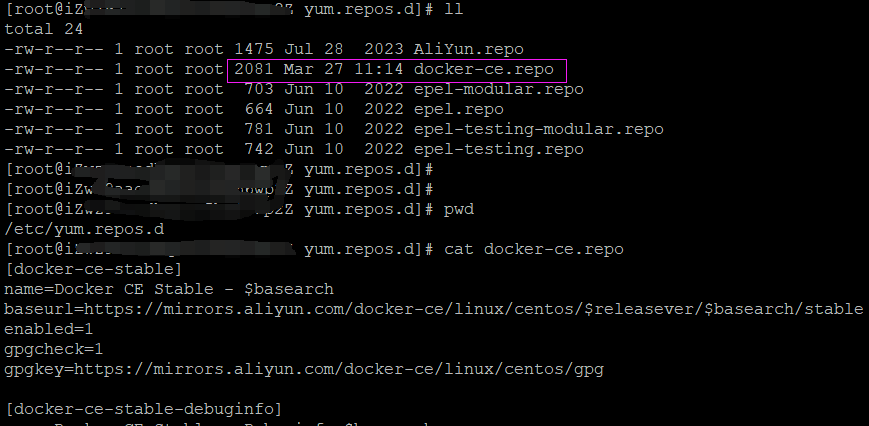
顺利。
执行 第三步:
| # sed -i 's+download.docker.com+mirrors.aliyun.com/docker-ce+' /etc/yum.repos.d/docker-ce.repo |
顺利。
执行 第四步:
| # yum makecache fast |
出现错误:
| yum makecache: error: argument timer: invalid choice: 'fast' (choose from 'timer') |
更加 参考文档#1 解决:Alibaba Cloud Linux 3 是 CentOS 8,而不是 CentOS 7。
换为 执行下面的命令:
| # dnf makecache |
顺利。
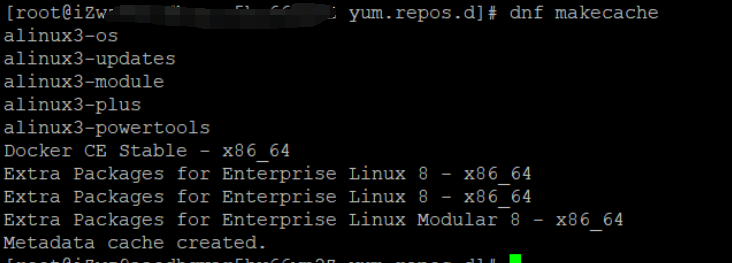
yum 查找 docker:
可以看到 已经有 docker-ce、docker-ce-cli 两个包了。
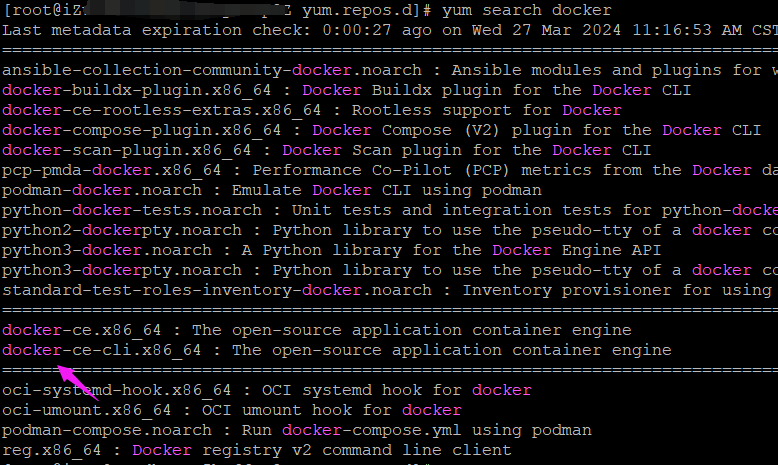
yum 查看 docker-ce 的信息:
| # yum info docker-ce Last metadata expiration check: 0:01:27 ago on Wed 27 Mar 2024 11:16:53 AM CST. Available Packages Name : docker-ce Epoch : 3 Version : 26.0.0 Release : 1.el8 Architecture : x86_64 Size : 27 M Source : docker-ce-26.0.0-1.el8.src.rpm Repository : docker-ce-stable Summary : The open-source application container engine URL : https://www.docker.com License : ASL 2.0 Description : Docker is a product for you to build, ship and run any application as a : lightweight container. : : Docker containers are both hardware-agnostic and platform-agnostic. This means : they can run anywhere, from your laptop to the largest cloud compute instance : and everything in between - and they don't require you to use a particular : language, framework or packaging system. That makes them great building blocks : for deploying and scaling web apps, databases, and backend services without : depending on a particular stack or provider. |
安装
执行 第五步:安装
|
# yum -y install docker-ce 省略 Install 12 Packages 省略 Installed: Complete! |
顺利。
启动
执行 第六步:查看 Docker (服务器) 运行状态,并启动。
|
# systemctl status docker # 查看状态 # systemctl start docker # 启动 |
启动后的状态显示为 active (running):
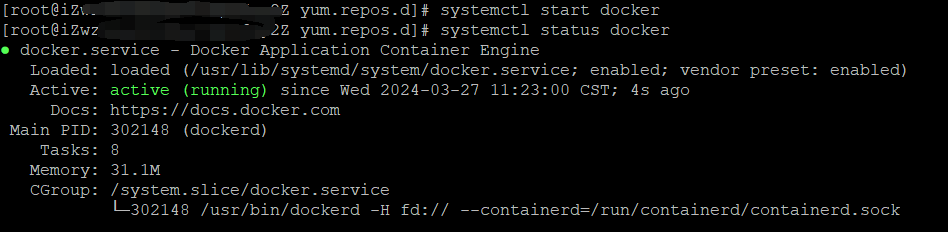
默认 开机启动。
ben发布于博客园
查看 docker 服务的进程信息:
| # ps -ef | grep docker root 302148 1 0 11:22 ? 00:00:10 /usr/bin/dockerd -H fd:// --containerd=/run/containerd/containerd.sock |
查看其它信息:
|
# whereis docker # whereis dockerd # ls /usr/bin | grep docker |
ben发布于博客园
检查配置:/etc/docker 目录
此时,目录下什么也没有。
| # cd /etc/docker/ [root@--- docker]# pwd /etc/docker [root@--- docker]# ll total 0 |
ben发布于博客园
查看安装的 docker 版本:Server, Client 都是 26.0.0。
|
# docker version Server: Docker Engine - Community |
ben发布于博客园
验证:运行 hello-world 镜像
执行 下面的命令:
| # docker run hello-world |
本地没有,先拉取,拉取后,运行。
截图:
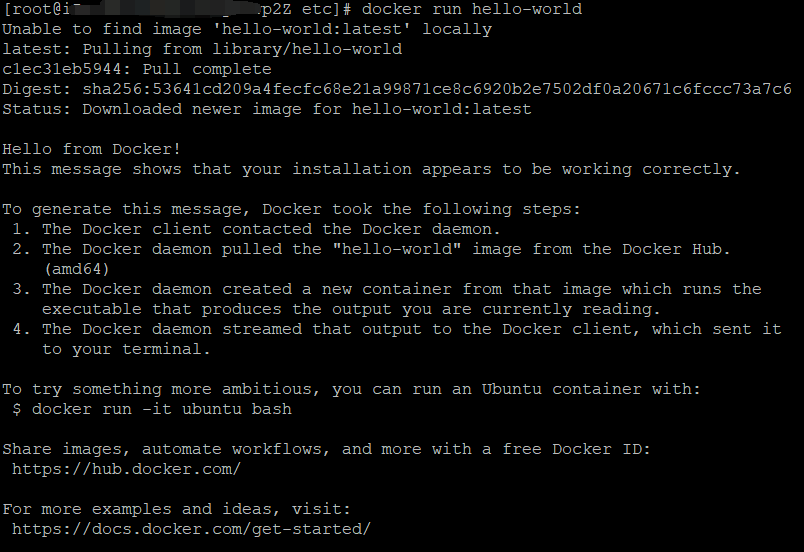
顺利。验证通过。
使用 docker images 命令,可以看到拉取了一个名为 hello-world 的镜像。
| # docker images REPOSITORY TAG IMAGE ID CREATED SIZE hello-world latest d2c94e258dcb 10 months ago 13.3kB |
至此,安装完毕。
ben发布于博客园
本文涉及命令
- yum-config-manager --add-repo ...
- sed -i ...
- yum makecache fast
- dnf makecache
- yum search docker
- yum info docker-ce
- yum -y install docker-ce
- systemctl status docker
- systemctl start docker
- docker version
- docker run hello-world
- docker images
说明,
dnf 就是 yum,新版本的 yum。
# man yum
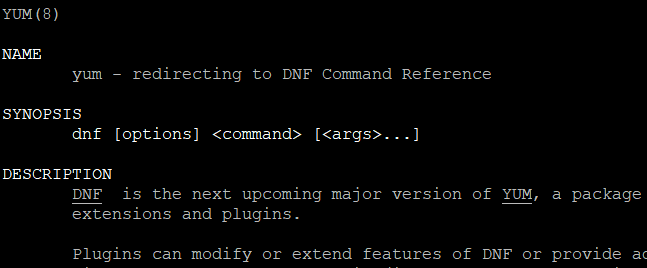
说明,
sed 命令,sed - stream editor for filtering and transforming text。
# man sed

-i 选项:
|
-i[SUFFIX], --in-place[=SUFFIX] edit files in place (makes backup if SUFFIX supplied) |
|
菜鸟教程: 语法 sed [-hnV][-e<script>][-f<script文件>][文本文件]
|
ben发布于博客园
---END---
本文链接:
https://www.cnblogs.com/luo630/p/18099590
ben发布于博客园
参考资料
1、Linux - Centos 8 执行 yum makecache fast 报错
2022-05-15
https://developer.aliyun.com/article/921972
2、菜鸟教程:Docker 教程
https://www.runoob.com/docker/docker-tutorial.html
可以学习 其它 docker 命令的基本操作,Dockerfile 的制作;
可以配置自己的 docker hub 地址,比如,阿里云的;
3、菜鸟教程:Linux sed 命令
https://www.runoob.com/linux/linux-comm-sed.html
4、
ben发布于博客园
ben发布于博客园



