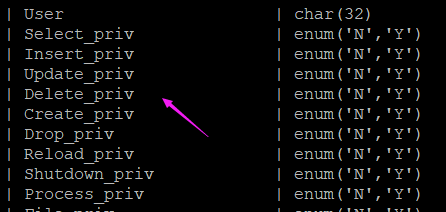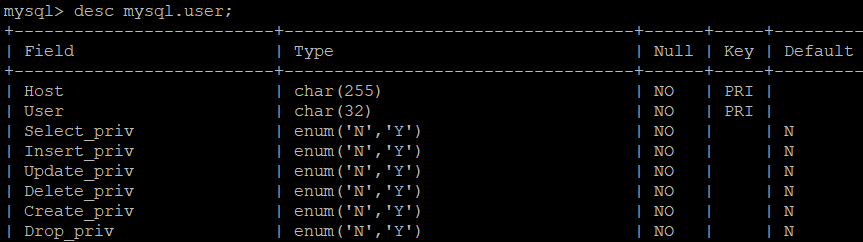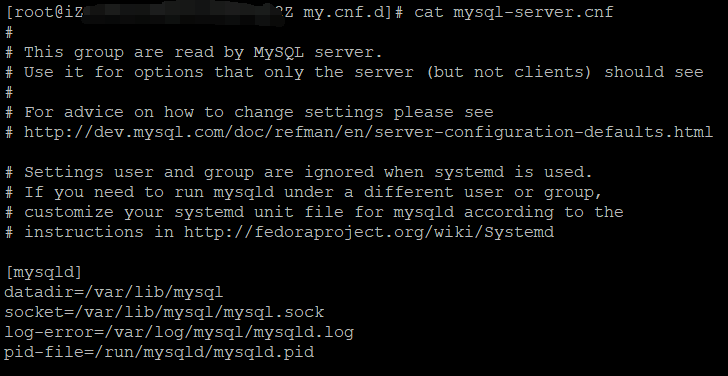Operating System: Alibaba Cloud Linux 3 (Soaring Falcon)
Arch: x86_64
mysql-8.0.32
---
序章
再安装一次 MySQL,这次是在 类CentOS 的 Alibaba Cloud Linux 3 系统上进行,使用 yum 安装。
安装步骤
说明,全程使用 root 账号安装(存在风险)。
yum 搜索
|
# yum search mysql
Last metadata expiration check: 0:17:11 ago on Mon 18 Mar 2024 10:01:02 AM CST.
=============================================================================== Name & Summary Matched: mysql ===============================================================================
mysql.x86_64 : MySQL client programs and shared libraries
MySQL-zrm.noarch : MySQL backup manager
anope-mysql.x86_64 : MariaDB/MySQL modules for Anope IRC services
……省略……
mysql-common.x86_64 : The shared files required for MySQL server and client
mysql-devel.x86_64 : Files for development of MySQL applications
mysql-errmsg.x86_64 : The error messages files required by MySQL server
mysql-libs.x86_64 : The shared libraries required for MySQL clients
mysql-mmm.noarch : Multi-Master Replication Manager for MySQL
mysql-selinux.noarch : SELinux policy modules for MySQL and MariaDB packages
mysql-server.x86_64 : The MySQL server and related files
mysql-test.x86_64 : The test suite distributed with MySQL
……省略……
|
查看信息:
|
# yum info mysql-common.x86_64
Last metadata expiration check: 0:35:47 ago on Mon 18 Mar 2024 10:01:02 AM CST.
Available Packages
Name : mysql-common
Version : 8.0.32
Release : 1.0.2.al8
Architecture : x86_64
Size : 137 k
Source : mysql-8.0.32-1.0.2.al8.src.rpm
Repository : alinux3-updates
Summary : The shared files required for MySQL server and client
URL : http://www.mysql.com
License : GPLv2 with exceptions and LGPLv2 and BSD
Description : The mysql-common package provides the essential shared files for any
: MySQL program. You will need to install this package to use any other
: MySQL package.
|
|
# yum info mysql-server.x86_64
Last metadata expiration check: 0:36:05 ago on Mon 18 Mar 2024 10:01:02 AM CST.
Available Packages
Name : mysql-server
Version : 8.0.32
Release : 1.0.2.al8
Architecture : x86_64
Size : 32 M
Source : mysql-8.0.32-1.0.2.al8.src.rpm
Repository : alinux3-updates
Summary : The MySQL server and related files
URL : http://www.mysql.com
License : GPLv2 with exceptions and LGPLv2 and BSD
Description : MySQL is a multi-user, multi-threaded SQL database server. MySQL is a
: client/server implementation consisting of a server daemon (mysqld)
: and many different client programs and libraries. This package contains
: the MySQL server and some accompanying files and directories.
|
|
# yum info mysql.x86_64
Last metadata expiration check: 0:36:24 ago on Mon 18 Mar 2024 10:01:02 AM CST.
Available Packages
Name : mysql
Version : 8.0.32
Release : 1.0.2.al8
Architecture : x86_64
Size : 15 M
Source : mysql-8.0.32-1.0.2.al8.src.rpm
Repository : alinux3-updates
Summary : MySQL client programs and shared libraries
URL : http://www.mysql.com
License : GPLv2 with exceptions and LGPLv2 and BSD
Description : MySQL is a multi-user, multi-threaded SQL database server. MySQL is a
: client/server implementation consisting of a server daemon (mysqld)
: and many different client programs and libraries. The base package
: contains the standard MySQL client programs and generic MySQL files.
|
ben发布于博客园
执行安装
|
# yum install mysql-server
Last metadata expiration check: 0:40:37 ago on Mon 18 Mar 2024 10:01:02 AM CST.
Dependencies resolved.
……省略……
Installed:
libaio-0.3.112-1.2.al8.x86_64 mariadb-connector-c-config-3.2.6-1.al8.noarch mecab-0.996-2.al8.x86_64 mysql-8.0.32-1.0.2.al8.x86_64 mysql-common-8.0.32-1.0.2.al8.x86_64
mysql-errmsg-8.0.32-1.0.2.al8.x86_64 mysql-server-8.0.32-1.0.2.al8.x86_64 protobuf-lite-3.5.0-15.al8.x86_64
Complete!
|
安装完成。
启动服务
安装后检查服务状态:
# systemctl status mysql
Unit mysql.service could not be found.
[root@hostname nginx]# systemctl status mysqld
● mysqld.service - MySQL 8.0 database server
Loaded: loaded (/usr/lib/systemd/system/mysqld.service; enabled; vendor preset: enabled)
Active: inactive (dead) |
默认开机启动。
安装后,未启动。
启动服务:
| # systemctl start mysqld.service |
成功。
再次查看服务状态:
|
# systemctl status mysqld.service
● mysqld.service - MySQL 8.0 database server
Loaded: loaded (/usr/lib/systemd/system/mysqld.service; enabled; vendor preset: enabled)
Active: active (running) since Mon 2024-03-18 10:59:16 CST; 28s ago
……省略……
Mar 18 10:59:09 hostname systemd[1]: Starting MySQL 8.0 database server...
Mar 18 10:59:09 hostname mysql-prepare-db-dir[260036]: Initializing MySQL database
Mar 18 10:59:16 hostname systemd[1]: Started MySQL 8.0 database server.
|
已启动。
查看 mysql 进程:
# ps -ef | grep mysql
mysql 260116 1 2 10:59 ? 00:00:01 /usr/libexec/mysqld --basedir=/usr |
只有一个。
ben发布于博客园
验证服务器
安装后,可以使用 mysql 的 root 用户(root@localhost) 访问,默认 不需要密码。
默认端口 3306。
|
# mysql -uroot
Welcome to the MySQL monitor. Commands end with ; or \g.
Your MySQL connection id is 17
Server version: 8.0.32 Source distribution
Copyright (c) 2000, 2023, Oracle and/or its affiliates.
Oracle is a registered trademark of Oracle Corporation and/or its
affiliates. Other names may be trademarks of their respective
owners.
Type 'help;' or '\h' for help. Type '\c' to clear the current input statement.
mysql>
|
|
查看 默认数据库,有 4个。
mysql> show databases;
+--------------------+
| Database |
+--------------------+
| information_schema |
| mysql |
| performance_schema |
| sys |
+--------------------+
4 rows in set (0.00 sec)
|
|
用户表 user 在 mysql 数据库中。
mysql> desc mysql.user;
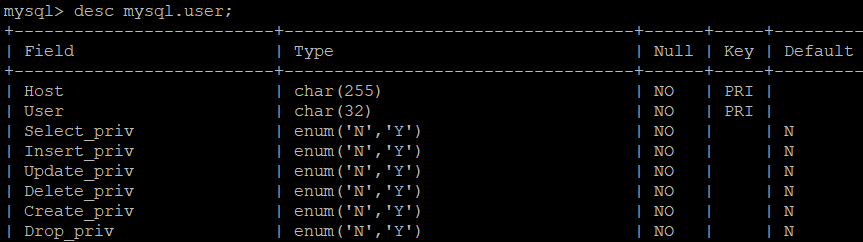
|
|
查看 mysql.user 表的用户基本信息:
mysql> select user,host,authentication_string,plugin from mysql.user;

注意,这里的 dev@localhost 账号是 后面自己添加的,不是系统默认的。
|
注意,可以给 没有密码的 root 用户添加密码的。
mysql相关命令的位置
mysql
|
# whereis mysql
mysql: /usr/bin/mysql /usr/lib64/mysql /usr/share/mysql /usr/share/man/man1/mysql.1.gz
# ls /usr/bin | grep mysql
mysql
mysqladmin
mysqlbinlog
mysqlcheck
mysql_config_editor
mysqld_pre_systemd
mysqldump
mysqldumpslow
mysqlimport
mysql_migrate_keyring
mysqlpump
mysql_secure_installation
mysqlshow
mysqlslap
mysql_ssl_rsa_setup
mysql_tzinfo_to_sql
mysql_upgrade
|
ben发布于博客园
mysqld
服务器命令(ps -ef 中可见)。
|
# whereis mysqld
mysqld: /usr/sbin/mysqld /usr/libexec/mysqld /usr/share/man/man8/mysqld.8.gz
# ls /usr/sbin | grep mysql
mysqld
# ls /usr/libexec | grep mysql
mysql-check-socket
mysql-check-upgrade
mysqld
mysql-prepare-db-dir
mysql-scripts-common
mysql-wait-stop
|
服务器配置
配置文件位于:/etc/my.cnf.d 目录下(/etc/my.cnf 指向这里)。
|
# cat ../my.cnf
#
# This group is read both both by the client and the server
# use it for options that affect everything
#
[client-server]
#
# include all files from the config directory
#
!includedir /etc/my.cnf.d
|
|
# pwd
/etc/my.cnf.d
my.cnf.d]# ls
client.cnf mysql-default-authentication-plugin.cnf mysql-server.cnf
|
|
mysql-server.cnf 文件内容(默认)
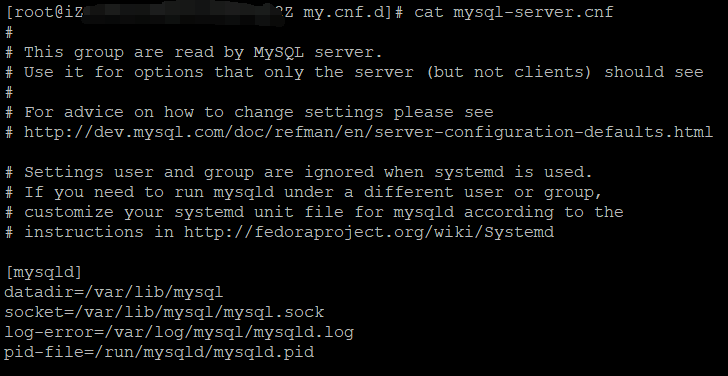
|
执行 服务器配置 修改:
在 /etc/my.cnf.d/ mysql-server.cnf 添加下面的内容:
|
# 端口
port=33306
# 默认字符集
character_set_server=utf8mb4
|
说明,utf8mb4 支持 emoji 表情等,真正的 utf8。ben发布于博客园
修改服务器后,重启mysql:
| # systemctl restart mysqld.service |
成功。
ben发布于博客园
创建 mysql 用户及授权
针对 本文的 mysql version 8。
执行:创建
mysql> create user 'dev'@'%' identified by 'password';
Query OK, 0 rows affected (0.01 sec) |
|
没有授权的 用户,登录后 只能看到 2个数据库:
mysql> show databases;
+--------------------+
| Database |
+--------------------+
| information_schema |
| performance_schema |
+--------------------+
2 rows in set (0.00 sec)
|
|
查看此时的权限
mysql> show grants for 'dev'@'%';
+---------------------------------+
| Grants for dev@% |
+---------------------------------+
| GRANT USAGE ON *.* TO `dev`@`%` |
+---------------------------------+
1 row in set (0.00 sec)
|
执行:授权
mysql> grant all privileges on *.* to 'dev'@'%';
Query OK, 0 rows affected (0.01 sec) |
授予了所有权限。
注意,存在风险,真实情况应该根据需要授权。权限名称 可以参考 mysql.user 表 的 以“_priv” 几位的字段名。
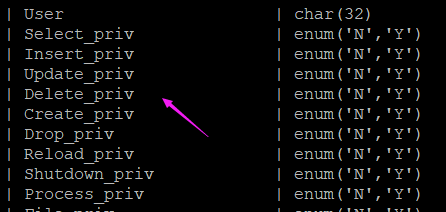
ben发布于博客园
新用户登录
|
# mysql -udev -p
Enter password:
Welcome to the MySQL monitor. Commands end with ; or \g.
Your MySQL connection id is 18
Server version: 8.0.32 Source distribution
Copyright (c) 2000, 2023, Oracle and/or its affiliates.
Oracle is a registered trademark of Oracle Corporation and/or its
affiliates. Other names may be trademarks of their respective
owners.
Type 'help;' or '\h' for help. Type '\c' to clear the current input statement.
mysql>
|
成功。
ben发布于博客园
本文涉及命令
- yum search mysql
- yum info mysql-common.x86_64
- yum install mysql-server
- systemctl status mysql
- systemctl start mysqld.service
- mysql -uroot
- show databases;
- desc mysql.user;
- whereis mysql
- systemctl restart mysqld.service
- select user,host,authentication_string,plugin from mysql.user;
- create user 'dev'@'%' identified by 'password';
- grant all privileges on *.* to 'dev'@'%';
- mysql -uroot
- msyql -udev -p
-
---END---
ben发布于博客园
本文链接:
https://www.cnblogs.com/luo630/p/18080234
ben发布于博客园
参考资料
1、
ben发布于博客园
ben发布于博客园