【机器学习 Azure Machine Learning】使用VS Code登录到Linux VM上 (Remote-SSH), 及可直接通过VS Code编辑VM中的文件
问题描述
在平常的工作习惯中,如果使用VS Code做脚本的开发,是一个非常好用的工具,现在也可以通过VS Code的不同方式来连接到Linux VM中(ssh), 第一种是VS Code的Terminal中通过powershell窗口使用ssh命令登录。另外一种就是通过插件remote-ssh登录并管理Linux VM机器(非常方便的小工具,也是本文采用的方式)。 当SSH连接成功后,可以直接在VS Code中直接打开VM中的文件夹,运行脚本及编辑文件。非常方便。
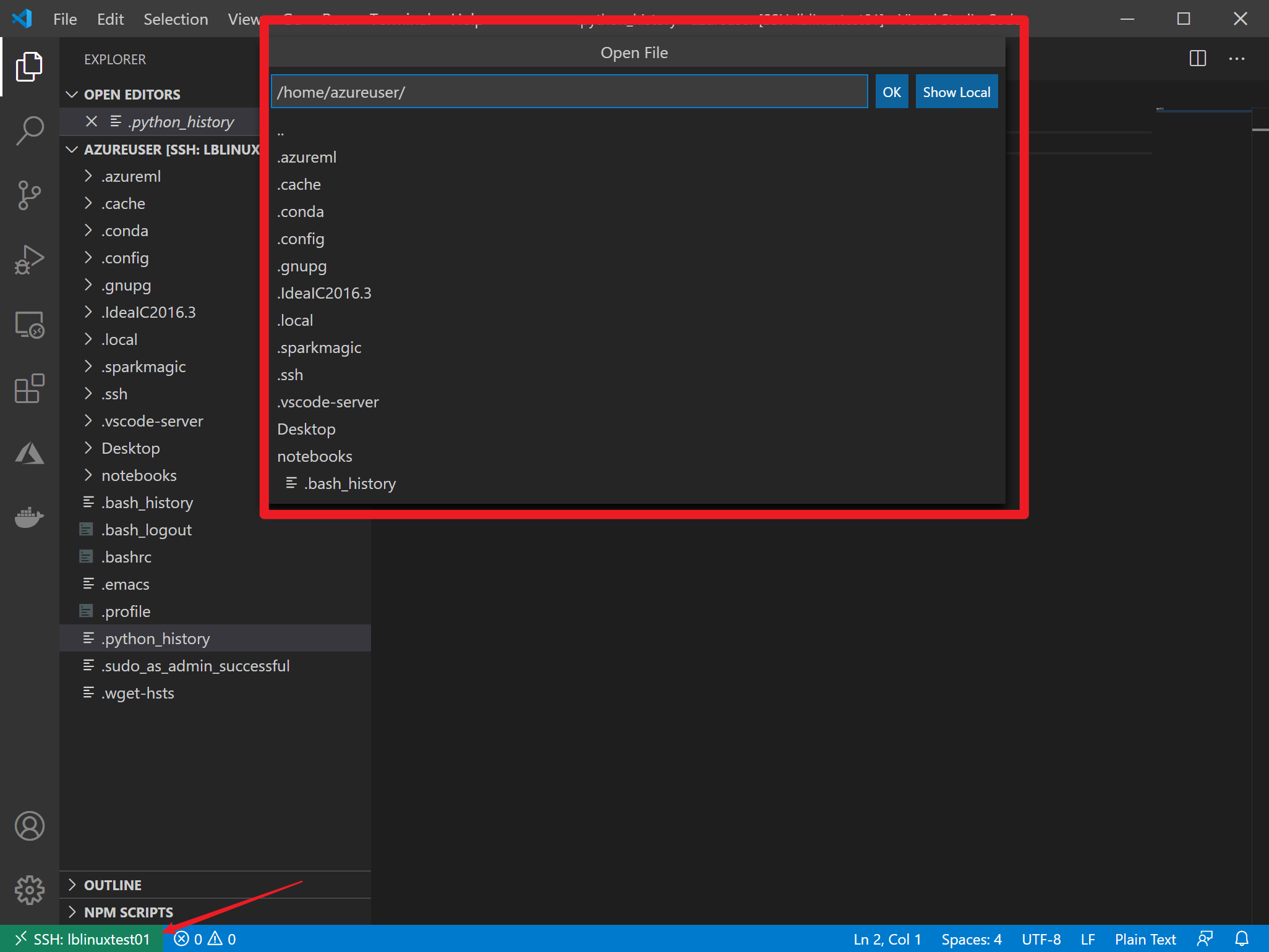
实现步骤
1)通过使用SSH方式创建VM,以Azure VM为例,在创建过程中注意两点
- 使用ssh-keygen -m PEM -t rsa -b 4096 生成公钥,私钥。
-
ssh-keygen -m PEM -t rsa -b 4096
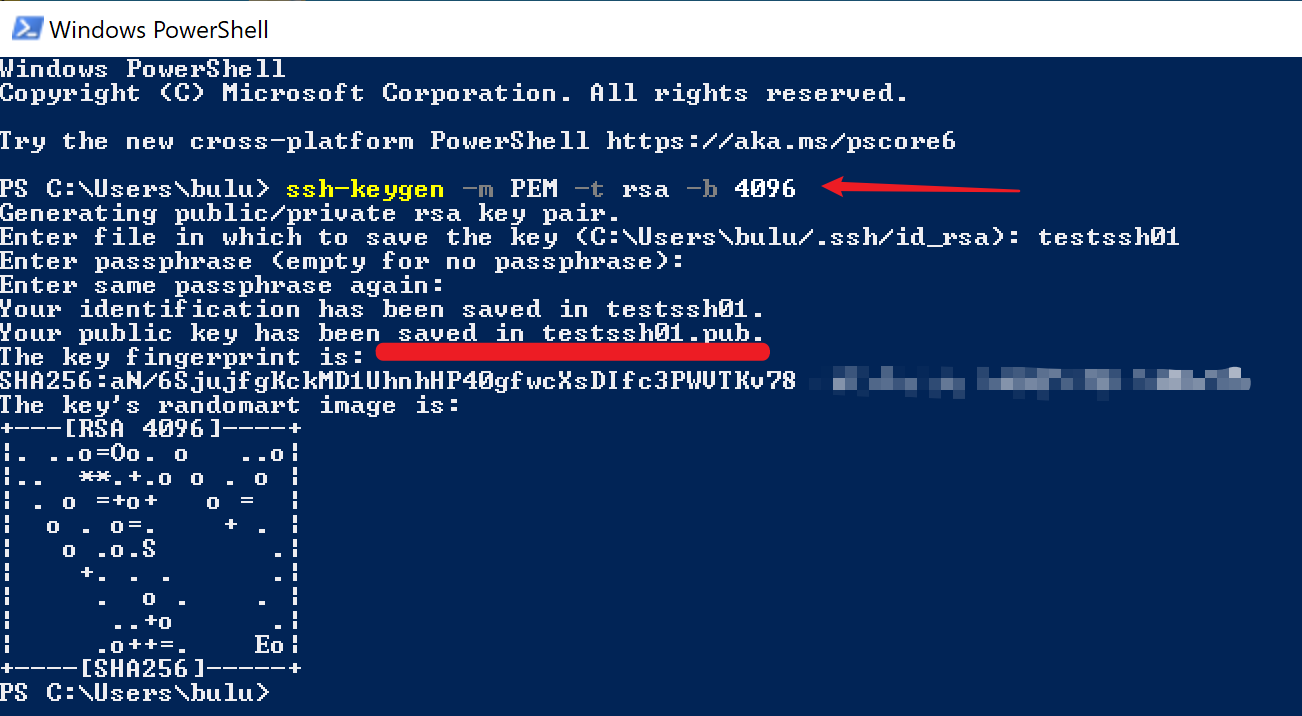
- 公钥文件在当前命令窗口的文件夹下,需要通过cat来查看公钥的内容,并把内容复制到创建VM的门户上。
-
cat ~/testssh01.pub
2)创建VM成功后,可以通过PowerShell验证是否能已经能正常连接,使用ssh命令 (-i 后面的参数为私钥存储文件)
ssh -i ~/testssh01 azureuser@10.111.12.123
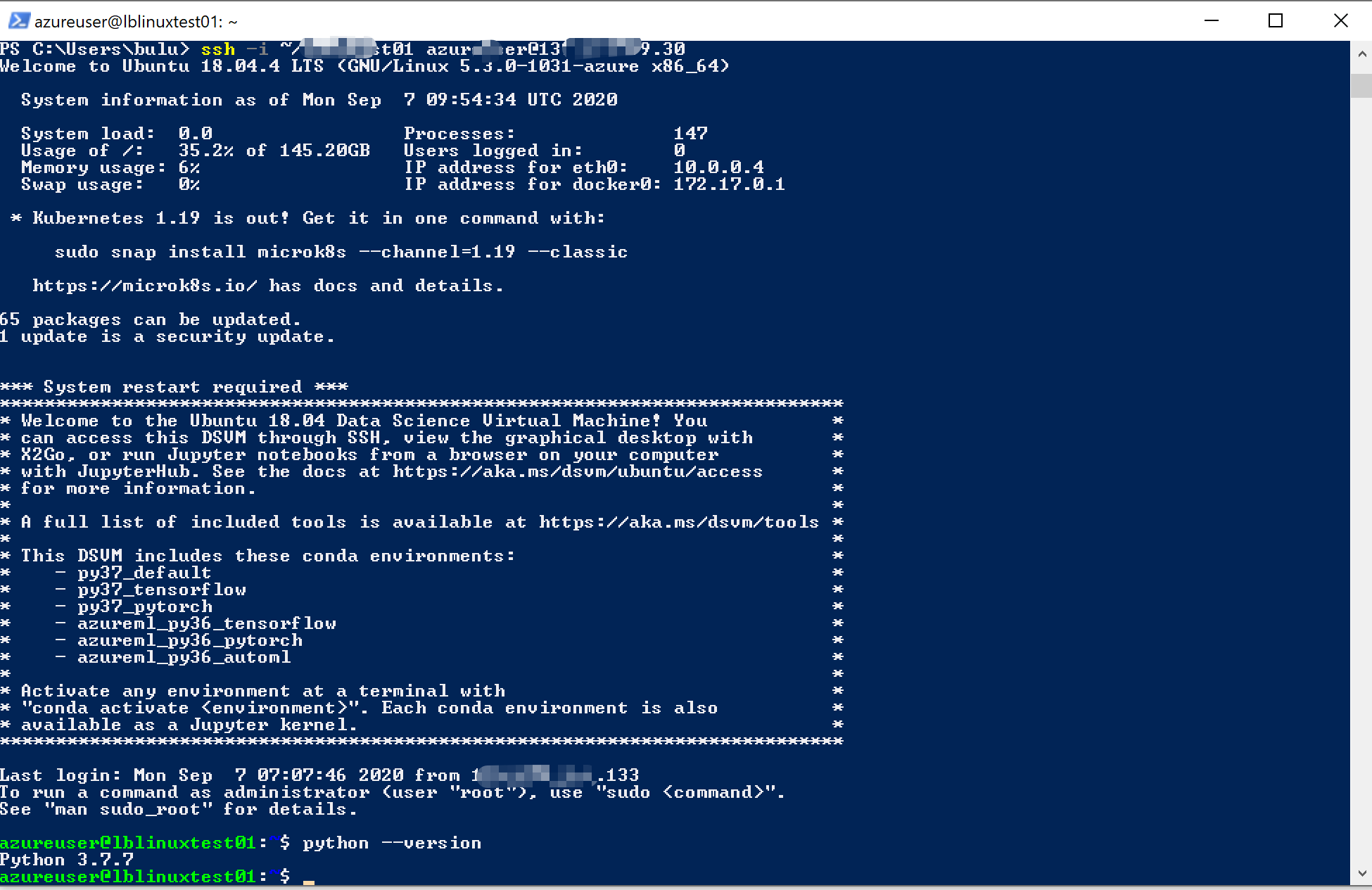
(登录成功)
3) 在VS Code中先安装Remote-SSH插件。成功后可以通过Remote-SSH图表,添加新的Host config文件,在文件中输入Host (自定义名称),Linux Host name IP 地址,username ,IdentityFile为您SSH的私钥文件路径。
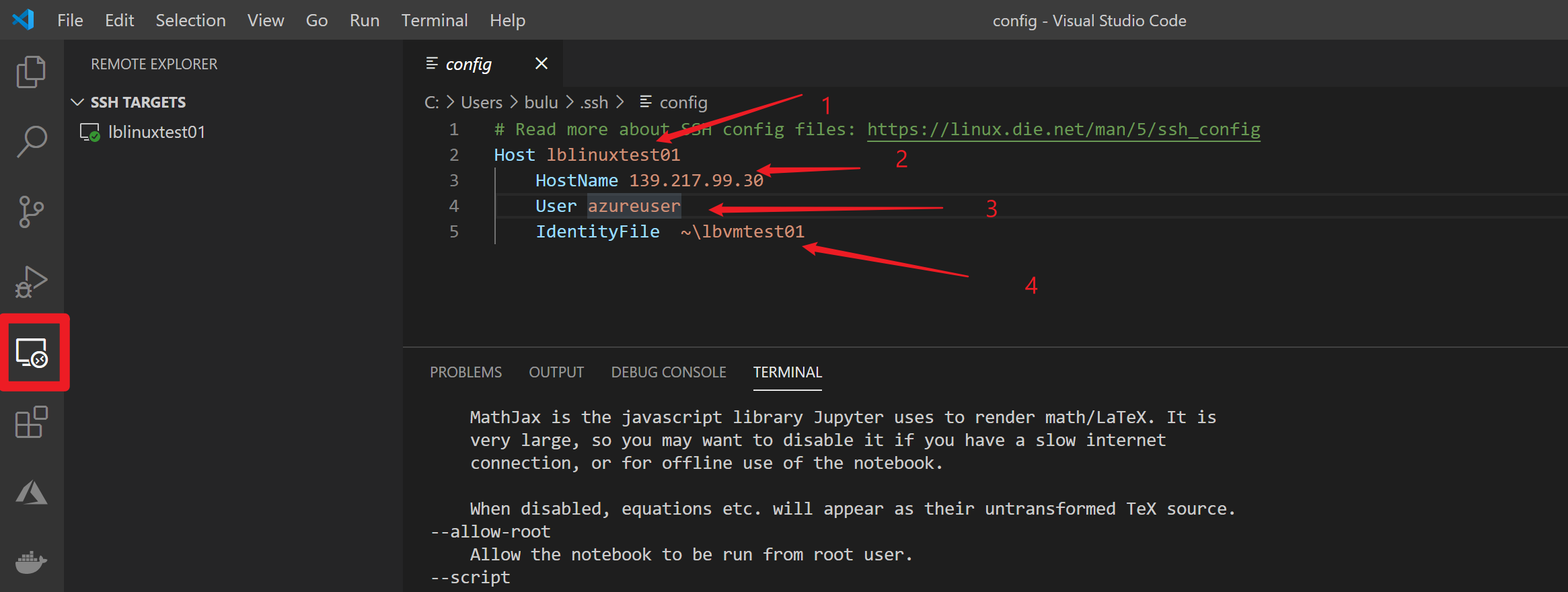
(详细的如何使用Remote-SSH,可以参考官方文档:https://code.visualstudio.com/docs/remote/ssh-tutorial#_install-the-extension)
Choose the Remote-SSH: Connect to Host command and connect to the host by entering connection information for your VM in the following format:
user@hostname.The
useris the username you set when adding the SSH public key to your VM. For thehostname, go back to the Azure portal and in the Overview pane of the VM you created, copy the Public IP address.
4) 当完成以上配置后,就可以方便的连接到Linux VM中并直接在VS Code的Terminal中输入命令:
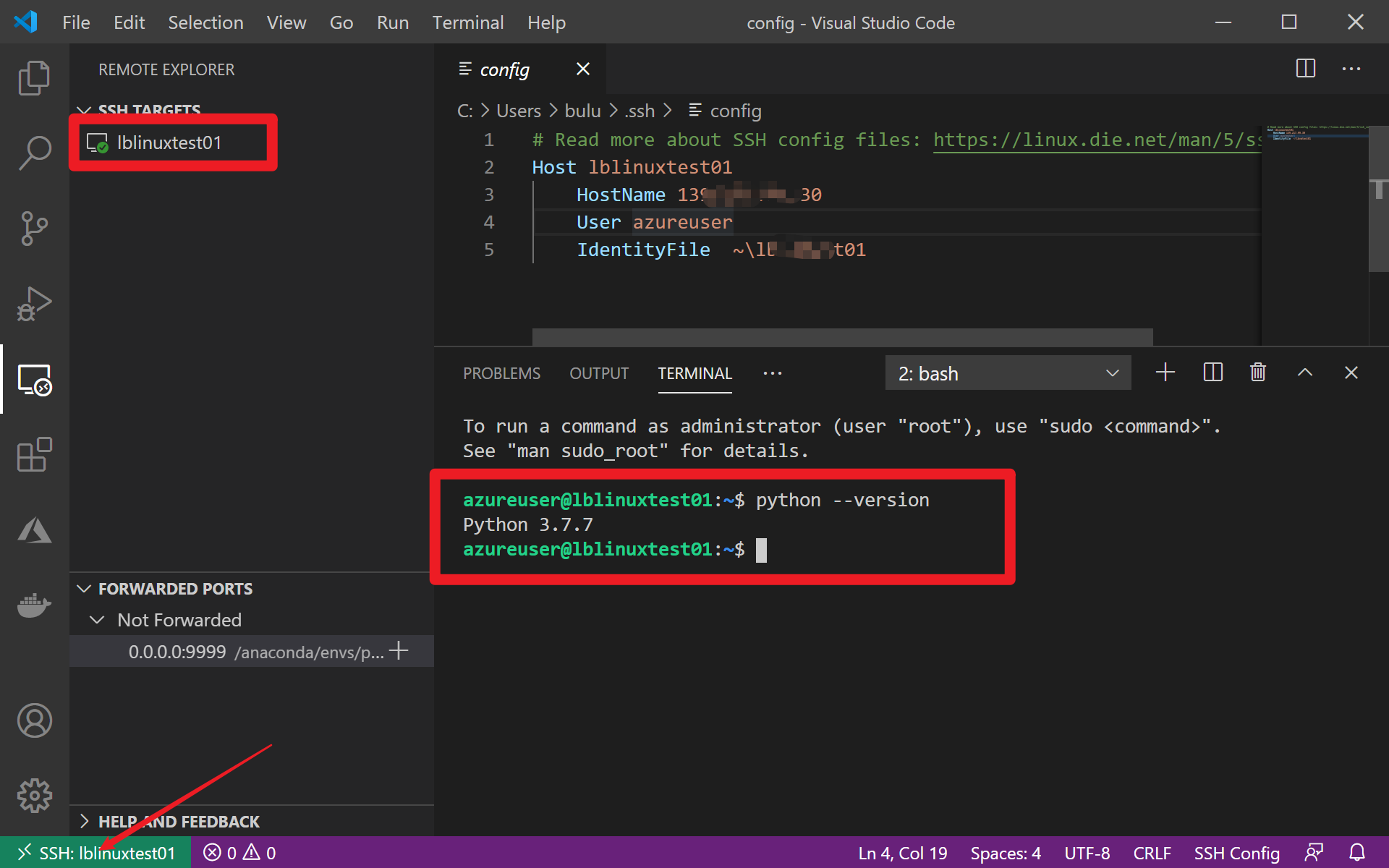
参考资料
使用ssh-keygen -m PEM -t rsa -b 4096 来插件SSH公钥和私钥。 https://docs.microsoft.com/zh-cn/azure/virtual-machines/linux/ssh-from-windows#create-an-ssh-key-pair
使用cat ~/.ssh/id_rsa.pub 来查看公钥信息并复制到创建VM时的门户上。https://docs.microsoft.com/zh-cn/azure/virtual-machines/linux/create-ssh-keys-detailed#provide-ssh-public-key-when-deploying-a-vm
使用ssh -i ~/.ssh/id_rsa.pub azureuser@10.111.12.123 来登录VM。https://docs.microsoft.com/zh-cn/azure/virtual-machines/linux/ssh-from-windows#connect-to-your-vm
当在复杂的环境中面临问题,格物之道需:浊而静之徐清,安以动之徐生。 云中,恰是如此!



【推荐】国内首个AI IDE,深度理解中文开发场景,立即下载体验Trae
【推荐】编程新体验,更懂你的AI,立即体验豆包MarsCode编程助手
【推荐】抖音旗下AI助手豆包,你的智能百科全书,全免费不限次数
【推荐】轻量又高性能的 SSH 工具 IShell:AI 加持,快人一步
· Linux系列:如何用 C#调用 C方法造成内存泄露
· AI与.NET技术实操系列(二):开始使用ML.NET
· 记一次.NET内存居高不下排查解决与启示
· 探究高空视频全景AR技术的实现原理
· 理解Rust引用及其生命周期标识(上)
· DeepSeek 开源周回顾「GitHub 热点速览」
· 物流快递公司核心技术能力-地址解析分单基础技术分享
· .NET 10首个预览版发布:重大改进与新特性概览!
· AI与.NET技术实操系列(二):开始使用ML.NET
· 单线程的Redis速度为什么快?