Windows下配置Git多账号github码云
Windows下配置Git多账号github码云
1、配置了全局用户名和邮箱
$ git config --global user.email "你的邮箱"
$ git config --global user.name "你的名字"
另外附上取消全局绑定用户名和邮箱的命令
$ git config --gloabal --unset user.email
$ git config --global --unset user.name
2、分别创建ssh-key,并自定义文件名
会回车三次,第一次输入自定义的文件名再回车,第二三次直接回车
$ ssh-keygen -t rsa -C "A@qq.com你github的邮箱"
Enter file in which to save the key (/c/Users/LuHuan/.ssh/id_rsa): github_id_rsa
$ ssh-keygen -t rsa -C "B@qq.com你gitee或其他的邮箱"
Enter file in which to save the key (/c/Users/LuHuan/.ssh/id_rsa): gitee_id_rsa
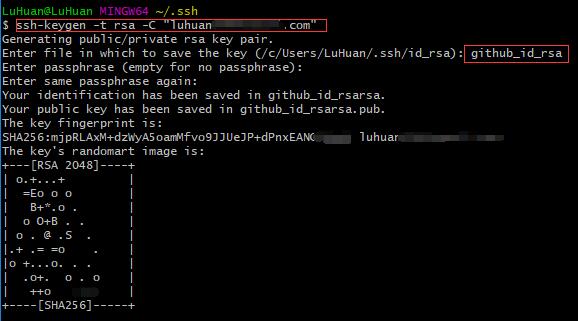
3、然后在~/.ssh目录里创建一个文件(无后缀):config
编辑里面的内容为
# github
Host github.com
HostName github.com
IdentityFile ~/.ssh/github_id_rsa
# gitee
Host gitee.com
HostName gitee.com
IdentityFile ~/.ssh/gitee_id_rsa
# 配置文件参数
# Host : Host可以看作是一个你要识别的模式,对识别的模式,进行配置对应的的主机名和ssh文件
# HostName : 要登录主机的主机名
# User : 登录名
# IdentityFile : 指明上面User对应的identityFile路径
4、测试,如果出现你的用户名,就证明成功了
$ ssh -T git@github.com
Hi luhuan97! You've successfully authenticated, but GitHub does not provide shell access.
$ ssh -T git@gitee.com
Welcome to Gitee.com, luhuan97!
5、克隆示例:git clone git@主机名:你的用户名/项目名称
$ git clone git@github.com:luhuan97/luhuan97.github.io
6、提交示例:其实你克隆下来后,就知道这个项目属于哪个网站了
$ git add index.html
$ git commit -m "Init commit"
$ git push origin master


