Linux架构10 LNMP架构逻辑,安装php,安装mariadb,搭建lnmp关联NP,搭建作业页面
LNMP是一套技术的组合, L=Linux、N=Nginx、M≈MySQL、P≈PHP、(ES、redis、kafka、zookeeper...)
首先Nginx服务是不能处理动态请求,那么当用户发起动态请求时,Nginx又是如何进行处理的。
静态请求:请求静态文件或者html页面,服务器上存在的html文件
静态文件:上传时什么样子,访问时还是什么样子;
动态请求:请求的是动态页面,带参数的请求
动态页面不存在于服务器上,他可能是取数据库或者redis等地方取值拼凑成的页面
当用户发起http请求,请求会被Nginx处理,如果是静态资源请求Ningx则直接返回,如果是动态请求Nginx则通过fastcgi协议转交给后端的PHP程序处理
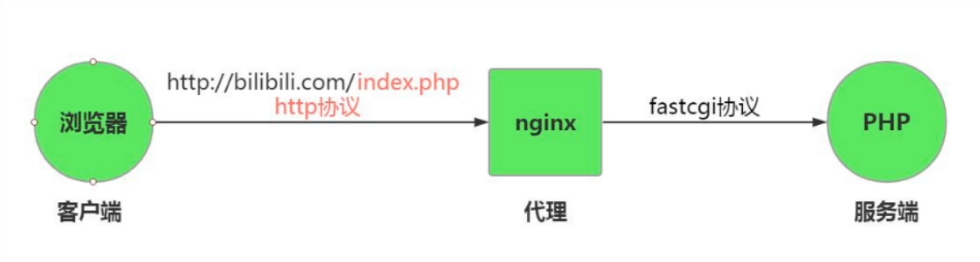
1.浏览器发起请求,请求到达nginx 2.nginx先判断请求是动态还是静态 # 静态访问 location / { root /code; index index.html; } # 动态请求 location ~* \.php$ { fastcgi_pass 127.0.0.1:9000; # 关联php服务 } 3.如果是静态请求,nginx直接返回 4.如果是动态请求,nginx会通过fastcgi协议去找php-fpm管理进程

5.php-fpm管理进程会去调用或者下发工作给wrapper工作进程 6.wrapper工作进程判断php内容是否可以直接返回内容 7.如果只是php内容,wrapper工作进程直接解析,并返回结果 8.如果还需要访问数据库,则wrapper会去请求数据库获取数据,再返回 9.最后数据由,数据库mysql->wrapper->php-fpm->nginx->http->浏览器
1.安装nginx
[root@web01 ~]# vim /etc/yum.repos.d/nginx.repo ---------------------------------- [nginx-stable] name=nginx repo baseurl=http://nginx.org/packages/centos/7/$basearch/ gpgcheck=1 enabled=1
[root@web01 ~]# yum install -y nginx
[root@web01 ~]# vim /etc/nginx/nginx.conf
user www;
[root@web01 ~]# groupadd www -g 666 [root@web01 ~]# usseradd www -u 666 -g 666 -s /sbin/nologin -M
[root@web01 ~]# systemctl start nginx [root@web01 ~]# systemctl enable nginx Created symlink from /etc/systemd/system/multi-user.target.wants/nginx.service to /usr/lib/systemd/system/nginx.service.
[root@web01 ~]# ps -ef |grep nginx root 7538 1 0 23:27 ? 00:00:00 nginx: master process /usr/sbin/nginx -c /etc/nginx/nginx.conf www 7539 7538 0 23:27 ? 00:00:00 nginx: worker process root 7562 7431 0 23:29 pts/0 00:00:00 grep --color=auto nginx
2.安装php
[root@web01 ~]# vim /etc/yum.repos.d/php.repo [php-webtatic] name = PHP Repository baseurl = http://us-east.repo.webtatic.com/yum/el7/x86_64/ gpgcheck = 0
[root@web01 ~]# yum remove php-mysql-5.4 php php-fpm php-common
[root@web01 ~]# yum -y install php71w php71w-cli php71w-common php71w-devel php71w-embedded php71w-gd php71w-mcrypt php71w-mbstring php71w-pdo php71w-xml php71w-fpm php71w-mysqlnd php71w-opcache php71w-pecl-memcached php71w-pecl-redis php71w-pecl-mongodb
# yum安装会有报错,使用下面的缓存包安装方式 1.上传压缩包(yum缓存) [root@web01 ~]# cd /tmp/ [root@web01 ~]# rz php.tar.gz 2.解压代码包 [root@web01 ~]# tar xf php.tar.gz 3.安装本地rpm包 [root@web01 ~]# yum localinstall -y *.rpm
[root@web01 ~]# vim /etc/php-fpm.d/www.conf user = www group = www
# 启动 [root@web01 ~]# systemctl start php-fpm # 验证 [root@web01 ~]# php-fpm -t [14-Aug-2023 20:52:19] NOTICE: configuration file /etc/php-fpm.conf test is successful # 加入开机自启 [root@web01 ~]# systemctl enable php-fpm Created symlink from /etc/systemd/system/multi-user.target.wants/php-fpm.service to /usr/lib/systemd/system/php-fpm.service.
[root@web01 ~]# ps -ef |grep php root 8865 1 0 20:51 ? 00:00:00 php-fpm: master process (/etc/php-fpm.conf) www 8866 8865 0 20:51 ? 00:00:00 php-fpm: pool www www 8867 8865 0 20:51 ? 00:00:00 php-fpm: pool www www 8868 8865 0 20:51 ? 00:00:00 php-fpm: pool www www 8869 8865 0 20:51 ? 00:00:00 php-fpm: pool www www 8870 8865 0 20:51 ? 00:00:00 php-fpm: pool www root 8902 7555 0 20:56 pts/1 00:00:00 grep --color=auto php
[root@web01 ~]# yum install -y mariadb-server
[root@web01 ~]# systemctl start mariadb # 开机自启 [root@web01 ~]# systemctl enable mariadb
[root@web01 ~]# mysql Welcome to the MariaDB monitor. Commands end with ; or \g. Your MariaDB connection id is 2 Server version: 5.5.68-MariaDB MariaDB Server Copyright (c) 2000, 2018, Oracle, MariaDB Corporation Ab and others. Type 'help;' or '\h' for help. Type '\c' to clear the current input statement. MariaDB [(none)]> show databases; +--------------------+ | Database | +--------------------+ | information_schema | | mysql | | performance_schema | | test | +--------------------+ 4 rows in set (0.00 sec)
[root@web01 ~]# mysqladmin -uroot password 'admin123'
[root@web01 code]# vim mysql.php ---------------------------------- <?php $servername = "localhost"; $username = "root"; $password = "admin123"; // 创建连接 $conn = mysqli_connect($servername, $username, $password); // 测试连接 if (!$conn) { die("Connection failed: " . mysqli_connect_error()); } echo "小哥哥,php可以连接MySQL..."; ?>
[root@web01 conf.d]# vim php.conf --------------------------------------- server { listen 80; server_name localhost; location / { root /code; index index.html; } }
[root@web01 conf.d]# mkdir /code [root@web01 conf.d]# cd /code
[root@web01 conf.d]# cd /code [root@web01 conf.d]# rz kaoshi.zip [root@web01 conf.d]# tar xf kaoshi.zip
[root@web01 conf.d]# chown -R www.www /code
[root@web01 conf.d]# vim /code/upload_file.php
$wen="/code/upload";
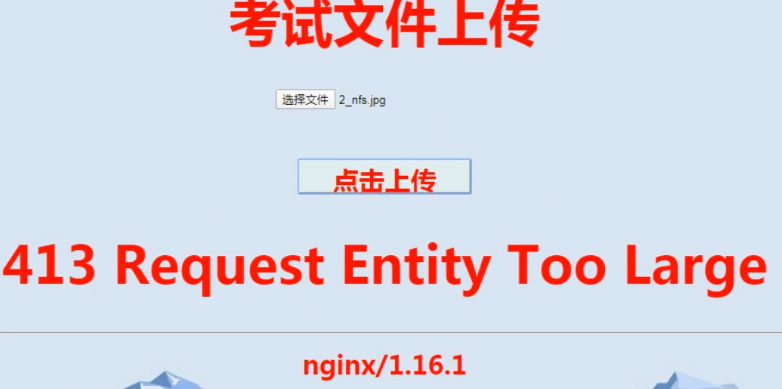
# 报错为413,因为上传文件过大,nginx默认上传文件大小为1m,超过1m就报413 413 Request Entity Too Large 解决方法: [root@web01 conf.d]# vim /etc/nginx/nginx.conf http { ... ... client_max_body_size 20m; ... ... }
# 配置完记得重启 # 注: php里面也有限制上传文件大小的限制,upload_max_filesize = 2M
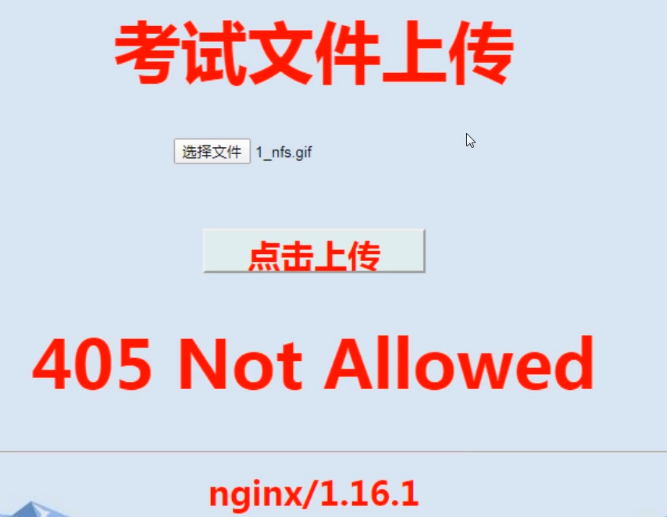
# 报错为405,因为nginx服务没有办法解析动态请求,没有跟php做关联
cd /etc/nginx/conf.d
[root@web01 conf.d]# vim php.conf --------------------------------------- server { listen 80; server_name localhost; location / { root /code; index index.html; } location ~* \.php$ { # 以.php结尾的文件 # root /code # 站点目录,如果下方使用$document_root变量,这里就要设置 fastcgi_pass 127.0.0.1:9000; # 让php服务去解析
# 下方涂黄色的/可加可不加 fastcgi_param SCRIPT_FILENAME /code/$fastcgi_script_name;#SCRIPT_FILENAME固定格式,说明要开始定义变量了 $fastcgi_script_name表示访问的php名字,这里就是file.php (这里需要告诉访问php的位置)
# fastcgi_param SCRIPT_FILENAME $document_root$fastcgi_script_name; #可以用$document_root获取当前的站点目录/code include fastcgi_params; # 变量($fastcgi_script_name)存放的地址,不写路径默认在nginx的安装路径/etc/nginx下找 } }
#相关指令和参数 fastcgi_index name; # 后端 FastCGI 服务器默认资源,默认值为空,作用域 http, server, location fastcgi_pass address; # 指定后端 FastCGI 服务器地址,可以写 IP:port,也可以指定socket 文件 # 作用域 location, if in location fastcgi_param parameter value [if_not_empty]; # 设置传递给FastCGI服务器的参数值,可以是文本,变量或组合,可用于将Nginx的内置变量赋值给自定义key # 作用域 http, server, location
# 语法 Syntax: fastcgi_pass address; Default: — Context: location, if in location fastcgi_pass 127.0.0.1:9000;
# 语法 Syntax: fastcgi_index name; Default: — Context: http, server, location # 例如: server { listen 80; server_name localhost; location / { root /code; index index.html; } location ~* \.php$ { # 以.php结尾的文件 fastcgi_pass 127.0.0.1:9000; # 默认页面是index.php,但是这里如果不写会访问上面/指定的路径。一般不写这句话,没什么用 fastcgi_index index.php;#如果访问的地址是空,那就访问站点下的index.php(但是上面配置/默认访问index.index,所以这句话没什么用) fastcgi_param SCRIPT_FILENAME /code/$fastcgi_script_name; include fastcgi_params; } }
Syntax: fastcgi_param parameter value [if_not_empty]; Default: — Context: http, server, location # 语法模块 开始定义(标准格式) 站点目录 php文件名字 fastcgi_param SCRIPT_FILENAME /home/www/scripts/php$fastcgi_script_name;#fastcgi_param SCRIPT_FILENAME 基本格式,后面就写文件地址 fastcgi_param SCRIPT_FILENAME $document_root$fastcgi_script_name

