react-native-wechat微信组件的使用
对我来说link没有成功过,所以参考了其他人的文章,原文:https://www.jianshu.com/p/6a792118fae4
共需要3个步骤:
1.在微信开放平台创建一个移动应用 2.安装微信插件 3.分别配置安卓和ios环境
第一步:要去:https://open.weixin.qq.com (微信开发平台)注册账号并且创建一个移动应用。若已创建可省略第一步

创建应用的时候需要填写Bundle ID(ios)和包名(安卓)
Bundle ID在哪里? 原文:https://blog.csdn.net/a546822414/article/details/71403641
1、修改 info.plist 文件中的 Bundle identifier(改成你想要的那个Bundle identifier,如:com.example.xxx),编译通过后,此时你会发现个 project ->Target ->General 中的 Bundle identifier发生了变化,变成了 com.example.xxx。 2、修改 Project -> Build Setting -> Packaging -> Produce Bundle Identifier
安卓的包名在哪?
在android/app/src/main/java![]() ,
,![]()
应用签名(安卓需要):需要下载签名生成工具,输入包名获取
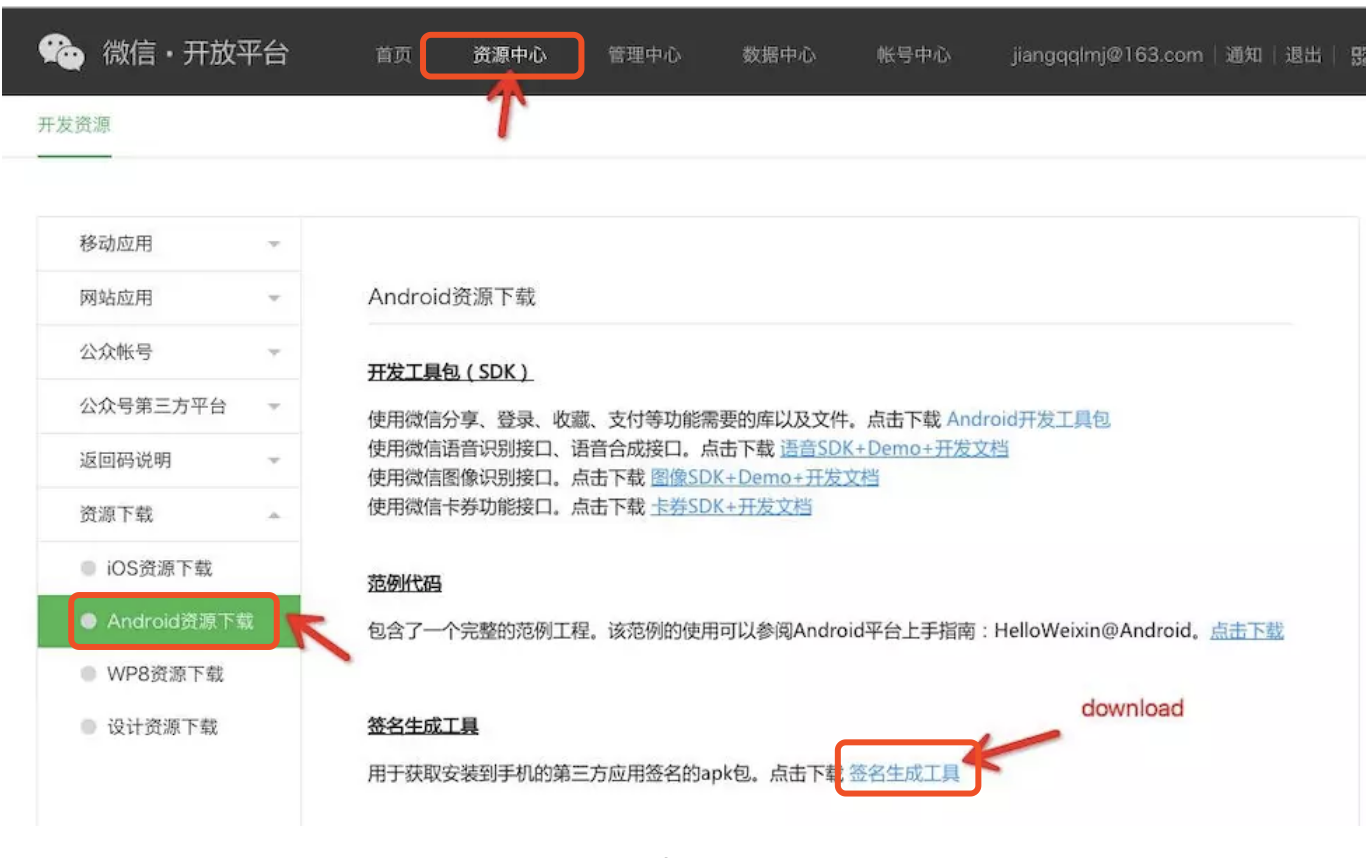 下载签名生成工具
下载签名生成工具
第二步安装:
npm install react-native-wechat --save
第三步:不同环境配置插件
安卓配置:
1.在android/settings.gradle文件下添加以下代码:
include ':RCTWeChat' project(':RCTWeChat').projectDir = new File(rootProject.projectDir, '../node_modules/react-native-wechat/android')
2.在android/app/build.gradle的dependencies部分添加以下代码:
dependencies { compile project(':RCTWeChat') }
3.在MainActivity.java或者MainApplication.java(我是配置了这个文件)文件中添加以下代码:
import com.theweflex.react.WeChatPackage; @Override protected List<ReactPackage> getPackages() { return Arrays.<ReactPackage>asList( ... new WeChatPackage() ); }
4.创建名为'wxapi'的文件夹,如下图所示,创建完成后,
在文件夹内创建WXEntryActivity.java,用于获得微信的授权和分享权限。再创建WXPayEntryActivity.java,用于获得微信的授权和支付权限。
WXEntryActivity.java代码:
package 你的包名.wxapi; // 包名如com.xxx import android.app.Activity; import android.os.Bundle; import com.theweflex.react.WeChatModule; public class WXEntryActivity extends Activity { @Override protected void onCreate(Bundle savedInstanceState) { super.onCreate(savedInstanceState); WeChatModule.handleIntent(getIntent()); finish(); } }
WXPayEntryActivity.java代码
package 你的包名.wxapi; import android.app.Activity; import android.os.Bundle; import com.theweflex.react.WeChatModule; public class WXPayEntryActivity extends Activity { @Override protected void onCreate(Bundle savedInstanceState) { super.onCreate(savedInstanceState); WeChatModule.handleIntent(getIntent()); finish(); } }
5.在AndroidManifest.xml添加声明
<manifest>
<application>
<activity
android:name=".wxapi.WXEntryActivity"
android:label="@string/app_name"
android:exported="true"
/>
<activity
android:name=".wxapi.WXPayEntryActivity"
android:label="@string/app_name"
android:exported="true"
/>
</application>
</manifest>
6.在proguard-rules.pro中添加(代码为混淆设置):直接复制在文件最后一行,如下图
-keep class com.tencent.mm.sdk.** { *; }
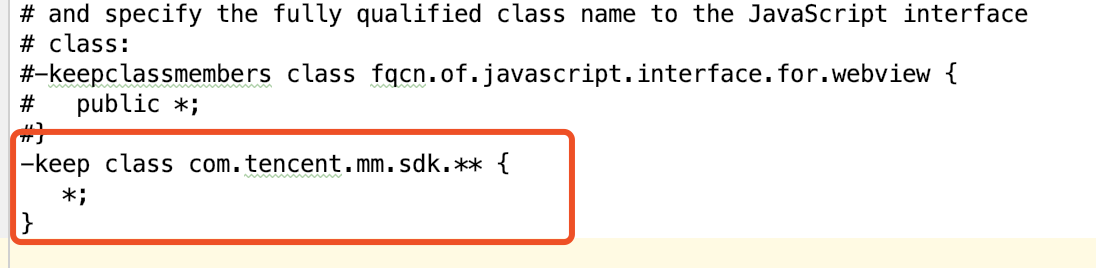
ios配置
1.打开xcode,选中Libaries---》Add Files to “项目名”
2.添加项目下的node_modules/react-native-wechat/ios/RCTWeChat.xcodeproj 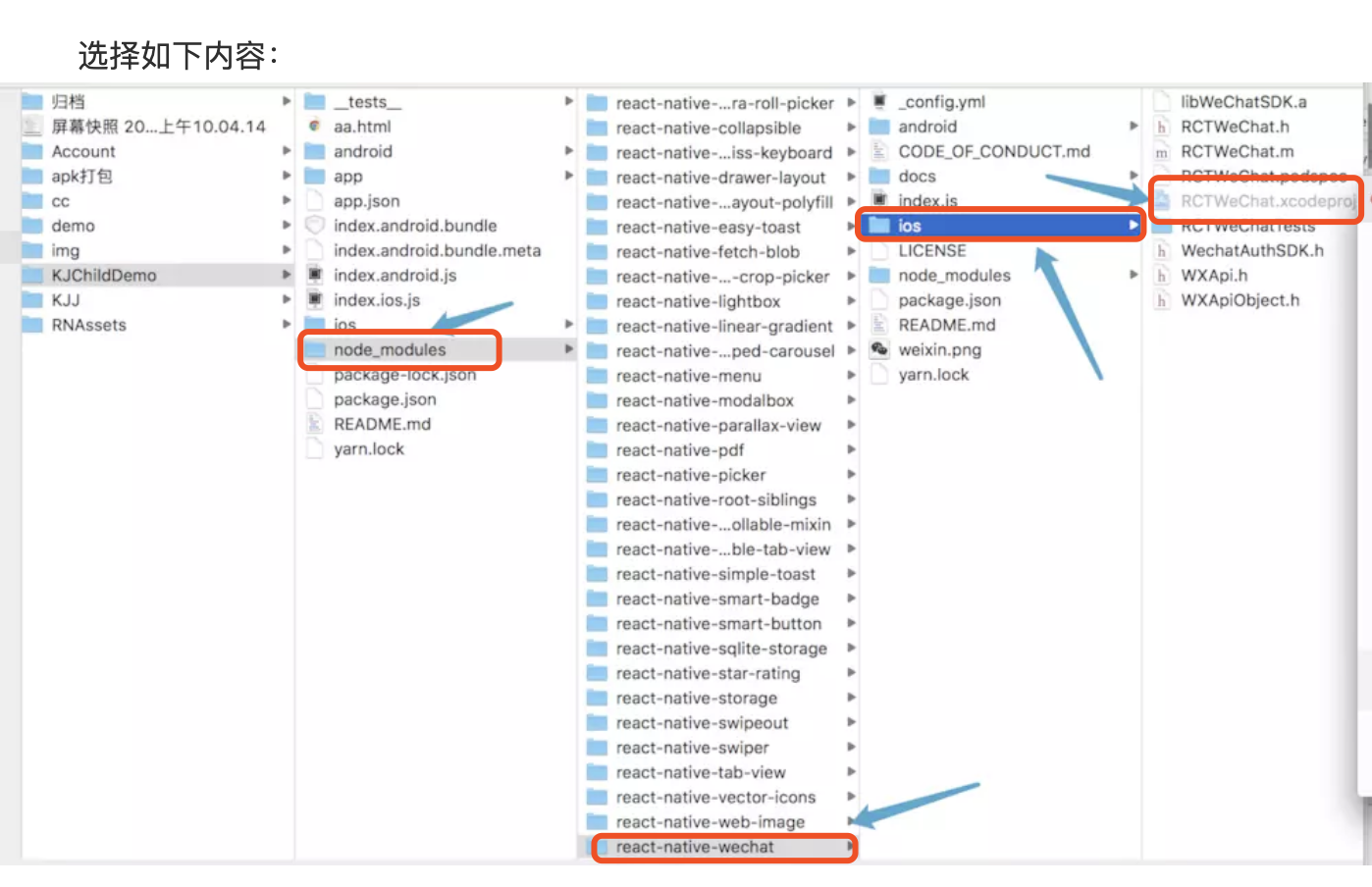
3.添加库文件(看图片第5步可以添加,以下5个库文件是要添加的)
SystemConfiguration.framework CoreTelephony.framework libsqlite3.0 libc++ libz
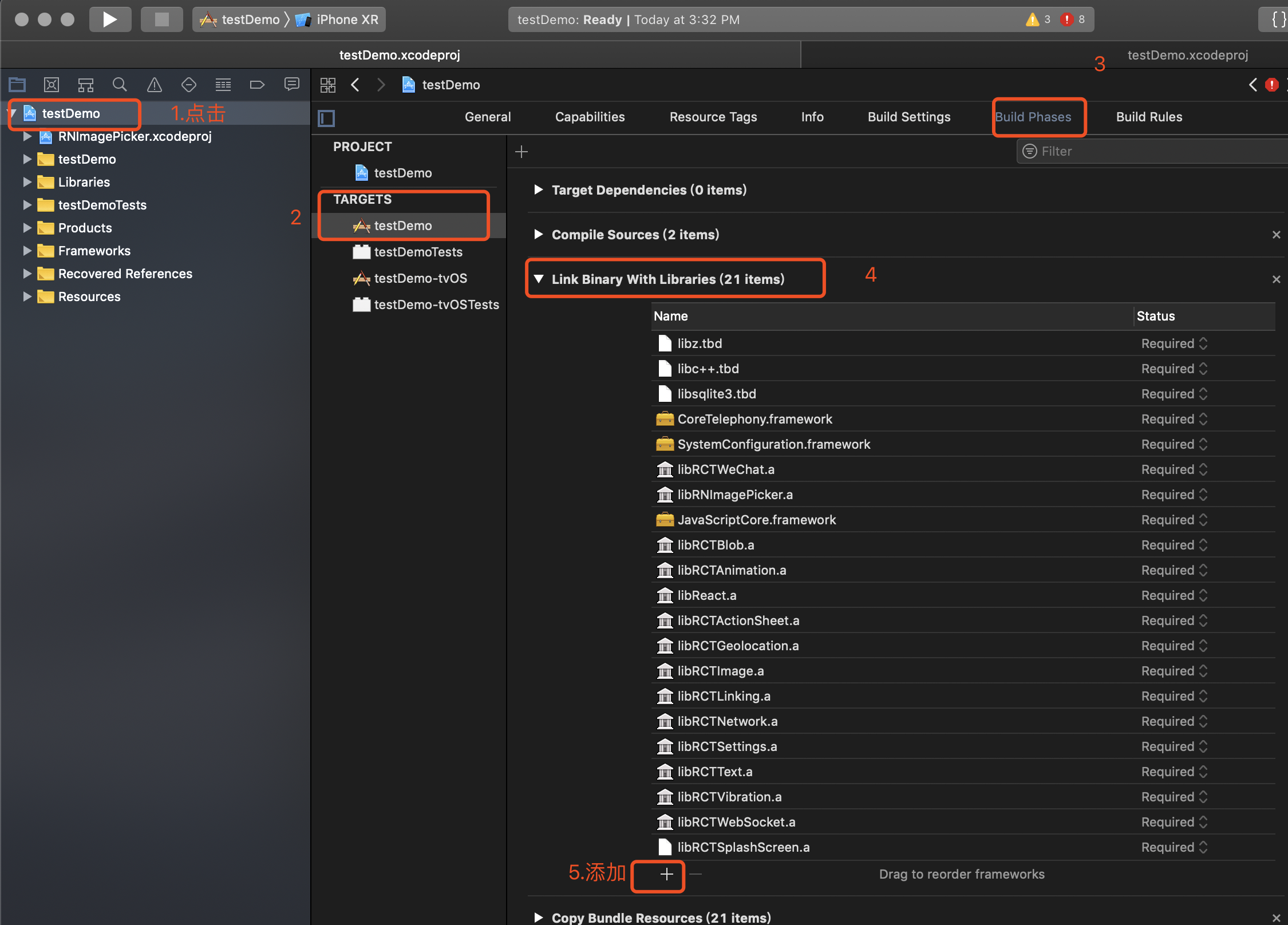
4.添加url type

5.iOS9 以上,添加 微信白名单
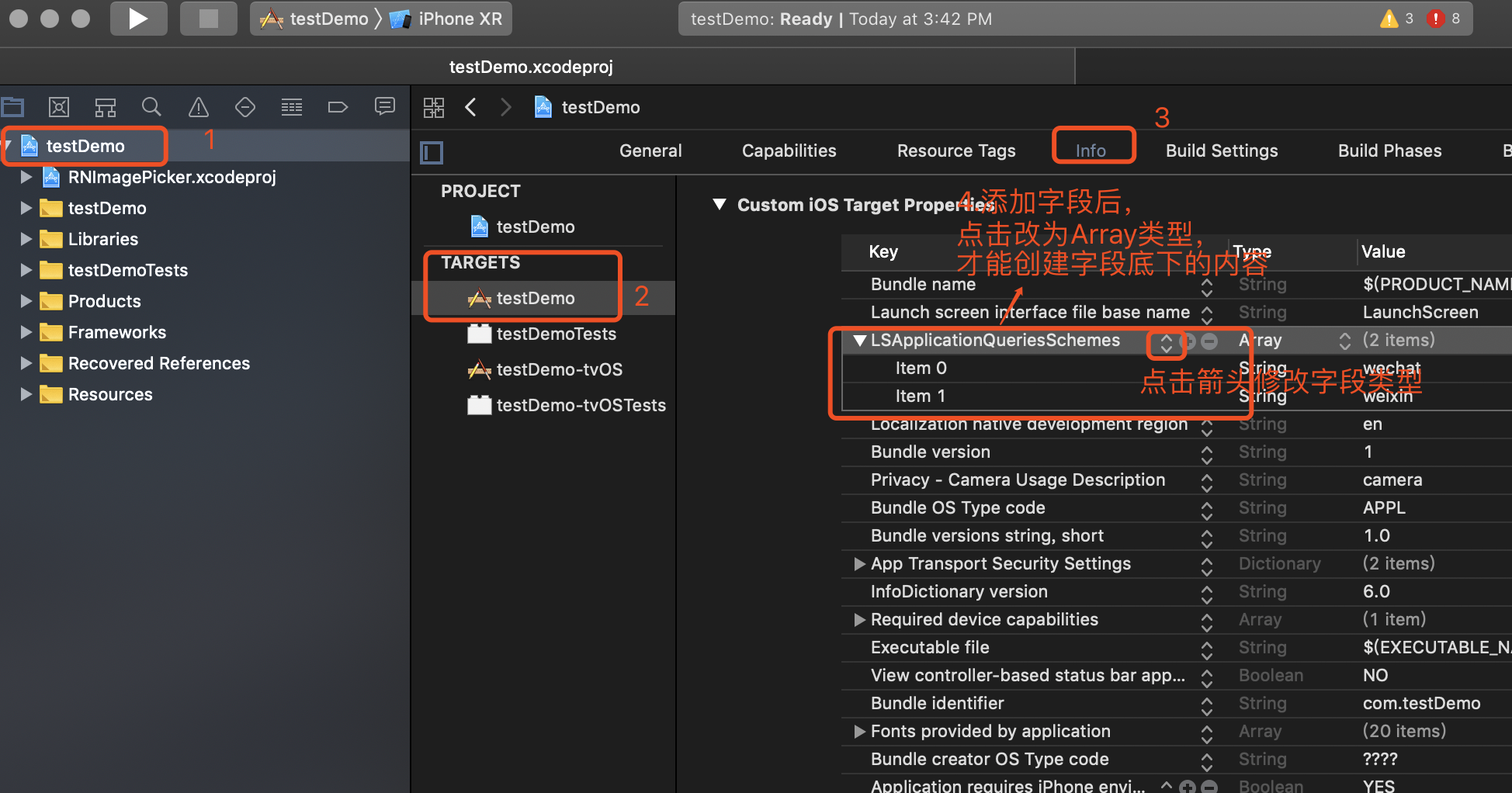
6.在项目的AppDelegate.m添加以下代码
#import <React/RCTLinkingManager.h> - (BOOL)application:(UIApplication *)application openURL:(NSURL *)url sourceApplication:(NSString *)sourceApplication annotation:(id)annotation { return [RCTLinkingManager application:application openURL:url sourceApplication:sourceApplication annotation:annotation]; }
以下是配置完后组件使用:
/** * Sample React Native App * https://github.com/facebook/react-native * @flow */ import React, { Component } from 'react'; import { AppRegistry, StyleSheet, Text, View, TouchableHighlight, ToastAndroid, } from 'react-native'; import * as WeChat from 'react-native-wechat'; //import fs from 'react-native-fs'; class CustomButton extends Component { render() { return ( <TouchableHighlight style={styles.button} underlayColor="#a5a5a5" onPress={this.props.onPress}> <Text style={styles.buttonText}>{this.props.text}</Text> </TouchableHighlight> ); } } export default class RNWeChatDemo extends Component { constructor(props) { super(props); //应用注册 // WeChat.registerApp('wx17256bd80120bb2b'); } componentDidMount(){ WeChat.registerApp('wx17256bd80120bb2b').then(function(){ // return WeChat.openWXApp() })} render() { return ( <View style={{margin:20}}> <Text style={styles.welcome}> 微信好友/朋友圈分享实例 </Text> <CustomButton text='微信好友分享-文本' onPress={() => { WeChat.isWXAppInstalled() .then((isInstalled) => { if (isInstalled) { WeChat.shareToSession({type: 'text', description: '测试微信好友分享文本'}) .catch((error) => { ToastShort(error.message); }); } else { ToastShort('没有安装微信软件,请您安装微信之后再试'); } }); }} /> <CustomButton text='微信好友分享-链接' onPress={() => { WeChat.isWXAppInstalled() .then((isInstalled) => { if (isInstalled) { WeChat.shareToSession({ title:'微信好友测试链接', description: '分享自:江清清的技术专栏(www.lcode.org)', thumbImage: 'http://mta.zttit.com:8080/images/ZTT_1404756641470_image.jpg', type: 'news', webpageUrl: 'http://www.lcode.org' }) .catch((error) => { ToastShort(error.message); }); } else { ToastShort('没有安装微信软件,请您安装微信之后再试'); } }); }} /> <CustomButton text='微信朋友圈分享-文本' onPress={() => { WeChat.isWXAppInstalled() .then((isInstalled) => { if (isInstalled) { WeChat.shareToTimeline({type: 'text', description: '测试微信朋友圈分享文本'}) .catch((error) => { ToastShort(error.message); }); } else { ToastShort('没有安装微信软件,请您安装微信之后再试'); } }); }} /> <CustomButton text='微信朋友圈分享-链接' onPress={() => { WeChat.isWXAppInstalled() .then((isInstalled) => { if (isInstalled) { WeChat.shareToTimeline({ title:'微信朋友圈测试链接', description: '分享自:江清清的技术专栏(www.lcode.org)', thumbImage: 'http://mta.zttit.com:8080/images/ZTT_1404756641470_image.jpg', type: 'news', webpageUrl: 'http://www.lcode.org' }) .catch((error) => { ToastShort(error.message); }); } else { ToastShort('没有安装微信软件,请您安装微信之后再试'); } }); }} /> </View> ); } } const styles = StyleSheet.create({ welcome: { fontSize: 20, textAlign: 'center', margin: 10, }, button: { margin:5, backgroundColor: 'white', padding: 15, borderBottomWidth: StyleSheet.hairlineWidth, borderBottomColor: '#cdcdcd', }, });




【推荐】编程新体验,更懂你的AI,立即体验豆包MarsCode编程助手
【推荐】凌霞软件回馈社区,博客园 & 1Panel & Halo 联合会员上线
【推荐】抖音旗下AI助手豆包,你的智能百科全书,全免费不限次数
【推荐】博客园社区专享云产品让利特惠,阿里云新客6.5折上折
【推荐】轻量又高性能的 SSH 工具 IShell:AI 加持,快人一步